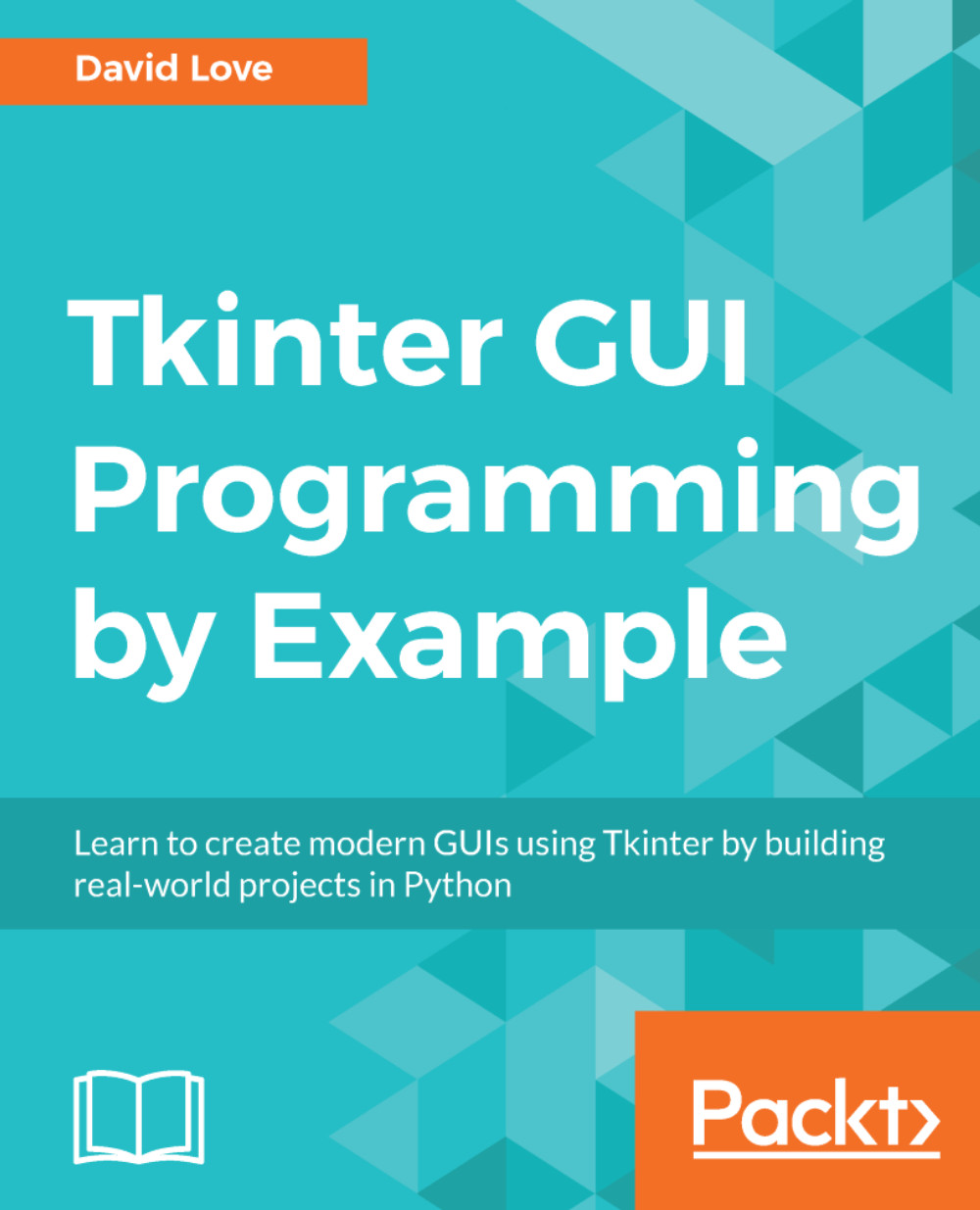Unexplored widgets
Before we begin packaging up our application, let's have a quick look at some widgets which we have not seen yet. While reading about these widgets, have a think about how you could implement them in one of our existing applications.
The LabelFrame widget
The LabelFrame widget is included with your normal tkinter import and also has a ttk version. Its purpose is to write a label and draw a border around a group of widgets. The label can be either some static text or a reference to a Label widget.
To demonstrate a possible use of this widget, let's make a small script:
import tkinter as tk import tkinter.ttk as ttk win = tk.Tk() name_frame = ttk.Frame(win) address_frame = ttk.Frame(win) name_label_frame = ttk.LabelFrame(name_frame, text="Name") address_label = ttk.Label(win, text="Address") address_label_frame = ttk.LabelFrame(address_frame, labelwidget=address_label)
Our demonstration window will contain some information collection fields for the user's name and address....