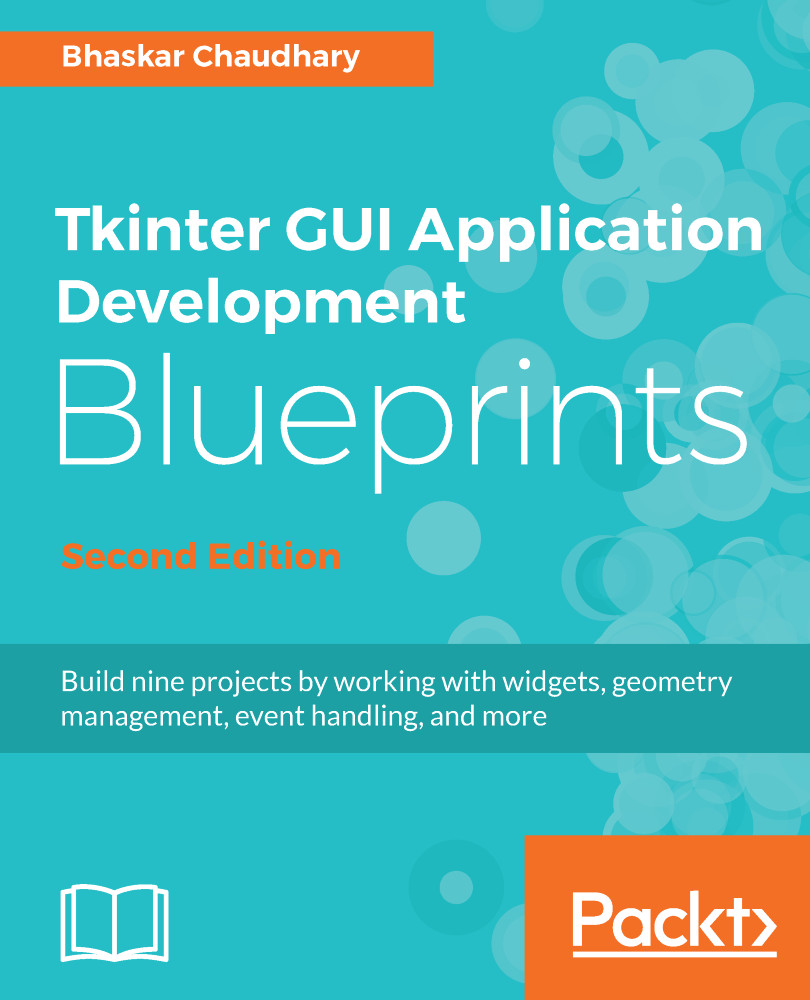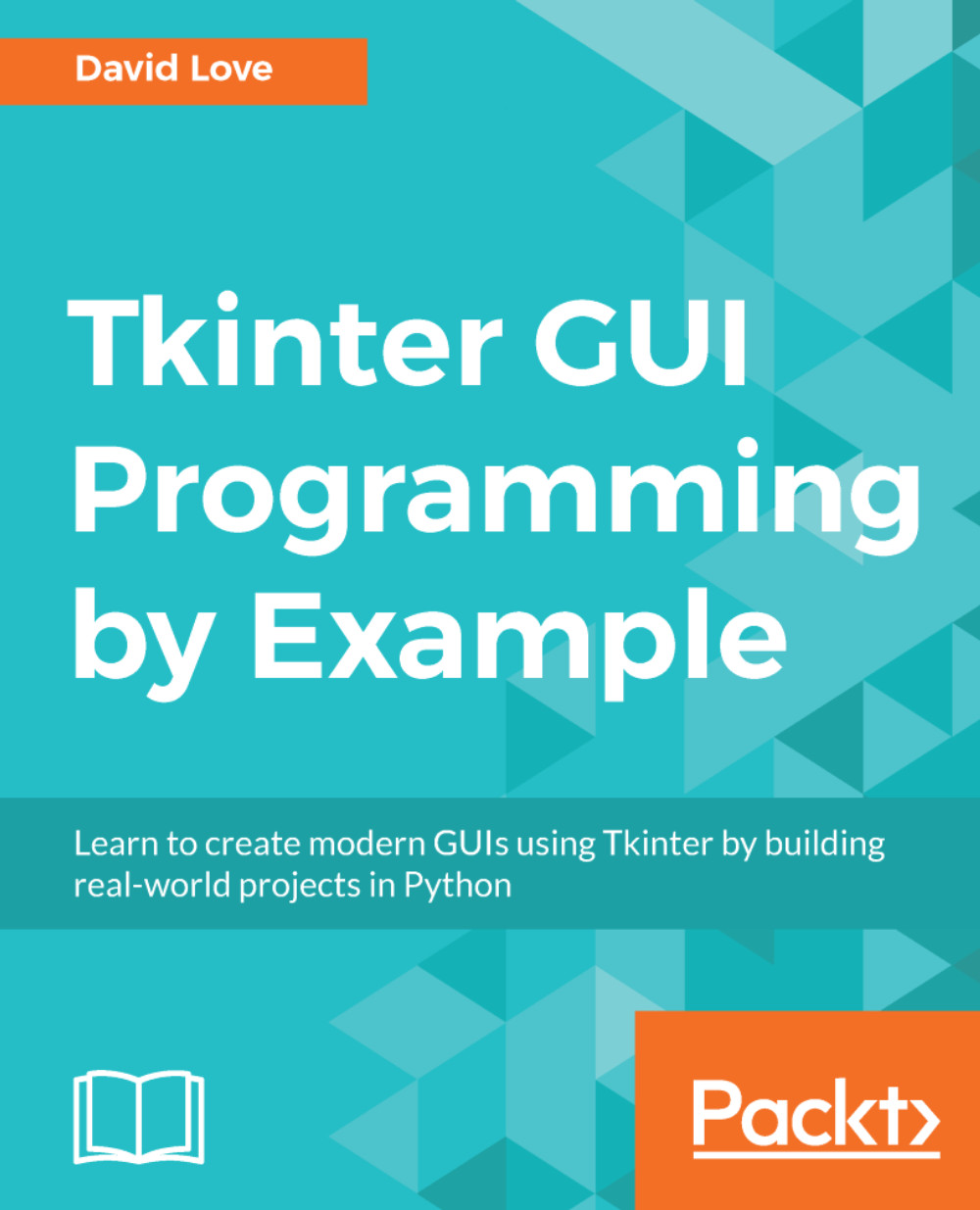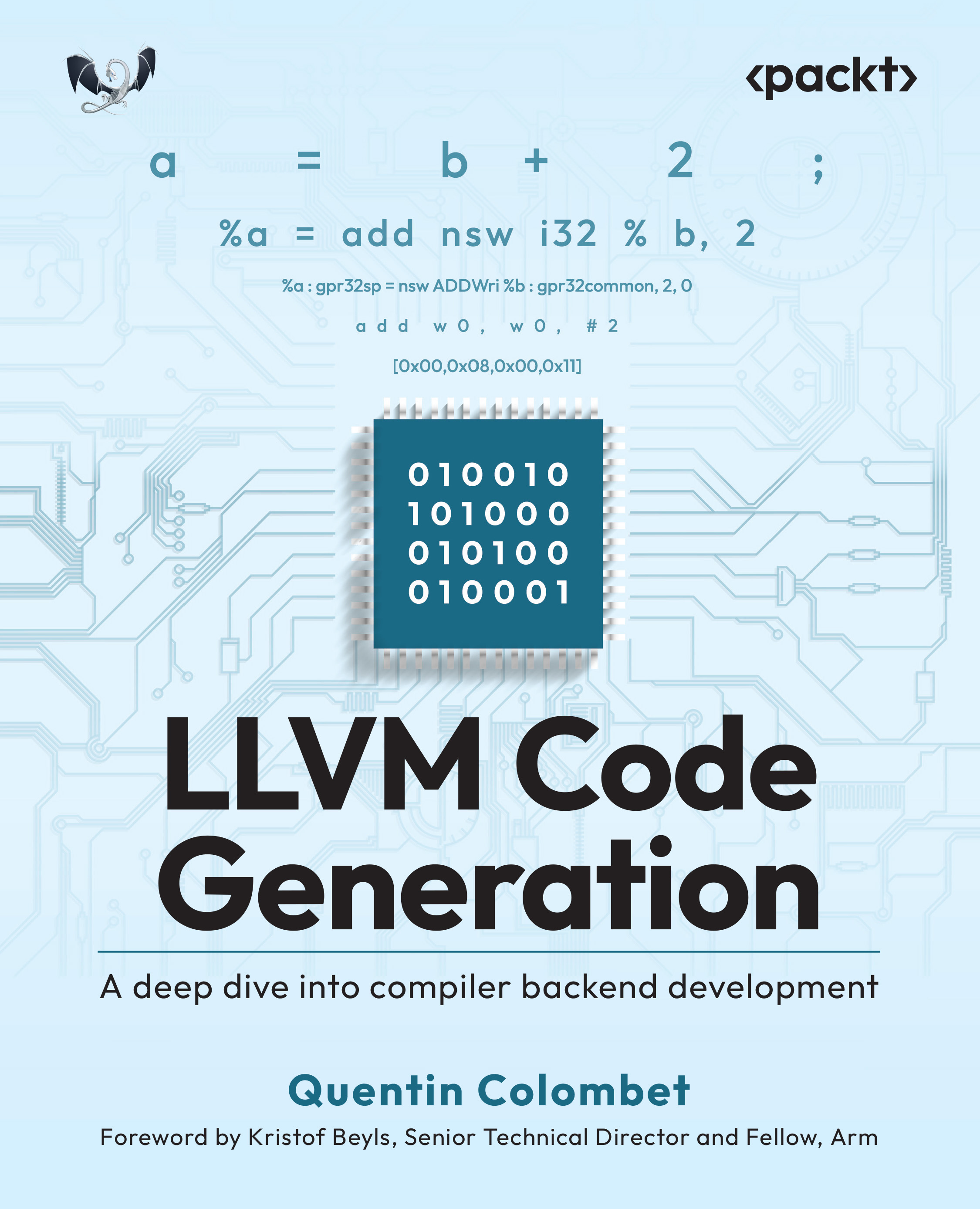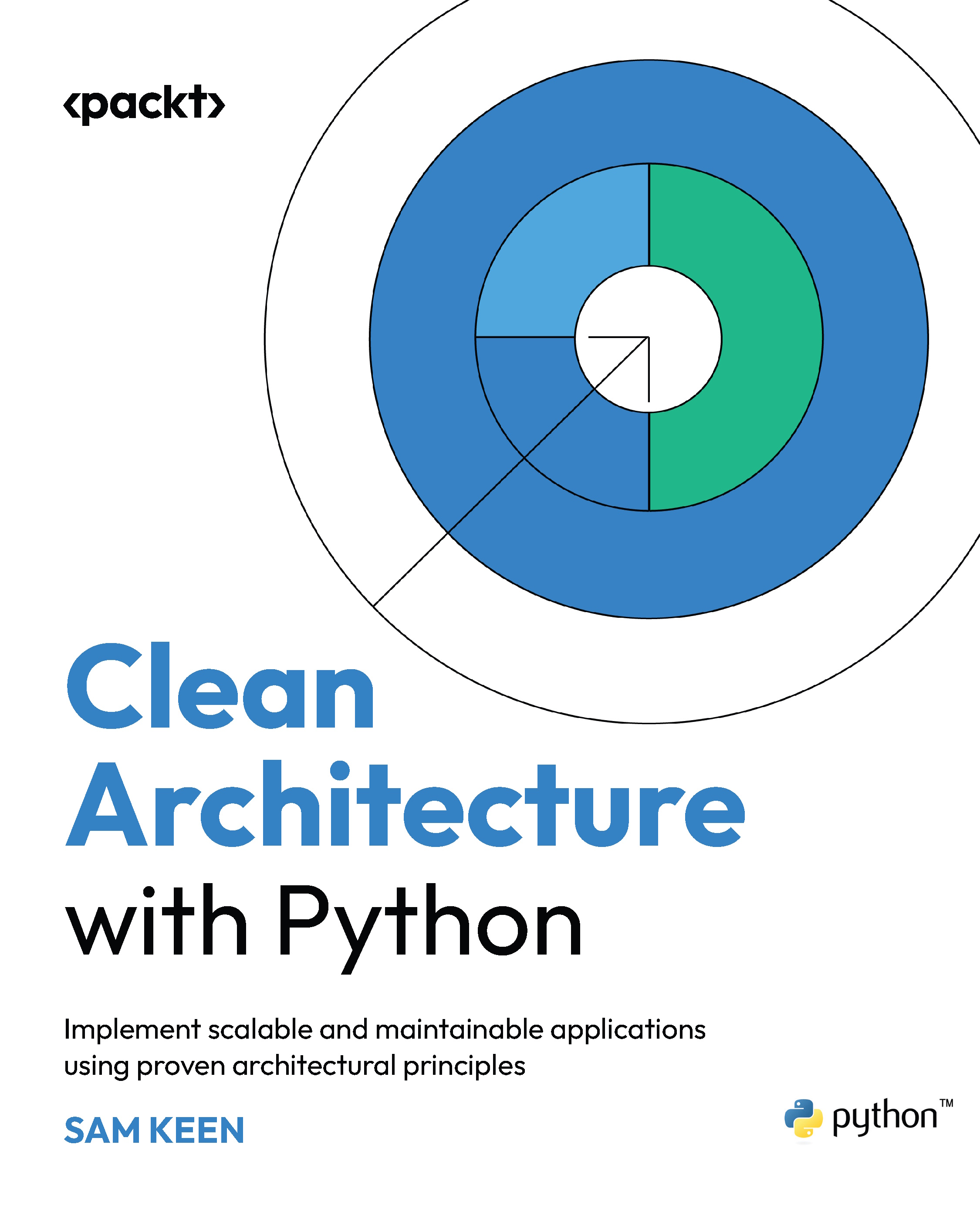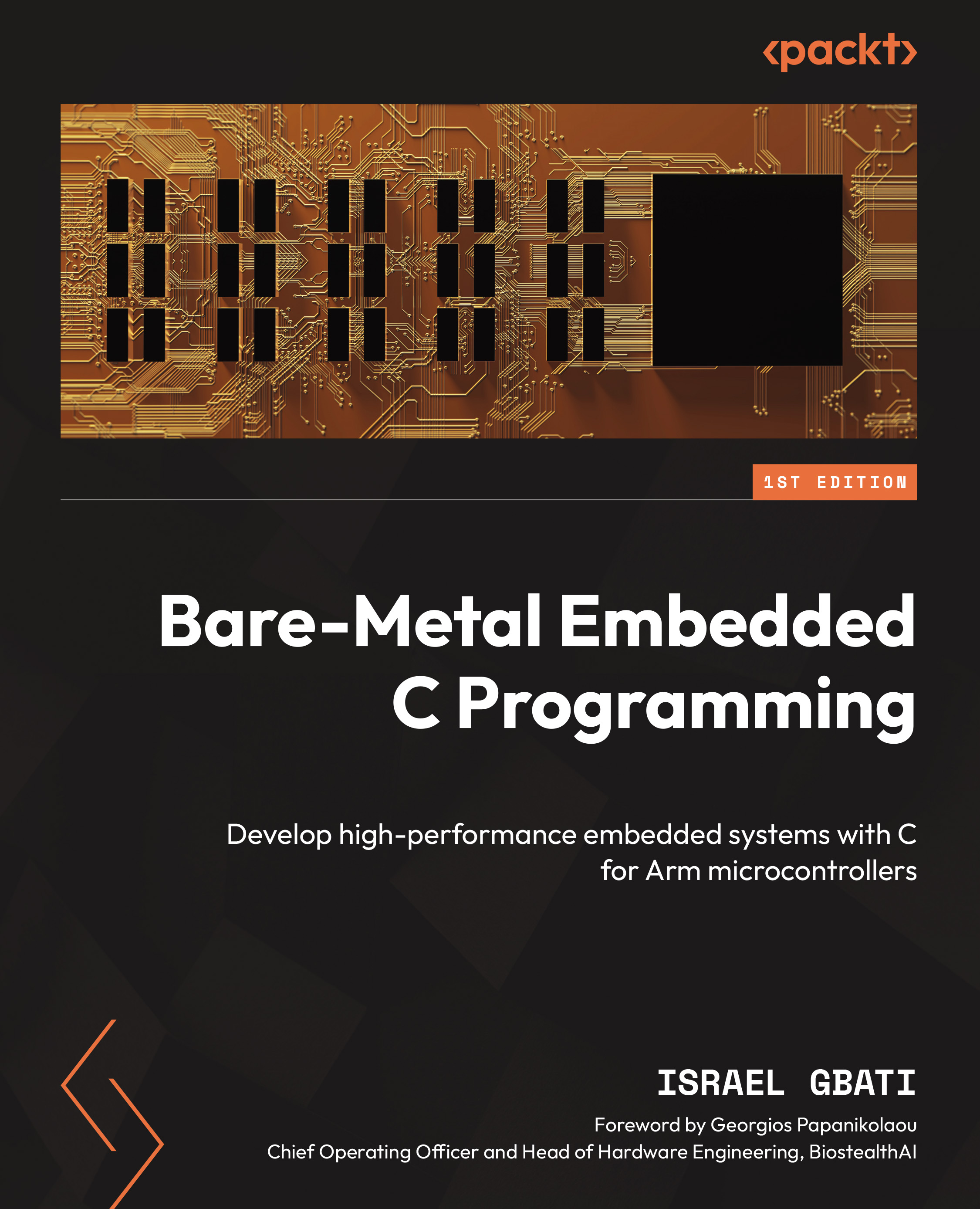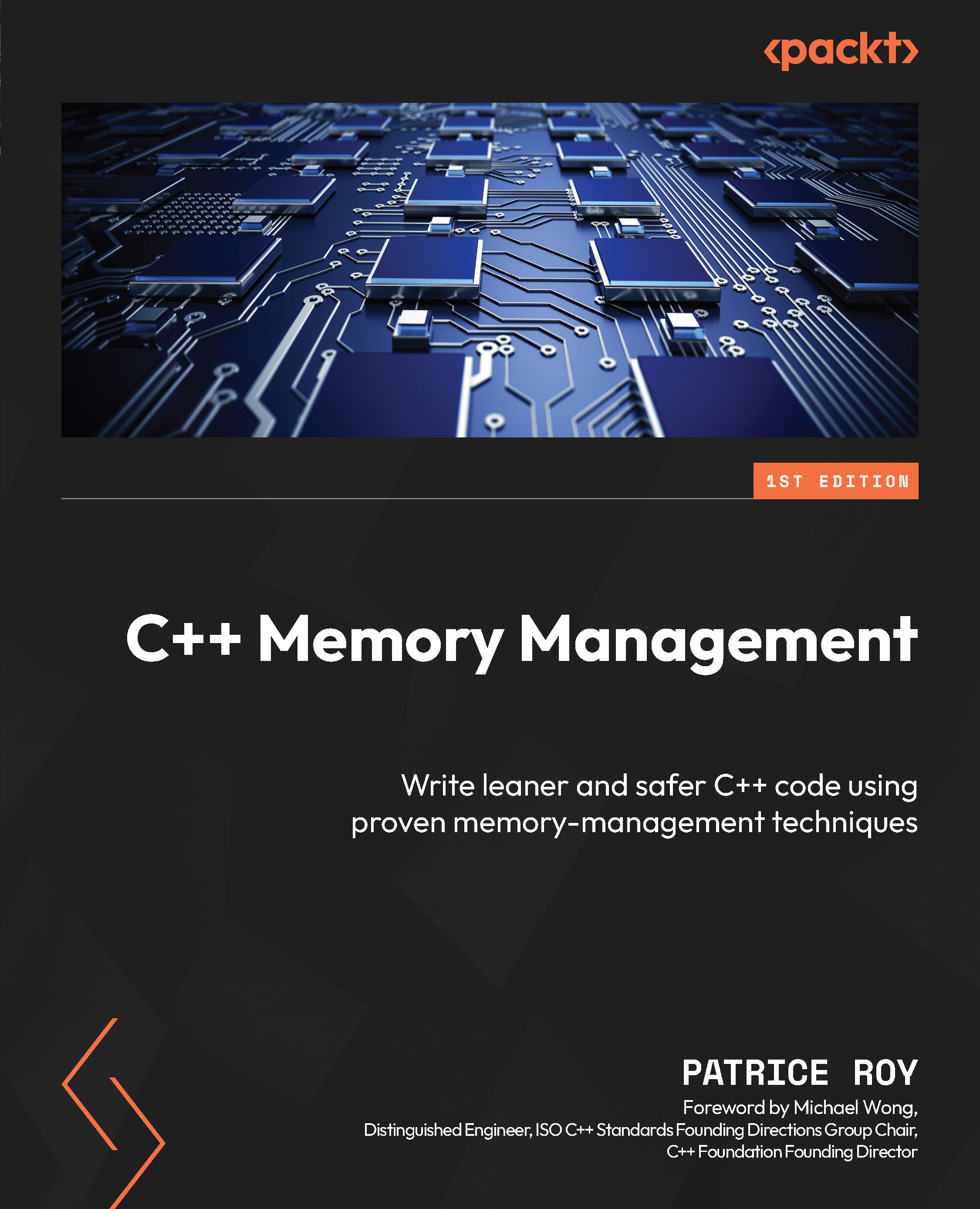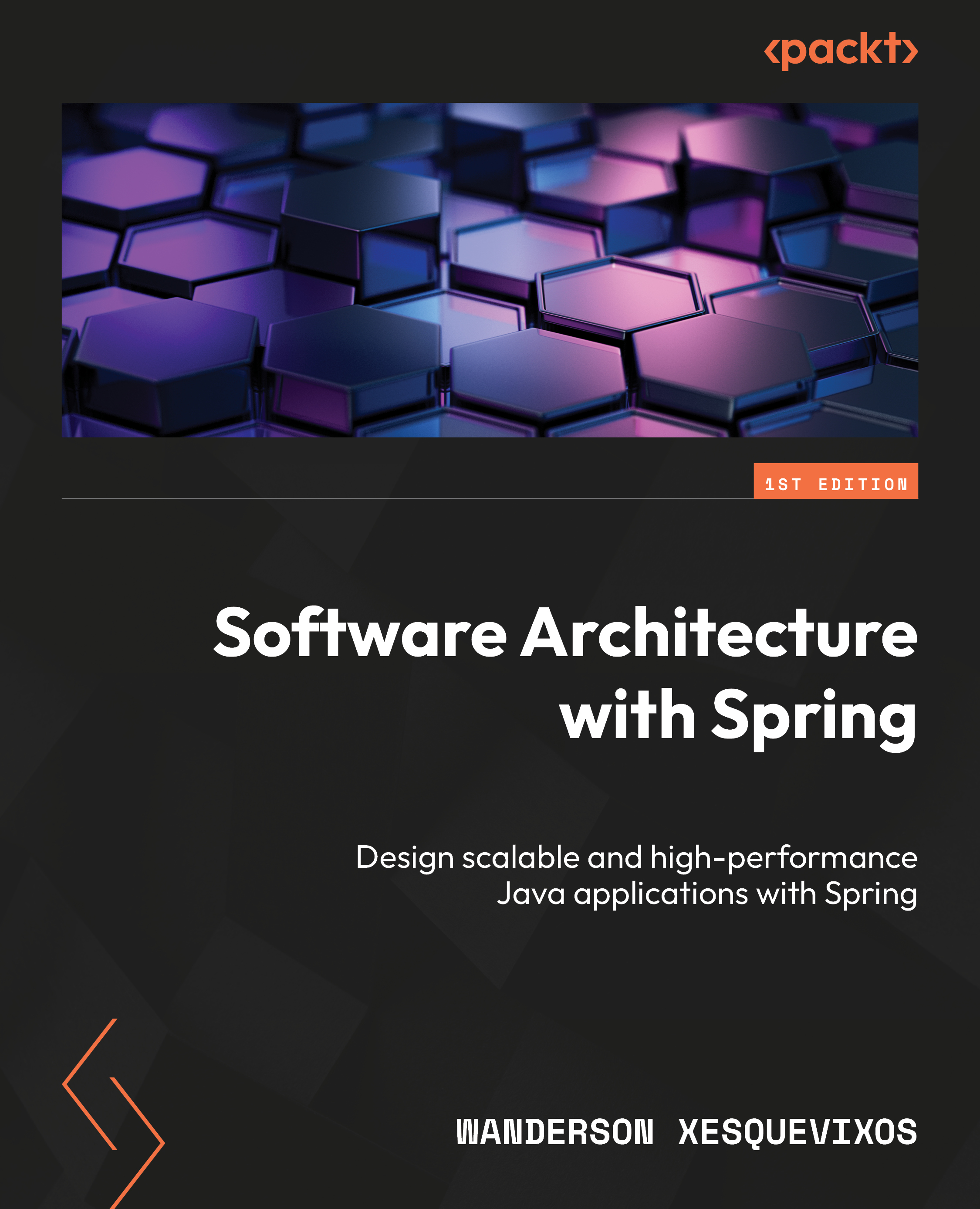Implementing the Find Text feature
Next, let's code the Find Text feature (2.05.py). The following screenshot shows an example of the Find Text feature:
Here's a quick summary of the desired functionality. When a user clicks on the Find menu item, a new Toplevel window opens up. The user enters a search keyword and specifies whether the search needs to be case-sensitive. When the user clicks on the Find All button, all matches are highlighted.
To search through the document, we rely on the text_widget.search() method. The search method takes in the following arguments:
search(pattern, startindex, stopindex=None, forwards=None, backwards=None, exact=None, regexp=None, nocase=None, count=None)
For the editor, define a function called find_text and attach it as a callback to the Find menu (2.05.py):
edit_menu.add_command(label='Find',underline= 0, accelerator='Ctrl+F', command=find_text)
Also, bind it to the Ctrl + F shortcut, as follows:
content_text.bind('<Control-f>', find_text)
content_text... United States
United States
 Great Britain
Great Britain
 India
India
 Germany
Germany
 France
France
 Canada
Canada
 Russia
Russia
 Spain
Spain
 Brazil
Brazil
 Australia
Australia
 South Africa
South Africa
 Thailand
Thailand
 Ukraine
Ukraine
 Switzerland
Switzerland
 Slovakia
Slovakia
 Luxembourg
Luxembourg
 Hungary
Hungary
 Romania
Romania
 Denmark
Denmark
 Ireland
Ireland
 Estonia
Estonia
 Belgium
Belgium
 Italy
Italy
 Finland
Finland
 Cyprus
Cyprus
 Lithuania
Lithuania
 Latvia
Latvia
 Malta
Malta
 Netherlands
Netherlands
 Portugal
Portugal
 Slovenia
Slovenia
 Sweden
Sweden
 Argentina
Argentina
 Colombia
Colombia
 Ecuador
Ecuador
 Indonesia
Indonesia
 Mexico
Mexico
 New Zealand
New Zealand
 Norway
Norway
 South Korea
South Korea
 Taiwan
Taiwan
 Turkey
Turkey
 Czechia
Czechia
 Austria
Austria
 Greece
Greece
 Isle of Man
Isle of Man
 Bulgaria
Bulgaria
 Japan
Japan
 Philippines
Philippines
 Poland
Poland
 Singapore
Singapore
 Egypt
Egypt
 Chile
Chile
 Malaysia
Malaysia