Migrating a virtual machine
Migration is one of the commonly performed tasks in a clustered environment, where a VM may be moved to a different node in the cluster due to various reasons. Here are some of the possible scenarios where VM migration may be necessary:
Physical node failure
A node requiring reboot after applying updates or hardware maintenance
Moving a VM from a low-performing to a high-performing node
Getting ready
A VM can be migrated through both the Proxmox GUI or CLI with or without powering down the VM. First, we are going to see how to migrate using a GUI, and later we will see the CLI steps of VM migration.
How to do it…
This recipe is to show VM migration using the Proxmox GUI. Let's take a look at the following steps:
Log in to the Proxmox GUI.
Select the VM to be migrated. Then, click on the Migrate button, as shown in the following screenshot:

Clicking on the Migrate button opens a migration dialog box, as shown in the following screenshot:
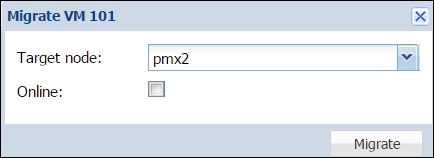
Select a destination node where the...
























































