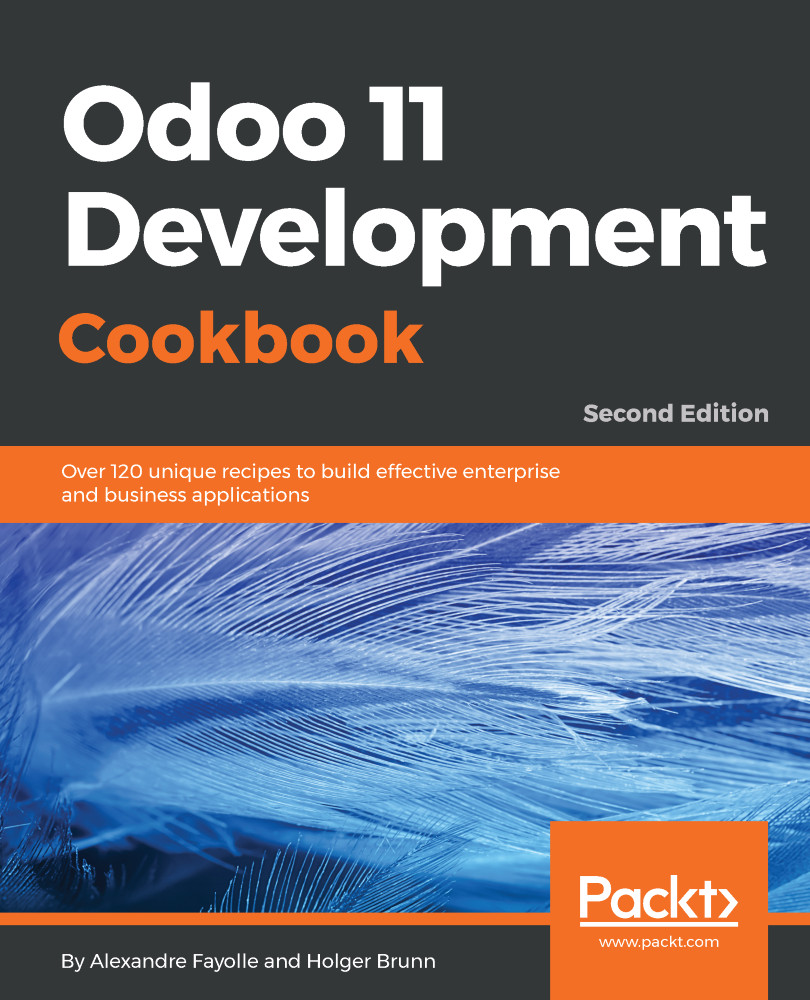Installing a language and configuring user preferences
Odoo is localization ready, meaning that it supports several languages and locale settings, such as date and number formats.
When first installed, only the default English language is available. To have other languages and locales available to the users, we need to install them.
Getting ready
We will need to have the Developer Mode activated. If it's not, activate it as pointed out in the Activating the Odoo developer tools recipe from Chapter 1, Installing the Odoo Development Environment.
How to do it...
To install a new language in an Odoo instance, follow these steps:
- Select the
Settings|Translations|Load a Translationmenu option. On the resulting dialog, select the language to install from the list of available languages. Ifwebsiteis installed, you will also be given the option to pick the websites where the language will be available: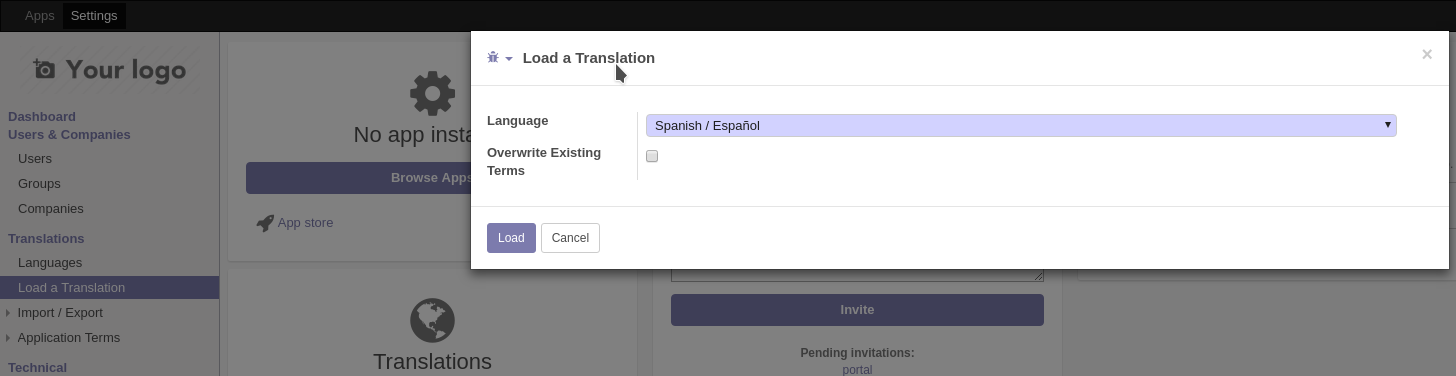
- Now, click on the
Loadbutton and the language will be installed:
- New languages can also be installed...