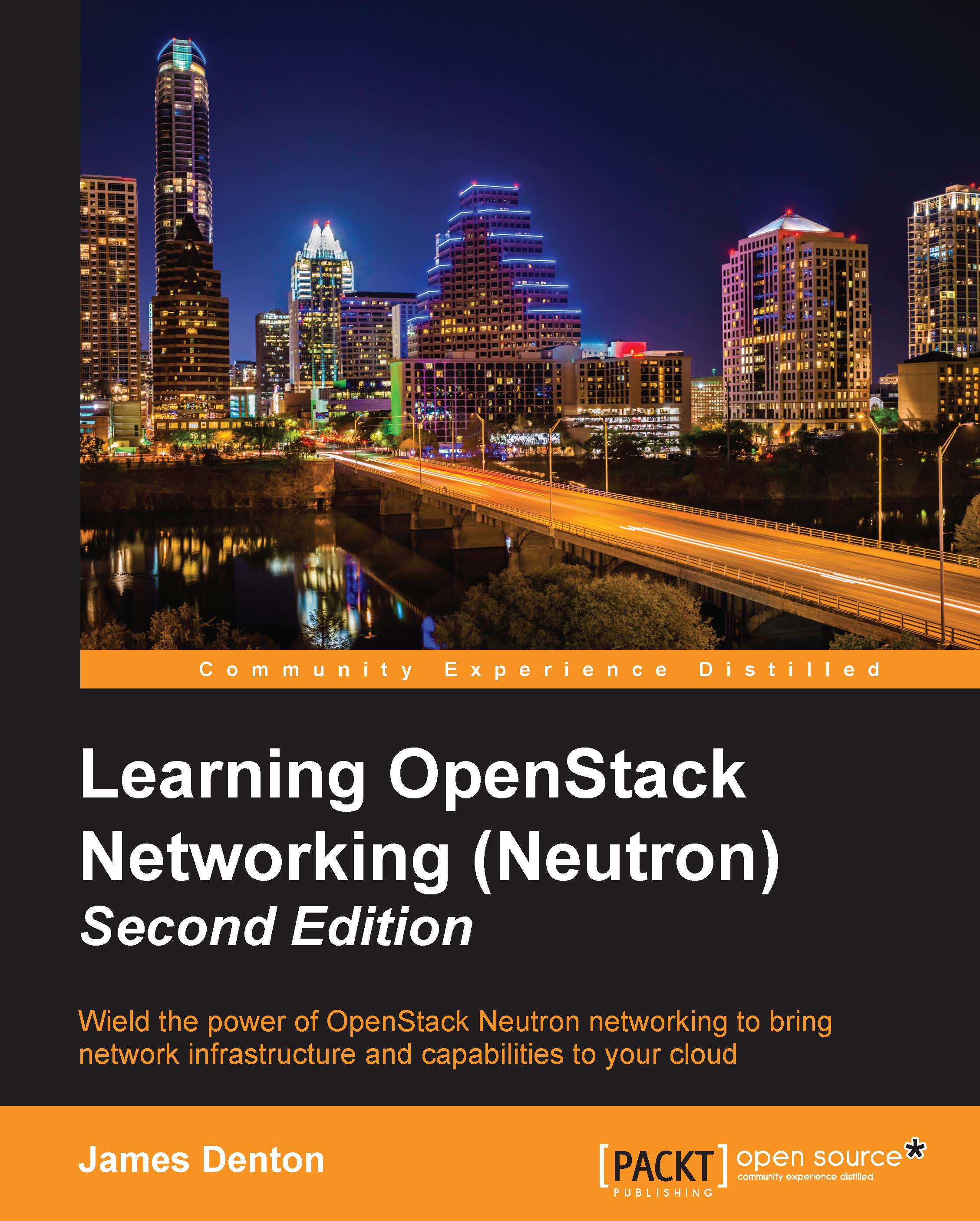Configuring virtual machine networking
Once the guest operating system is installed, it is time to configure the networking within the virtual machine. This includes the setup of the management, overlay, external, and NAT networks.
Accessing the virtual machine
Before networking is configured, access to the virtual machine will be limited to the console. From the virtual machine console, enter the credentials specified during the installation process. A successful login should result in a screen similar to the following:
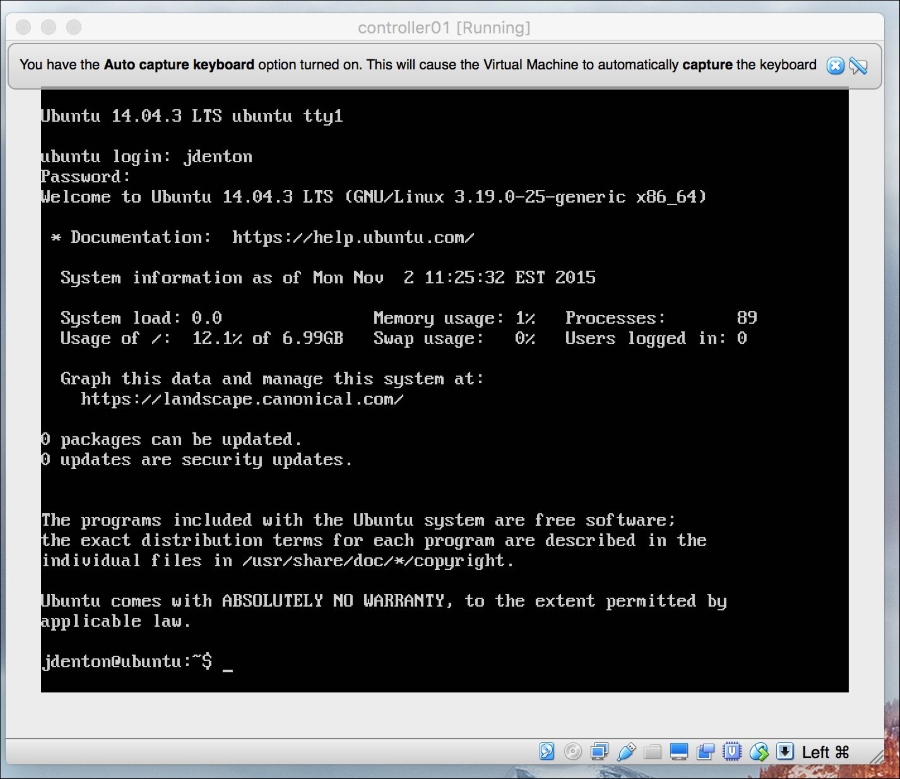
Figure B.25
Use the sudo command to log in as root:
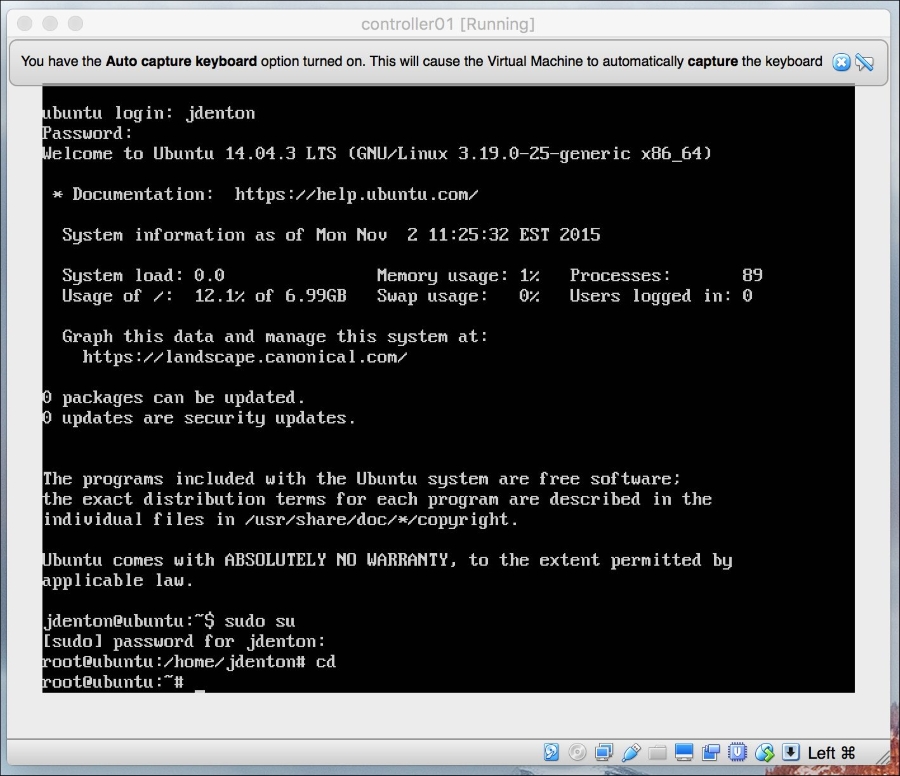
Figure B.26
Configuring network interfaces
Using the ip a command to verify that four network interfaces are attached to the virtual machine. The network interfaces will likely be labeled eth0 through eth3:
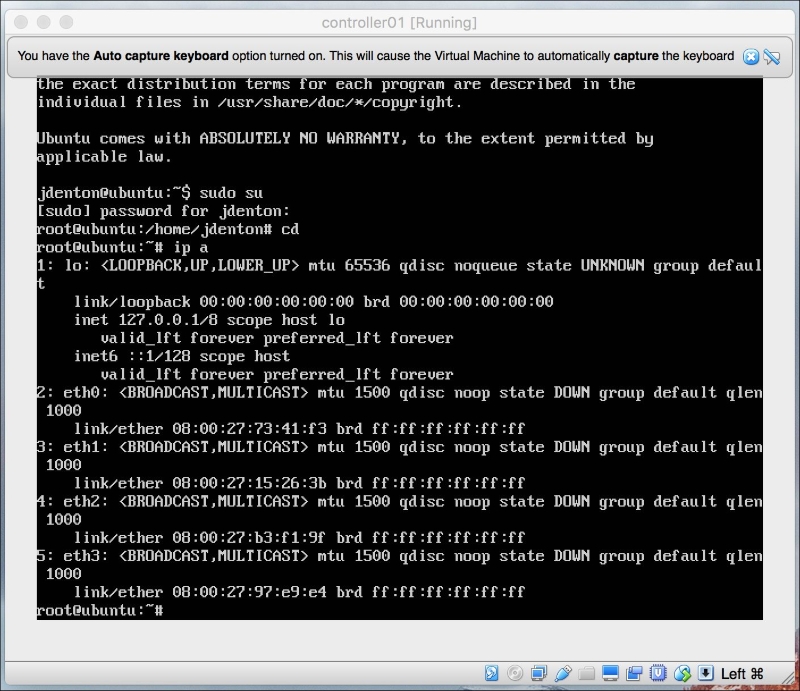
Figure B.27
Using a text editor, edit the network interfaces file found at /etc/network/interfaces and add the following interfaces and their respective addresses. The addresses can be found in Chapter 2, Installing OpenStack:
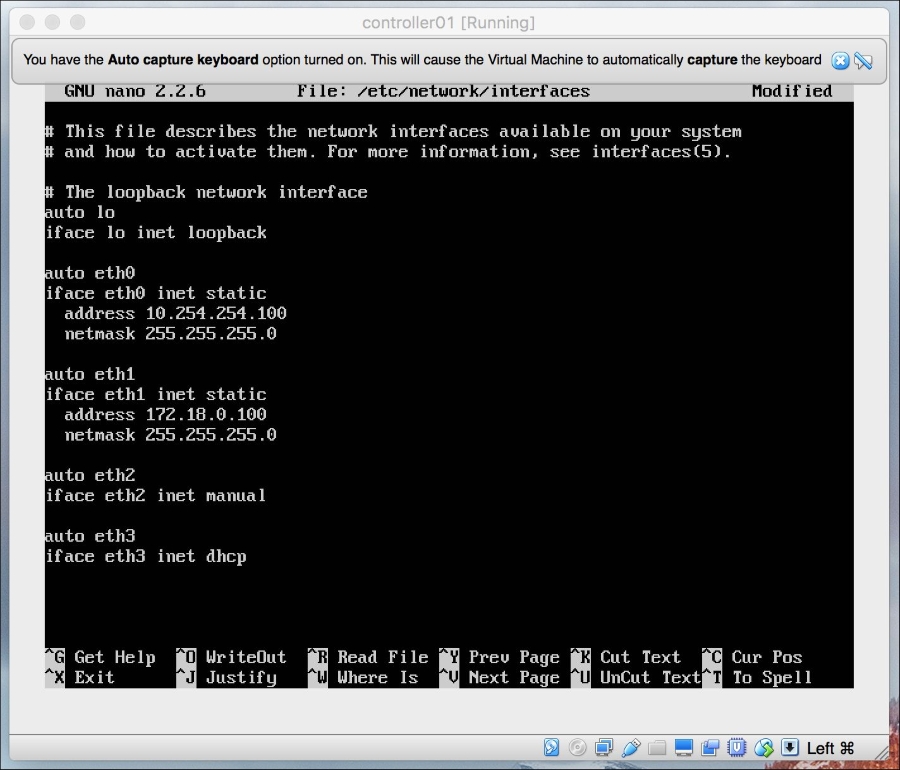
Figure B.28
Close the file and run ifup --all to bring up the network interfaces:
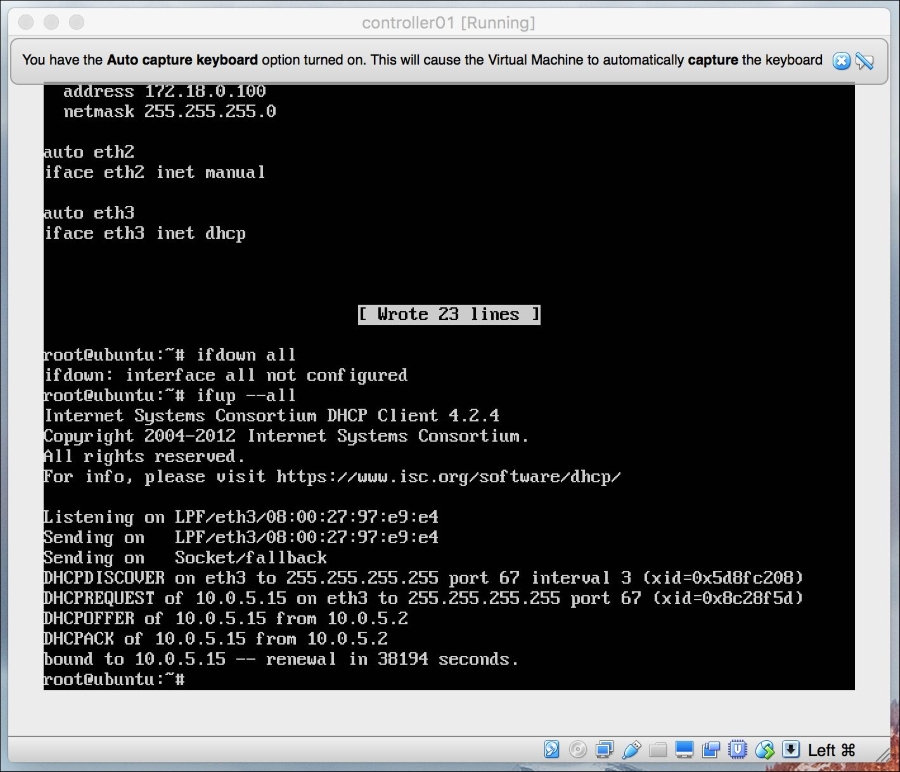
Figure B.29
The output of the ip a command shows that the interfaces are UP and configured with the specified addresses:
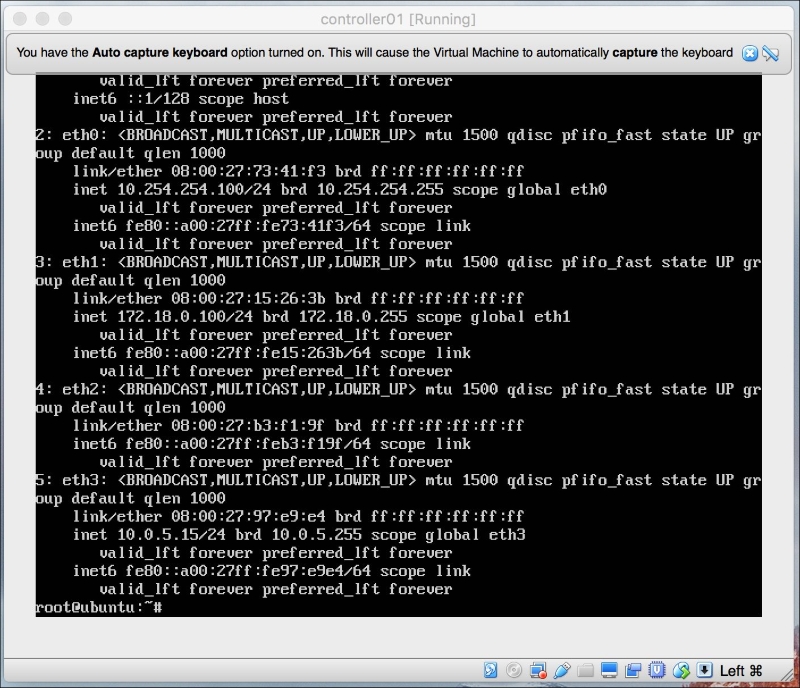
Figure B.30
A quick connectivity test shows that the virtual machine is able to access the Internet:
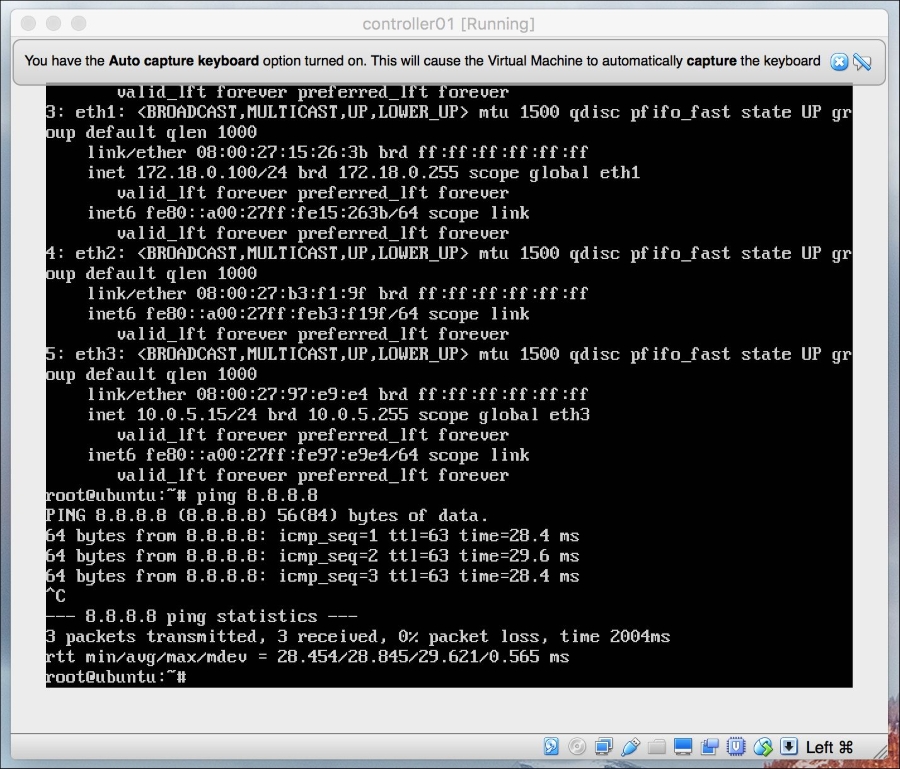
Figure B.31
Repeat these steps as necessary to configure the network interfaces on additional virtual machines using the table provided at the beginning of this appendix.