Time for action – creating a new scene
We will create an empty scene and display it on the screen using the following steps:
Switch to Xcode and create a new Objective-C class. To do this, open the Xcode menu and navigate to File | New | File and select Cocoa Touch by navigating to iOS | Cocoa Touch on the left of the screen. Then, in the list of templates, select the Objective-C class item and click on the Next button. Refer to the following screenshot:
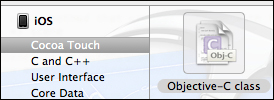
In the next dialog, name our new scene class
FirstSceneand make it a subclass ofCCScene. After filling out fields in this dialog, as shown in the following screenshot, click on the Next button: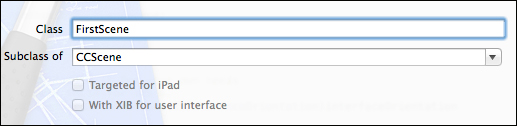
Click on Create and save the files somewhere inside the project folder.
Note
In this book, we will not concentrate too much on organizing the files that are stored on the disk, and for simplicity, we will store them in the root of the project folder. If you prefer organizing files using physical folders, you can create subfolders within the project folder...























































