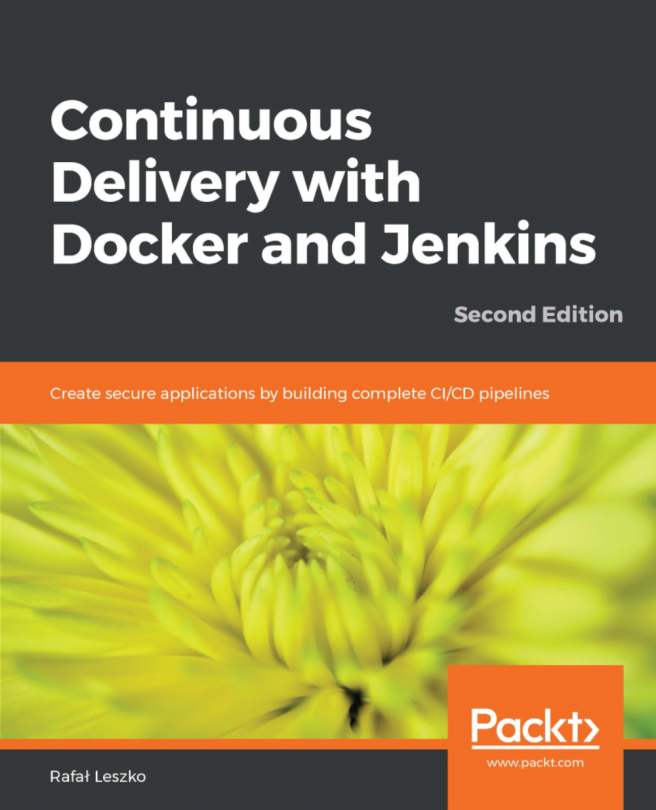Adding Jenkins slaves – standalone Windows machine/VMs
In the following section, we will try to add a standalone Windows machine as a Jenkins slave. Make sure you have Java installed on your soon-to-be Jenkins slave machine. Follow the given steps:
- From the left-hand side menu, click on
New Node. On the resultant page, you will be asked to provide a name for your node and choose the type, as shown in the following screenshot: - From the Jenkins dashboard, click on
Manage Jenkins|Manage Nodes.
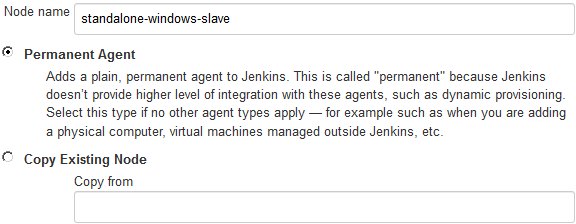
Adding a name and choosing the agent type (type of slave)
- Add a meaningful name under the
Node namefield and choose the agent type asPermanent Agent. These are the types of agents that are mainly physical machines and VMs. Also, there is an option to clone an existing Jenkins slave. To do so, choose theCopy Existing Nodeoption and under theCopy fromfield, enter the name of the Jenkins slave source. - In the following example however, we will choose the
Permanent Agentoption. - Click on the
OKbutton to...