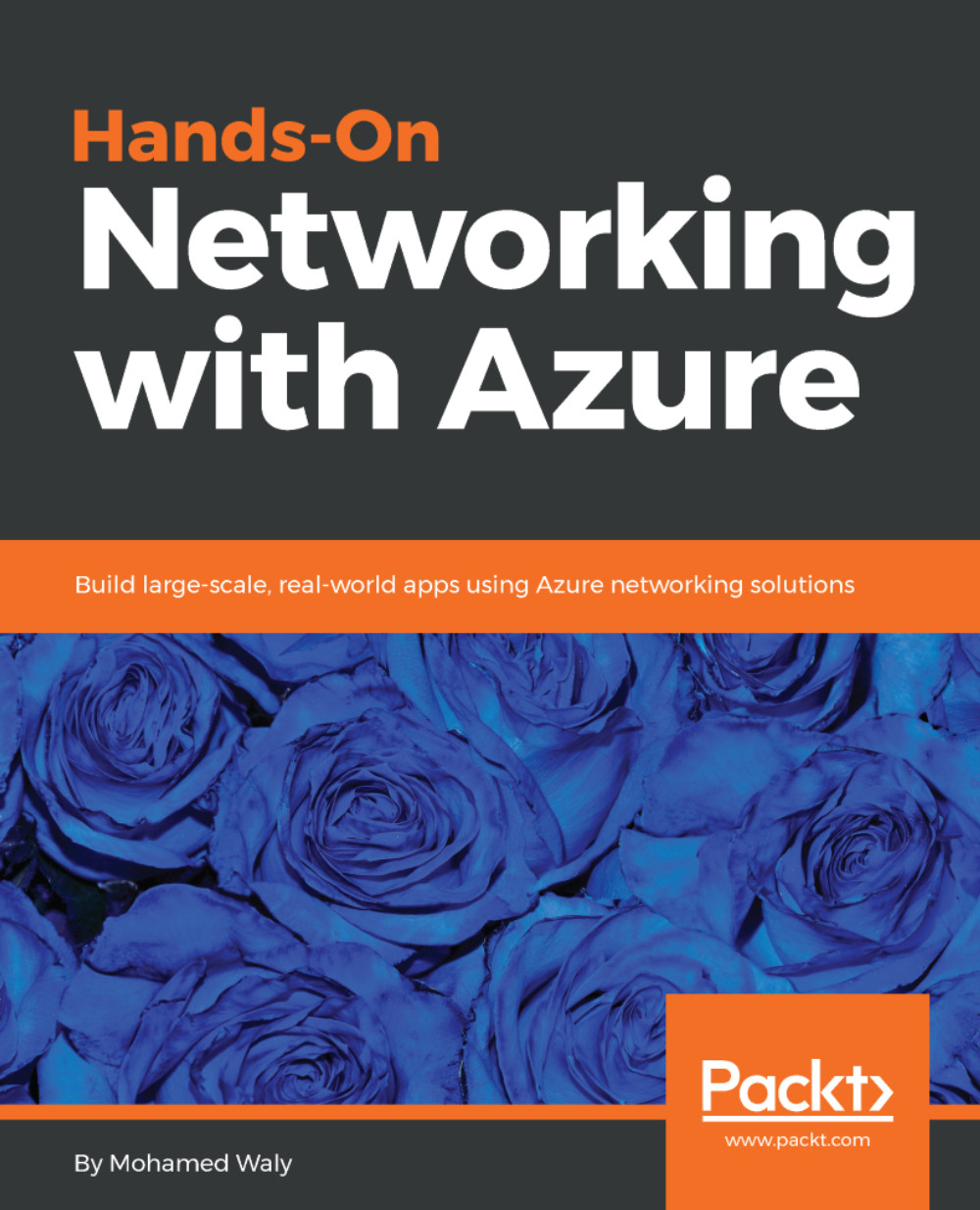User-defined routes
As you have noticed, most of our work is done without the need to do routing manually, because Azure does that part for us, and creates default system routes in an Azure route table to allow the following:
- Traffic within the VNet
- Traffic between different VNets connected via the Azure VPN gateway
- Traffic between the VNet and the internet
- Traffic between the virtual network and other networks connected via Azure VPN gateway
So, you might wonder, can I do some customization other than the default system routes?
The answer is Absolutely, yes.
You can create your own routes between the networks to fulfill your scenarios.
Creating a user-defined route
Creating a user-defined route is not a complicated process, all you need to do is perform the following steps:
- Search for
route tables, and open its blade.
- Click on
Addto create your customized route, as shown in the following screenshot:
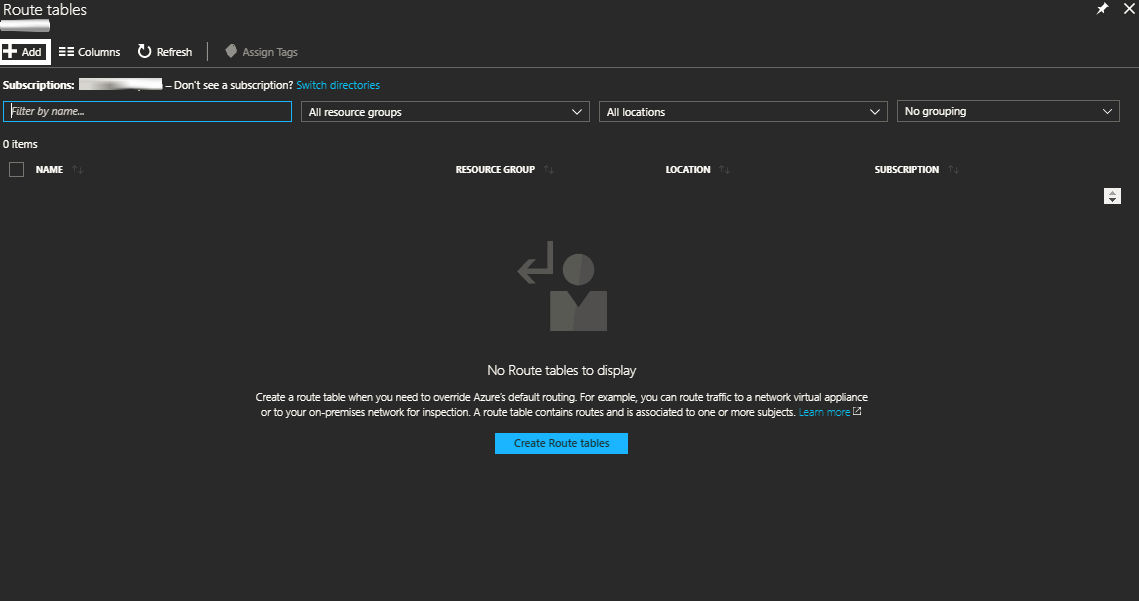
Figure 4.38: Route tables blade
- A new blade will pop up, wherein you have to fill in the following:...