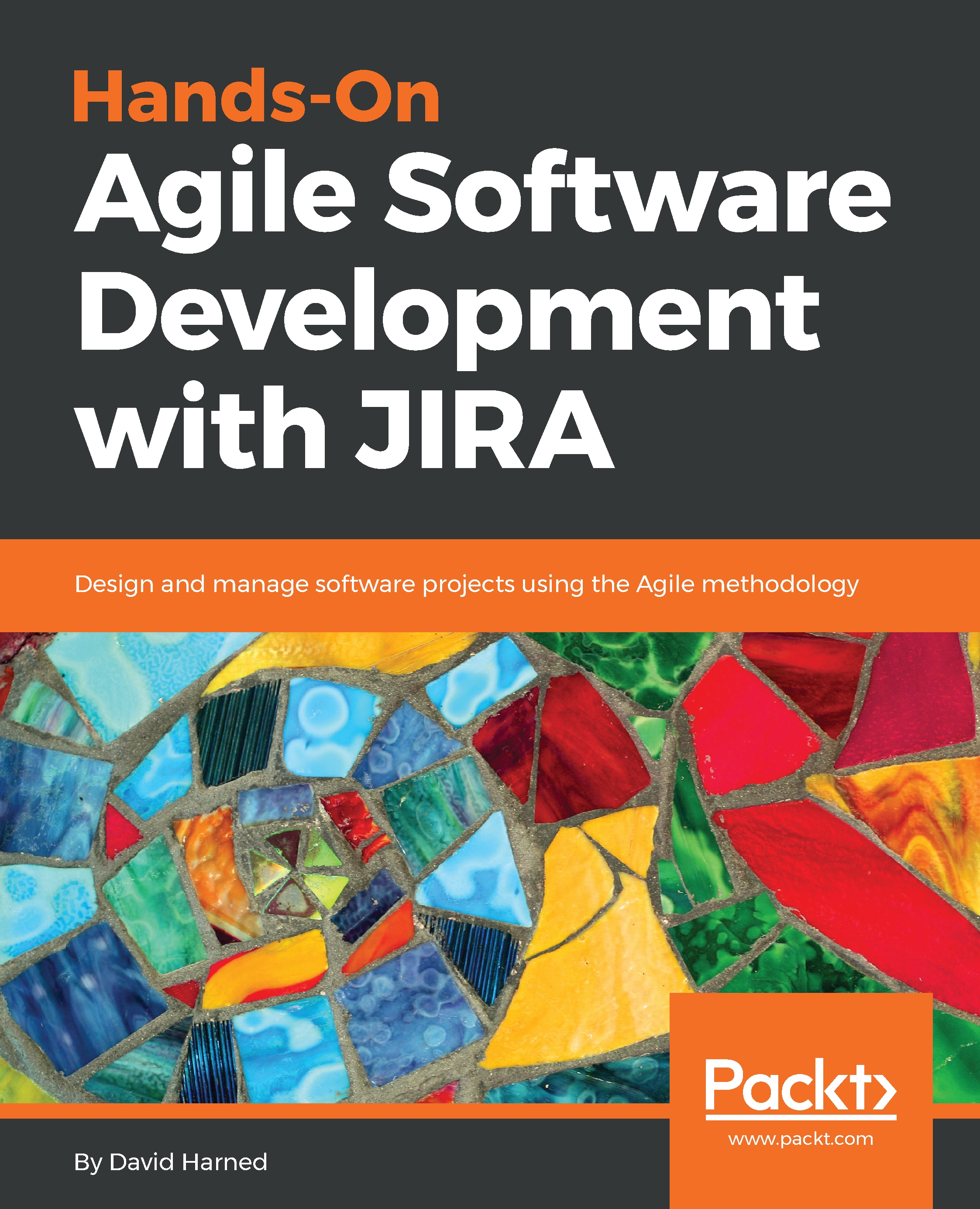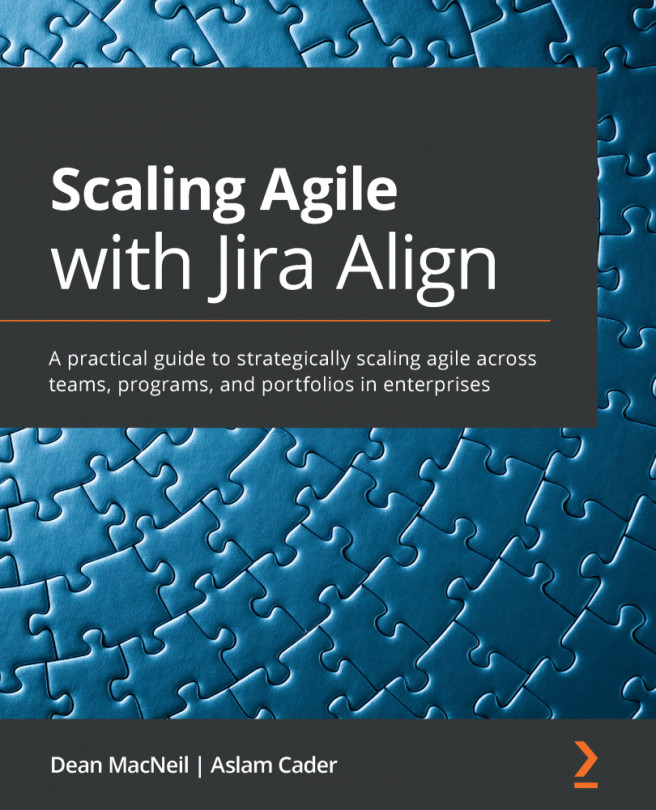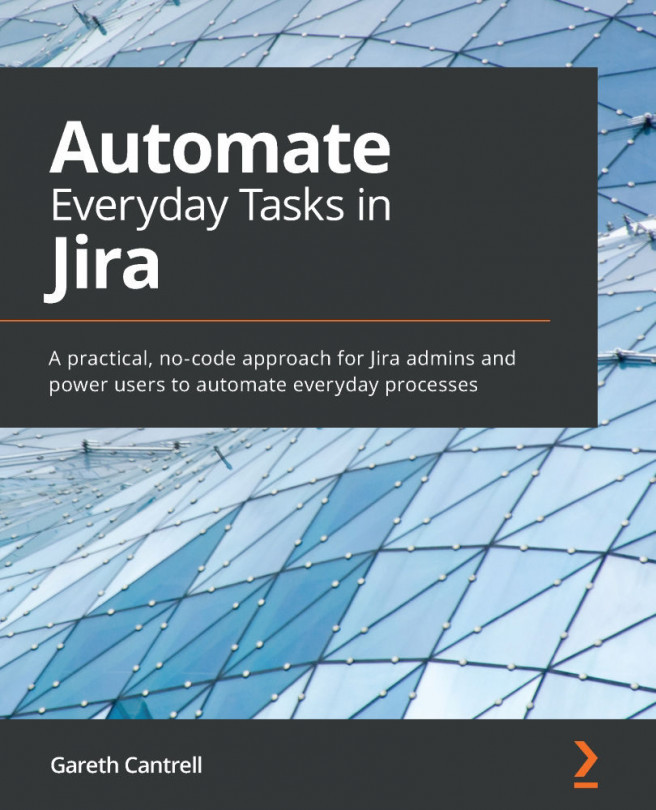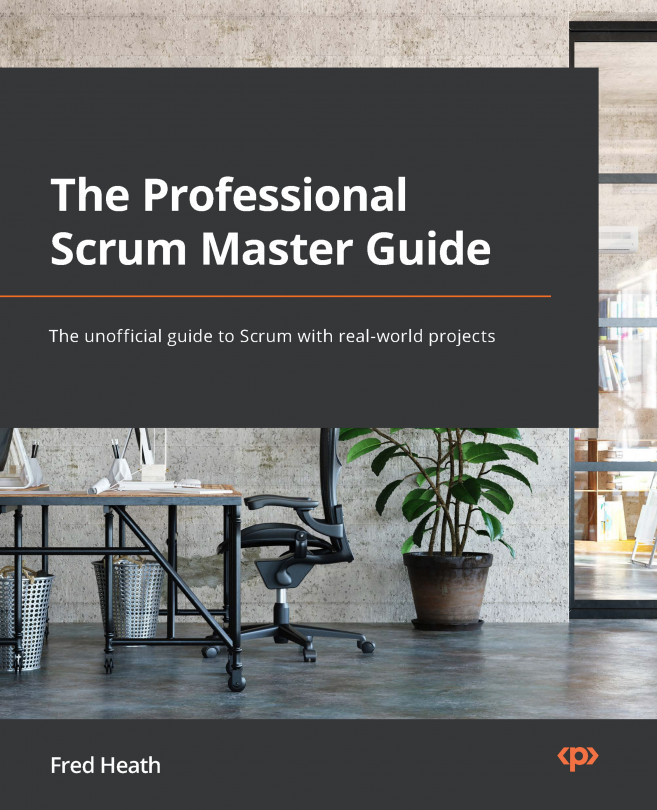Project creation and management
In this section, we're going talk about creating projects and then managing those projects in JIRA.
The steps to create and manage projects in JIRA are as follows:
- Select projects in the left-hand menu. We can see that we have a
First Projectand then aSecond Project:
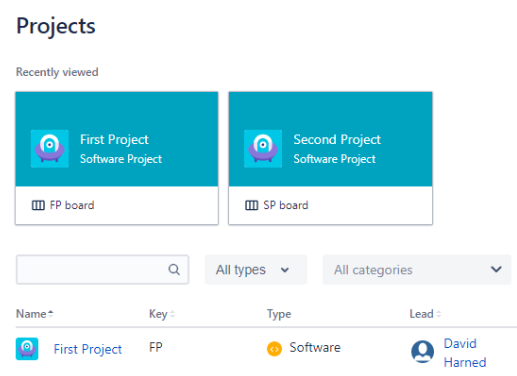
- Select the
First Project. This will bring us to ourBacklogview of the project. The backlog will store all of the stories, bugs, and different issue types that we want inside this project:
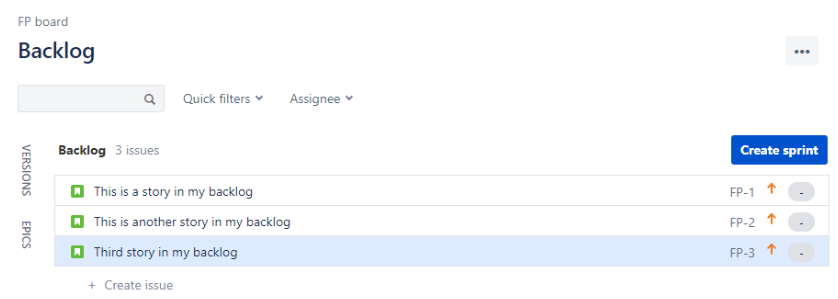
Backlog view of the project
On the left, we'll see that we have the following different options. First, we have a search option. In our search, we can either type or we can also hit the slash key (/) on our keyboard. We've got some options regarding filtering and looking at assignees:
- Sprints: We can select this and get the board view for the current Sprint
- Versions: This determines who gets report releases when we do a release of a version, in which case we can take a look at those issues, which will allow us to perform queries for different issues
- Components: These are a grouping of work items
- Go down to
Settings. This will take us to the following screen:
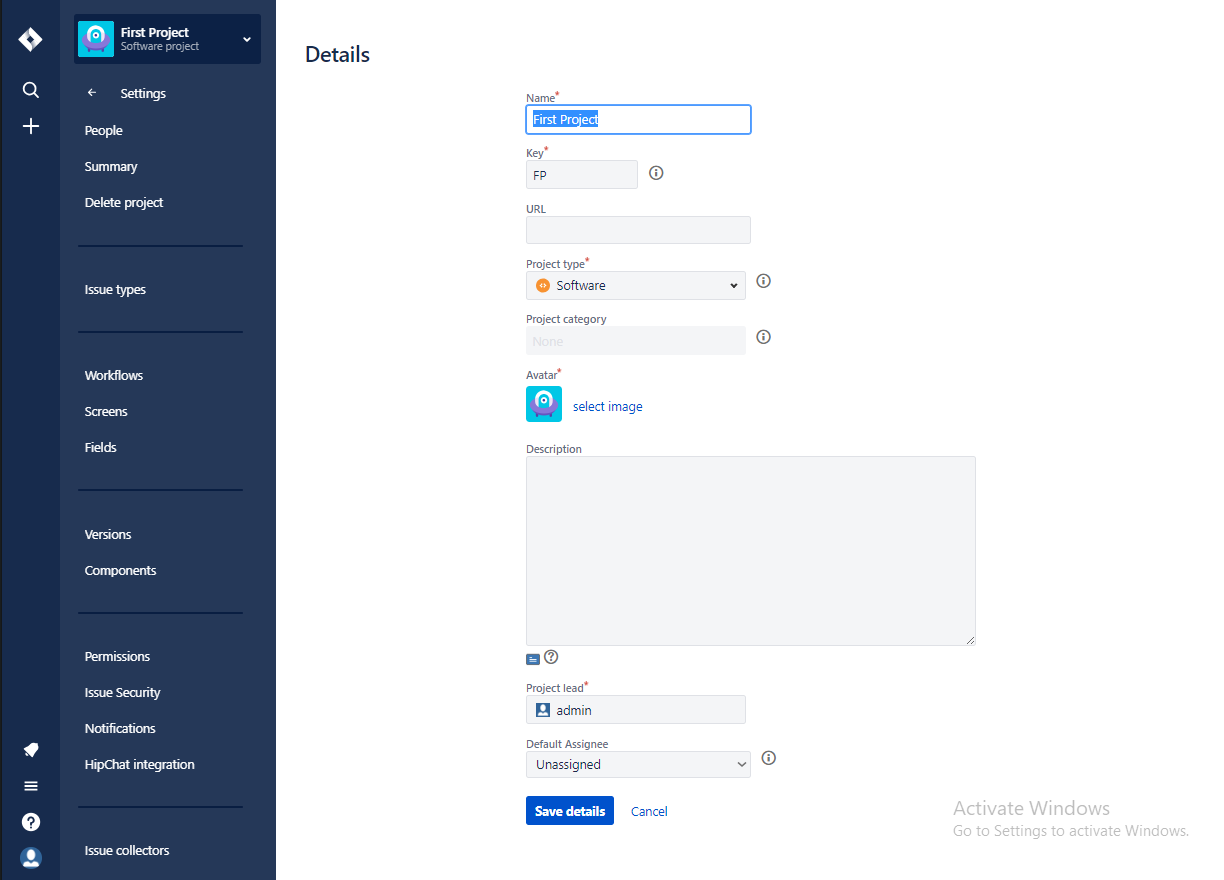
As we can see, we've got our name, we've got a key, URL, the type of project that this is, and we're going to stick with the software that's going to let us perform Agile processes like Scrum. We can categorize, we can select an image and description, we can also decide who is the admin on this project, and we can decide, when we create a new item in the backlog, whether it gets assigned to the project lead, which, in this case, would be the admin or we can even leave it as unassigned.
There are a lot of options on the left, but we're going to take a look at the summary, because the summary is going to give us a view of all of those different options, as shown in the following screenshot:
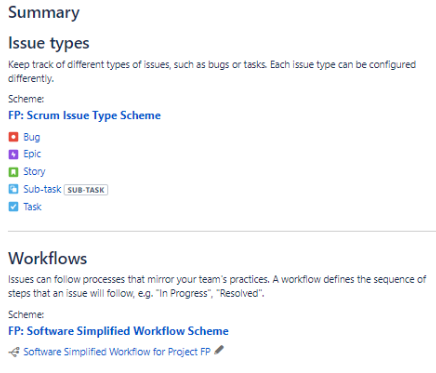
Summary
Workflows
First, let's take a look at workflows so that we can understand how workflows operate. We'll go into more detail in the next section about workflows, but what we really need to understand is that this will control the way that the issues move from To Do, to In Progress, to Done, and this allows us to customize the way that it works:
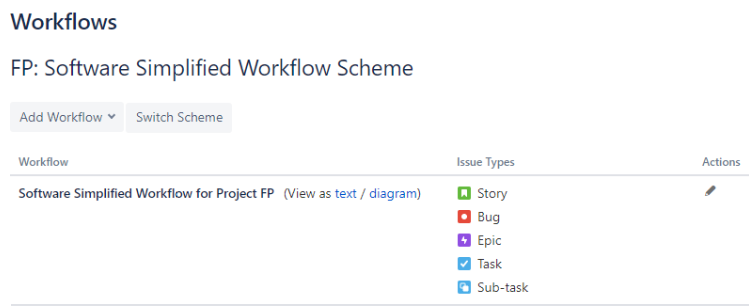
If we take a look at screenshots for this project, we can see that we're using a Scrum issue type, so this will allow us to select the items that appear on those different issue types, which are things such as story points, assignee, and acceptance criteria:
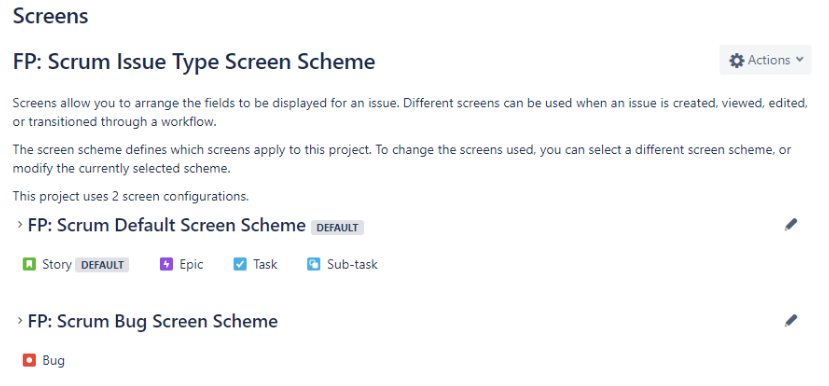
We will now look into the Fields. This allows us to control the fields that are available:
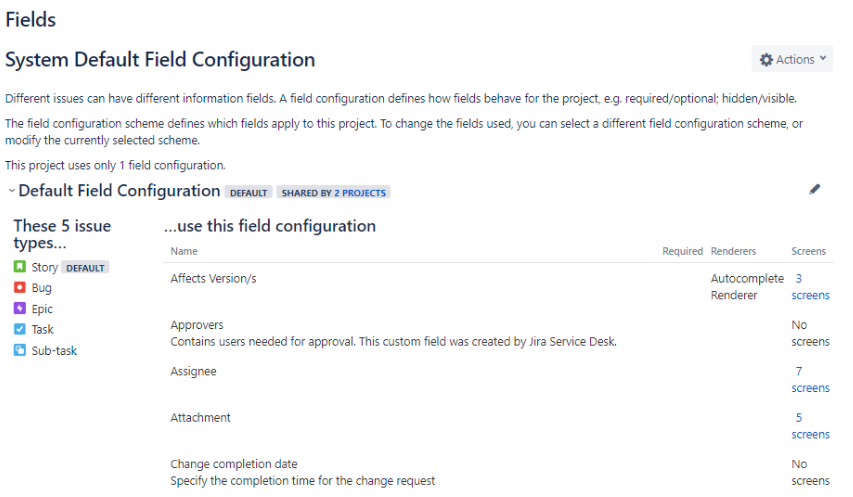
We can do things like setting up and creating components.
- We will now click on
Componentson the left and we will call this componentTest:
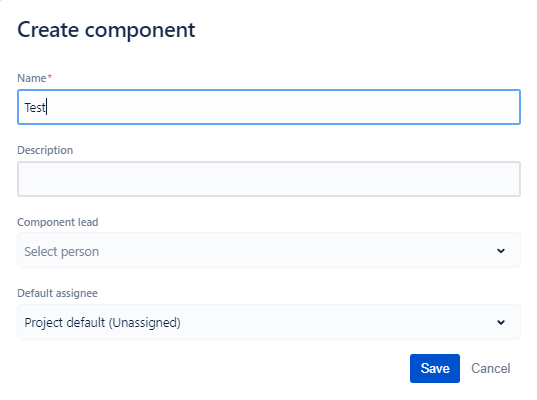
- This will now allow us to assign this component to different issue types. We can do things such as set permissions, as can be seen in the following screenshot:
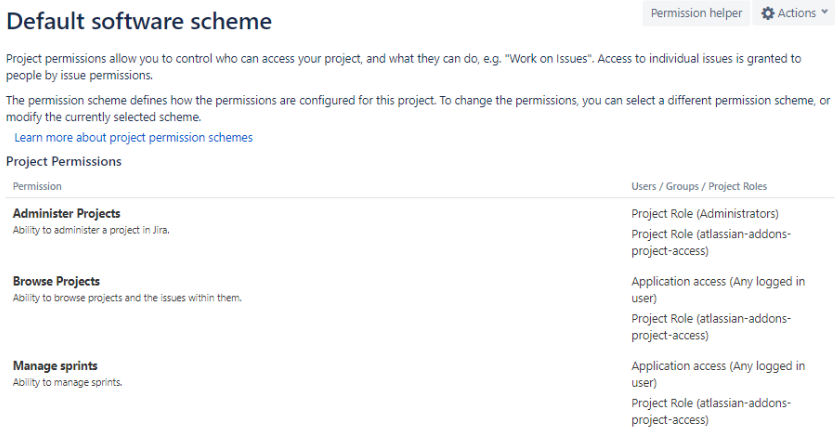
And we can even set notifications as follows:
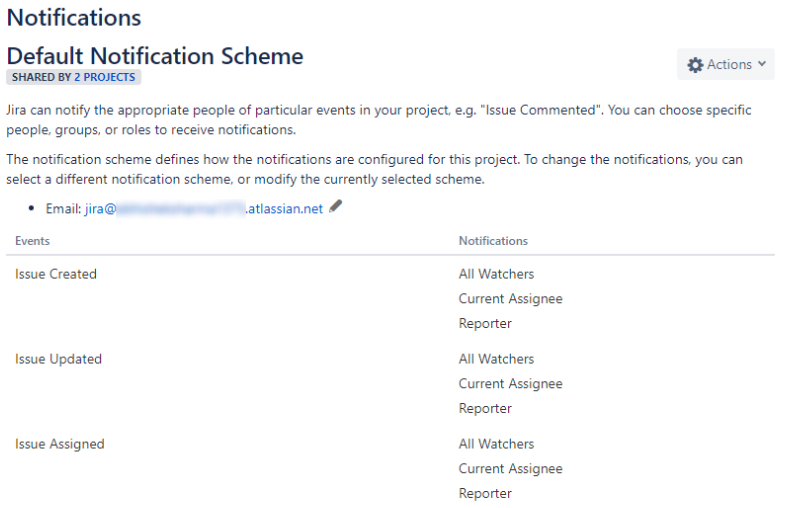
We can see that when an issue is created, we're going to notify all watchers, the current assignee, and the reporter when the issues are updated, and more besides. We can also customize this. If you're one of those people who receives way too many emails already, you might want to slim this down a little bit so that we're really only being notified about the most important actions. We know now how to create and manage our projects in JIRA.