Designing the user menu
It is fine for an application developer to run objects directly from the object designer while working on code. System users do not work with object designer, and access to application functions must be arranged in the user menu.
How to do it...
Now we will build a user menu for the custom solution.
To create a new menu suite, select MenuSuite in the object designer and click New. You will be requested to select a menu design level. Available design levels depend on your license. If you have a license of a certified Microsoft Partner, select Dept - Partner level. If your license is a customer's license with object designer access, use the menu Dept - Company level:
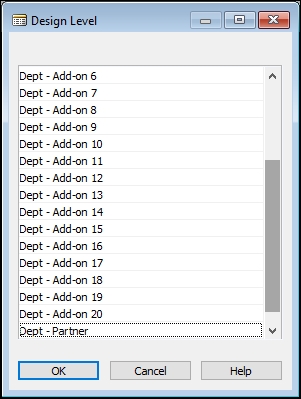
In the menu pane, you will see a list of menus available in all menu suites existing in the application. Right-click on any menu and choose Create Menu from the drop-down menu:
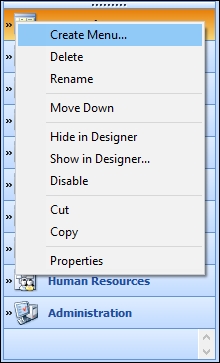
Enter the menu name when requested. You can also change the default bitmap:
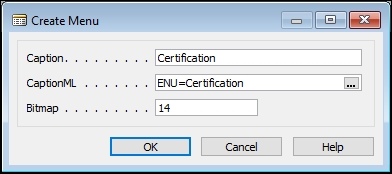
Click OK. A new empty menu will be created. The next...



































































