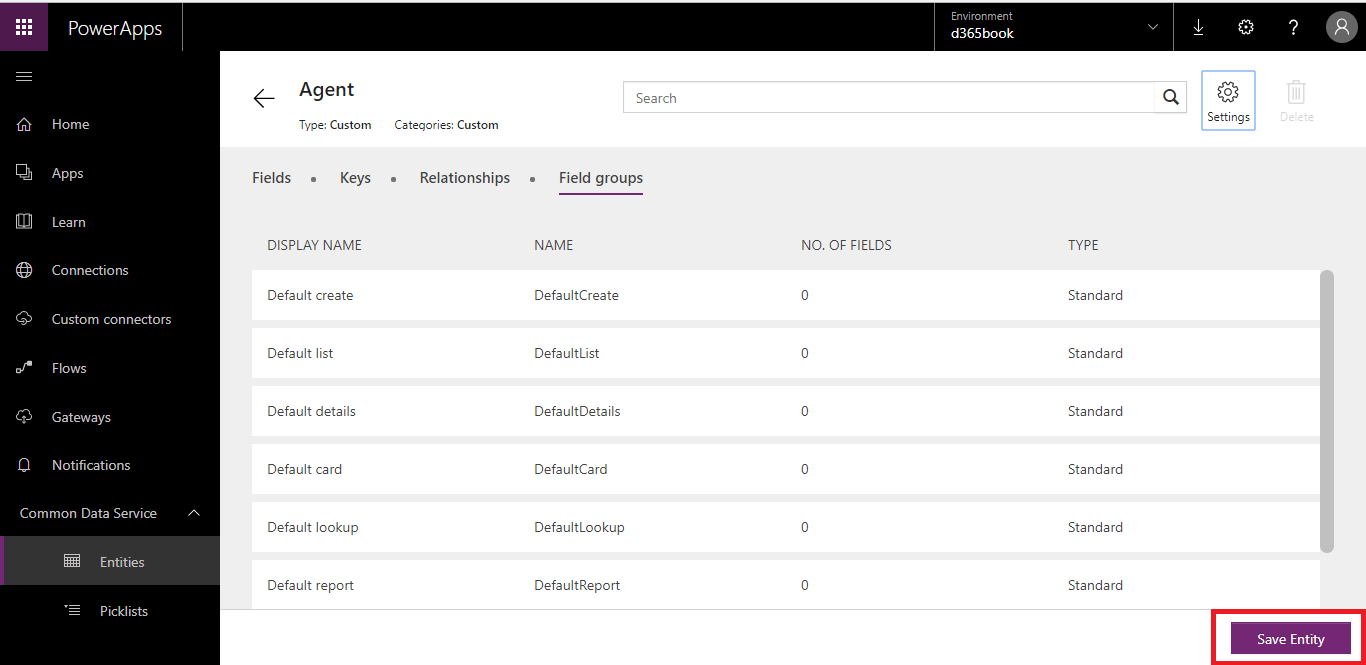Creating a custom entity
The following steps will specify how to create a custom entity:
Go to www.powerapps.com, then on the left Navigation panel, expand the
Common Data Servicesection, and then selectEntities:
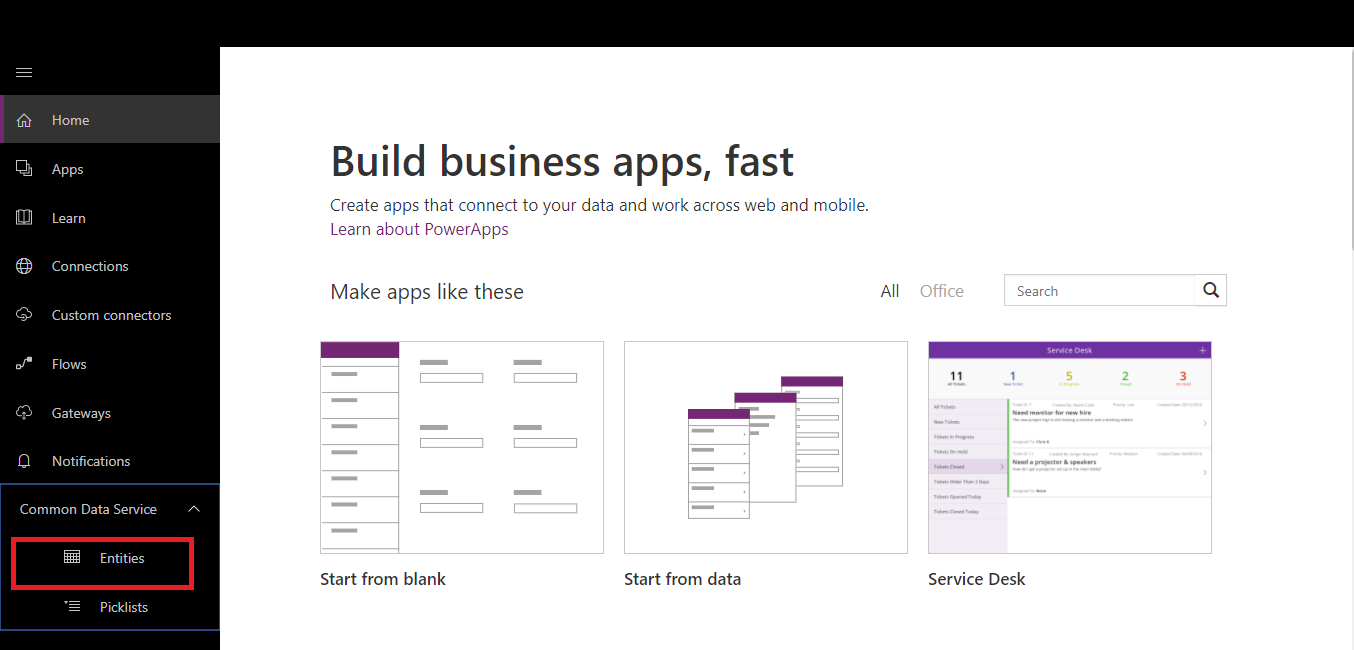
- Select the
New entitybutton. Fill all required fields on theNew entitydialog box:
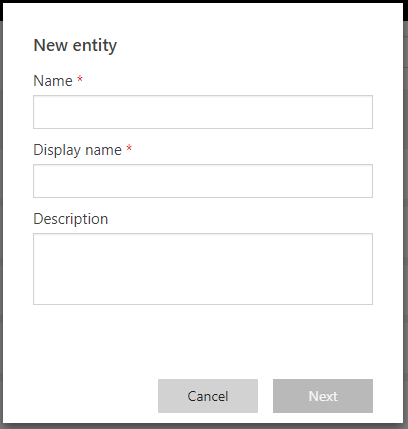
- The entity will be created, and will display all fields:
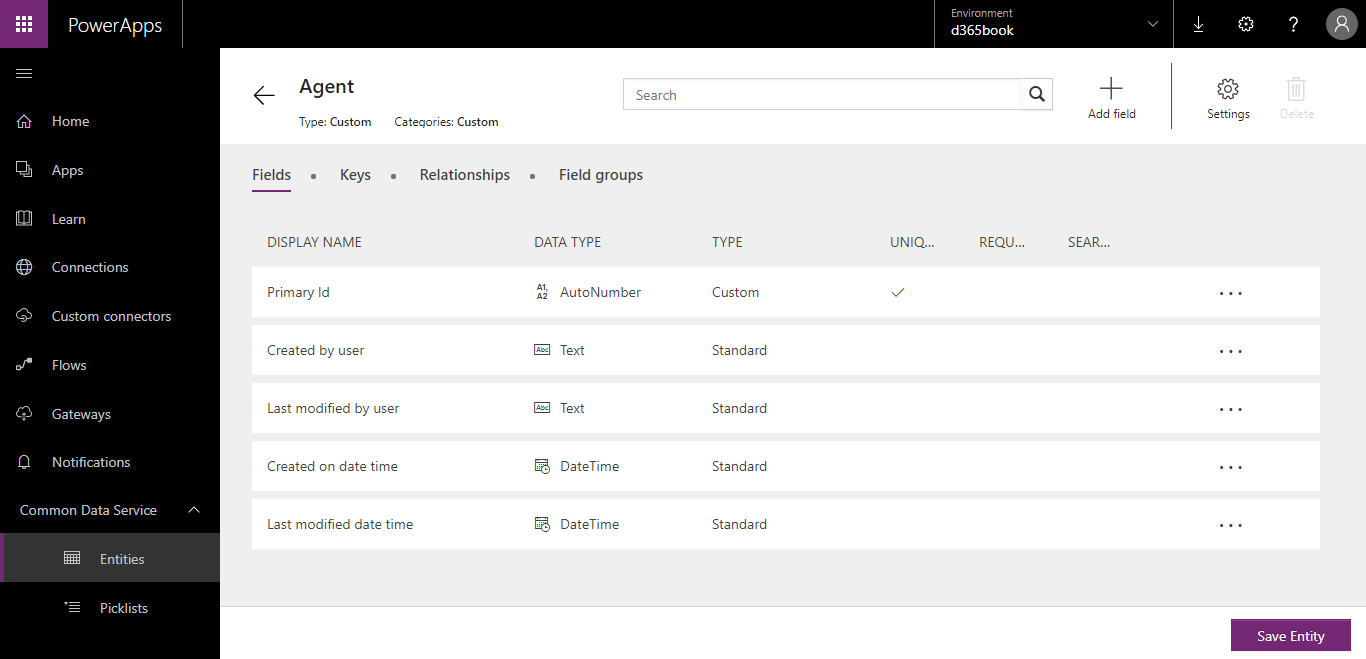
- There are different sections to add for an entity, including
Fields,Keys,Relationships, andField group. - To add a
Field, select theFieldsection, then select theAdd Fieldbutton. TheAdd fieldform will open. - Complete the required information, and click on the
Add Fieldbutton:
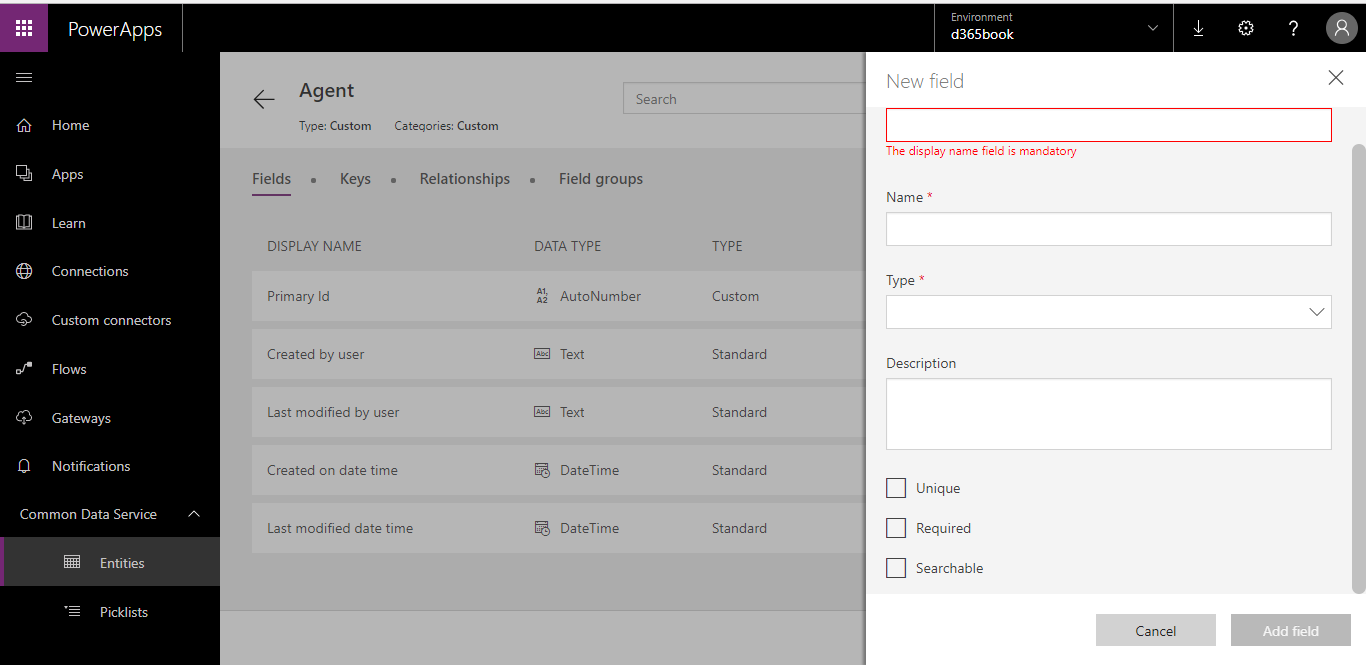
- To add a relationship, follow the same steps and then click on the
Relationshipsection. Select theaddbutton and fill toAdd relationshipspecify related entity:
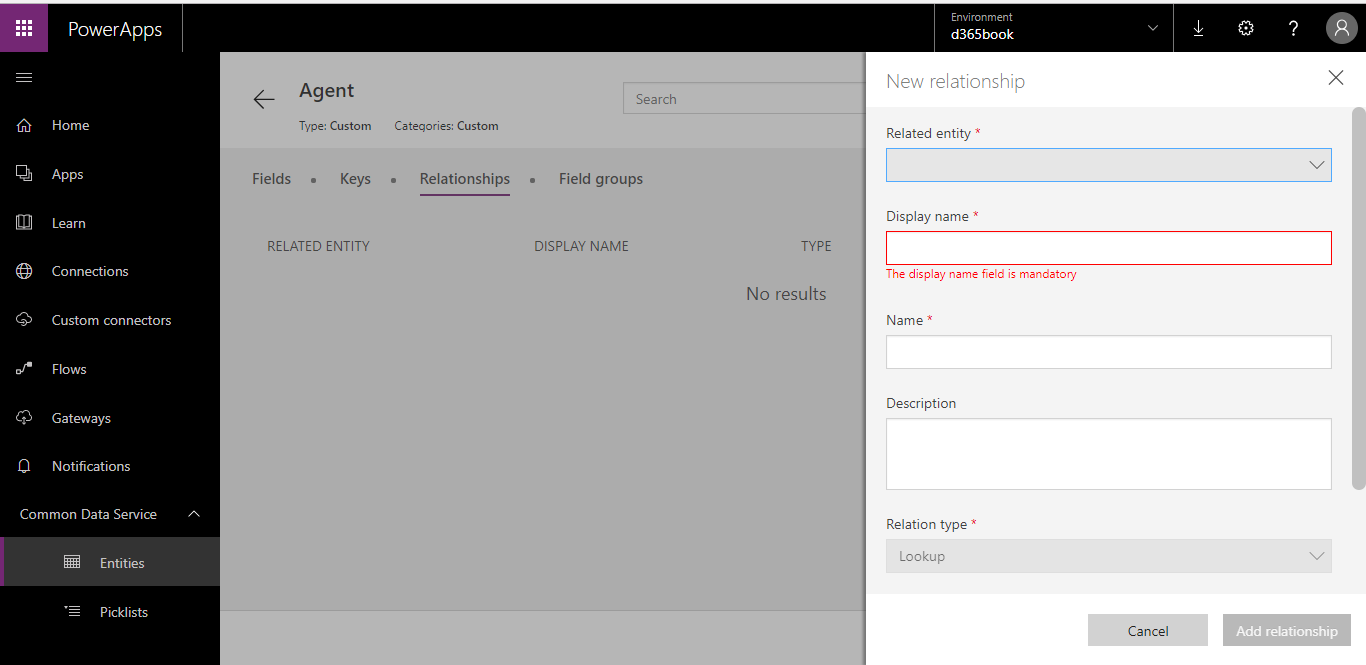
- Do all the changes, and click on the
Save Entitybutton: