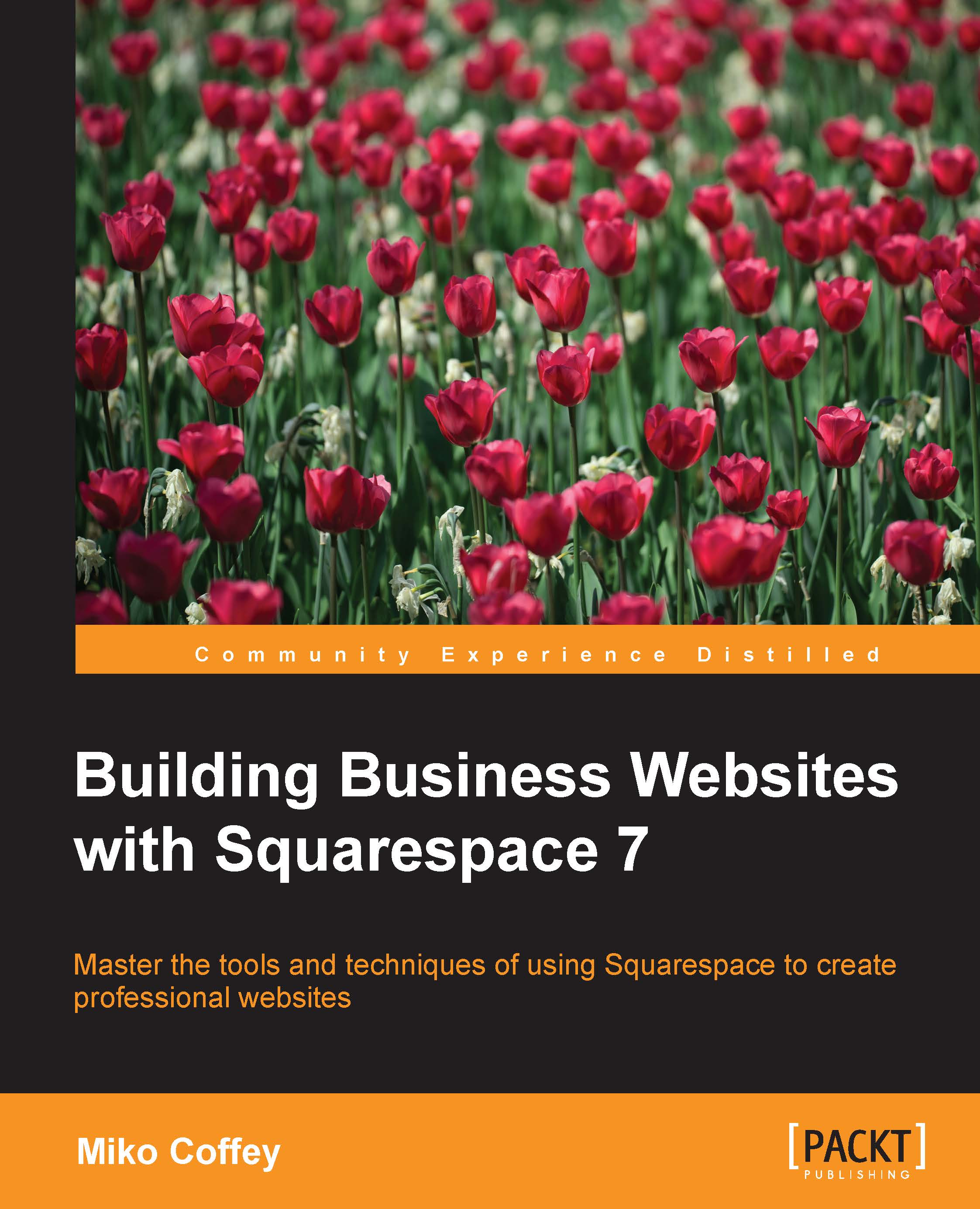Adding links that point to web pages or files
The final type of basic content that we'll cover in this chapter is adding hyperlinks to your pages. You can use these links to point to external websites, other pages on your own website, or files that visitors can either view within the browser or download to their computers.
You can assign a link to any word or phrase in a Text Block, or you can assign a link to an image. You can also use a special type of block called a Button to make links really stand out and encourage users to click.
When creating links in any of these scenarios, you will be presented with three main options:
External: You can paste or type the full web address of the external website you want the link to point to. You can also choose to have this website open in a new window to allow users to keep your site open instead of navigating away entirely. The following screenshot shows the External option:
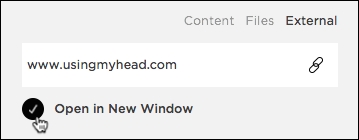
Files: You can either upload a file directly, or link to a file that you...