Transferring the code
The next step is to transfer your codes from the main PC to the master Pi2 or Pi3, after which you will again compile and run the codes, much like you did earlier. But before we proceed, you need to ascertain the IP address of the master Pi2 or Pi3. Go ahead and enter the ifconfig command, in the Pi terminal window (see the following screenshot):
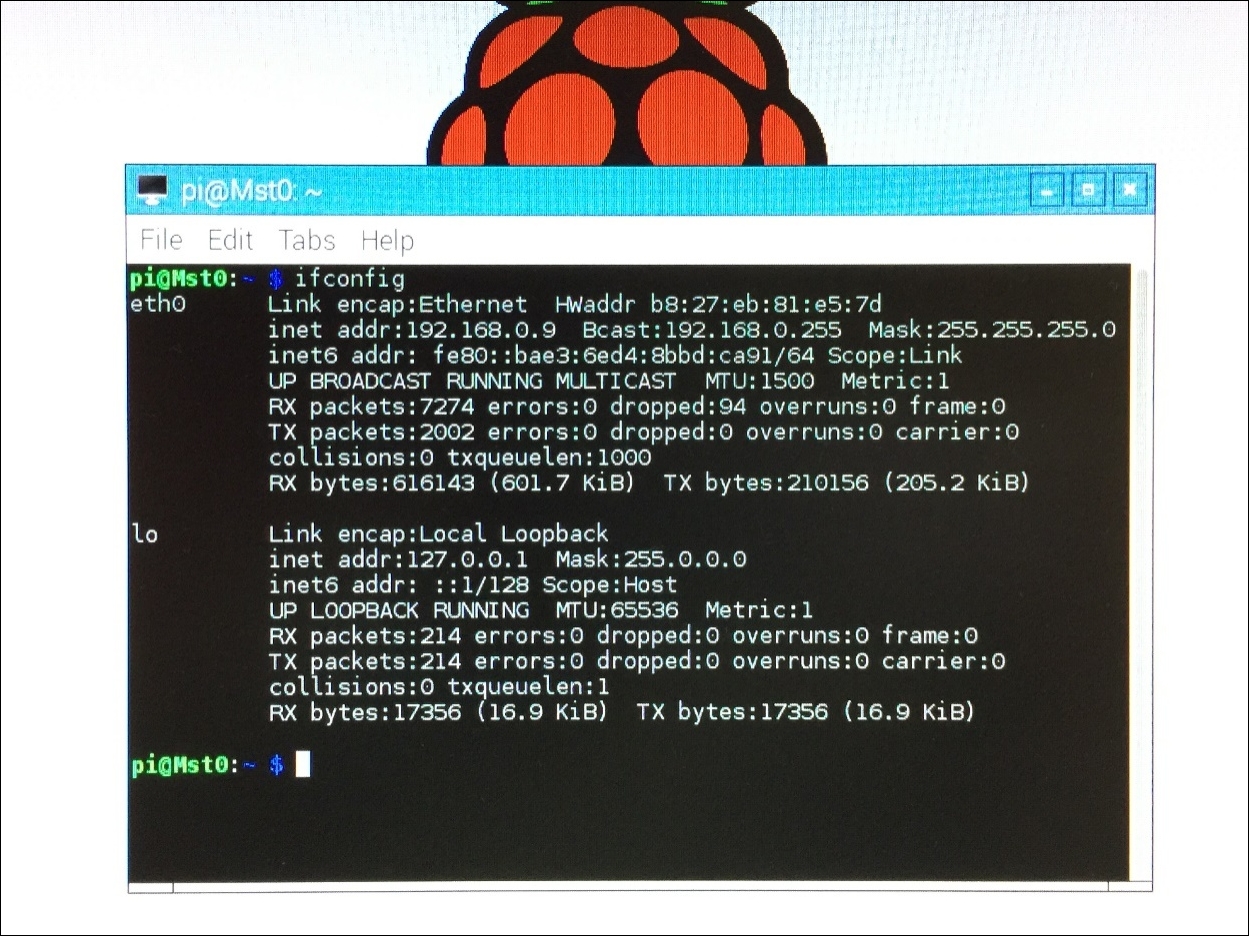
IP address
Note
The author's Pi2 IP address is 192.168.0.9 (see the second line of the displayed text). The MAC address is b8:27:eb:81:e5:7d (see the first line of the displayed text), and the net mask address is 255.255.255.0. Write down these numbers, as they will be needed later when configuring the Pis and switch.
Your IP address may be similar, possibly except for the last two highlighted numbers depicted earlier. Return to your main PC, and list the contents in the code folder located in the Desktop directory; that is, type and enter ls -la. The list of the folder content is displayed. You can now Secure File Transfer Protocol...

























































