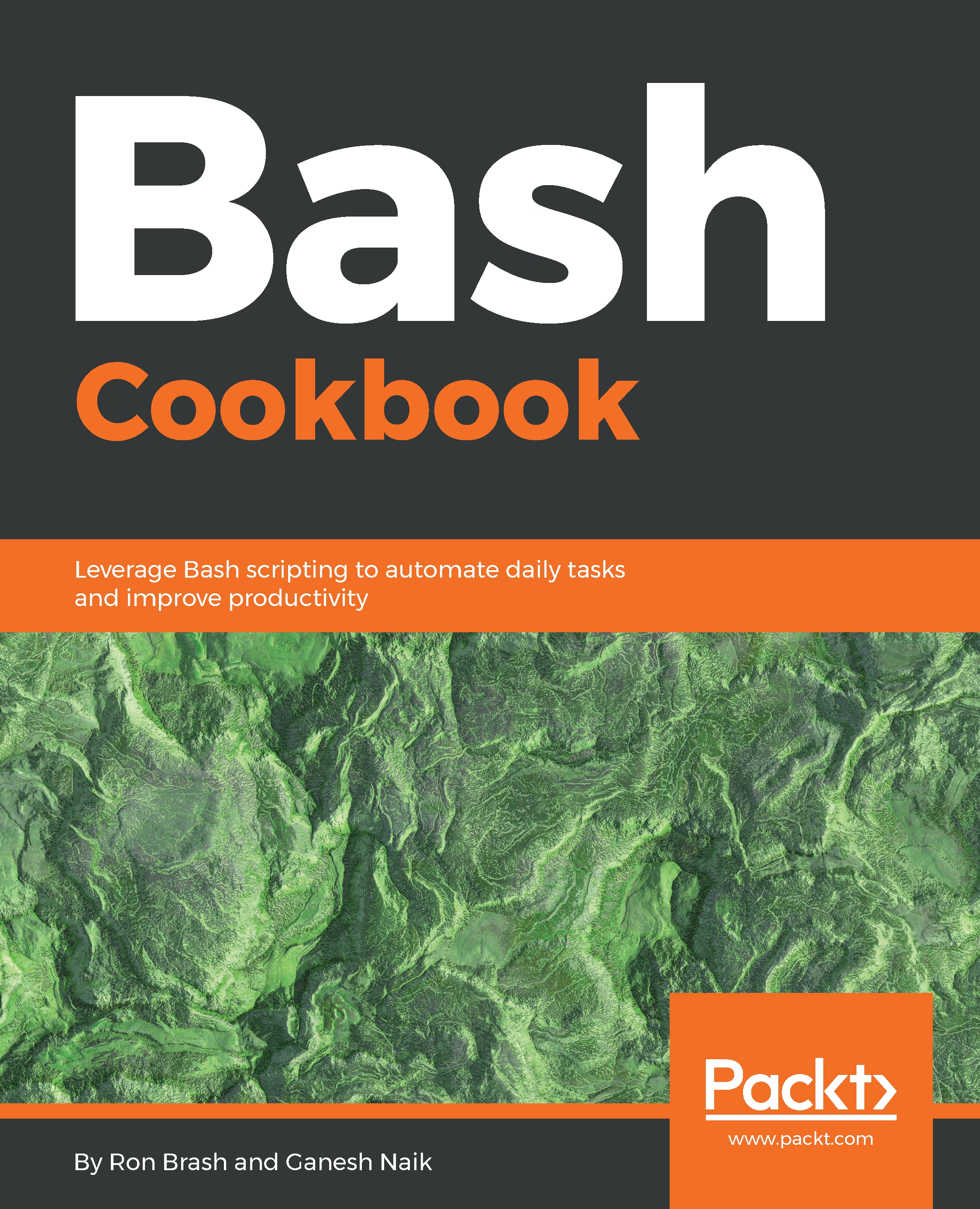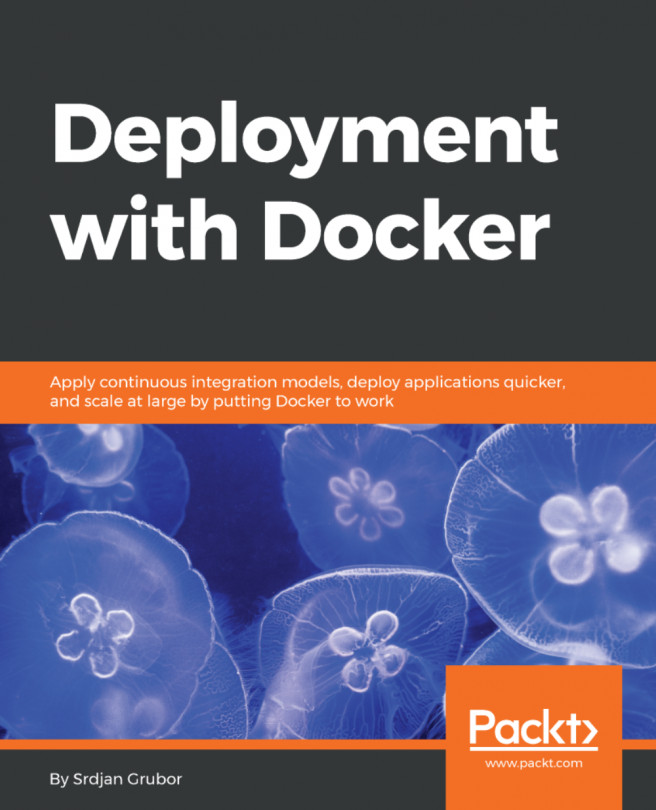Creating and configuring cron Jobs for task scheduling
In this section, we are going to learn how to configure Cron Jobs. We are going to use crontab to set up a Cron Job.
How to do it...
- Open your terminal and go to the
/etcfolder and check the/cronfolders. You will see the following cron folders:/etc/cron.hourly/etc/cron.daily/etc/cron.weekly/etc/cron.monthly
- Now, we will copy our shell script into one the preceding folders.
- If you need to run your shell script to run daily, place it in the
cron.dailyfolder. If you need to run it hourly, place it in thecron.hourlyfolder, and so on. - Example: Write a script and place it in the
cron.dailyfolder. Make the script executable by giving the necessary permissions. - Now, run the
crontabcommand:
$ crontab -e- Press Enter and it will ask for the editor of your type. By default, it will open
vieditor. In my case, I selectednano. Now, create acroncommand. The syntax for creating thecroncommand is:- The number of minutes after the hour (0 to 59...