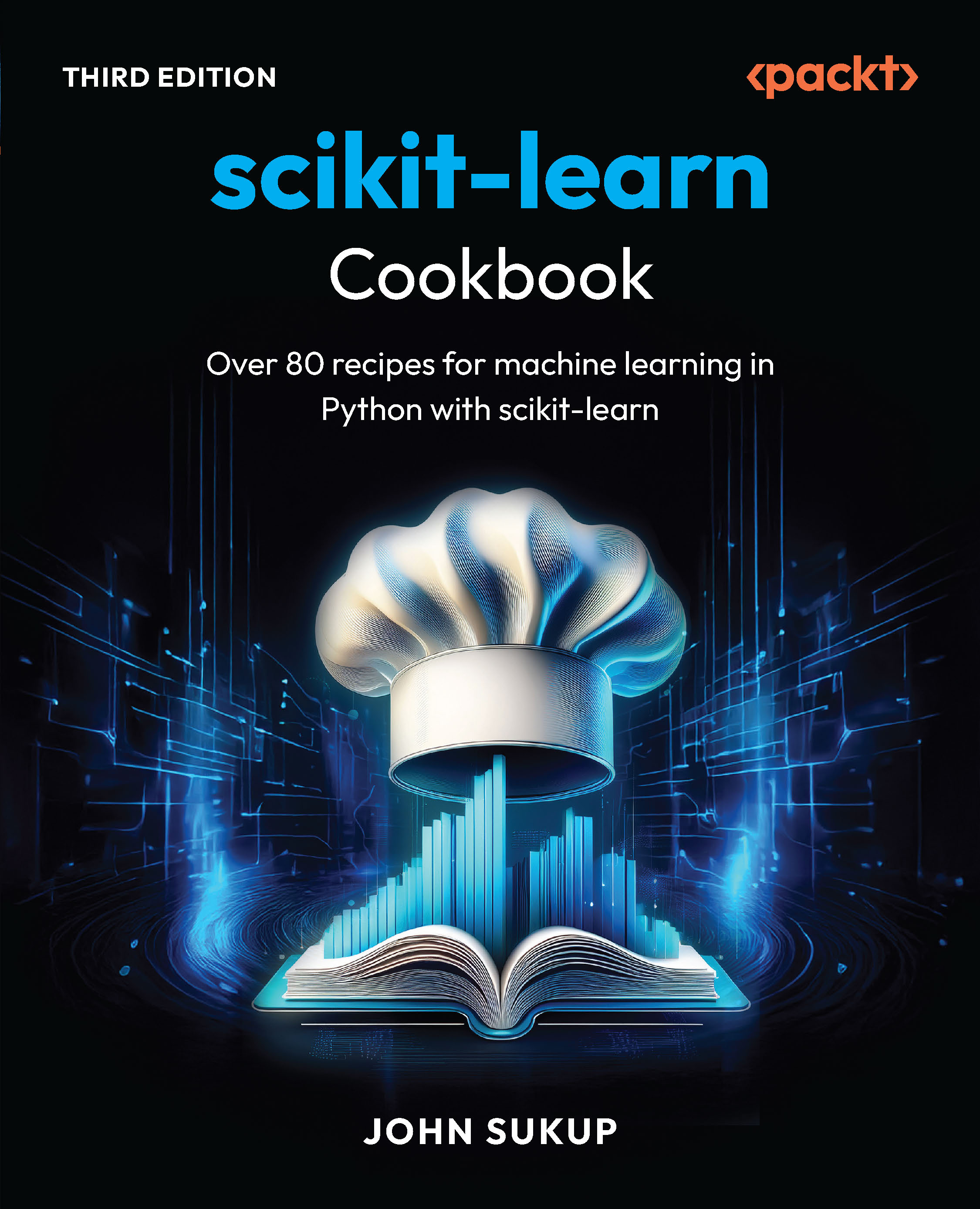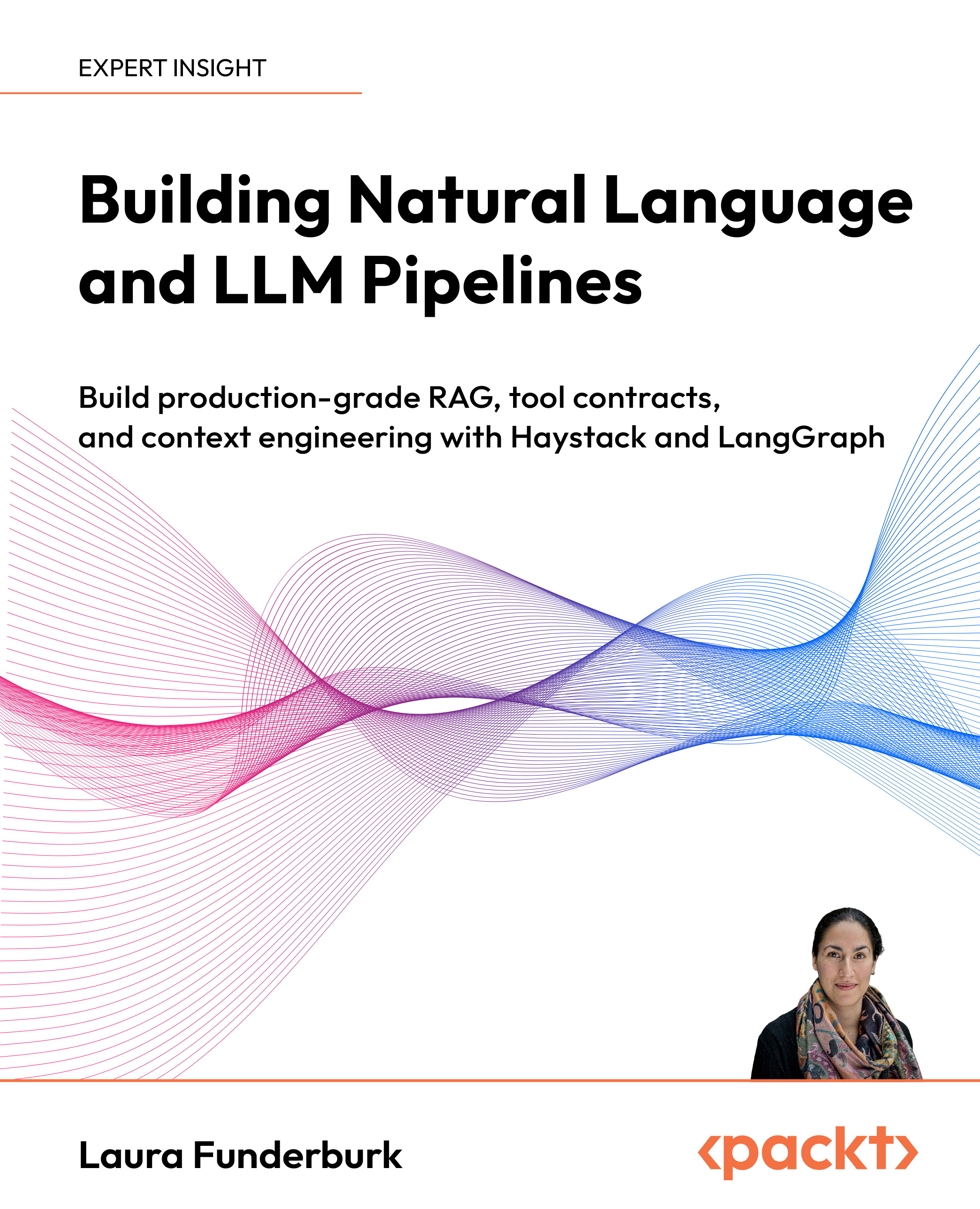This article by Shervin Emami, co-author of the book, Mastering OpenCV 3 - Second Edition, explains how to use the Raspberry Pi Camera Module for your Cartoonifier and Skin changer applications. While using a USB webcam on Raspberry Pi has the convenience of supporting identical behavior & code on desktop as on embedded device, you might consider using one of the official Raspberry Pi Camera Modules (referred to as the RPi Cams). They have some advantages and disadvantages over USB webcams:
(For more resources related to this topic, see here.)
RPi Cams uses the special MIPI CSI camera format, designed for smartphone cameras to use less power, smaller physical size, faster bandwidth, higher resolutions, higher framerates, and reduced latency, compared to USB. Most USB2.0 webcams can only deliver 640x480 or 1280x720 30 FPS video, since USB2.0 is too slow for anything higher (except for some expensive USB webcams that perform onboard video compression) and USB3.0 is still too expensive. Whereas smartphone cameras (including the RPi Cams) can often deliver 1920x1080 30 FPS or even Ultra HD / 4K resolutions. The RPi Cam v1 can in fact deliver up to 2592x1944 15 FPS or 1920x1080 30 FPS video even on a $5 Raspberry Pi Zero, thanks to the use of MIPI CSI for the camera and a compatible video processing ISP & GPU hardware inside the Raspberry Pi. The RPi Cam also supports 640x480 in 90 FPS mode (such as for slow-motion capture), and this is quite useful for real-time computer vision so you can see very small movements in each frame, rather than large movements that are harder to analyze.
However the RPi Cam is a plain circuit board that is highly sensitive to electrical interference, static electricity or physical damage (simply touching the small orange flat cable with your finger can cause video interference or even permanently damage your camera!). The big flat white cable is far less sensitive but it is still very sensitive to electrical noise or physical damage. The RPi Cam comes with a very short 15cm cable. It's possible to buy third-party cables on eBay with lengths between 5cm to 1m, but cables 50cm or longer are less reliable, whereas USB webcams can use 2m to 5m cables and can be plugged into USB hubs or active extension cables for longer distances.

There are currently several different RPi Cam models, notably the NoIR version that doesn't have an internal Infrared filter, therefore a NoIR camera can easily see in the dark (if you have an invisible Infrared light source), or see Infrared lasers or signals far clearer than regular cameras that include an Infrared filter inside them. There are also 2 different versions of RPi Cam (shown above): RPi Cam v1.3 and RPi Cam v2.1, where the v2.1 uses a wider angle lens with a Sony 8 Mega-Pixel sensor instead of a 5 Mega-Pixel OmniVision sensor, and has better support for motion in low lighting conditions, and adds support for 3240x2464 15 FPS video and potentially upto 120 FPS video at 720p. However, USB webcams come in thousands of different shapes & versions, making it easy to find specialized webcams such as waterproof or industrial-grade webcams, rather than requiring you to create your own custom housing for an RPi Cam.
IP Cameras are also another option for a camera interface that can allow 1080p or higher resolution videos with Raspberry Pi, and IP cameras support not just very long cables, but potentially even work anywhere in the world using Internet. But IP cameras aren't quite as easy to interface with OpenCV as USB webcams or the RPi Cam.
In the past, RPi Cams and the official drivers weren't directly compatible with OpenCV, you often used custom drivers and modified your code in order to grab frames from RPi Cams, but it's now possible to access an RPi Cam in OpenCV the exact same way as a USB Webcam! Thanks to recent improvements in the v4l2 drivers, once you load the v4l2 driver the RPi Cam will appear as file /dev/video0 or /dev/video1 like a regular USB webcam. So traditional OpenCV webcam code such as cv::VideoCapture(0) will be able to use it just like a webcam.
Installing the Raspberry Pi Camera Module driver
First let's temporarily load the v4l2 driver for the RPi Cam to make sure our camera is plugged in correctly:
Unlock access to the largest independent learning library in Tech for FREE!
Get unlimited access to 7500+ expert-authored eBooks and video courses covering every tech area you can think of.
Renews at €14.99/month. Cancel anytime
sudo modprobe bcm2835-v4l2
If the command failed (that is, it printed an error message to the console, or it froze, or the command returned a number beside 0), then perhaps your camera is not plugged in correctly. Shutdown then unplug power from your RPi and try attaching the flat white cable again, looking at photos on the Web to make sure it's plugged in the correct way around. If it is the correct way around, it's possible the cable wasn't fully inserted before you closed the locking tab on the RPi. Also check if you forgot to click Enable Camera when configuring your Raspberry Pi earlier, using the sudo raspi-config command.
If the command worked (that is, the command returned 0 and no error was printed to the console), then we can make sure the v4l2 driver for the RPi Cam is always loaded on bootup, by adding it to the bottom of the /etc/modules file:
sudo nano /etc/modules
# Load the Raspberry Pi Camera Module v4l2 driver on bootup:
bcm2835-v4l2
After you save the file and reboot your RPi, you should be able to run ls /dev/video* to see a list of cameras available on your RPi. If the RPi Cam is the only camera plugged into your board, you should see it as the default camera (/dev/video0), or if you also have a USB webcam plugged in then it will be either /dev/video0 or /dev/video1.
Let's test the RPi Cam using the starter_video sample program:
cd ~/opencv-3.*/samples/cpp
DISPLAY=:0 ./starter_video 0
If it's showing the wrong camera, try DISPLAY=:0 ./starter_video 1.
Now that we know the RPi Cam is working in OpenCV, let's try Cartoonifier!
cd ~/Cartoonifier
DISPLAY=:0 ./Cartoonifier 0
(or DISPLAY=:0 ./Cartoonifier 1 for the other camera).
Resources for Article:
Further resources on this subject:
 United States
United States
 Great Britain
Great Britain
 India
India
 Germany
Germany
 France
France
 Canada
Canada
 Russia
Russia
 Spain
Spain
 Brazil
Brazil
 Australia
Australia
 South Africa
South Africa
 Thailand
Thailand
 Ukraine
Ukraine
 Switzerland
Switzerland
 Slovakia
Slovakia
 Luxembourg
Luxembourg
 Hungary
Hungary
 Romania
Romania
 Denmark
Denmark
 Ireland
Ireland
 Estonia
Estonia
 Belgium
Belgium
 Italy
Italy
 Finland
Finland
 Cyprus
Cyprus
 Lithuania
Lithuania
 Latvia
Latvia
 Malta
Malta
 Netherlands
Netherlands
 Portugal
Portugal
 Slovenia
Slovenia
 Sweden
Sweden
 Argentina
Argentina
 Colombia
Colombia
 Ecuador
Ecuador
 Indonesia
Indonesia
 Mexico
Mexico
 New Zealand
New Zealand
 Norway
Norway
 South Korea
South Korea
 Taiwan
Taiwan
 Turkey
Turkey
 Czechia
Czechia
 Austria
Austria
 Greece
Greece
 Isle of Man
Isle of Man
 Bulgaria
Bulgaria
 Japan
Japan
 Philippines
Philippines
 Poland
Poland
 Singapore
Singapore
 Egypt
Egypt
 Chile
Chile
 Malaysia
Malaysia