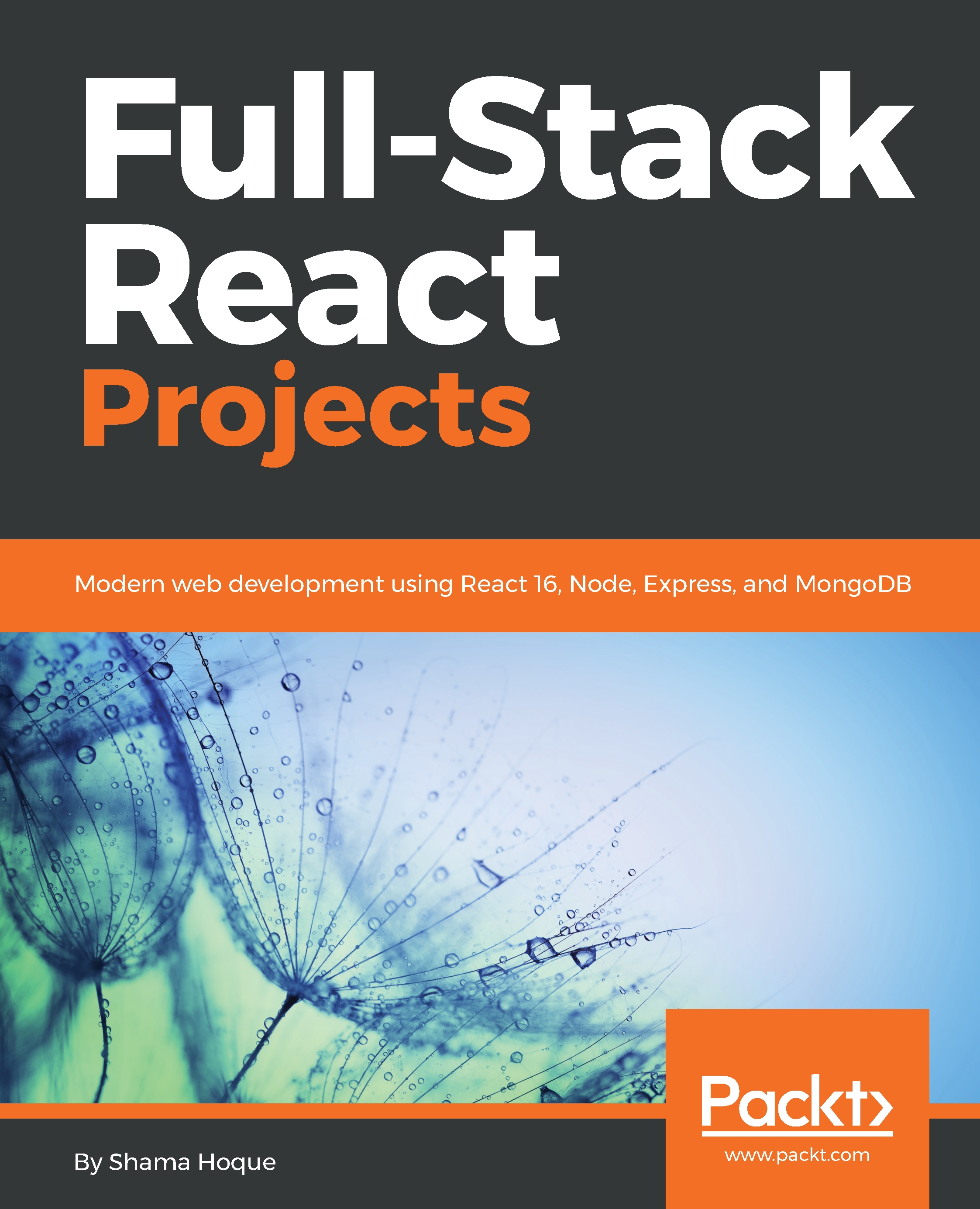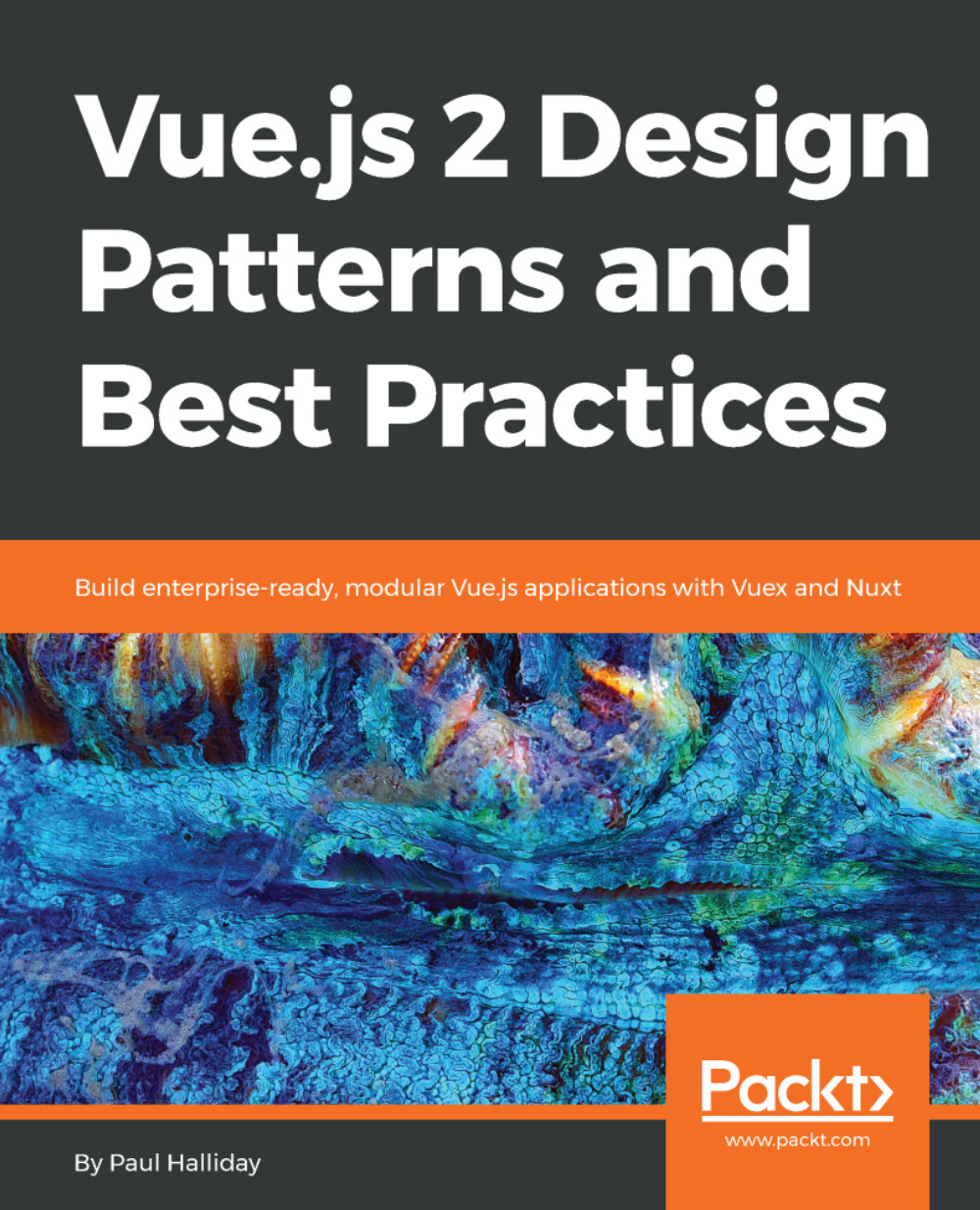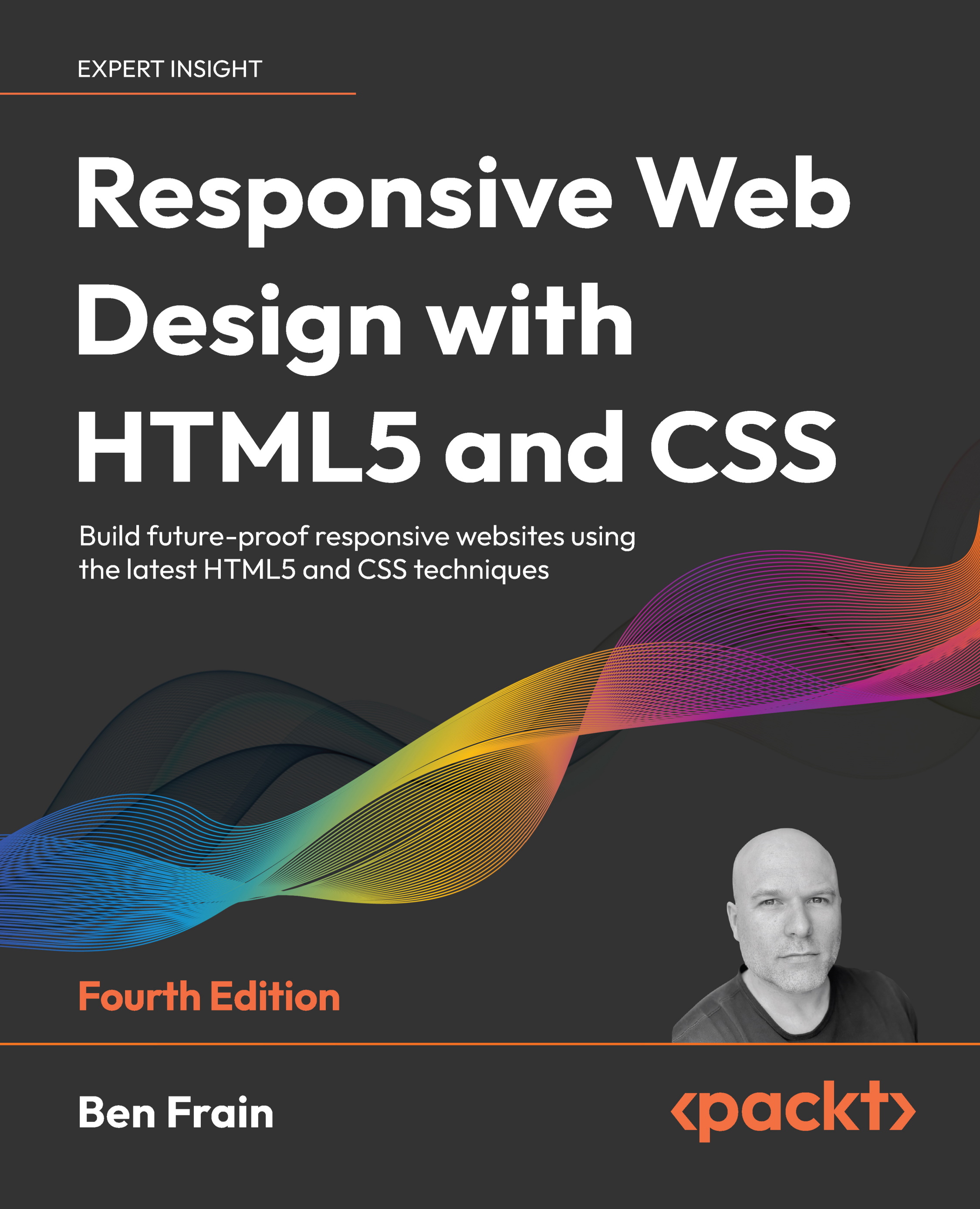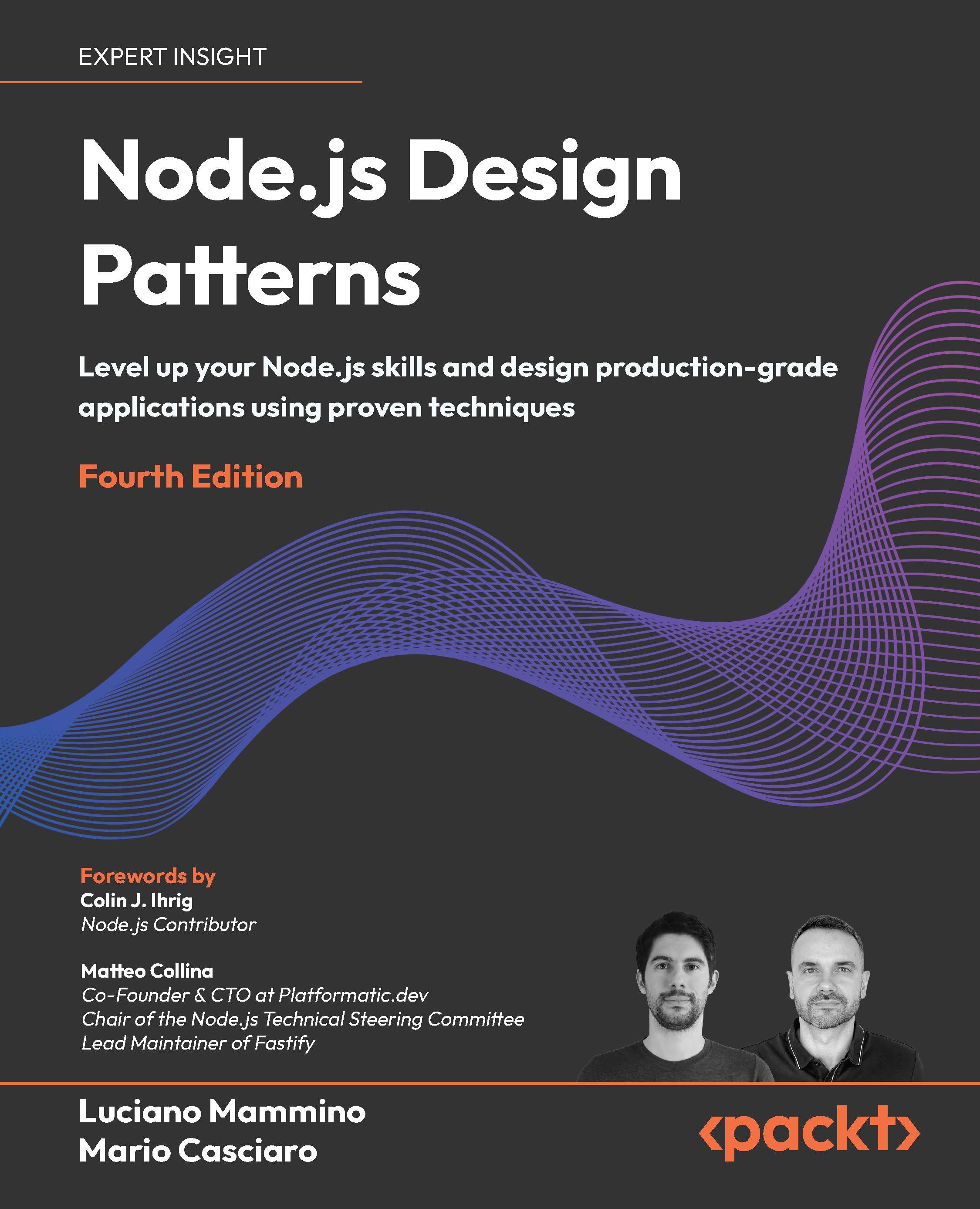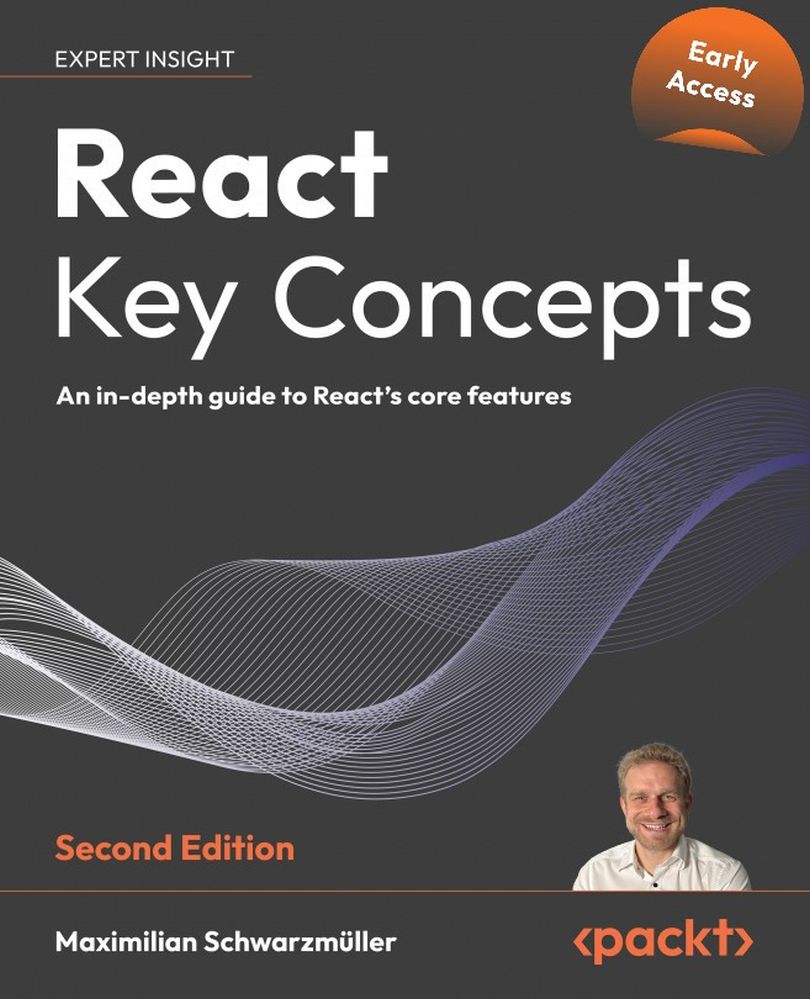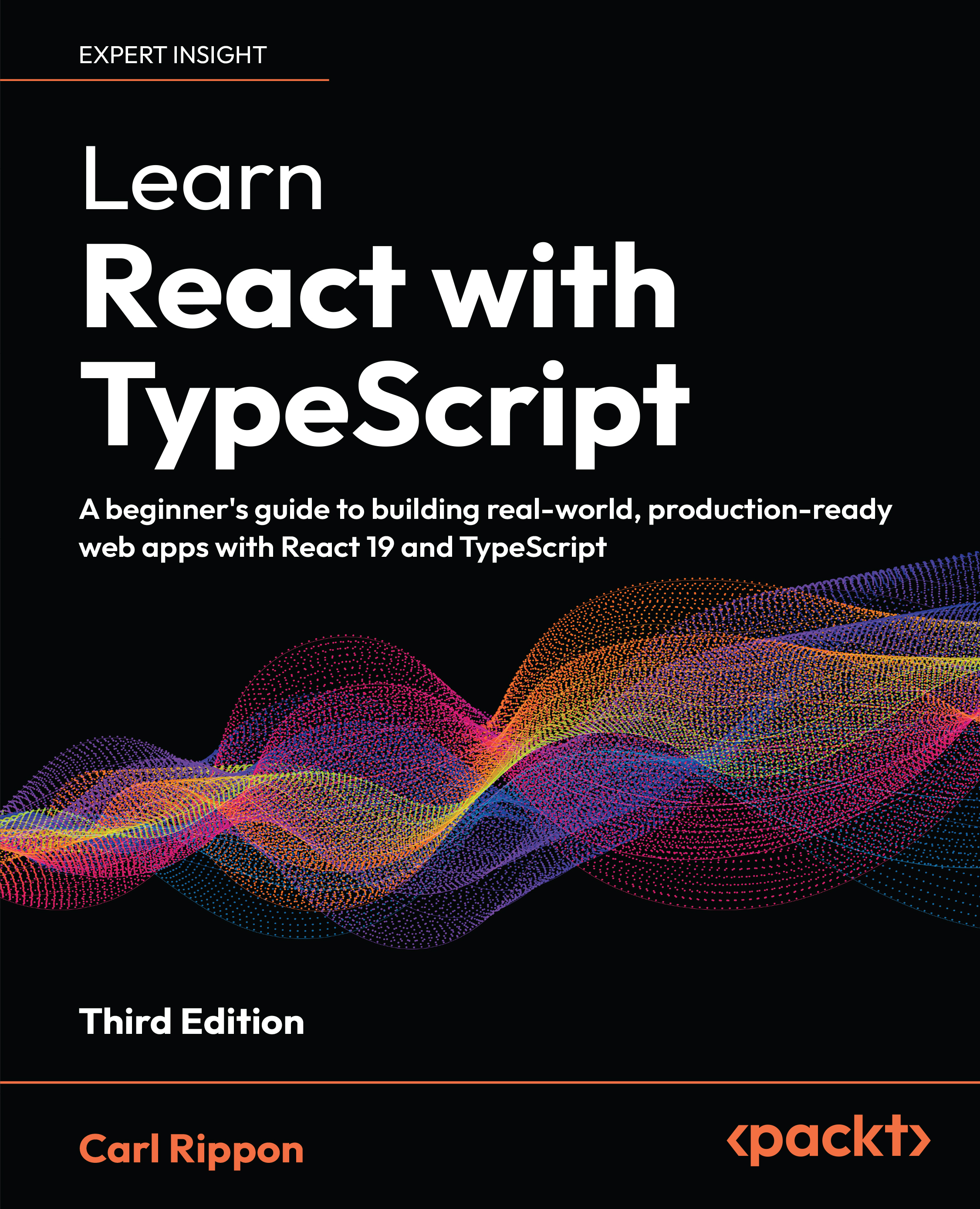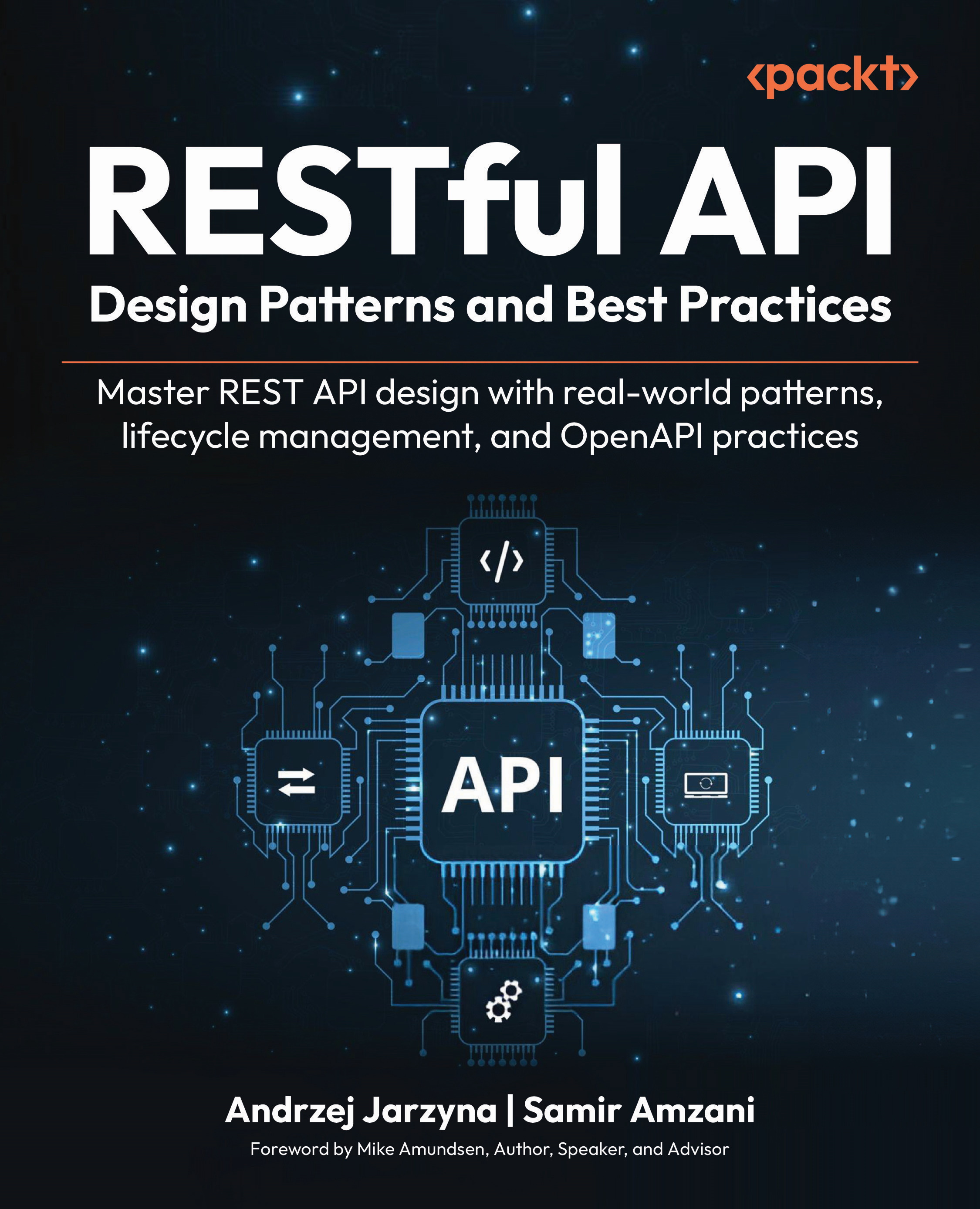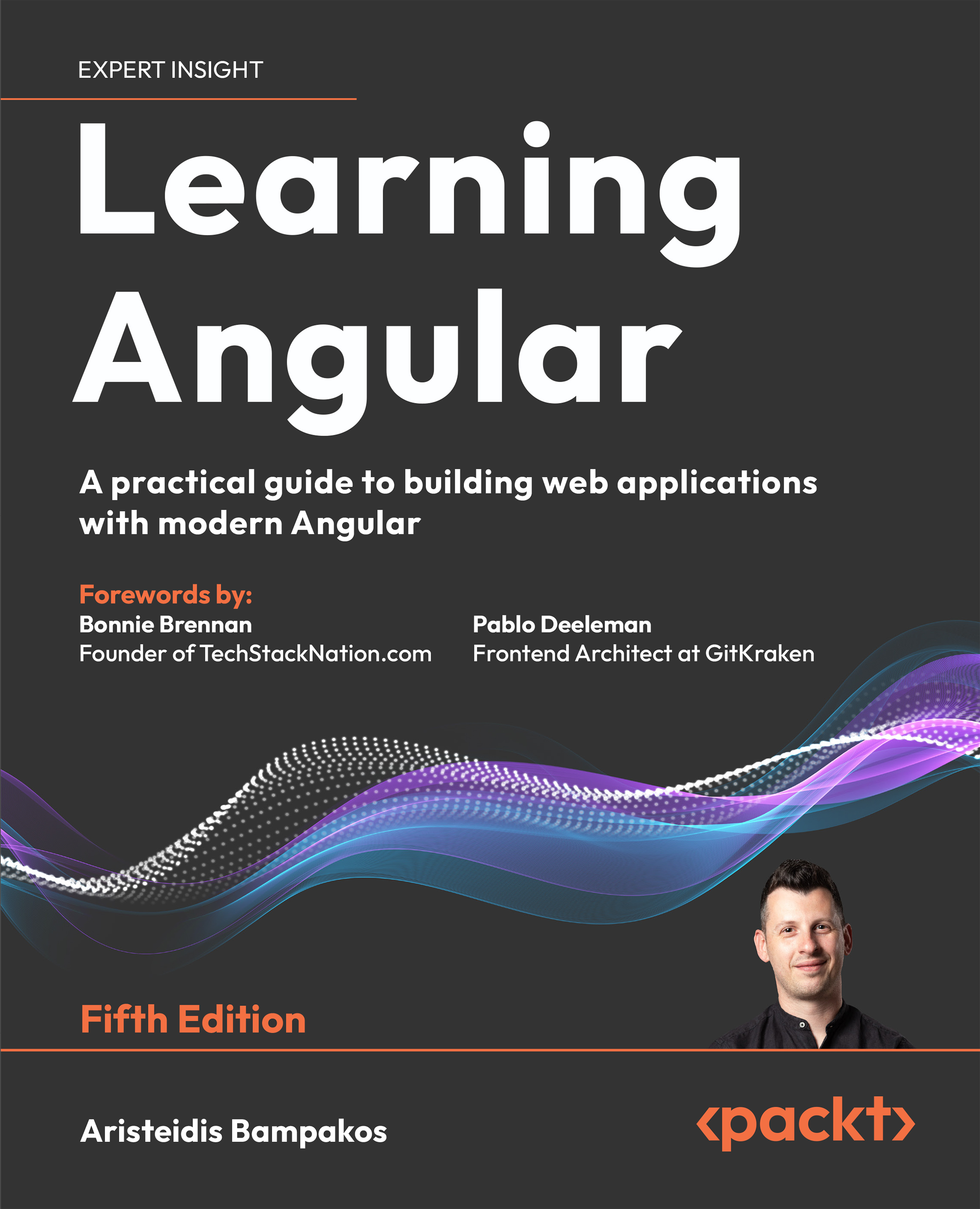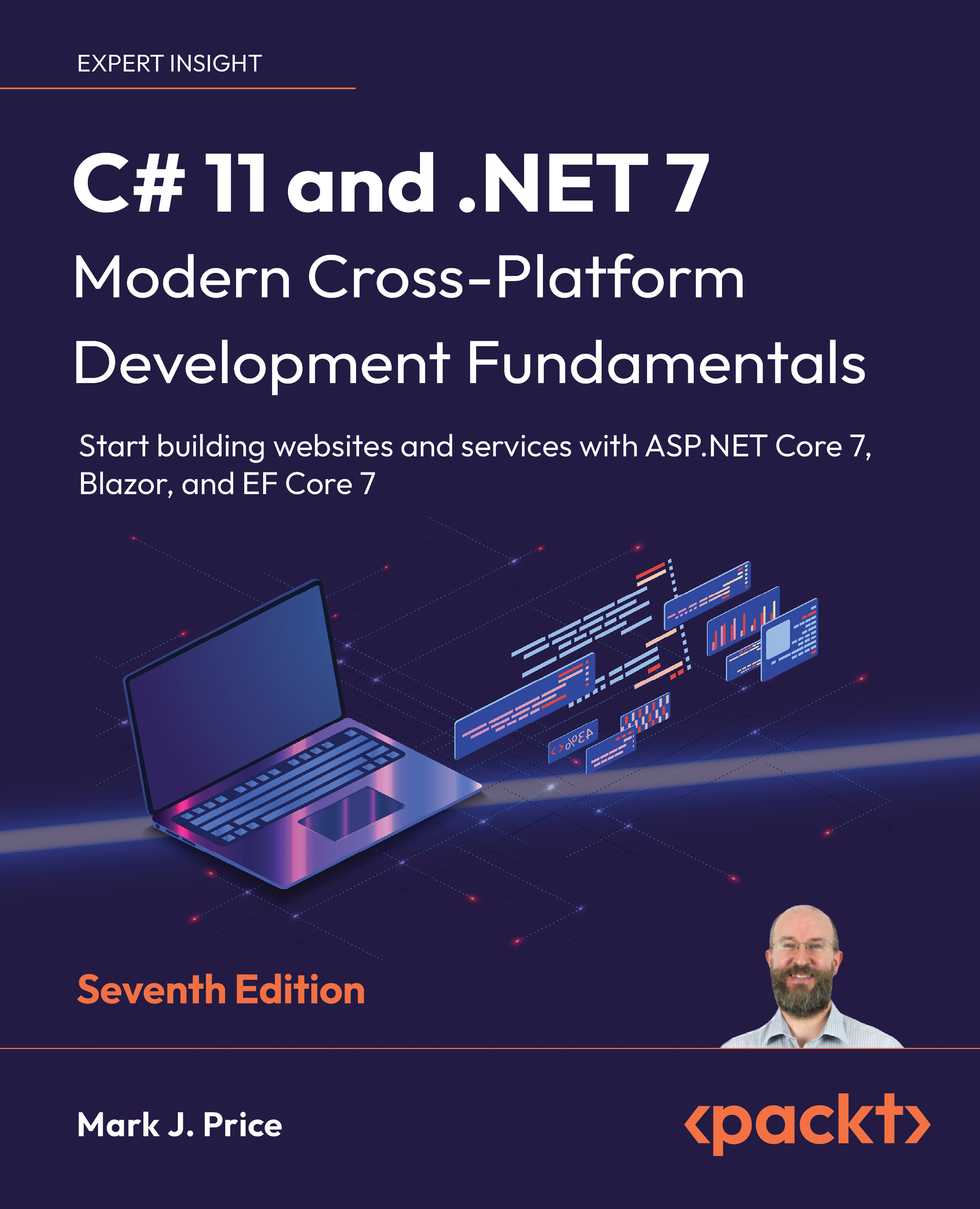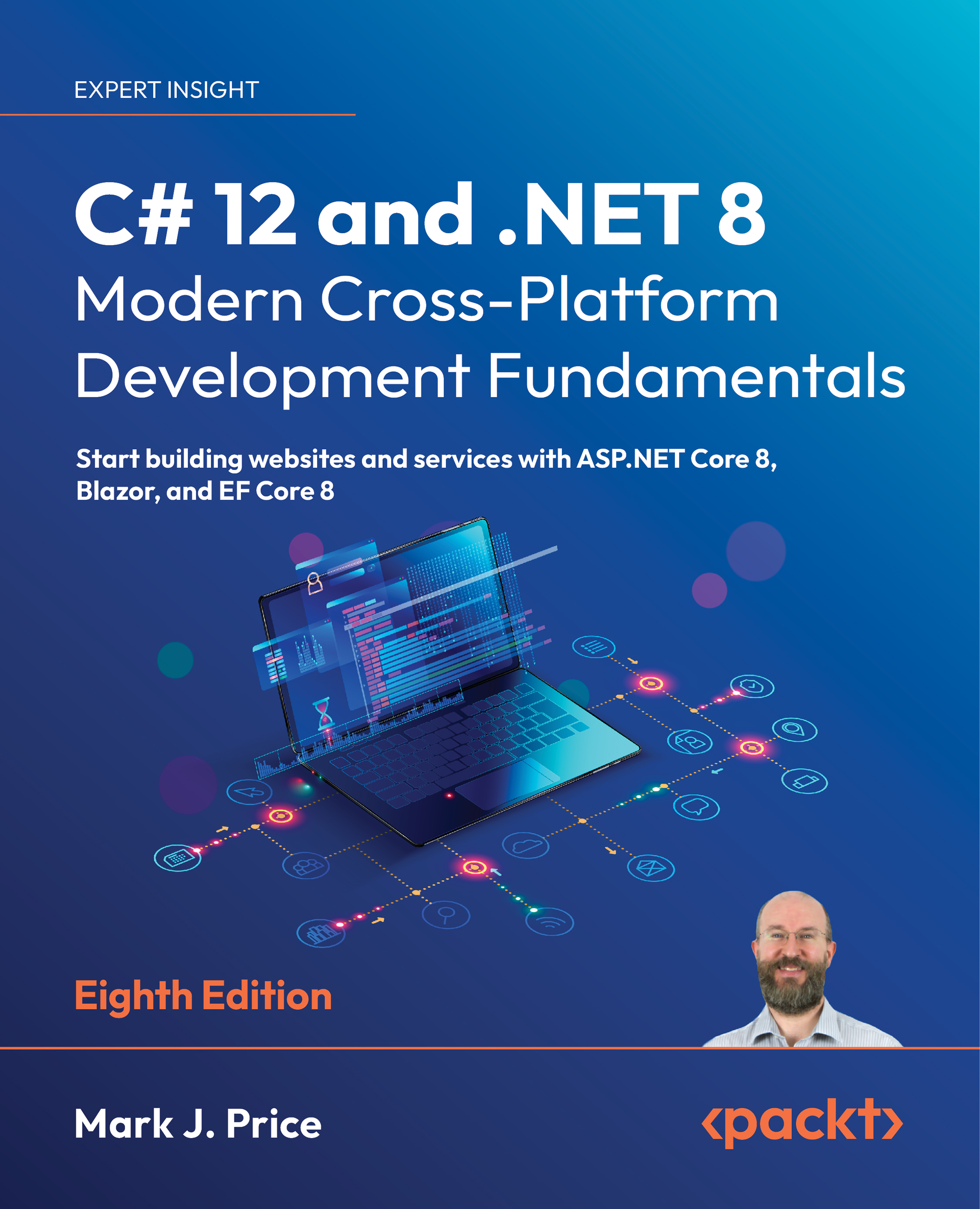MongoDB is the first part of the technology in the MEVN stack. MongoDB is a free and open source document-based database published under a GNU license. It is a NoSQL database, meaning it is a non-relational database. Unlike relational databases, which use tables and rows to represent data, MongoDB uses collections and documents. MongoDB represents the data as a collection of JSON documents. It provides us with the flexibility to add fields in whatever way we want. Each document in a single collection can have a totally different structure. Aside from adding fields, it also provides the flexibility to change the fields from document to document in whatever way we want, something that is a cumbersome task in relational databases.
Installing MongoDB on macOS
There are two ways to install MongoDB. We can either download it from the official MongoDB website (https://www.mongodb.org/downloads#production) or we can use Homebrew to install it.
Installing MongoDB by downloading
$ cd Downloads
$ mv mongodb-osx-x86_64-3.0.7.tgz ~/
$ tar -zxvf mongodb-osx-x86_64-3.0.7.tgz
- Create a directory that will be used by Mongo to save data:
$ mkdir -p /data/db
- Now, to check if the installation was done successfully, start the Mongo server:
$ ~/mongodb/bin/mongod
Here, we have successfully installed and started the mongo server.
Installing MongoDB via Homebrew
To install MongoDB in macOS from Homebrew, follow these steps:
- With Homebrew, we just need a single command to install MongoDB:
$ brew install mongodb
- Create a directory that will be used by Mongo to save data:
$ sudo mkdir -p /data/db
$ ~/mongodb/bin/mongod
Hence, MongoDB is finally installed.
Installing MongoDB on Linux
There are two ways to install MongoDB on Linux as well: we can either use the apt-get command or we can download the tarball and extract it.
Installing MongoDB using apt-get
To install MongoDB using apt-get, perform the following steps:
- Run the following command to install the latest version of MongoDB:
$ sudo apt-get install -y mongodb-org
- Verify if
mongod has been successfully installed by running the command:
$ cd /var/log/mongodb/mongod.log
- To start the
mongod process, execute the following command in the Terminal:
$ sudo service mongod start
- See if the log file has a line that denotes that the MongoDB connection was made successfully:
$ [initandlisten] waiting for connections on port <port>
- To stop the
mongodprocess:
$ sudo service mongod stop
- To restart the
mongod process:
$ sudo service mongod restart
Installing MongoDB using tarball
$ curl -O https://fastdl.mongodb.org/linux/mongodb-linux-x86_64-
3.4.10.tgz
- Extract the downloaded files:
$ tar -zxvf mongodb-linux-x86_64-3.4.10.tgz
- Copy and extract to the target directory:
$ mkdir -p mongodb
$ cp -R -n mongodb-linux-x86_64-3.4.10/ mongodb
- Set the location of the binary in the PATH variable:
$ export PATH=<mongodb-install-directory>/bin:$PATH
- Create a directory to be used by Mongo to store all database-related data:
$ mkdir -p /data/db
- To start the
mongod process:
$ mongod
Installing MongoDB on Windows
Installing MongoDB from the installer is as easy as installing any other software on Windows. Just like we did for Node.js, we can download the MongoDB installer for Windows from the official website (https://www.mongodb.com/download-center#atlas). This will download an executable file.
Once the executable file is downloaded, run the installer and follow the instructions. Just go through the dialog box, reading the instructions carefully. When the installation is complete, just click on the Close button and you are done.
Let's dive a little deeper into MongoDB. As mentioned earlier as well, Mongo consists of a database with collections (tables/groups of data) and documents (rows/entries/records). We will use a few commands provided by MongoDB to create, update, and delete the documents:
First, start the Mongo server with this command:
$ mongod
Then, open the Mongo shell with this command:
$ mongo
Creating or using a MongoDB database
This is the place where we can see all of our databases, collections, and documents.
To display the list of databases that we have, we can use the following:
> show dbs
Now, this command should list all the existing databases. To use the database that we want, we can simply run this command:
> use <database_name>
But if there is no database listed, don't worry. MongoDB provides us with a functionality where, when we run the preceding command, even if that database does not exist, it will automatically create a database with the given name for us.
So, if we already have a database that we want to use, we simply run that command and, if there are no databases yet, we create one using this command:
> use posts
When we run this command, a database named posts will be created.
Now, let's quickly review the commands used in MongoDB. The insert command is used to create new documents in a collection in MongoDB. Let's add a new record to the database that we just created called posts.
Here as well, in order to add a document to a collection, we first need a collection, which we don't have yet. But MongoDB allows us to create a collection easily by running the insert command. Again, if the collection exists, it will add the document to the given collection and, if the collection does not exist, it will simply create a new collection.
Now, in the Mongo shell, run the following command:
> db.posts.insertOne({
title: 'MEVN',
description: 'Yet another Javascript full stack technology'
});The command will create a new collection called posts in the posts database. The output of this command is:
It will return a JSON object that has the ID of the document that we just created in the insertedId key and a flag that the event was received as acknowledged.
This command is used when we want to fetch the records from a collection. We can either fetch all the records or a specific document by passing parameters as well. We can add a few more documents to the posts database to better learn the command
To fetch all the records from the postscollection, run the following command:
> db.posts.find()
This will return all the documents that we have in the posts collection:
Fetching a specific document
Let's find a post where the title is MEVN. To do that, we can run:
> db.posts.find({ 'title': 'MEVN' })
This command will return only those documents whose title is MEVN:
This command is used when we want to update a certain part of a collection. Let's say we want to update the description of a post whose title is Vue.js; we can run the following command:
> db.posts.updateOne(
{ "title" : "MEVN" },
{ $set: { "description" : "A frontend framework for Javascript programming language" } }
)The output for this command will be:
We can see here that the matchedCount is 1, which means that as regards the parameter that we sent to update the record with the title MEVN, there was one document in the posts collection that matched the query.
The other key called modifiedCount gives us the count of the documents that got updated.
The delete command is used to remove documents from a collection. There are several ways to delete a document from MongoDB.
Deleting documents that match a given criteria
To remove all the documents with certain conditions, we can run:
> db.posts.remove({ title: 'MEVN' })This command will remove all the documents from the posts collection whose titles are MEVN.
Deleting a single document that matches the given criteria
To delete only the first record that satisfies the given criteria, we can just use:
> db.posts.deleteOne({ title: 'Expressjs' })To delete all the records from a collection, we can use:
> db.posts.remove({}) United States
United States
 Great Britain
Great Britain
 India
India
 Germany
Germany
 France
France
 Canada
Canada
 Russia
Russia
 Spain
Spain
 Brazil
Brazil
 Australia
Australia
 South Africa
South Africa
 Thailand
Thailand
 Ukraine
Ukraine
 Switzerland
Switzerland
 Slovakia
Slovakia
 Luxembourg
Luxembourg
 Hungary
Hungary
 Romania
Romania
 Denmark
Denmark
 Ireland
Ireland
 Estonia
Estonia
 Belgium
Belgium
 Italy
Italy
 Finland
Finland
 Cyprus
Cyprus
 Lithuania
Lithuania
 Latvia
Latvia
 Malta
Malta
 Netherlands
Netherlands
 Portugal
Portugal
 Slovenia
Slovenia
 Sweden
Sweden
 Argentina
Argentina
 Colombia
Colombia
 Ecuador
Ecuador
 Indonesia
Indonesia
 Mexico
Mexico
 New Zealand
New Zealand
 Norway
Norway
 South Korea
South Korea
 Taiwan
Taiwan
 Turkey
Turkey
 Czechia
Czechia
 Austria
Austria
 Greece
Greece
 Isle of Man
Isle of Man
 Bulgaria
Bulgaria
 Japan
Japan
 Philippines
Philippines
 Poland
Poland
 Singapore
Singapore
 Egypt
Egypt
 Chile
Chile
 Malaysia
Malaysia