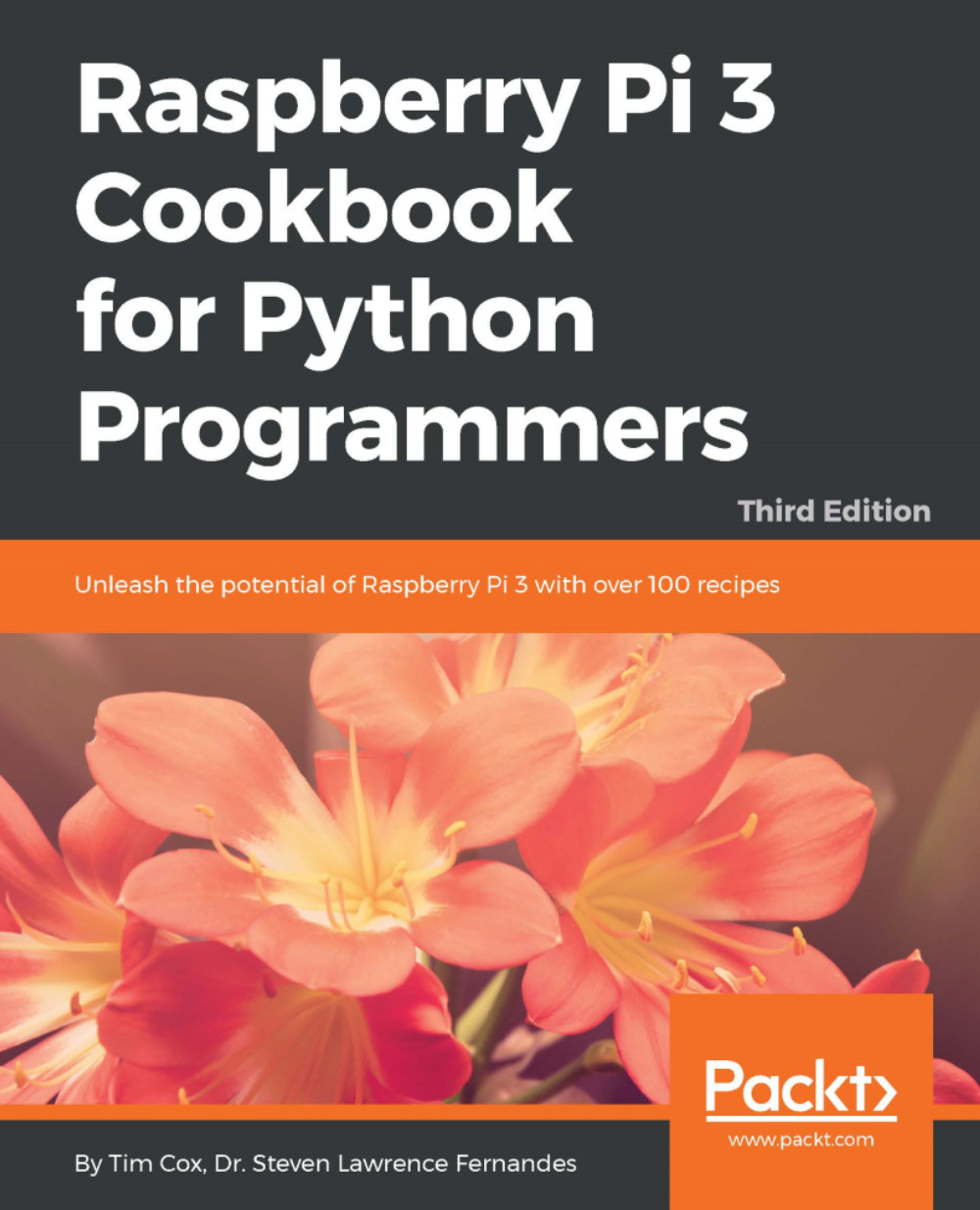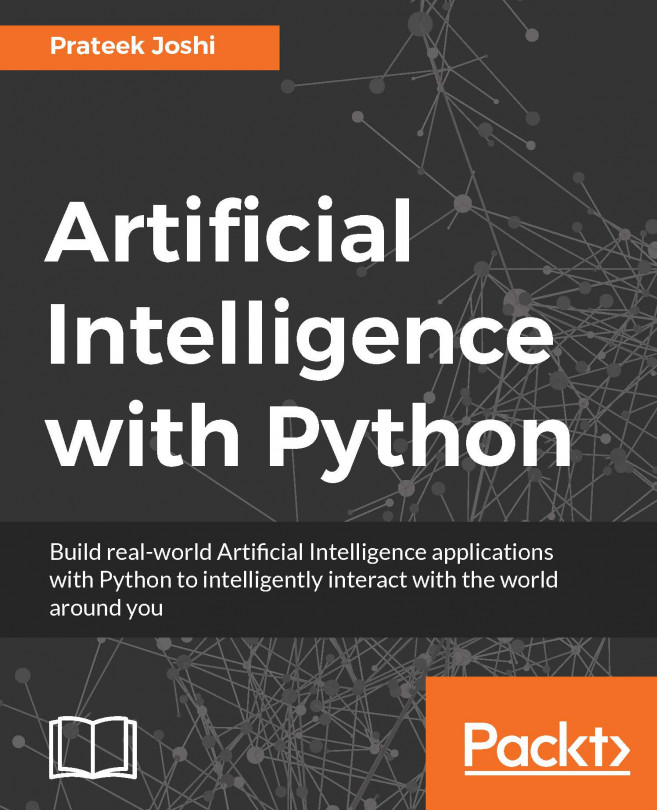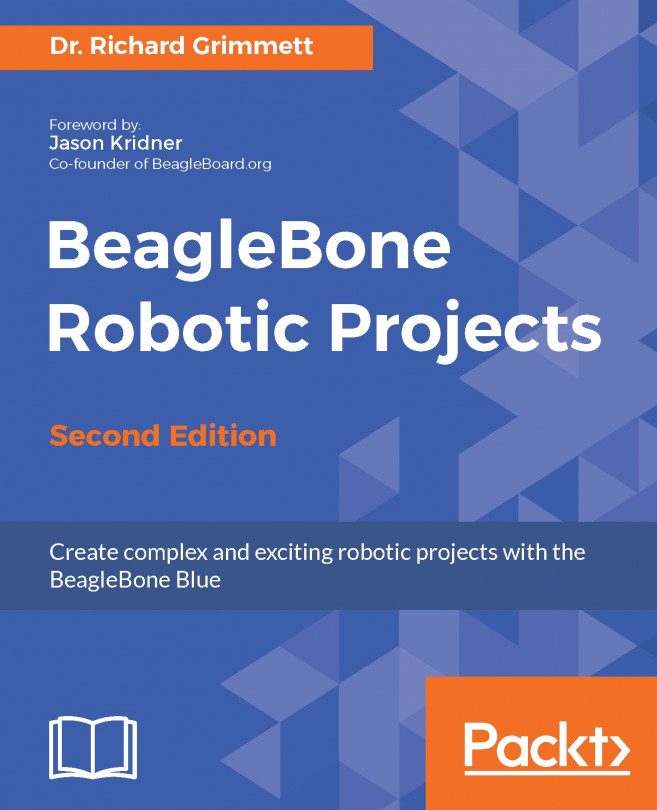The software list
The book uses a range of software packages to extend the capabilities of the pre-installed software.
PC software utilities
In most cases, the latest version of the software available should be used (versions are listed just in case there is a compatibility issue in a later release). The list of software used is as follows:
- Notepad ++: www.notepad-plus-plus.org (Version 7.5.6)
- PuTTY: www.putty.org (Version 0.62)
- VNC Viewer: www.realvnc.com (Version 6.2.1)
- Xming: www.straightrunning.com/XmingNotes (Version 6.9.0.31 public domain release)
- MobaXterm: mobaxterm.mobatek.net (Version 8.6)
- SD Formatter: www.sdcard.org/downloads/formatter_4 (Version 5.0)
- RealTerm: realterm.sourceforge.net (Version 2.0.0.70)
Raspberry Pi packages
This section lists each of the packages used in the chapters in the book in the following format (versions are listed just in case there is a compatibility issue in a later release):
- Package name (version)
Supporting website:
Install commandChapter 1
- This chapter describes the hardware setup, and, therefore, the following packages are optional (or specific hardware drivers where necessary):
- TightVNC (Version 1.3.9-6.5): http://www.tightvnc.com
sudo apt-get install tightvncserver- Samba (Version 2:4.2.10): https://www.samba.org
sudo apt-get install sambaChapter 2
Following are the commands used in Chapter 2, Dividing Text Data and Building Text Classifier:
sudo apt-get install geany sudo apt-get -y install python-pip sudo apt-get -y install python-git sudo apt-get -y install python-numpy sudo apt-get -y install python-scipy sudo pip install --upgrade cython sudo pip install -U scikit-learn sudo pip install imutils sudo apt-get -y install python-sklearn sudo apt-get -y install python-skimage
Chapter 3
- Tkinter (Version 3.4.2-1): https://wiki.python.org/moin/TkInter
sudo apt-get install python3-tk- pip-3.2 (Version 1.5.6-5): https://pip.pypa.io/en/latest
sudo apt-get install python3-pip- libjpeg-dev (Version 1:1.3.1-12): http://libjpeg.sourceforge.net
sudo apt-get install libjpeg-dev- Pillow (Version 2.1.0): http://pillow.readthedocs.io/en/latest
sudo pip-3.2 install pillowChapter 4
Following are the commands used in Chapter 4, Predicting Sentiments in Words:
sudo apt-get install geany sudo apt-get -y install python-pip sudo apt-get -y install python-git sudo apt-get -y install python-numpy sudo apt-get -y install python-scipy sudo pip install --upgrade cython sudo pip install -U scikit-learn sudo pip install imutils sudo apt-get -y install python-sklearn sudo apt-get -y install python-skimage
Chapter 5
- Tkinter (Version 3.4.2-1): https://wiki.python.org/moin/TkInter
sudo apt-get install python3-tkChapter 6
Following are the commands used in Chapter 6, Detecting Edges and Contours in Images:
sudo apt-get install geany sudo apt-get -y install python-pip sudo apt-get -y install python-opencv sudo apt-get -y install python-numpy sudo apt-get -y install python-scipy sudo pip install --upgrade cython sudo pip install -U scikit-learn sudo pip install imutils sudo apt-get -y install python-sklearn sudo apt-get -y install python-skimage
Chapter 7
- pip-3.2 (Version 1.1-3): http://www.pip-installer.org/en/latest
sudo apt-get install python3-pip- Pi3D (Version 2.13): http://pi3d.github.iosudo
pip-3.2 install pi3dAlso, take a look at 3D Graphics with Pi3D:
http://paddywwoof.github.io/pi3d_book/_build/latex/pi3d_book.pdf
Chapter 8
Following are the commands used in Chapter 8, Building Face Detector and Face Recognition Applications:
sudo apt-get install geany sudo apt-get -y install python-pip sudo apt-get -y install python-opencv sudo apt-get -y install python-numpy sudo apt-get -y install python-scipy sudo pip install --upgrade cython sudo pip install -U scikit-learn sudo pip install imutils sudo apt-get -y install python-sklearn sudo apt-get -y install python-skimage
Chapter 9
- RPi.GPIO is usually pre-installed on Raspbian (Version 0.6.2~jessie-1): http://sourceforge.net/p/raspberry-gpio-python/wiki/BasicUsage
sudo apt-get install python3-rpi.gpio- flite (Version 1.4 release-12): http://www.festvox.org/flite
sudo apt-get install flite- uInput (Version 0.11.2): http://tjjr.fi/sw/python-uinput
Installation instructions are provided in Chapter 9, Using Python to Drive Hardware:
Chapter 10
- i2c-tools (Version 3.1.1+svn-2): http://www.lm-sensors.org/wiki/I2CTools
sudo apt-get install i2c-tools- pip-3.2 (Version 1.5-6-5): http://www.pip-installer.org/en/latest
sudo apt-get install python3-pip- python3-dev (Version 3.4.2-2): header files and static library for Python required for some software
sudo apt-get install python3-dev- wiringpi2 (Version 2.32.3): http://wiringpi.com
sudo pip-3.2 install wiringpi2Chapter 11
Following are the commands used in Chapter 11, Building Neural Network Module for Optical Character Recognition:
sudo apt-get install geany sudo apt-get -y install python-pip sudo apt-get -y install python-opencv sudo apt-get -y install python-numpy sudo apt-get -y install python-scipy sudo pip install --upgrade cython sudo pip install -U scikit-learn sudo pip install imutils sudo apt-get -y install python-sklearn sudo apt-get -y install python-skimage sudo pip install -U nltk sudo pip install neurolab
Chapter 12
- wiringpi2 (Version 2.32.3): http://wiringpi.com
sudo pip-3.2 install wiringpi2- ServoBlaster (Version 2.32.3): https://github.com/richardghirst/PiBits
sudo pip-3.2 install wiringpi2Chapter 13
- RPi.GPIO is usually pre-installed on Raspbian (Version 0.6.2~jessie-1):http://sourceforge.net/p/raspberry-gpio-python/wiki/BasicUsage
sudo apt-get install python3-rpi.gpio- Tkinter (Version 3.4.2-1): https://wiki.python.org/moin/TkInter
sudo apt-get install python3-tk- wiringpi2 (Version 2.32.2): http://wiringpi.com
sudo pip-3.2 install wiringpi2- minicom (Version 2.7-1): http://linux.die.net/man/1/minicom
sudo apt-get install minicom- pyserial (Version 2.6): http://pyserial.sourceforge.net
sudo pip-3.2 install pyserial- pyusb (Version 1.0.0): https://github.com/walac/pyusb
sudo pip-3.2 install pyusbChapter 14
Following are the commands used in Chapter 14, Can I Recommend a Movie for You?:
sudo apt-get install geany sudo apt-get -y install python-pip sudo apt-get -y install python-opencv sudo apt-get -y install python-numpy sudo apt-get -y install python-scipy sudo pip install --upgrade cython sudo pip install -U scikit-learn sudo pip install imutils sudo apt-get -y install python-sklearn sudo apt-get -y install python-skimage
There's more...
The majority of the Raspberry Pi software packages used in the book have been installed
and configured using apt-get and pip. Useful commands have been given for each in the following sections.
APT commands
The following are the useful commands for APT (this is pre-installed by default on Raspbian):
- Always update the package list to obtain the latest versions and programs before installing a package with the
sudo apt-get updatecommand - Find software by searching for any packages that include the
<searchtext>command in the package name or description usingsudo apt-cache search <seachtext> - Install software with a particular
<packagename>usingsudo apt-get install <packagename> - Uninstall a particular software package using
sudo apt-get remove <packagename> - Display the currently installed version of a software package using
sudo apt-cache showpkg <packagename>
If you want to install a specific version of a software package, use sudo apt-get install <package name>=<version>
Note
If you need to use the packages on a system without internet access, you can use the following command to download the packages (and their dependencies) to the specified directory:sudo apt-get -o dir::cache::archives="<target_directory>" -d -y install <package name>
You can see the details of additional commands by running sudo apt-get and sudo apt-cache. Alternatively, they are listed by reading the manual pages using the man command, the man apt-get command, and the man apt-cache command.
Pip Python package manager commands
Useful commands for Pip (this is not usually pre-installed on Raspbian) are listed as follows:
- To install Pip or Python 3, use the
sudoapt-get install python3-pipcommand - Install the required package using
sudo pip-3.2 install <packagename> - Uninstall a particular package using
sudo pip-3.2 uninstall<packagename> - To find out the version of an installed package, use
pip-3.2 freeze | grep <packagename> - Install a specific package version using
sudo pip-3.2 install <packagename>==<version>
For example, to check the version of Pi3D installed on your system, usepip-3.2 freeze | grep pi3d.
To replace the installed version of Pi3D with Version 2.13, usesudo pip-3.2 uninstall pi3d and sudo pip-3.2 install pi3d==2.13.