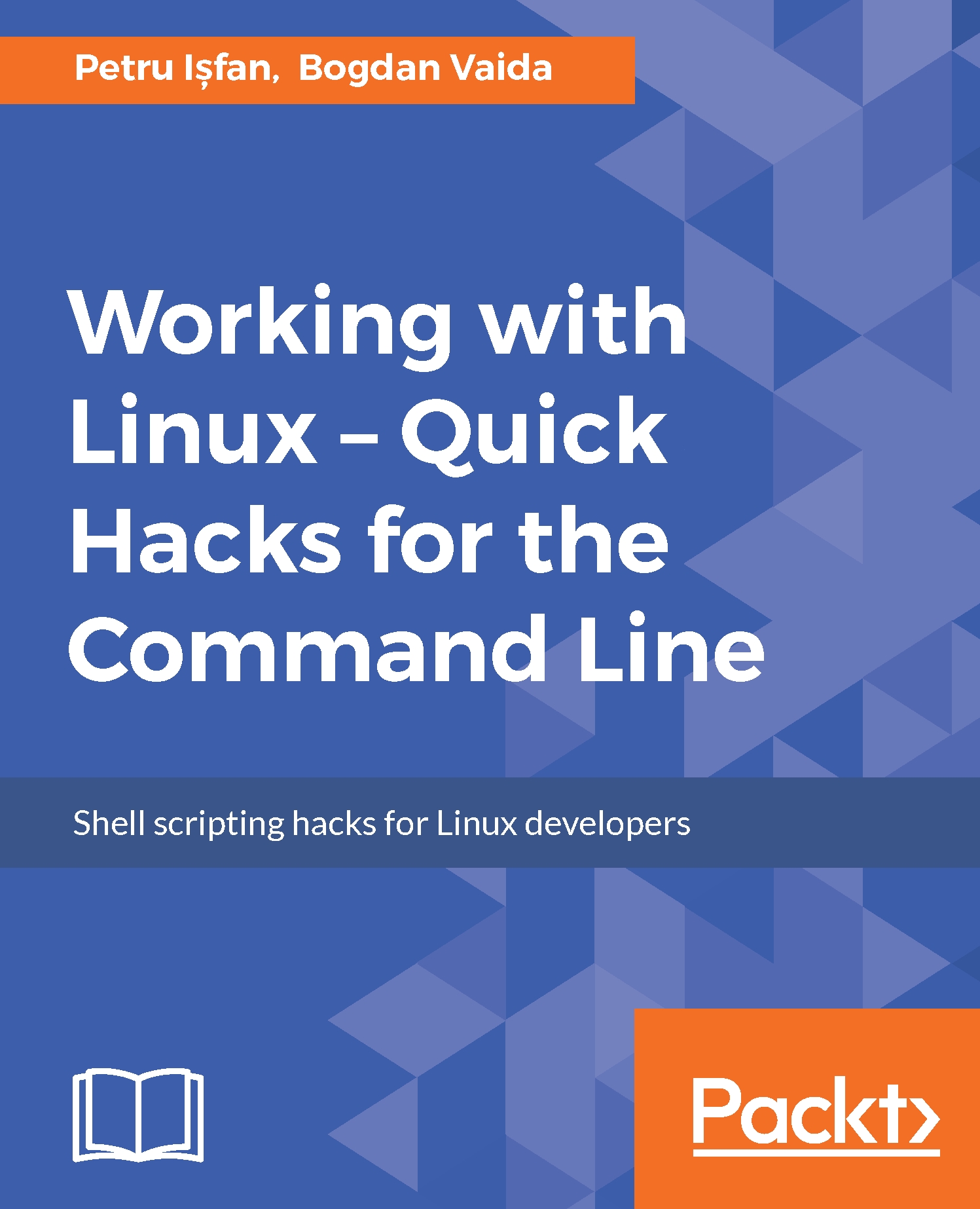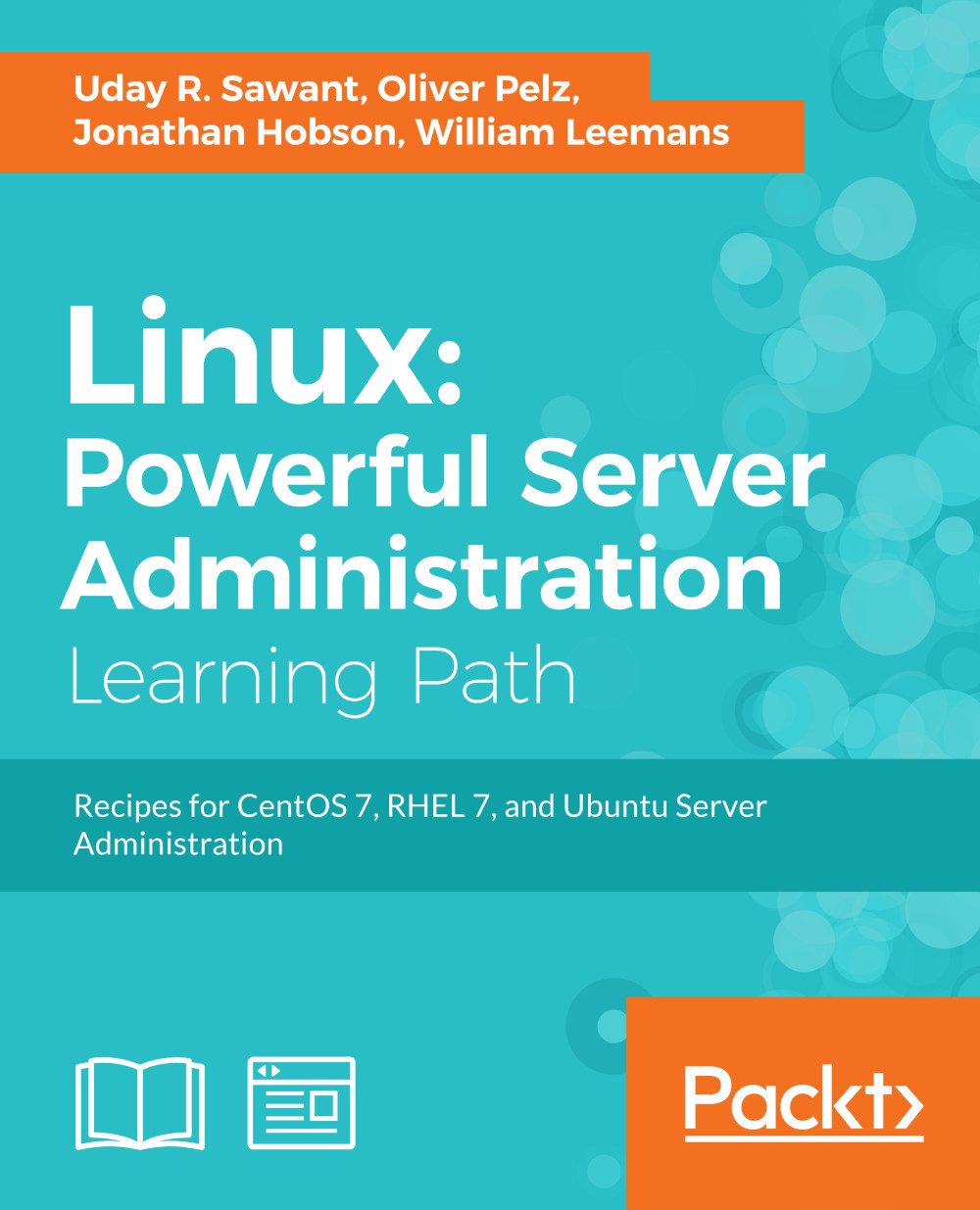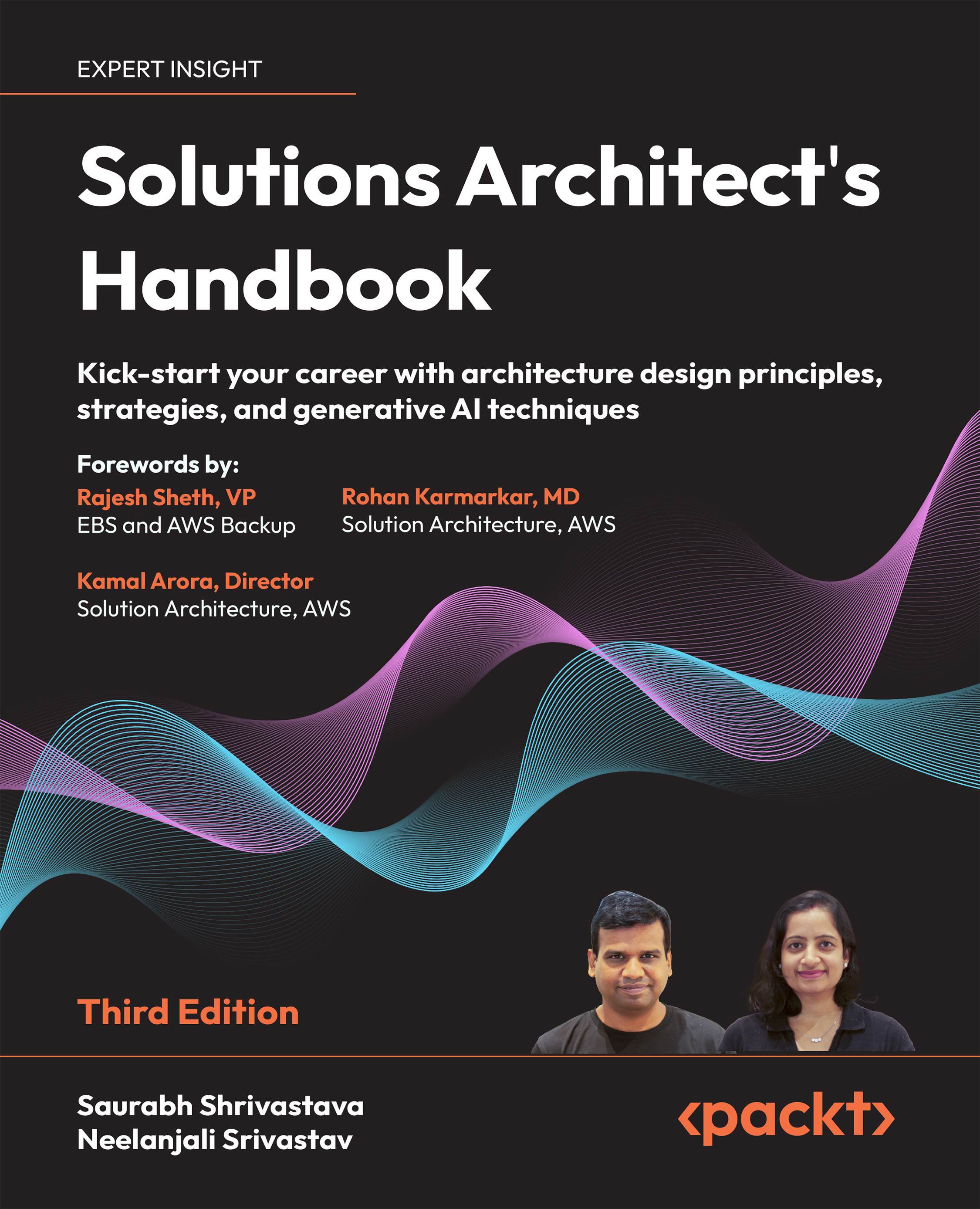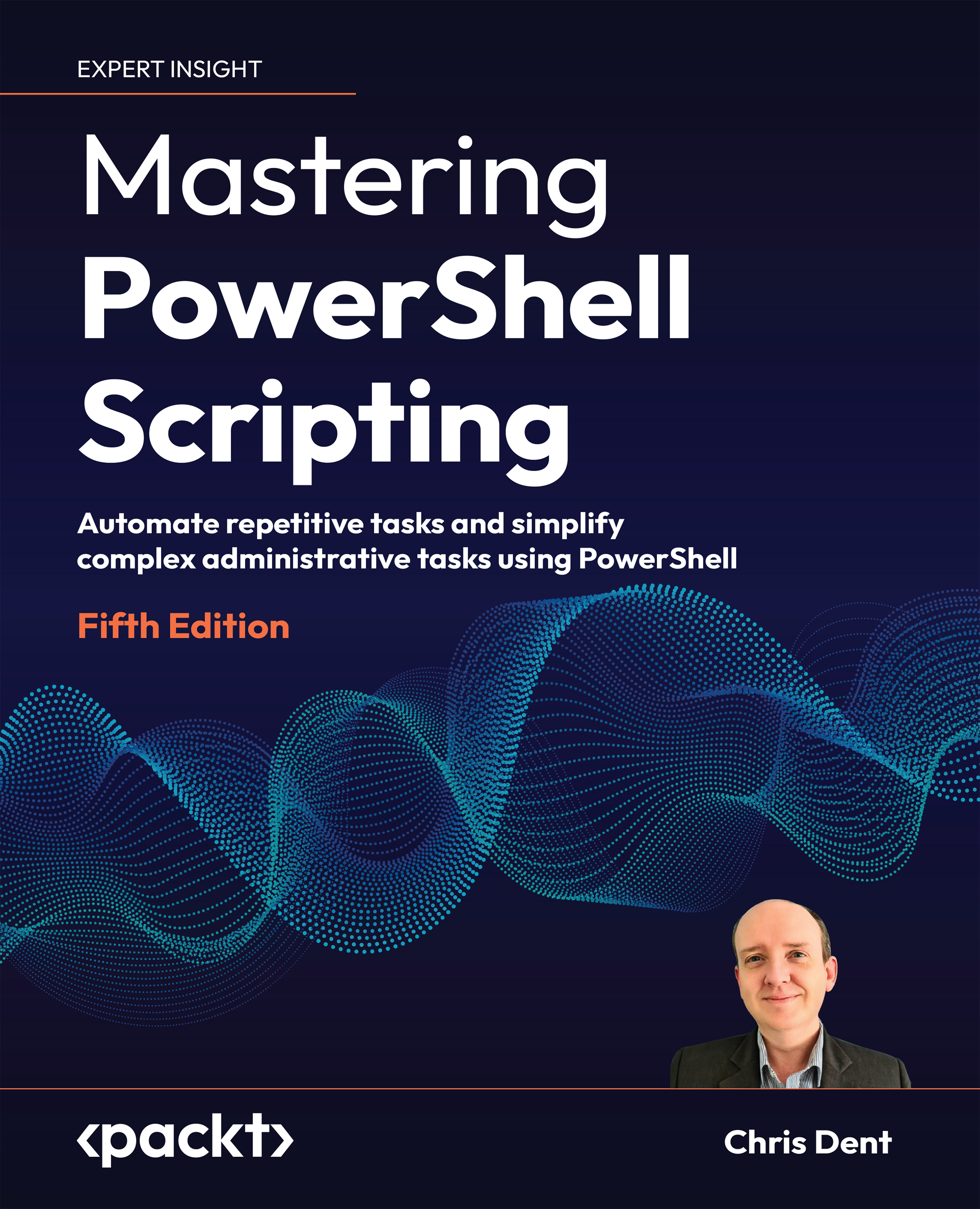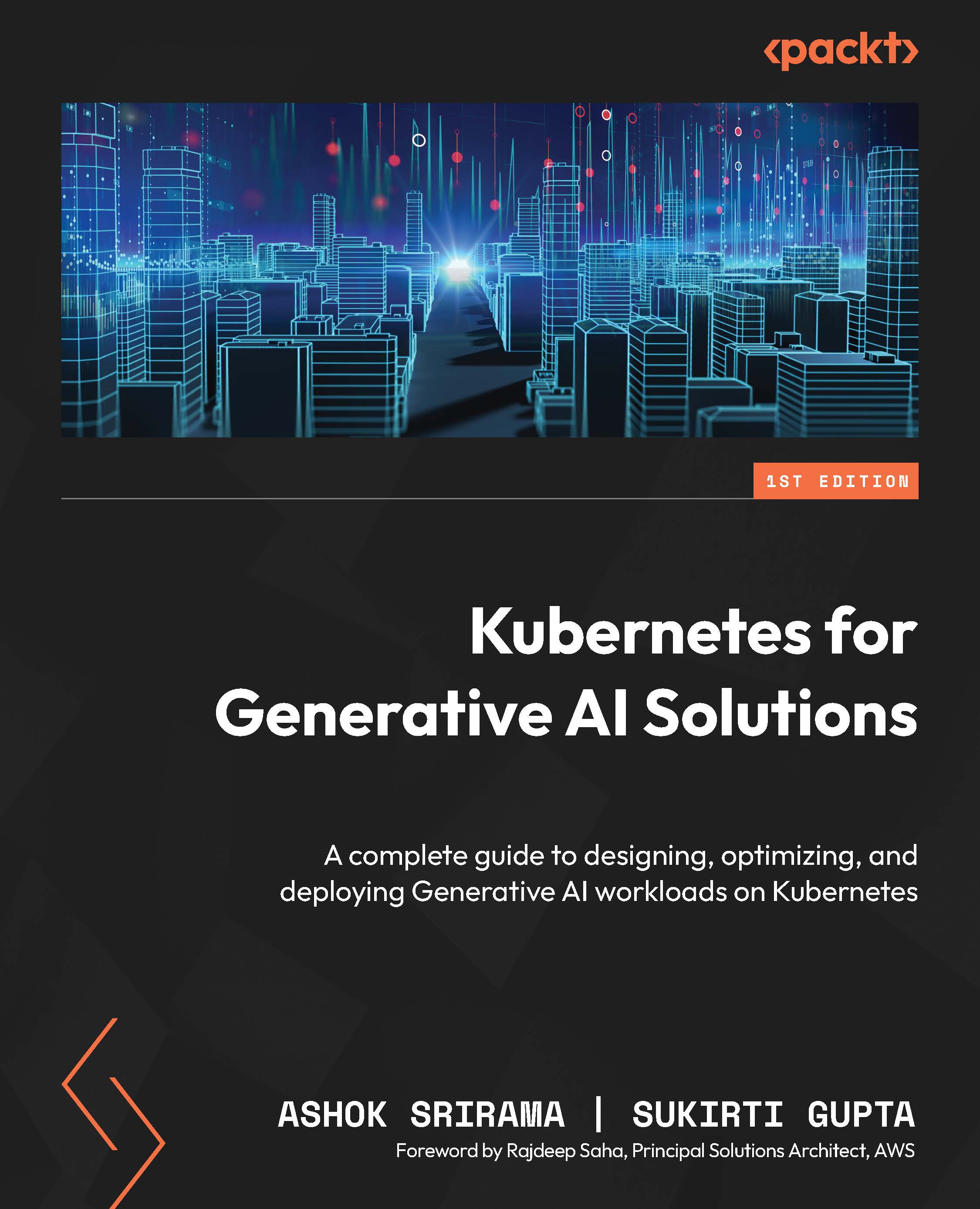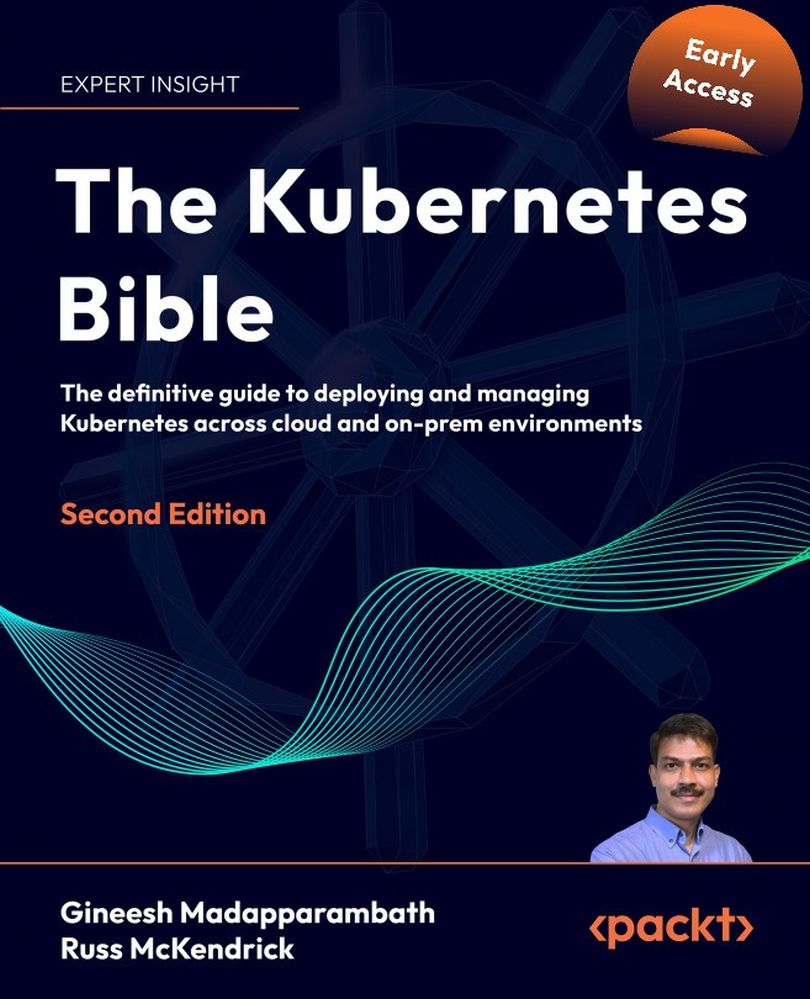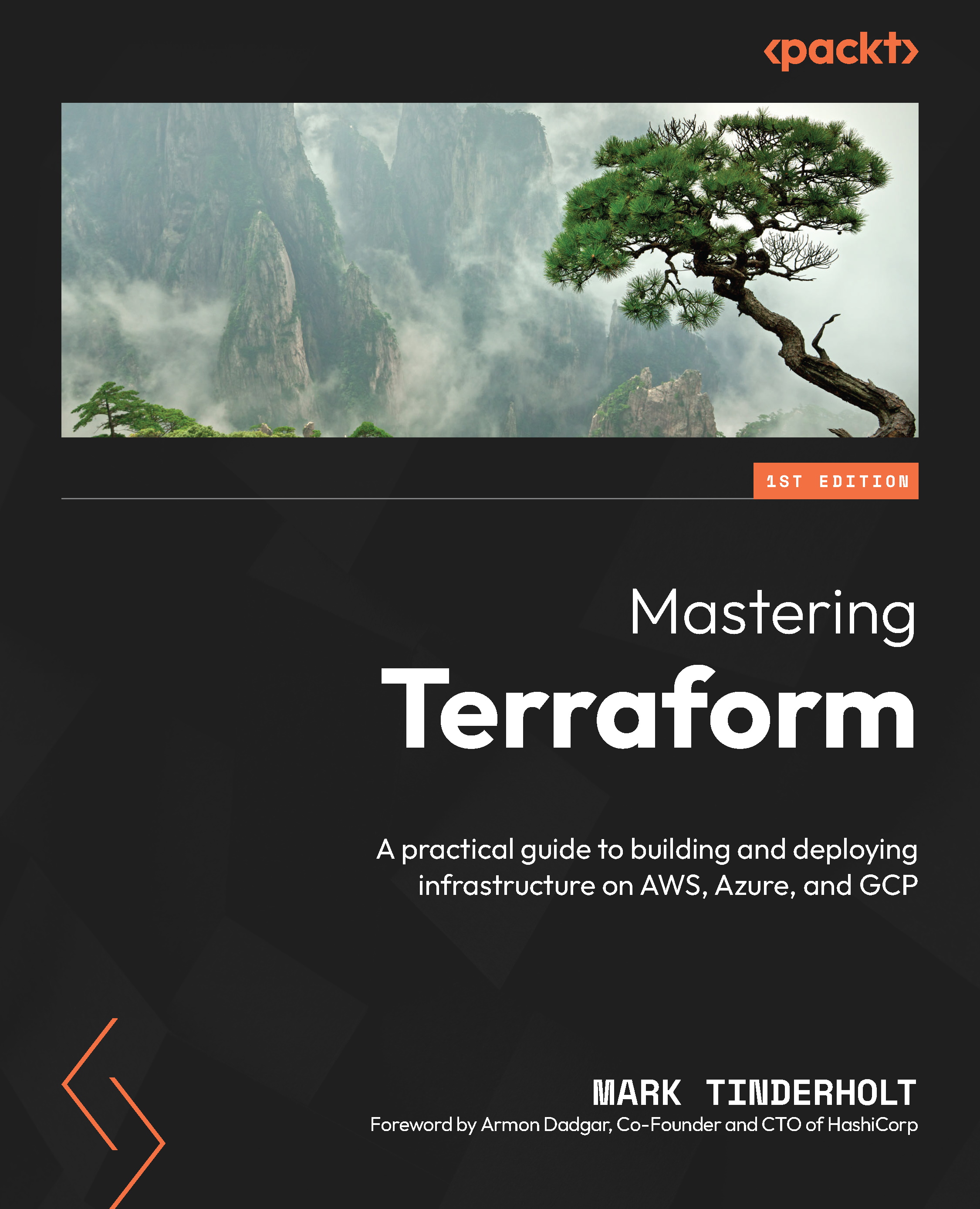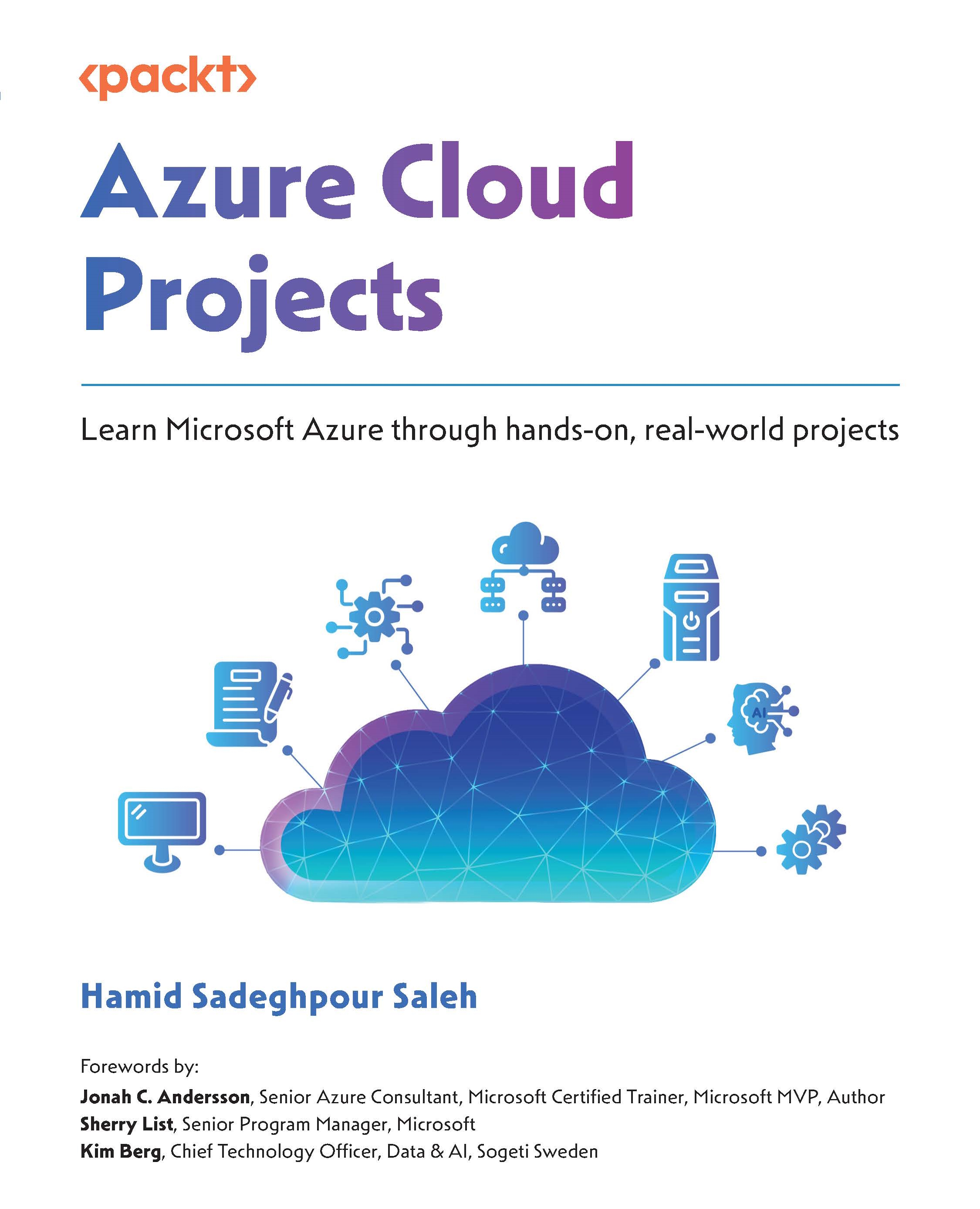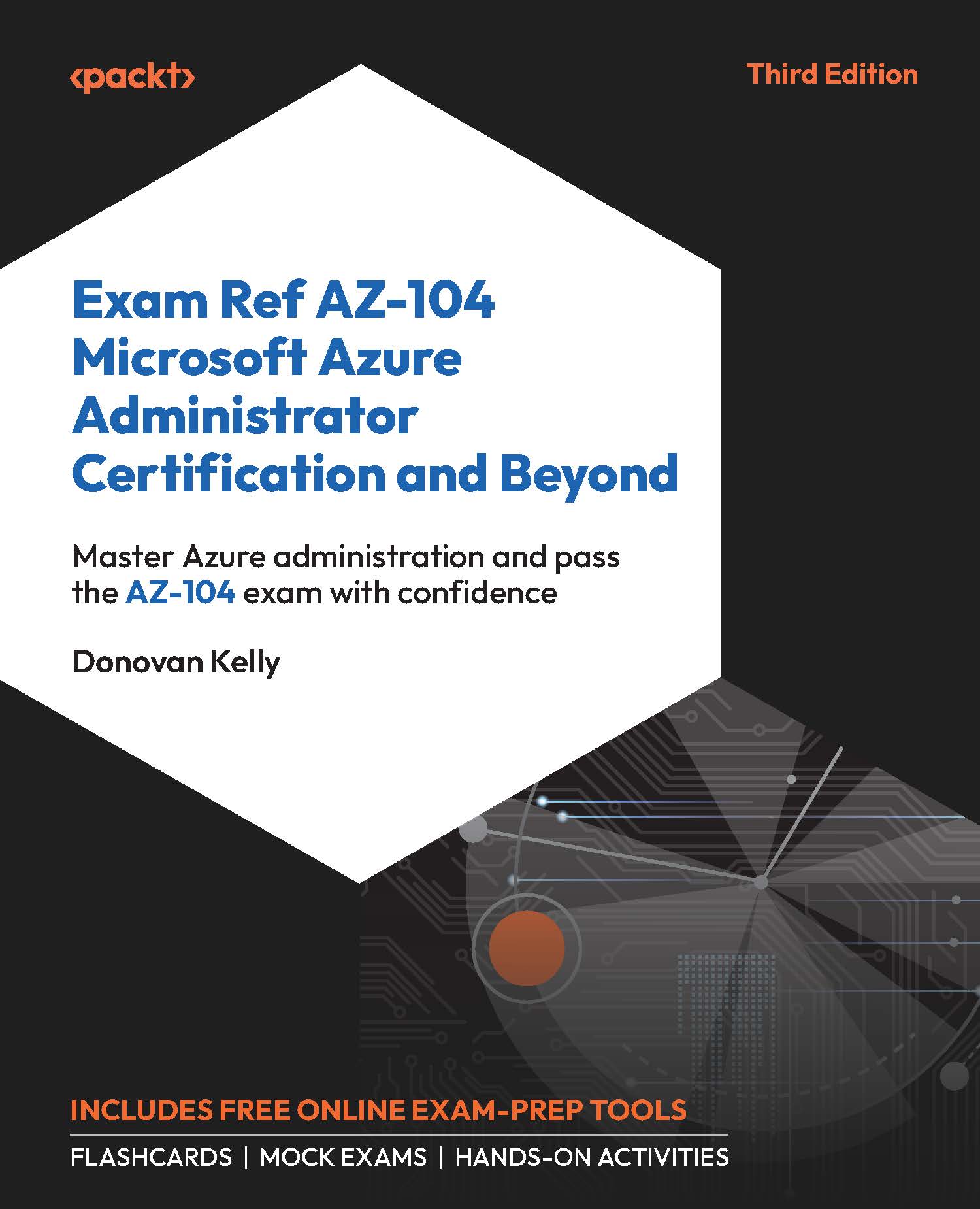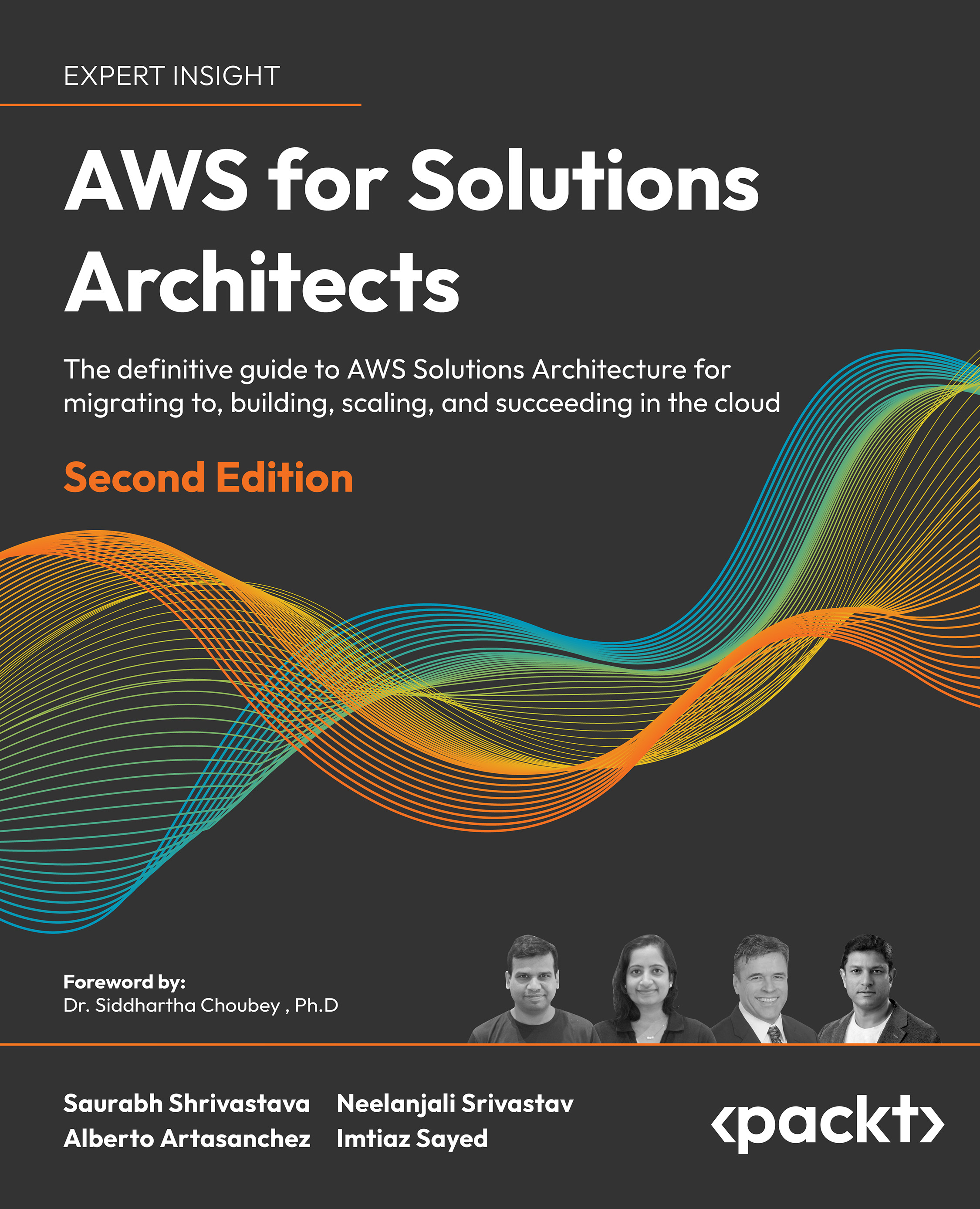Clif Flynt has been programming computers since 1970, administering Linux/Unix systems since 1985, and writing since he was 9 years old. He's active in the Tcl/Tk and Linux user communities. He speaks frequently at technical conferences and user groups. He owns and runs Noumena Corporation, where he develops custom software and delivers training sessions. His applications have been used by organizations ranging from one manstartups to the US Navy. These applications range from distributed simulation systems to tools to help fiction authors write better (Editomat). He has trained programmers on fourcontinents. When not working with computers, Clif plays guitar, writes fiction experiments with new technologies, and plays with his wife's cats. He's the author of Tcl/Tk: A Developer's Guide by Morgan Kauffman, 2012, as well as several papers, and magazine articles. His poetry and fiction have been published in smalljournals, including Write to Meow by Grey Wolfe Press, 2015.
Read more
 United States
United States
 Great Britain
Great Britain
 India
India
 Germany
Germany
 France
France
 Canada
Canada
 Russia
Russia
 Spain
Spain
 Brazil
Brazil
 Australia
Australia
 South Africa
South Africa
 Thailand
Thailand
 Ukraine
Ukraine
 Switzerland
Switzerland
 Slovakia
Slovakia
 Luxembourg
Luxembourg
 Hungary
Hungary
 Romania
Romania
 Denmark
Denmark
 Ireland
Ireland
 Estonia
Estonia
 Belgium
Belgium
 Italy
Italy
 Finland
Finland
 Cyprus
Cyprus
 Lithuania
Lithuania
 Latvia
Latvia
 Malta
Malta
 Netherlands
Netherlands
 Portugal
Portugal
 Slovenia
Slovenia
 Sweden
Sweden
 Argentina
Argentina
 Colombia
Colombia
 Ecuador
Ecuador
 Indonesia
Indonesia
 Mexico
Mexico
 New Zealand
New Zealand
 Norway
Norway
 South Korea
South Korea
 Taiwan
Taiwan
 Turkey
Turkey
 Czechia
Czechia
 Austria
Austria
 Greece
Greece
 Isle of Man
Isle of Man
 Bulgaria
Bulgaria
 Japan
Japan
 Philippines
Philippines
 Poland
Poland
 Singapore
Singapore
 Egypt
Egypt
 Chile
Chile
 Malaysia
Malaysia