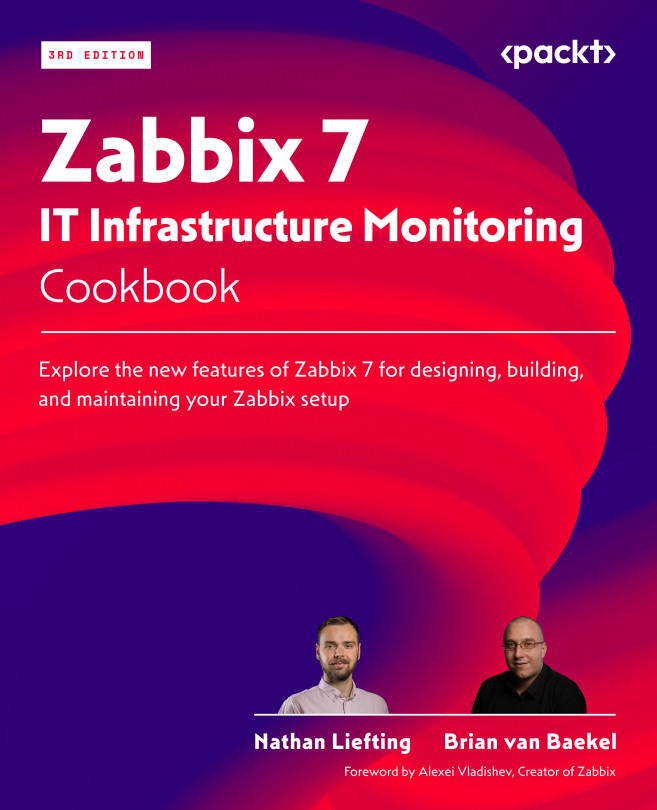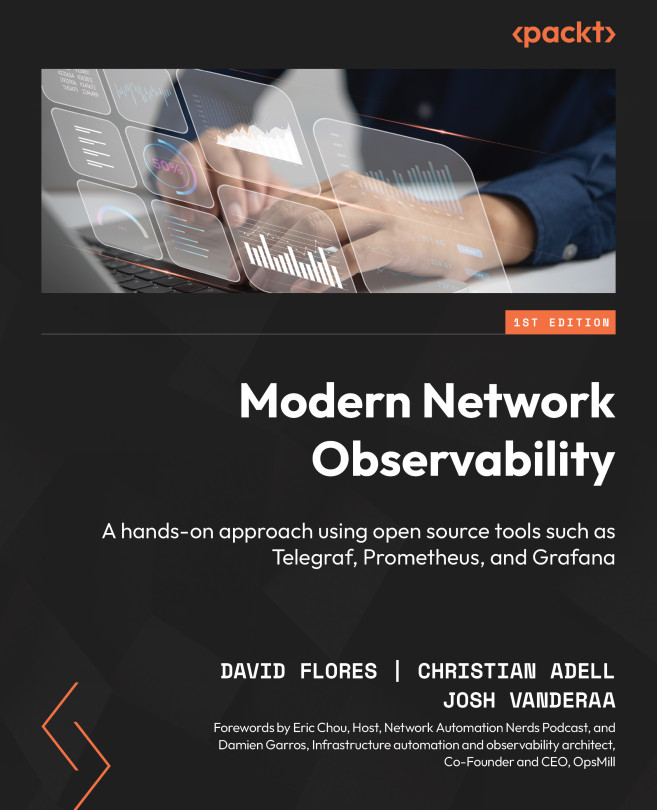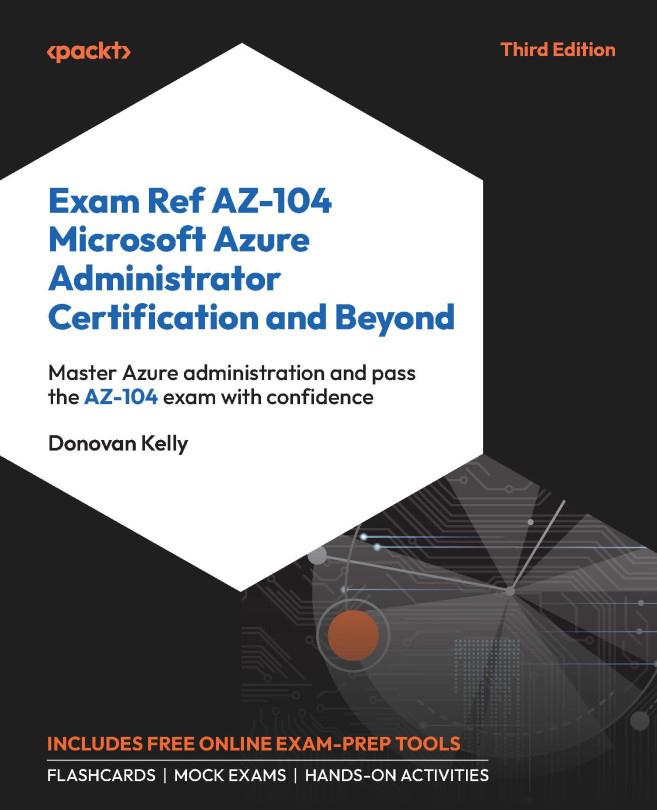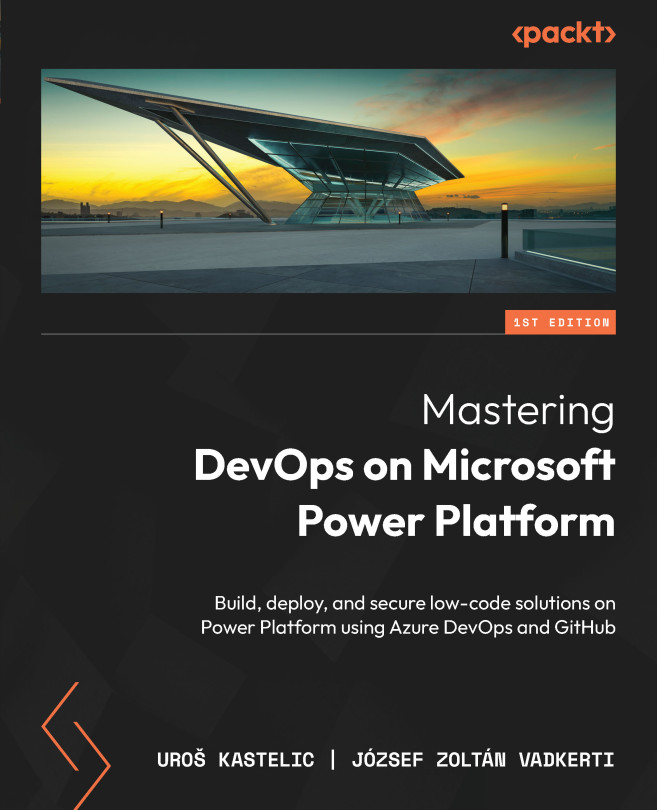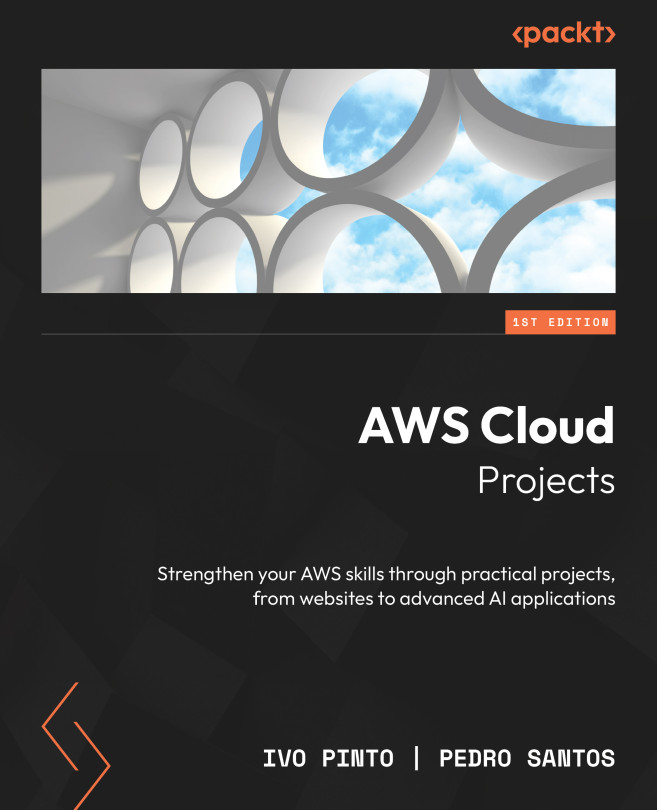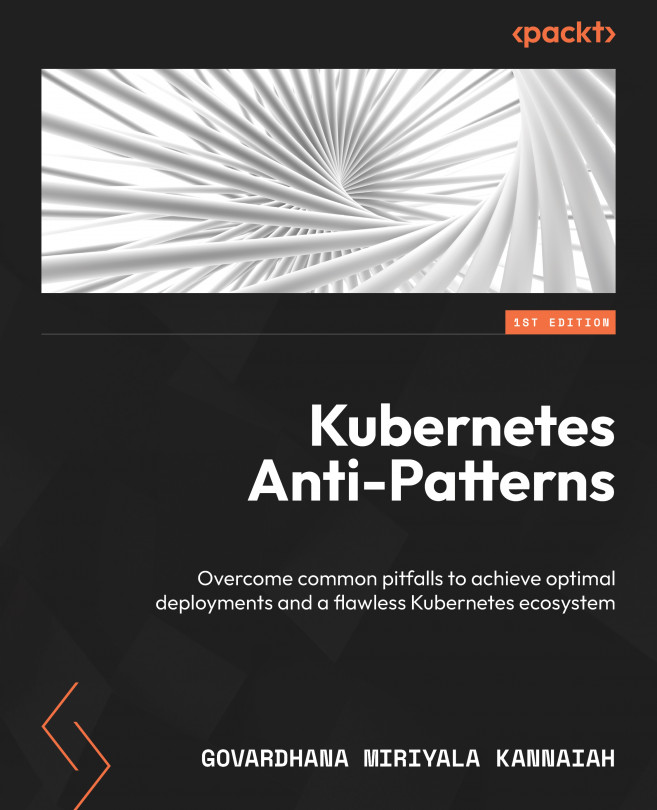Creating and configuring ASEs
Let's create an ASE with following:
- Front end pool with two P2 compute resources
- Worker pool 1 with two P1 compute resources
- Worker pool 2 with zero P2 compute resources
- Worker pool 3 with zero P3 compute resources
- Single IP address to be used for IP SSL
- VNet with 512 addresses using an RFC 1918 private address space; subnet with 256 addresses
To create an ASE follow, these steps:
- In the left sidebar, find
App Service Environments.
Note
If it is not available, then click on More services and filter App Service Environments. Click on the star icon to bring that link on the left sidebar.
- Click on
+Add.Namefor the ASEs, selectSubscription, and selectResource Group(we already created theeTutorialsWorldresource group) by clicking onUse existing:

- Click on
Virtual Networkand onCreate New. Enter name for theVirtual Networkand select a Location. Click onOK:

Once we have configured VNet with the proper location, we can go back to the pane where other details of...