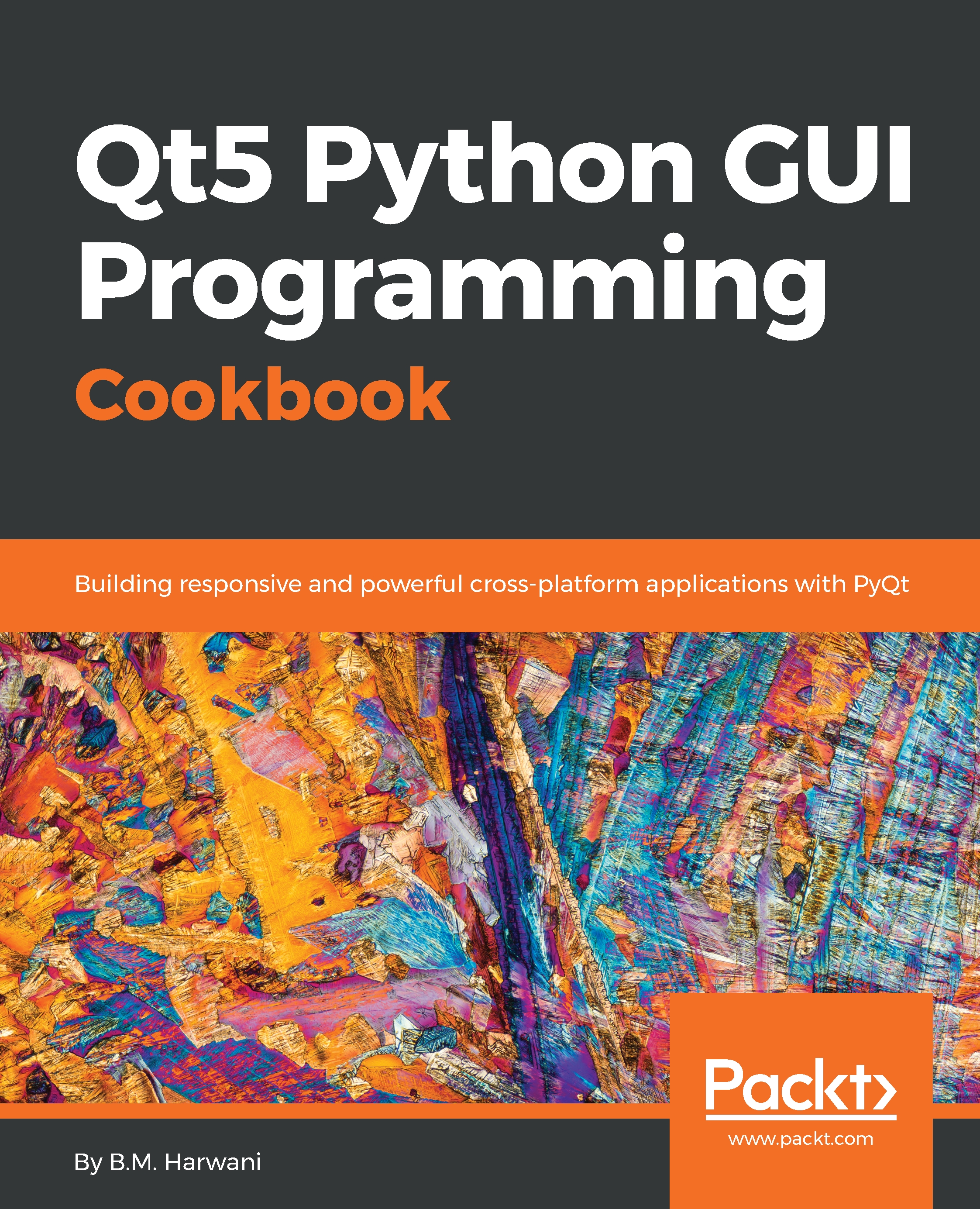Using the color dialog
In this recipe, we will learn to use color dialog to display a color palette, allowing users to select predefined colors from the palette or create a new custom color.
The application includes a frame, and when the user selects any color from the color dialog, the chosen color will be applied to the frame. Besides this, the hex code of the selected color will also be displayed via a Label widget.
In this recipe, we will be making use of the QColorDialog class, which provides a dialog widget for selecting color values.
How to do it...
Let's create a new application based on the Dialog without Buttons template by performing the following steps:
- Drag and drop a
Push Button, aFrame, and aLabelwidget onto the form. - Set the
textproperty of thePush Buttonwidget toChoose color. - Set the
objectNameproperty of thePush Buttonwidget topushButtonColor. - Set the
objectNameproperty of theFramewidget toframeColor. - Set the
Labelwidget tolabelColor.
- Save the application with the...