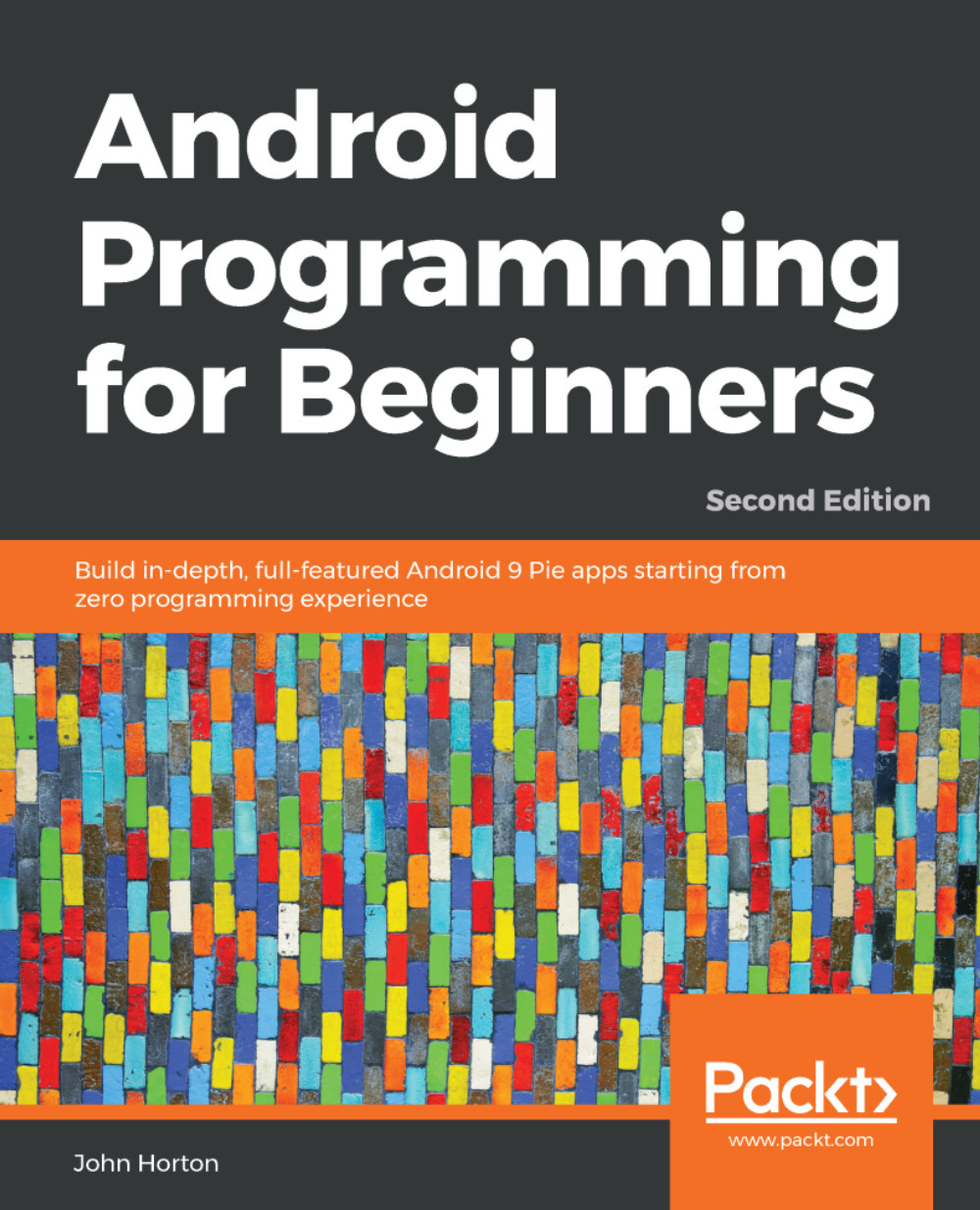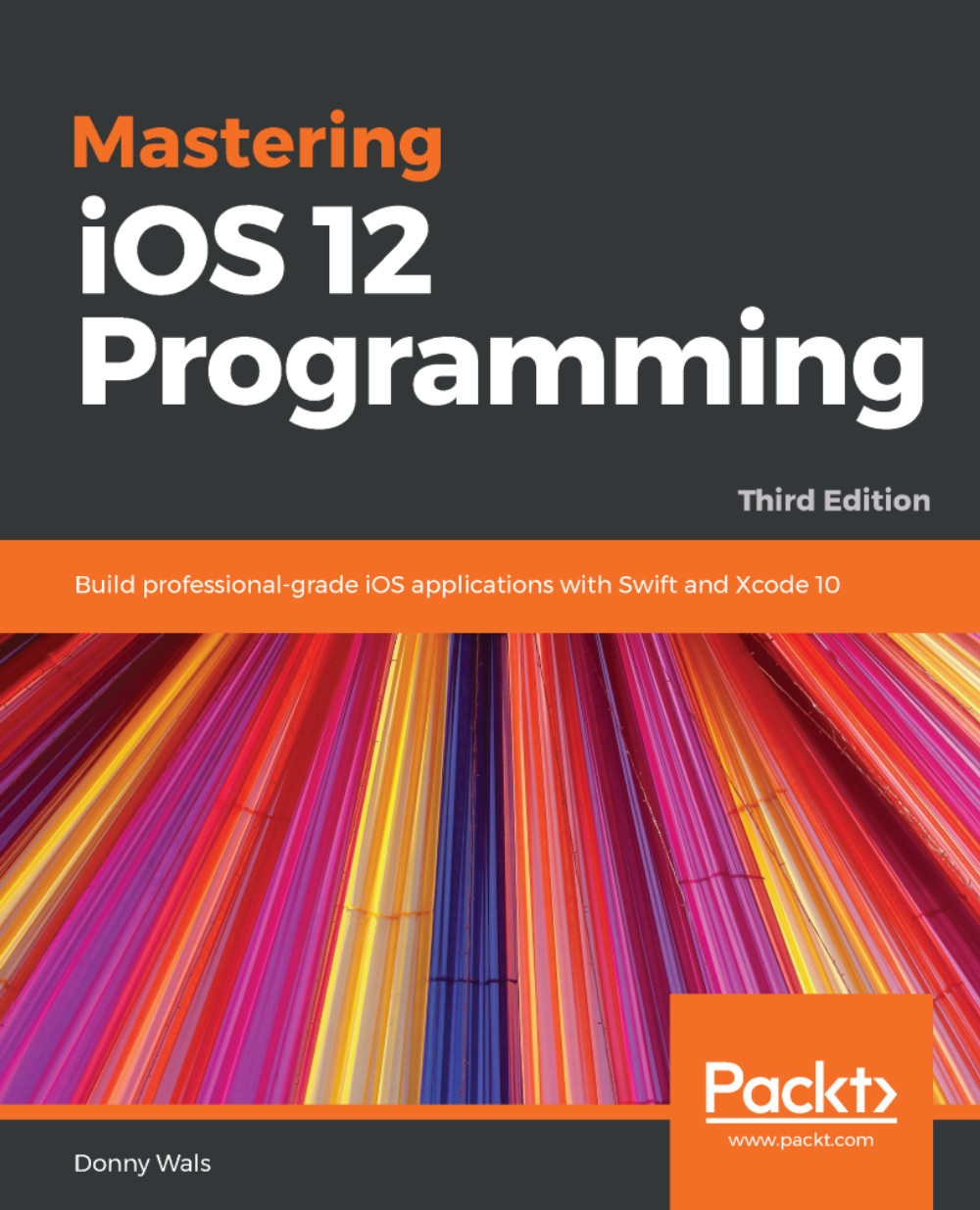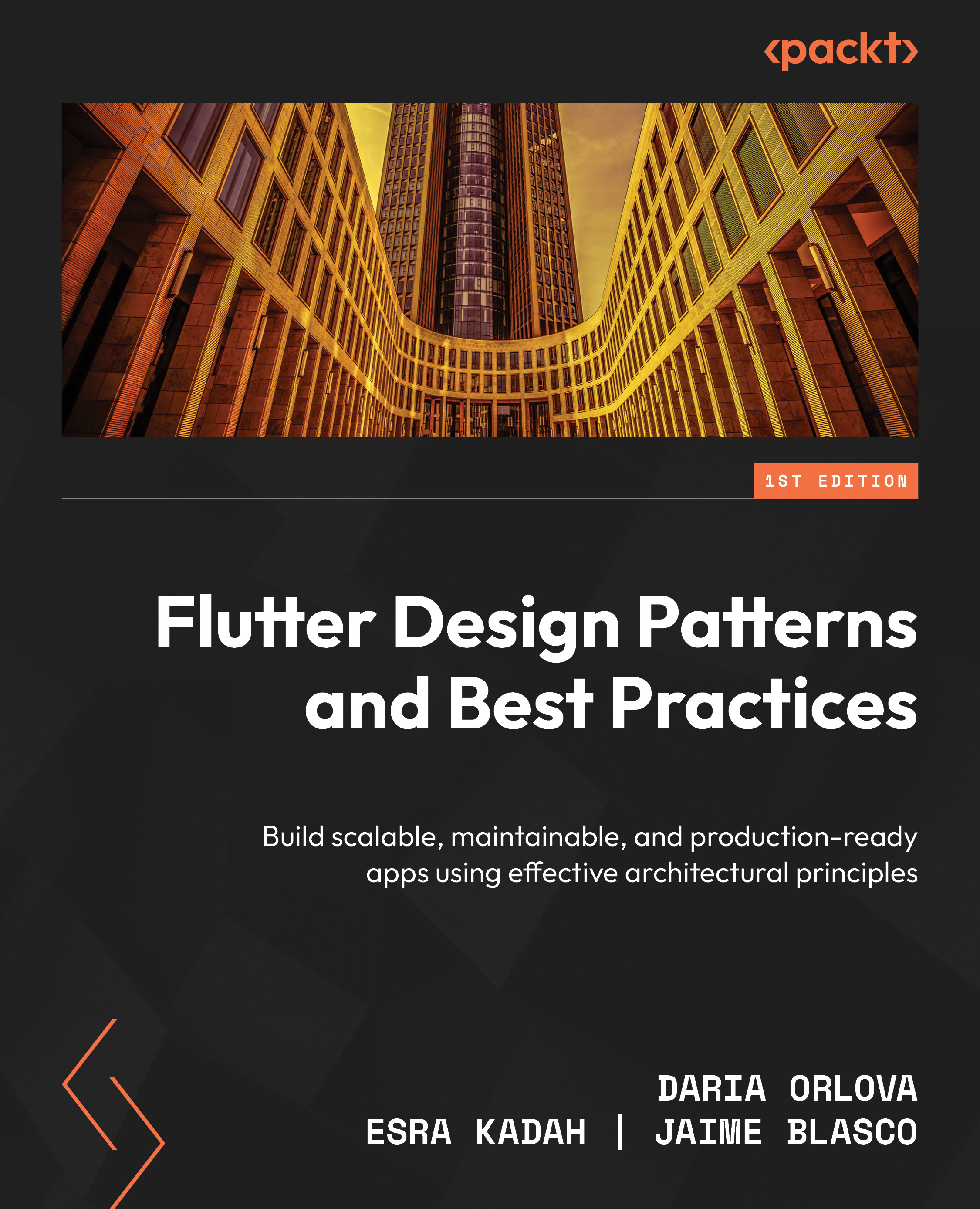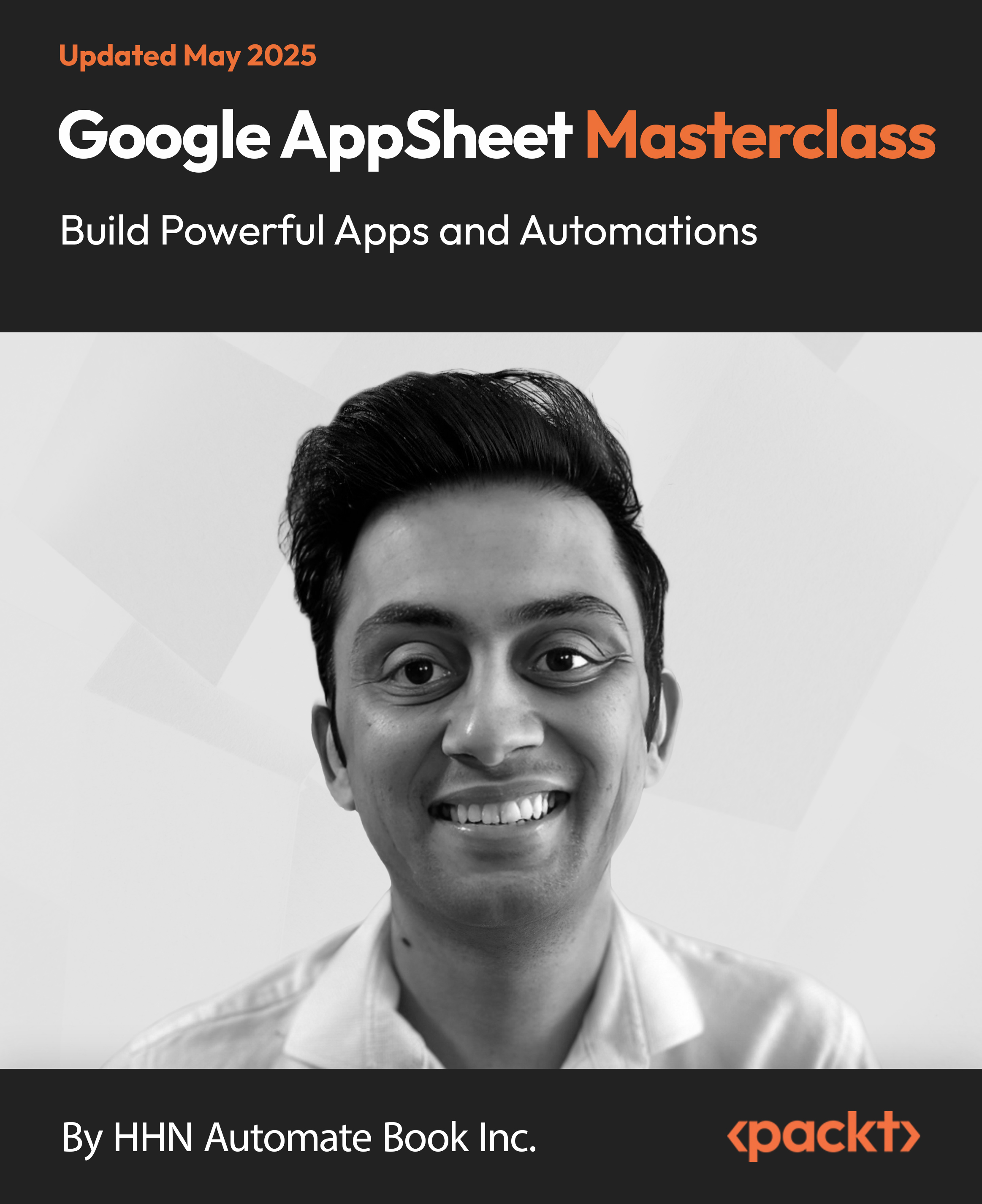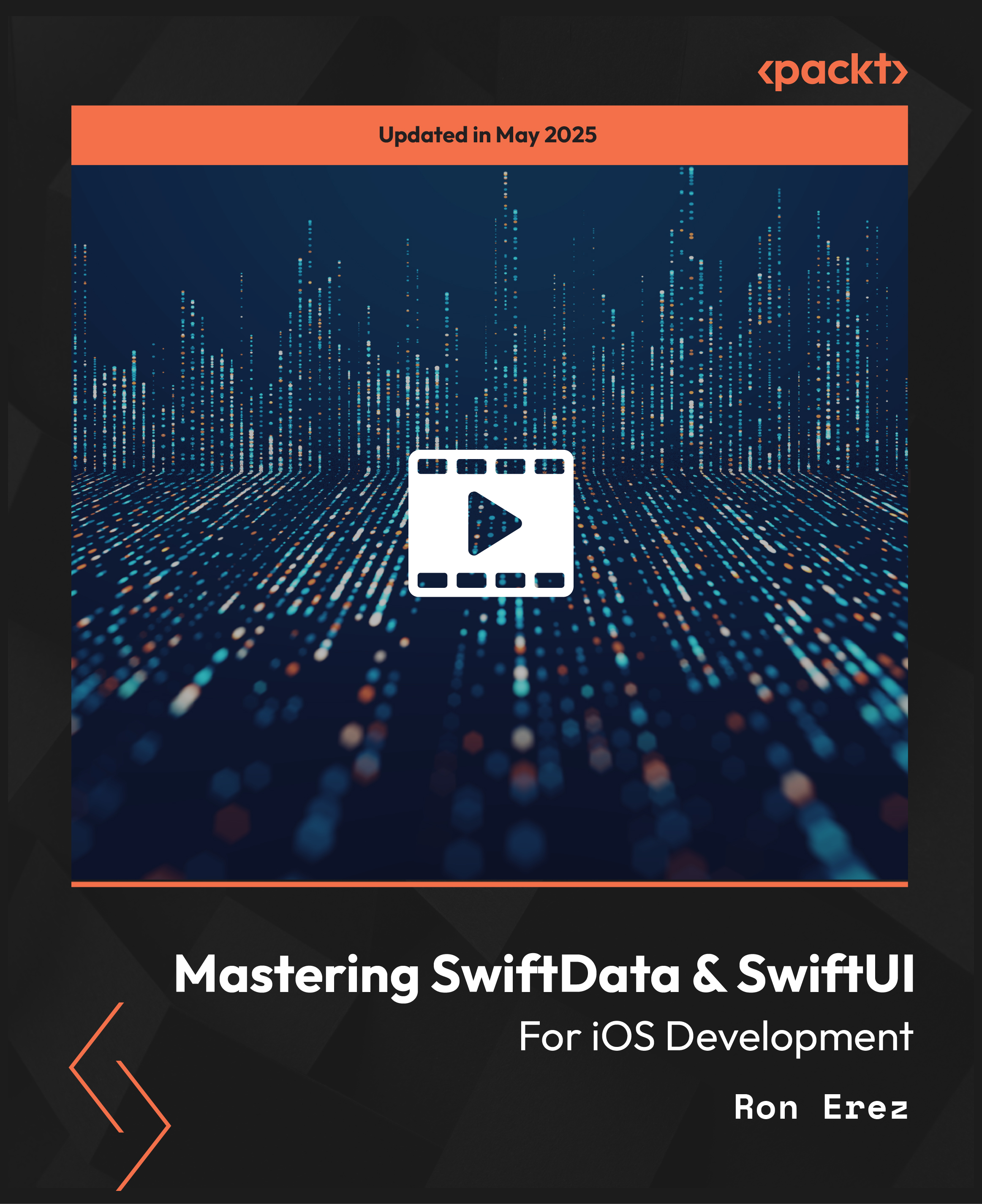In this section, we will write a simple program for the ESP32 board. We need three LEDs including cable jumpers for this. We will turn on one LED from LED 1 to LED 3. For implementation, I use the ESP-WROVER-KIT board.
Let's begin.
We connect three LEDs on the ESP32 board GPIO. We then do the following wiring:
- LED 1 is connected to IO12
- LED 1 is connected to IO14
- LED 1 is connected to IO26
- All LED GND pins are connected to the ESP32 board GND
You can see a wiring scheme in the following diagram:

Wiring on LED demo
Next, we create a project.
In general, there is no project template for the ESP32 program with SDK. However, we can create a project with the project structure as shown in this screenshot:

A project structure
Each project has the following files:
- Makefile on your project root
- main folder
- Program file (*.c)
- component.mk file inside the main folder
In this demo, we create a project by creating a folder called blinking. Then, we create a Makefile file. We also create a main folder. Inside the main folder, we create the blinking.c and component.mk files.
We will write code for those files in the next section.
Now, we write scripts and codes on the Makefile, component.mk, and blinking.c files:
- In the Makefile file, we declare our project name. This should be the same name as the project folder. The following are Makefile scripts:
PROJECT_NAME := blinking
include $(IDF_PATH)/make/project.mk
- component.mk is required for compiling purposes. You should create a component file with this exact name. The content of the component.mk file is empty:
#
# "main" pseudo-component makefile.
#
# (Uses default behavior of compiling all source files in
directory, adding 'include' to include path.)
- Now, we write code for our main program, blinking.c. Firstly, we declare our required library headers as follows:
#include <stdio.h>
#include "freertos/FreeRTOS.h"
#include "freertos/task.h"
#include "driver/gpio.h"
#include "sdkconfig.h"
- We define our three LEDs on ESP32 GPIO. We use IO12, IO14, and IO26 pins from ESP32 GPIO:
#define LED1 12
#define LED2 14
#define LED3 26
- A main entry of the program is app_main(). For this, we create a task and pass a function, called blinking_task:
void app_main()
{
xTaskCreate(&blinking_task, "blinking_task",
configMINIMAL_STACK_SIZE, NULL, 5, NULL);
}
- The blinking_task() function performs GPIO initialization by calling gpio_pad_select_gpio(). Then, we set the GPIO pin as output using the gpio_set_direction() function. In the main loop, we turn on the LEDs one by one. We call the turn_on_led() function to perform this task:
void blinking_task(void *pvParameter)
{
// set gpio and its direction
gpio_pad_select_gpio(LED1);
gpio_set_direction(LED1, GPIO_MODE_OUTPUT);
gpio_pad_select_gpio(LED2);
gpio_set_direction(LED2, GPIO_MODE_OUTPUT);
gpio_pad_select_gpio(LED3);
gpio_set_direction(LED3, GPIO_MODE_OUTPUT);
int current_led = 1;
while(1) {
turn_on_led(current_led);
vTaskDelay(1000 / portTICK_PERIOD_MS);
current_led++;
if(current_led>3)
current_led = 1;
}
}
- To turn on/off LEDs, we call gpio_set_level() with 1 or 0 parameters. If we pass 1 on gpio_set_level(), it means we set a power voltage on that GPIO:
void turn_on_led(int led)
{
// turn off all leds
gpio_set_level(LED1, 0);
gpio_set_level(LED2, 0);
gpio_set_level(LED3, 0);
switch(led)
{
case 1:
gpio_set_level(LED1, 1);
break;
case 2:
gpio_set_level(LED2, 1);
break;
case 3:
gpio_set_level(LED3, 1);
break;
}
}
- Now, save all programs.
Next, we configure the project before flashing on the ESP32 board.
Now, we should configure our project using menuconfig. This tool is a part of the ESP32 toolchain that you have configured previously on your platform.
Open Terminal and navigate to your project directory. Then, you can type this command:
$ make menuconfig
You should get the dialog shown in the following screenshot:

Espressif project config
We configure our ESP32 serial port and then select the Serial flasher config menu. From here, fill your serial port of the ESP32 board. You can see my ESP32 serial port from the ESP-WROVER-KIT board here:

Setting a serial port for the ESP32 board
If complete, click the Save button. The menuconfig program will save your project configuration. The program output can be seen in the following screenshot. You should see that this tool generates the sdkconfig file into your current project directory:

A result of configuring a project
Now, your program is ready for compiling and flashing.
After we configured our project, we can flash our program into the ESP32 board. We can type this command on the current project directory from the following terminal:
$ make flash
This command performs compiling and flashing. If the make command is not found, you should install make for your platform.
If you have configured a serial port of the ESP32 board, the program will be flashed. Otherwise, you will get a timeout because the tool cannot find the ESP32 serial port. You can see my program output on the flashing process in the following screenshot:

Flashing a program into the ESP32 board
If this succeeds, you should see lighting on LED 1, LED2, and LED 3.
Next, we develop the ESP32 program using Arduino Sketch.
 United States
United States
 Great Britain
Great Britain
 India
India
 Germany
Germany
 France
France
 Canada
Canada
 Russia
Russia
 Spain
Spain
 Brazil
Brazil
 Australia
Australia
 South Africa
South Africa
 Thailand
Thailand
 Ukraine
Ukraine
 Switzerland
Switzerland
 Slovakia
Slovakia
 Luxembourg
Luxembourg
 Hungary
Hungary
 Romania
Romania
 Denmark
Denmark
 Ireland
Ireland
 Estonia
Estonia
 Belgium
Belgium
 Italy
Italy
 Finland
Finland
 Cyprus
Cyprus
 Lithuania
Lithuania
 Latvia
Latvia
 Malta
Malta
 Netherlands
Netherlands
 Portugal
Portugal
 Slovenia
Slovenia
 Sweden
Sweden
 Argentina
Argentina
 Colombia
Colombia
 Ecuador
Ecuador
 Indonesia
Indonesia
 Mexico
Mexico
 New Zealand
New Zealand
 Norway
Norway
 South Korea
South Korea
 Taiwan
Taiwan
 Turkey
Turkey
 Czechia
Czechia
 Austria
Austria
 Greece
Greece
 Isle of Man
Isle of Man
 Bulgaria
Bulgaria
 Japan
Japan
 Philippines
Philippines
 Poland
Poland
 Singapore
Singapore
 Egypt
Egypt
 Chile
Chile
 Malaysia
Malaysia