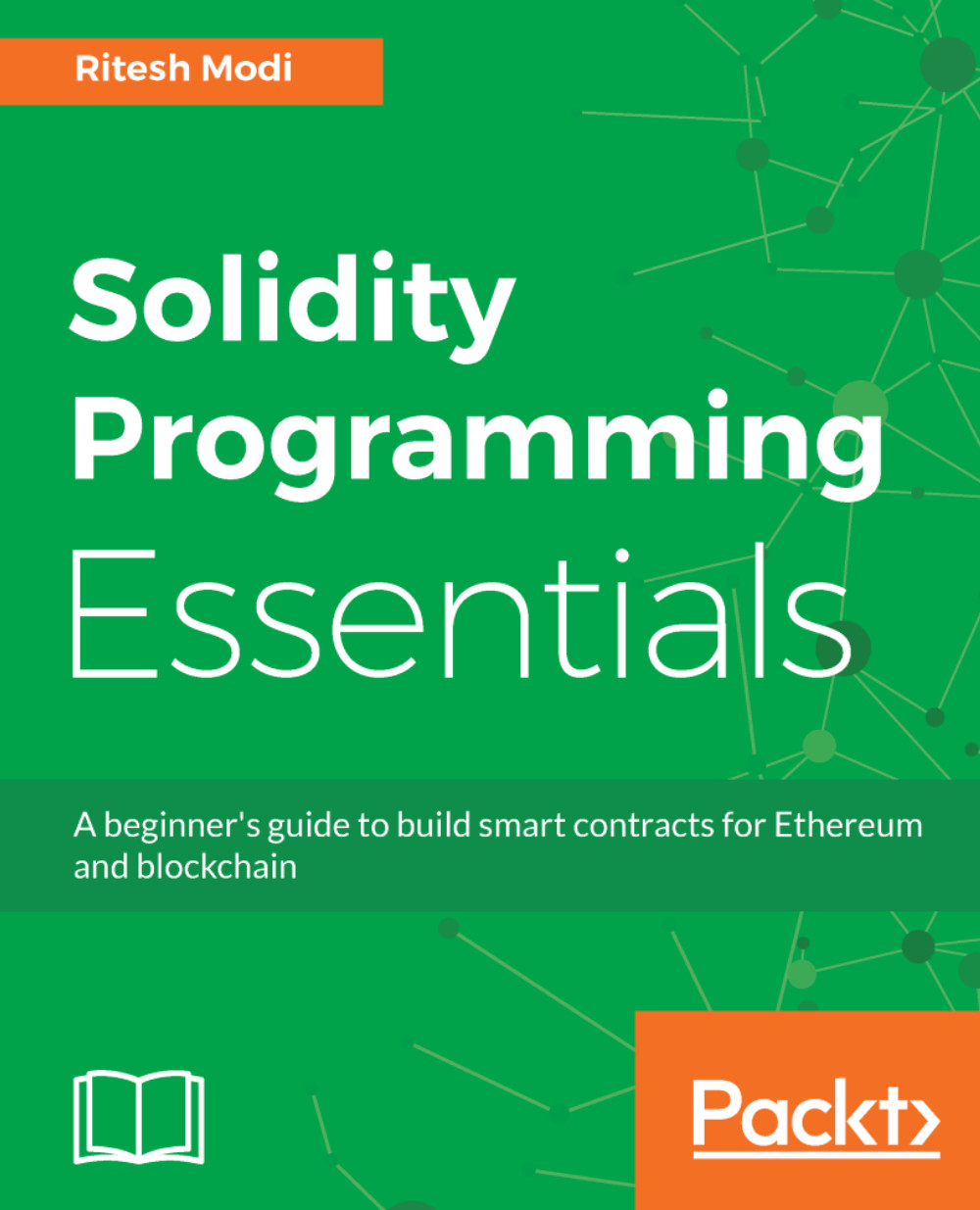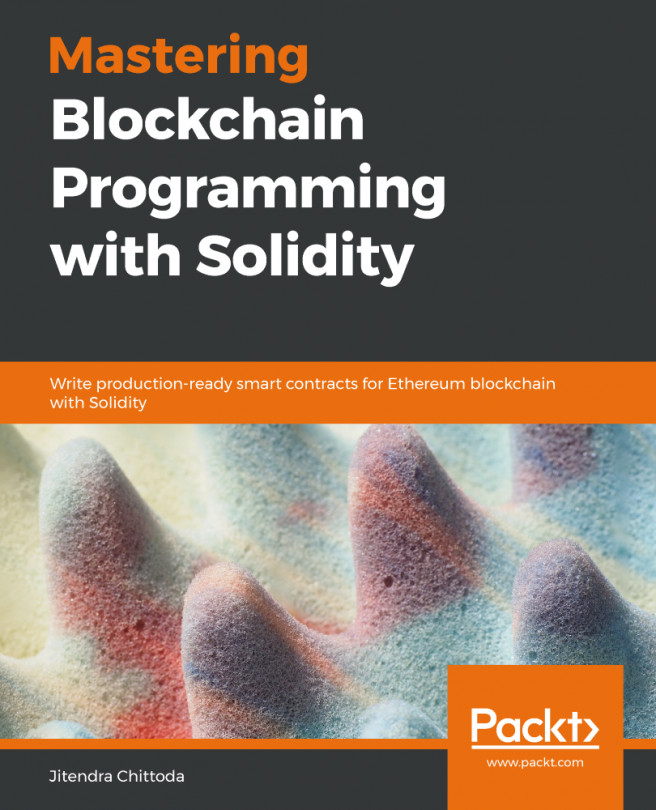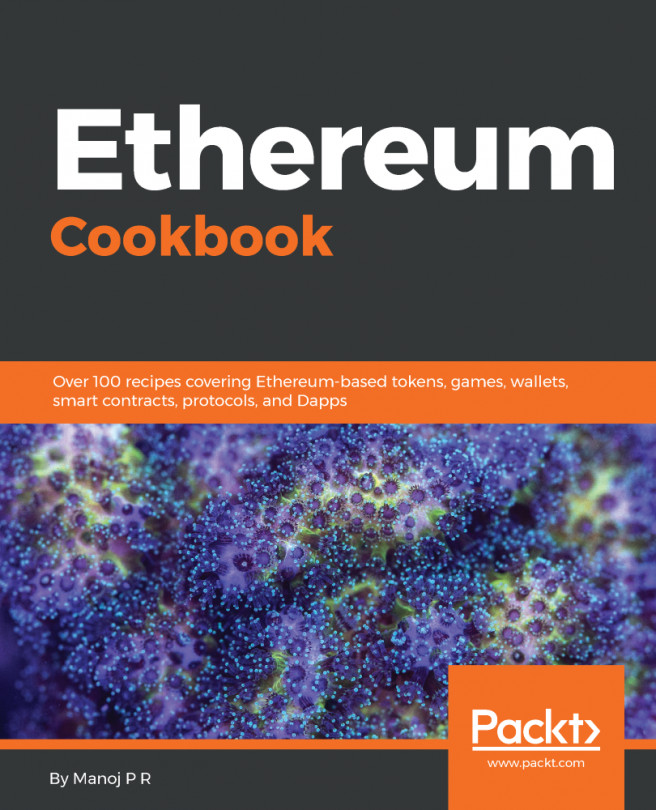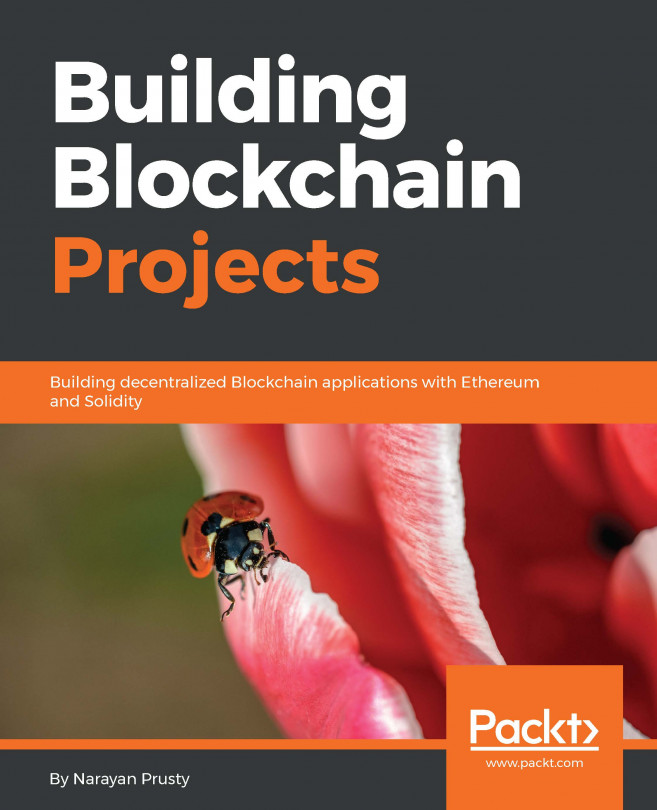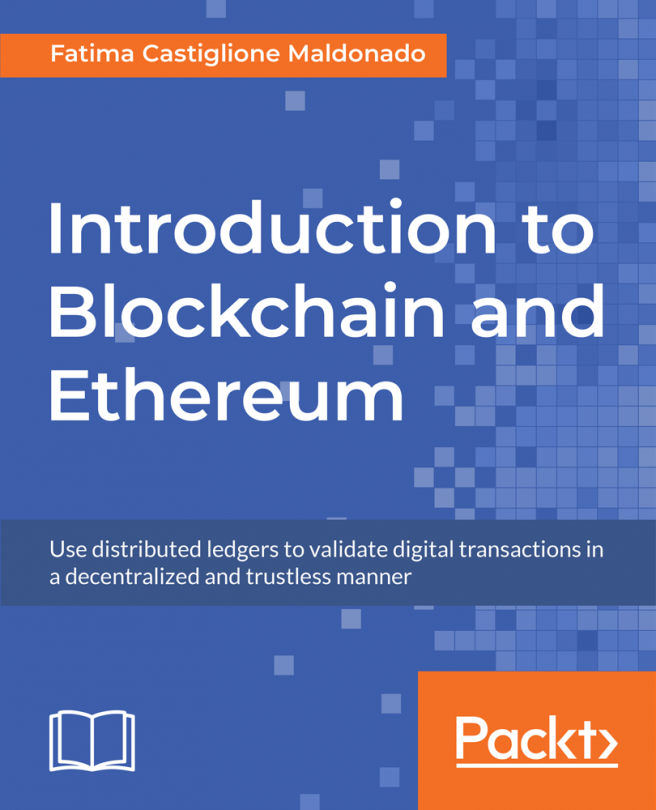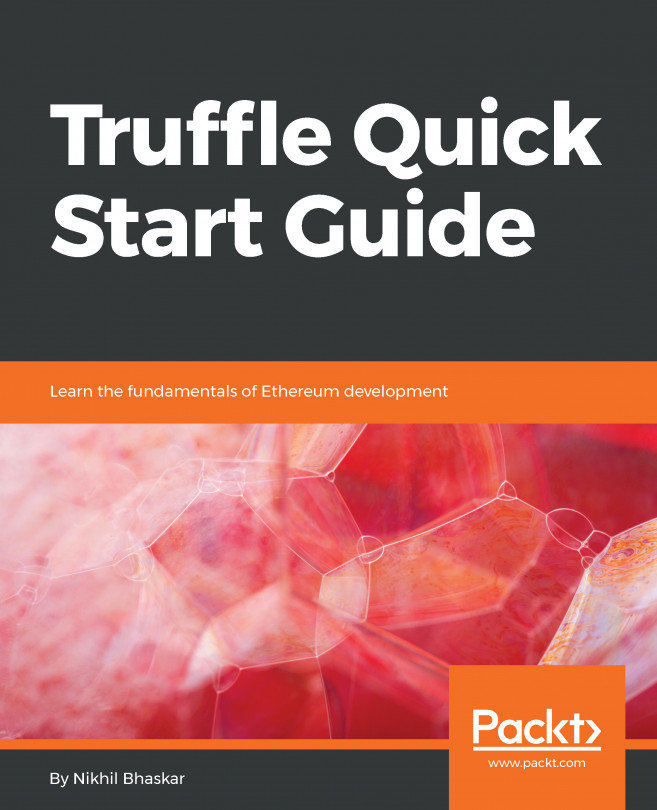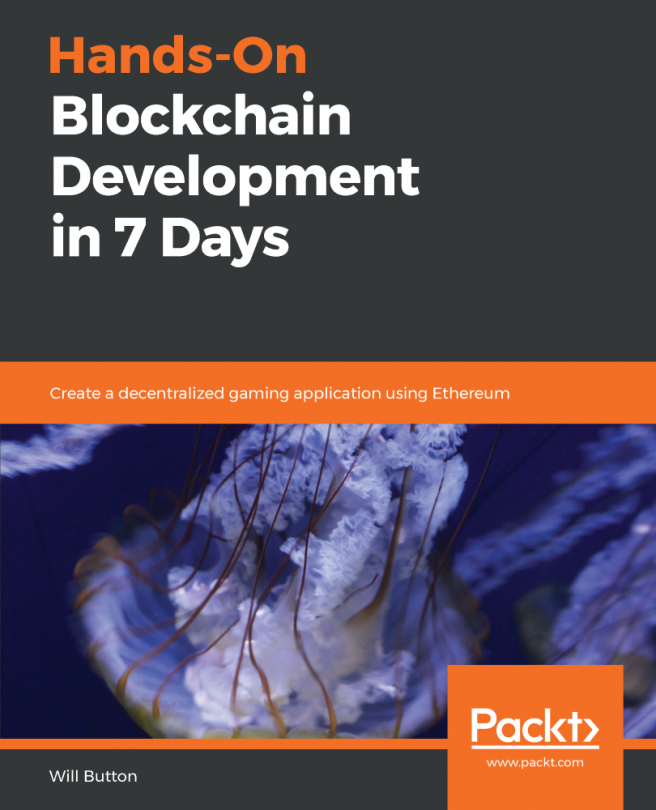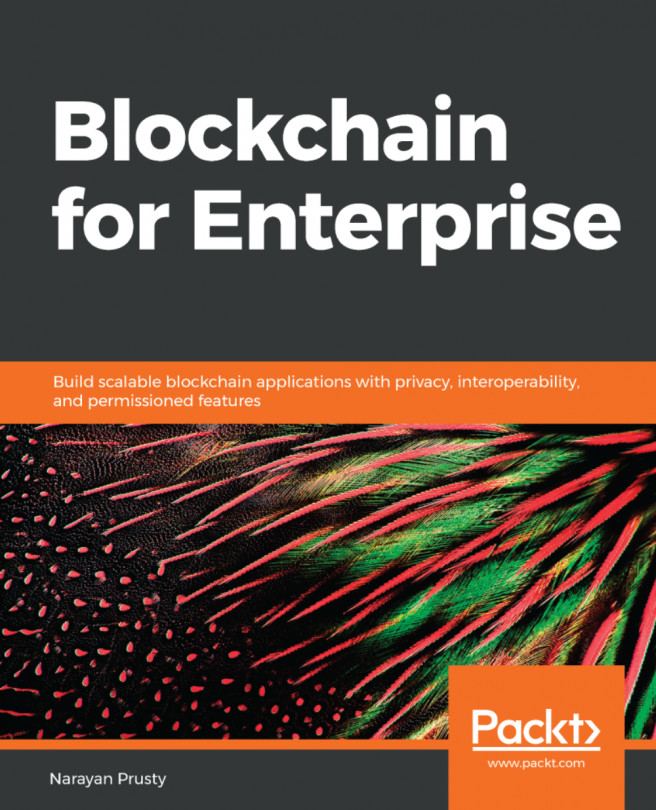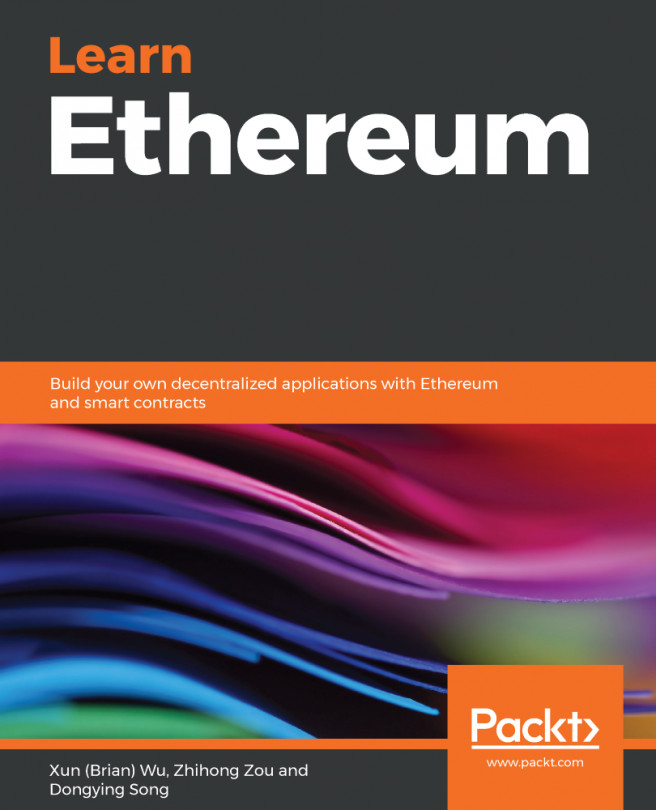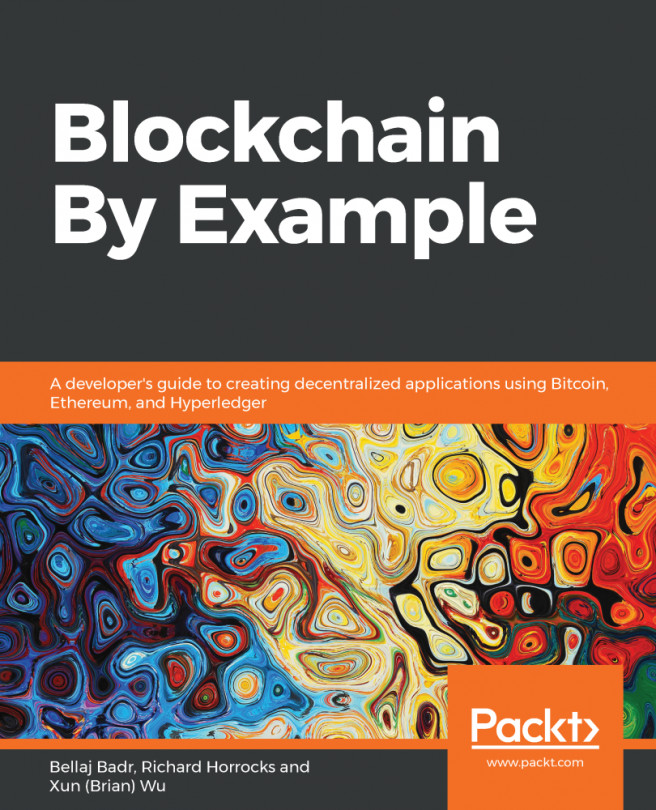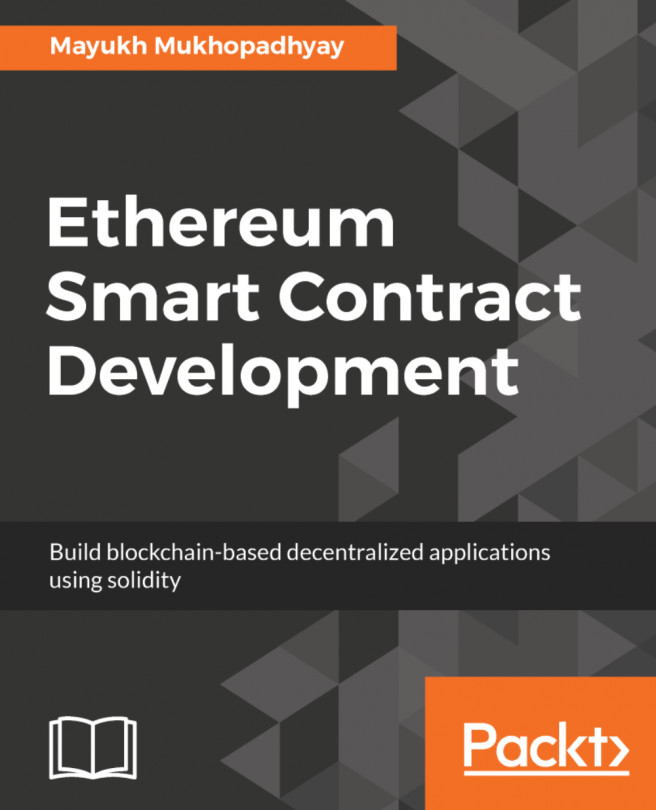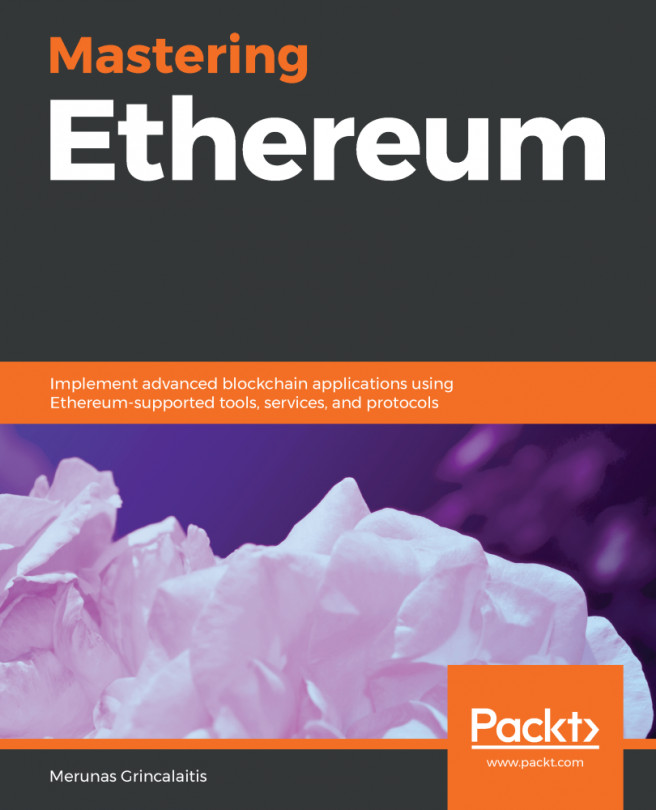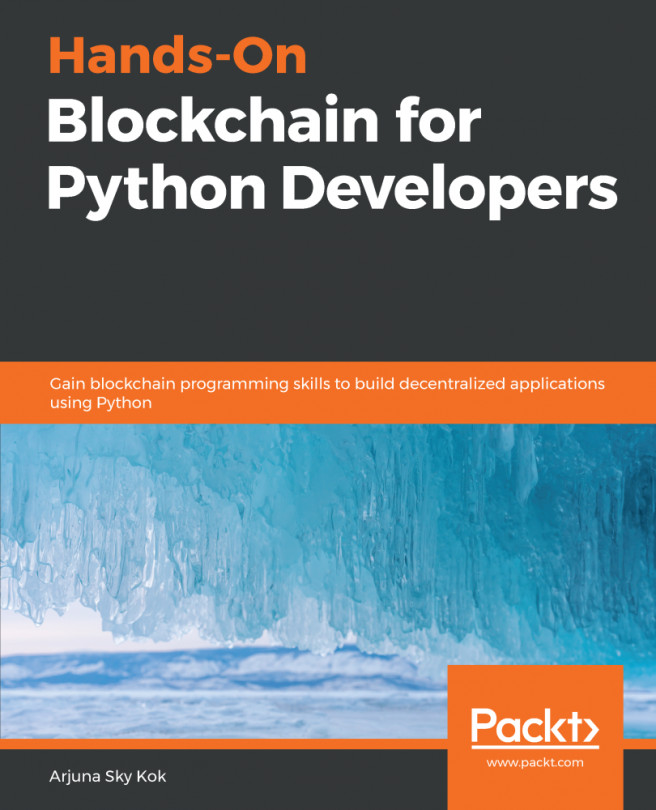MetaMask
MetaMask is a lightweight Chrome browser-based extension that helps in interacting with Ethereum networks. It is also a wallet that helps in sending and receiving Ether. MetaMask can be downloaded from https://metamask.io/. Since MetaMask runs in a browser, it does not download the entire chaindata locally; instead, it stores it centrally and helps users connect to their store using the browser. Let's take a look at the following steps:
- MetaMask should be added as an extension as shown in the following screenshot:

- Accept the privacy notice and terms of use and a small icon will appear next to the go button. MetaMask allows you to connect to multiple networks. Connect to the
Localhost 8545private network as shown in the following screenshot:

- Provide a password to create a new key that is used by MetaMask to identify the user. It is stored in a key vault at the MetaMask central server as shown in the following screenshot:

- Click on the
Accounticon and import all already created accounts...