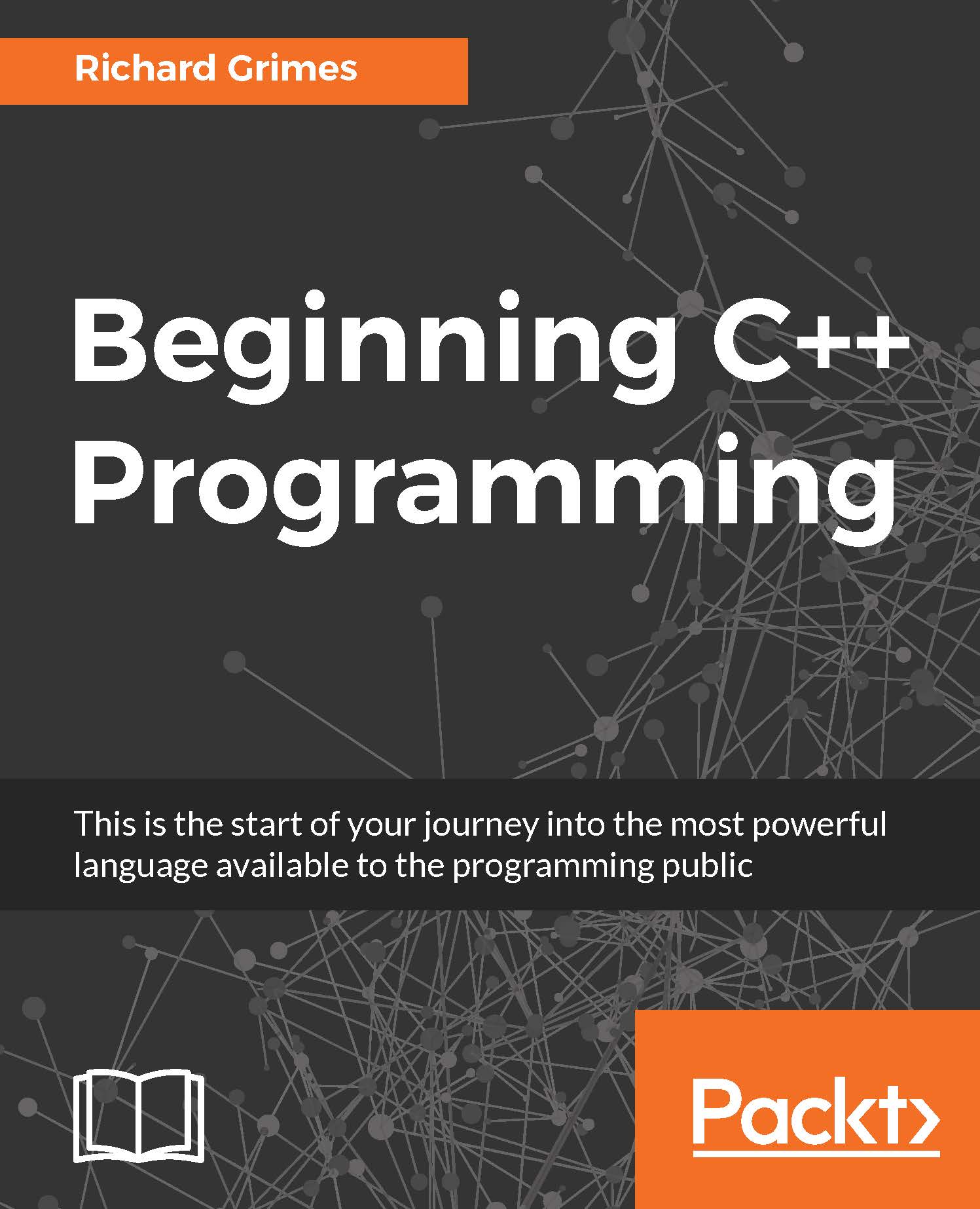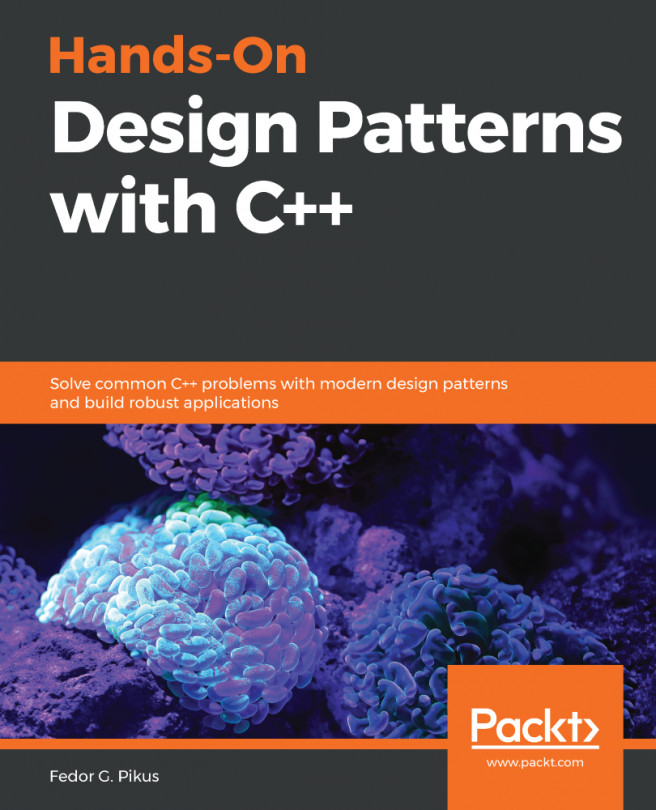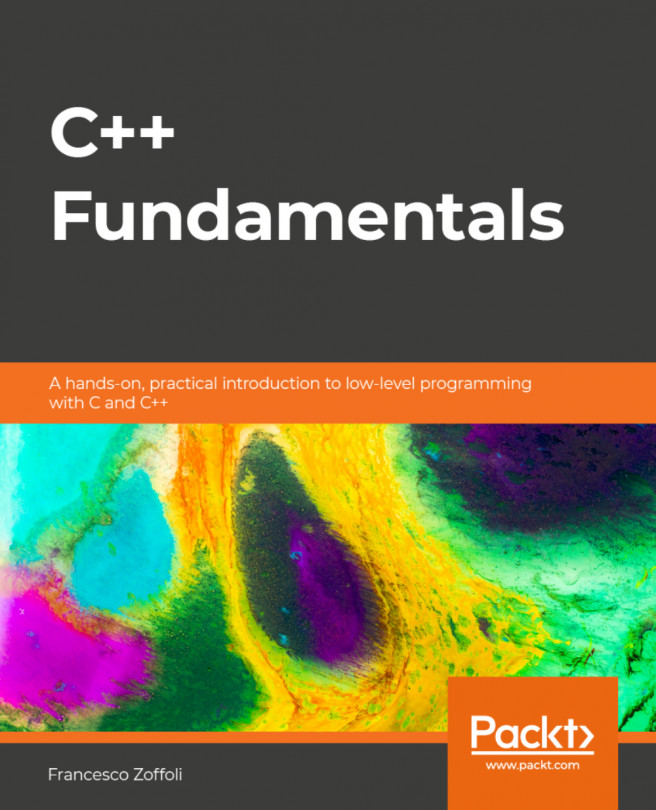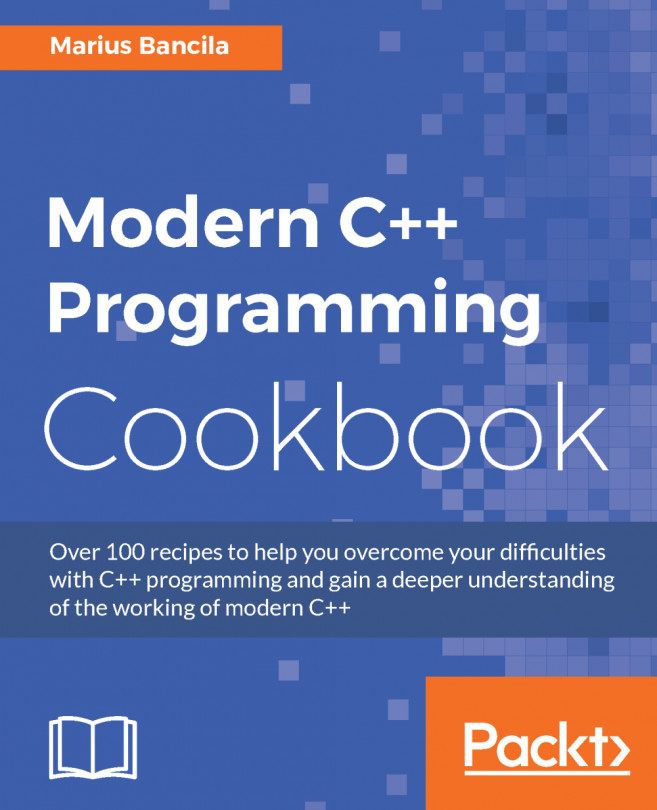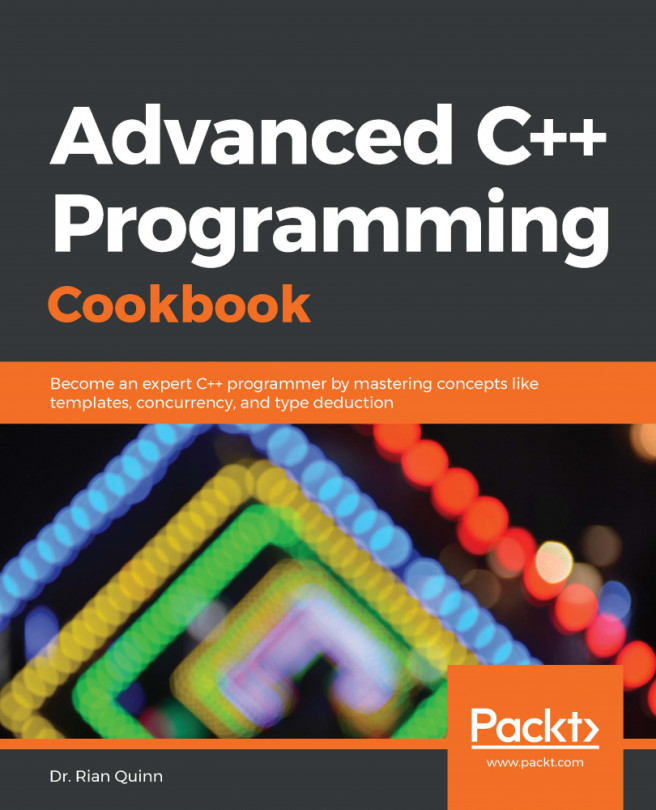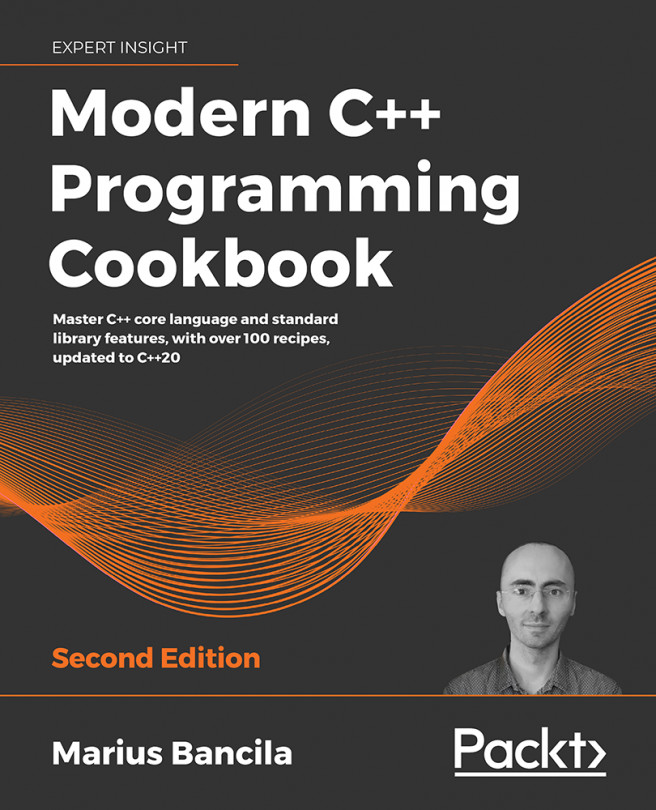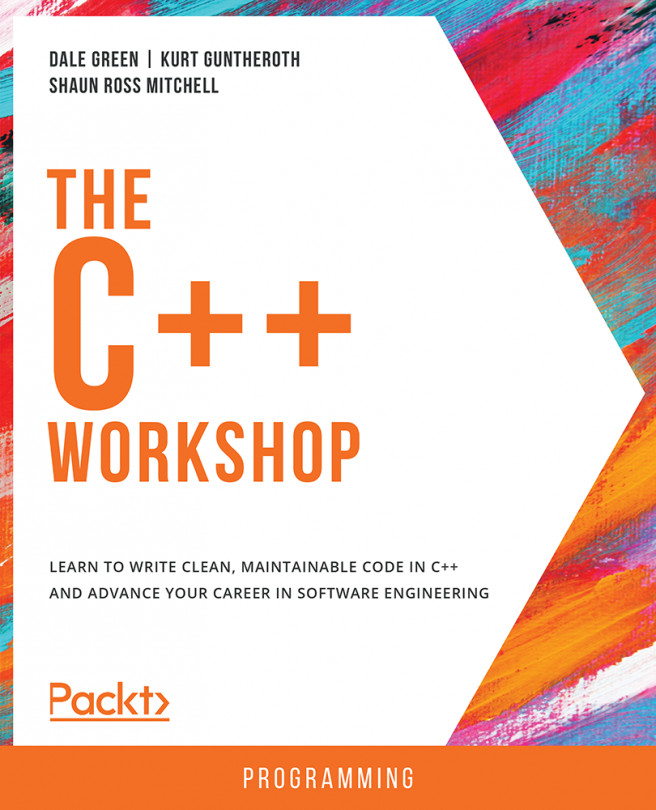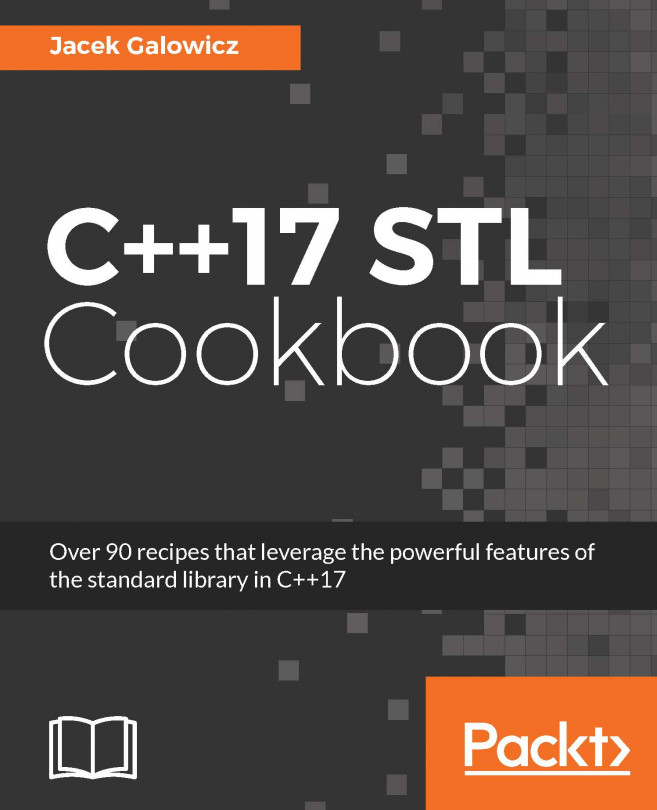Using C++ language features
Let's now use the features you have learned in this chapter to write an application. This example is a simple command-line calculator; you type an expression such as 6 * 7, and the application parses the input and performs the calculation.
Start Visual C++ and click the File menu, and then New, and finally, click on the File... option to get the New File dialog. In the left-hand pane, click on Visual C++, and in the middle pane, click on C++ File (.cpp), and then click on the Open button. Before you do anything else, save this file. Using a Visual C++ console (a command line, which has the Visual C++ environment), navigate to the Beginning_C++ folder you created in the previous chapter and create a new folder called Chapter_02. Now, in Visual C++, on the File menu, click Save Source1.cpp As... and in the Save File As dialog locate the Chapter_02 folder you just created. In the File name box, type calc.cpp and click on the Save button.
The application will use std...