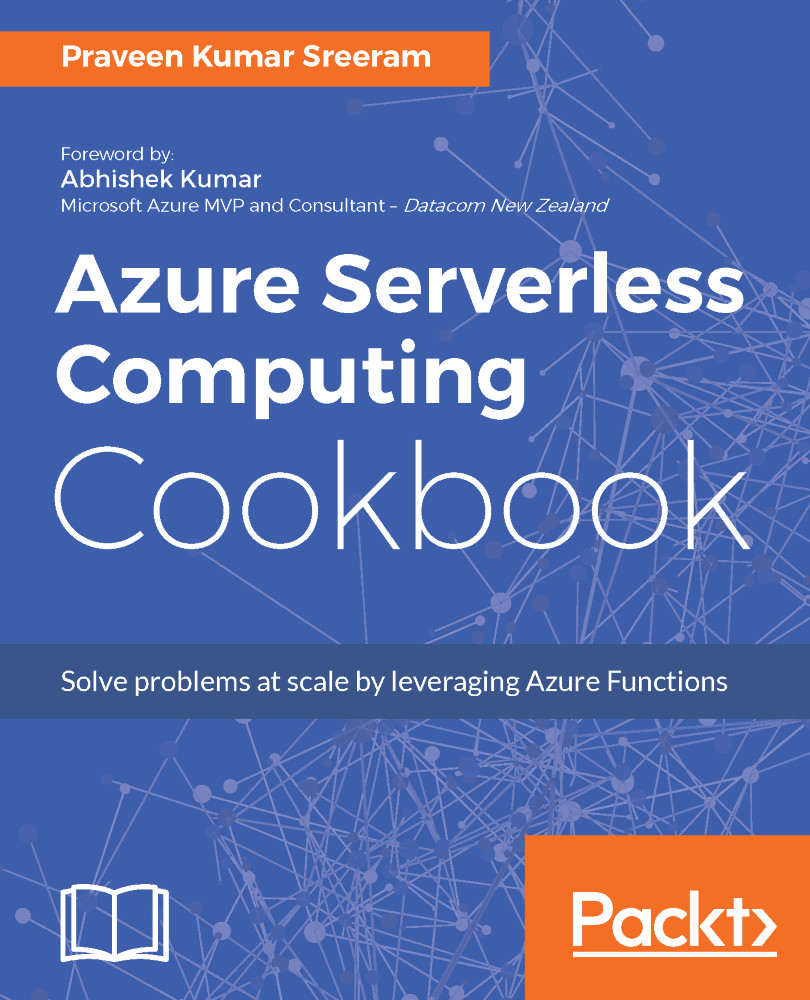Creating the function app using Visual Studio 2017
In this recipe, you will learn how to create an Azure Function in your favorite IDE Visual Studio 2017.
Getting ready
You need to download and install the following tools and software:
- Download Visual Studio 2017 Preview Version 15.3.0, Preview 2.0, or higher. You can download it from https://www.visualstudio.com/vs/preview/.
- Choose
Azure developmentin theWorkloadssection while installing, as shown in the following screenshot, and click on theInstallbutton.

- Download Azure Function Tools for Visual Studio 2017 from https://marketplace.visualstudio.com/items?itemName=AndrewBHall-MSFT.AzureFunctionToolsforVisualStudio2017.
How to do it...
- Open Visual Studio and choose
Fileand then click onNew Project. In theNew Projectdialog box, in theInstalledtemplates, underVisual C#, selectCloudand then select theAzure Functionstemplate:

- Provide the name of the function app. Click on the
OKbutton to create the function app after choosing a location...