vCenter performance charts
VMware provides another great tool to monitor and troubleshoot vSphere host performance using its charts. These charts can be very helpful and offer user-friendly ways to diagnose vSphere host problems. You can easily create new charts, customize metrics, customize the time, and save the settings. Alternatively, VMware has provided built-in general purpose options for the charts to use the existing settings. The chart does not only offer real-time monitoring but also presents information about the past day, week, month, or year. In this section, we will go through the following topics briefly:
Creating charts
Configuring metrics
Configuring logging level for performance
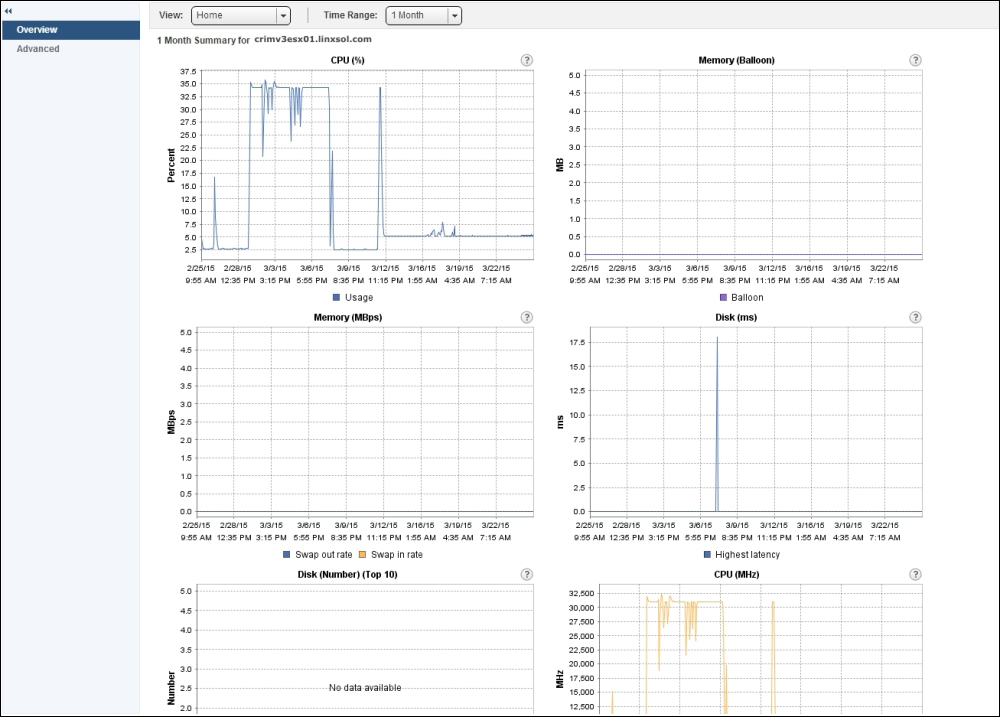
Figure 2.13
You can choose two options when viewing the charts: Overview and Advanced. As you can see in the preceding figure, both options can be found in the left column. You can find some of the most common preconfigured metrics in the Overview chart, for example CPU usage, memory ballooning, memory...
























































