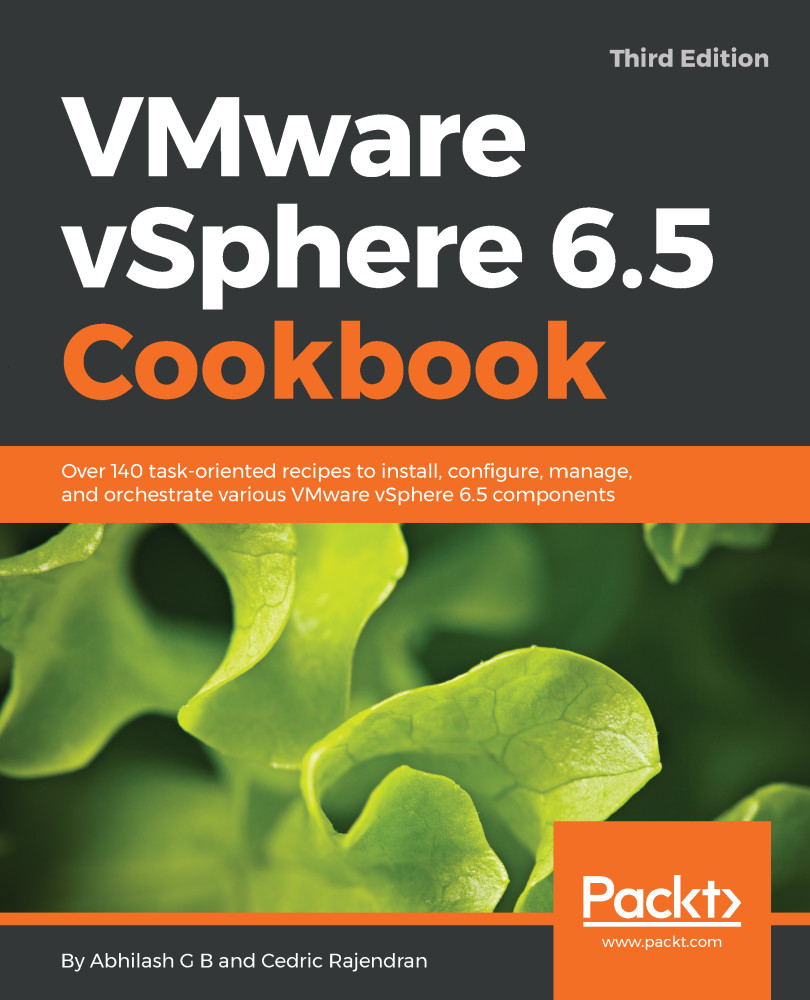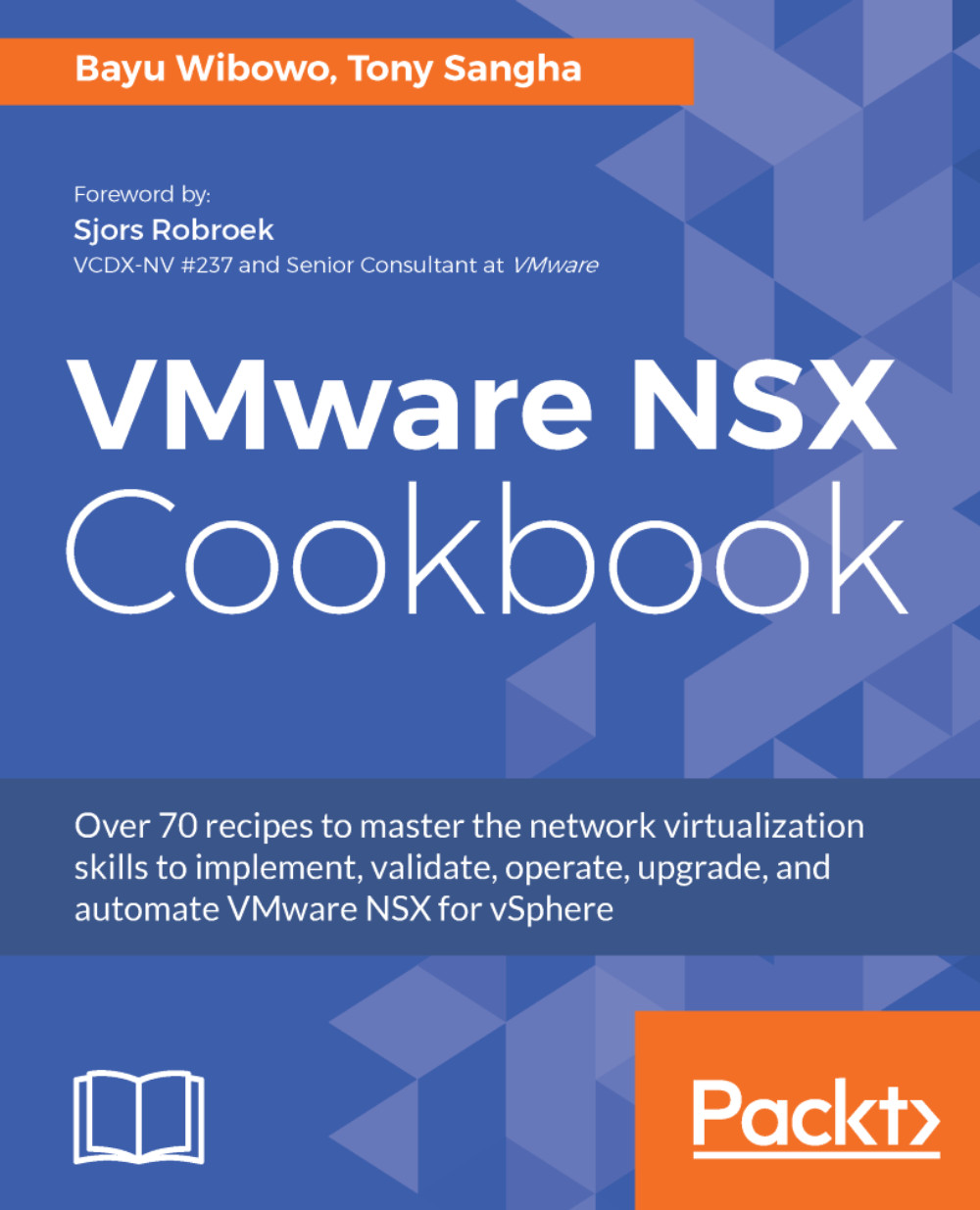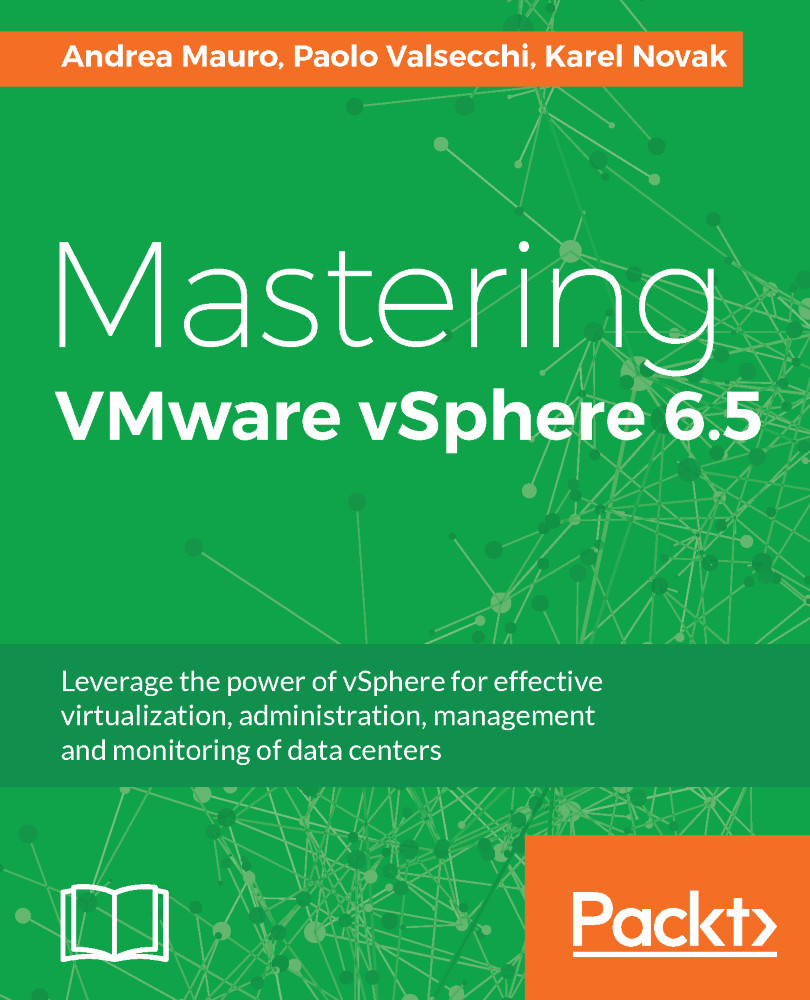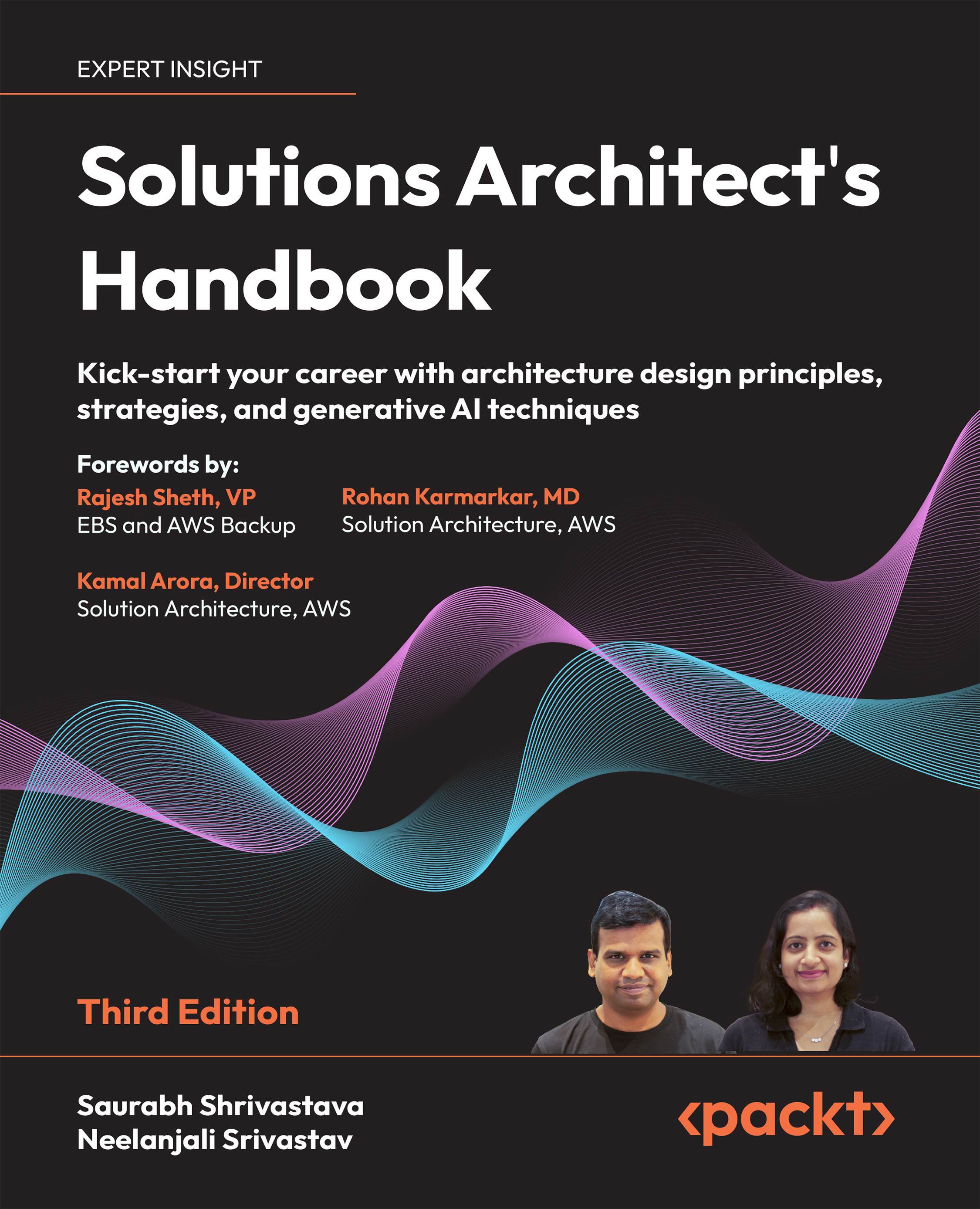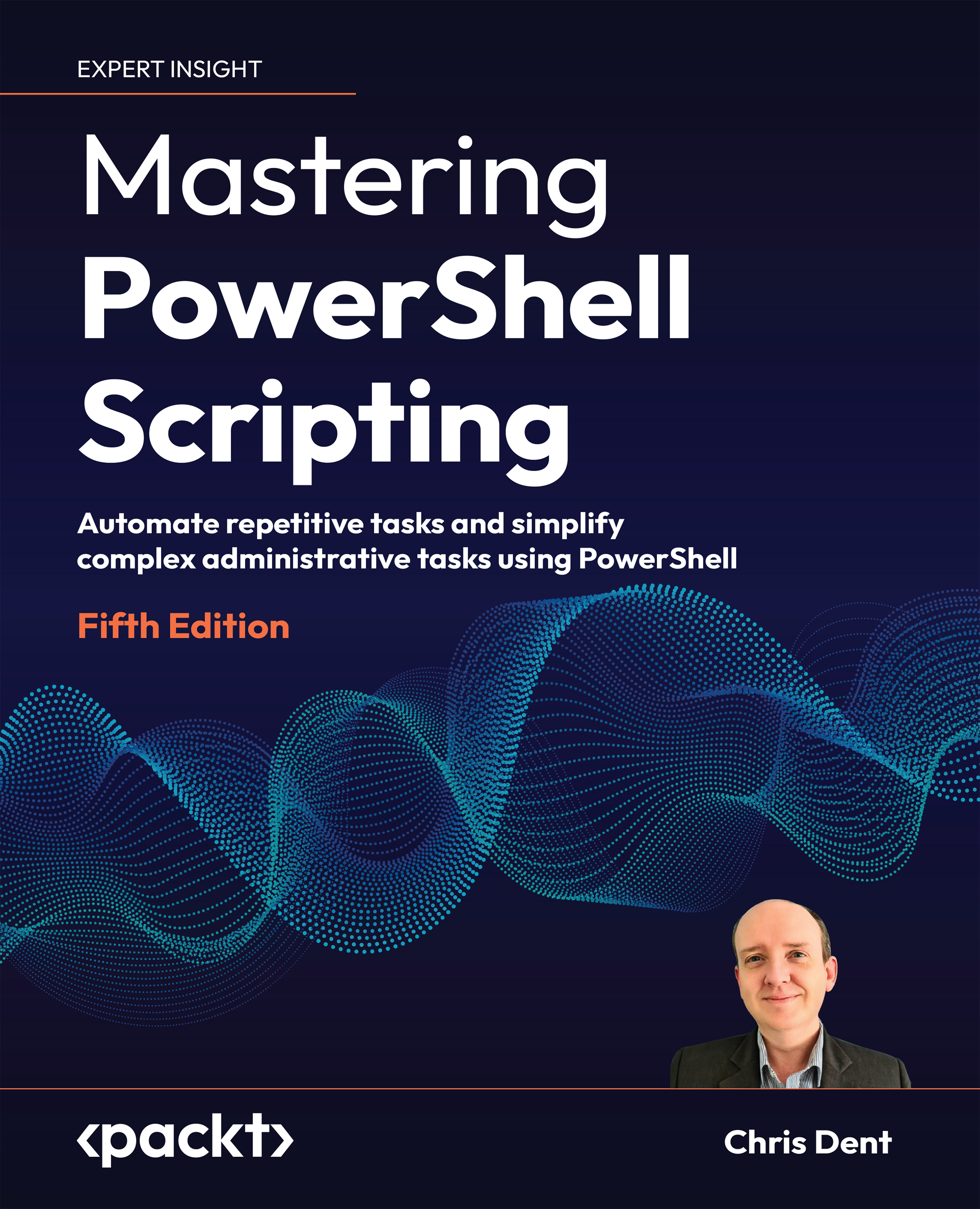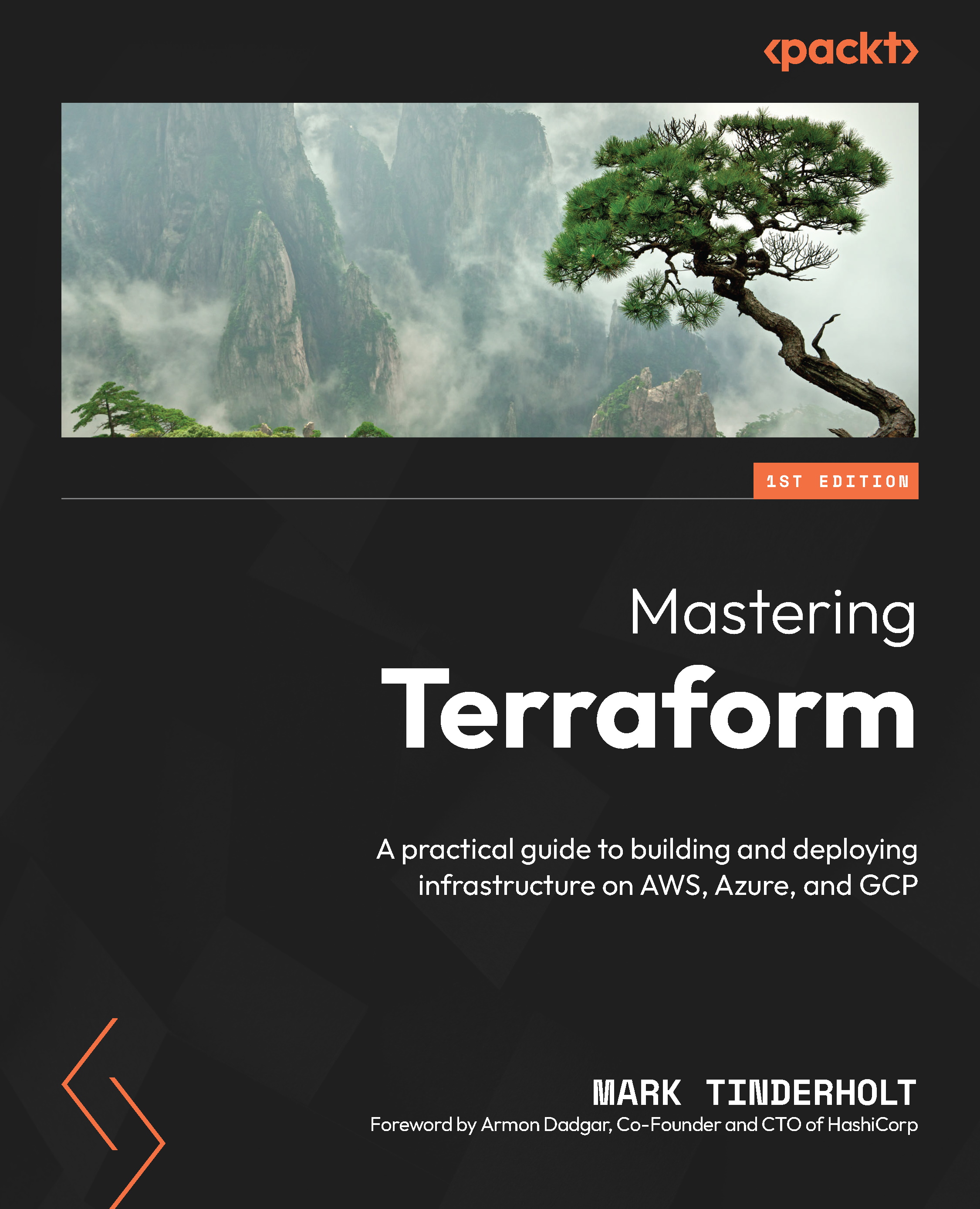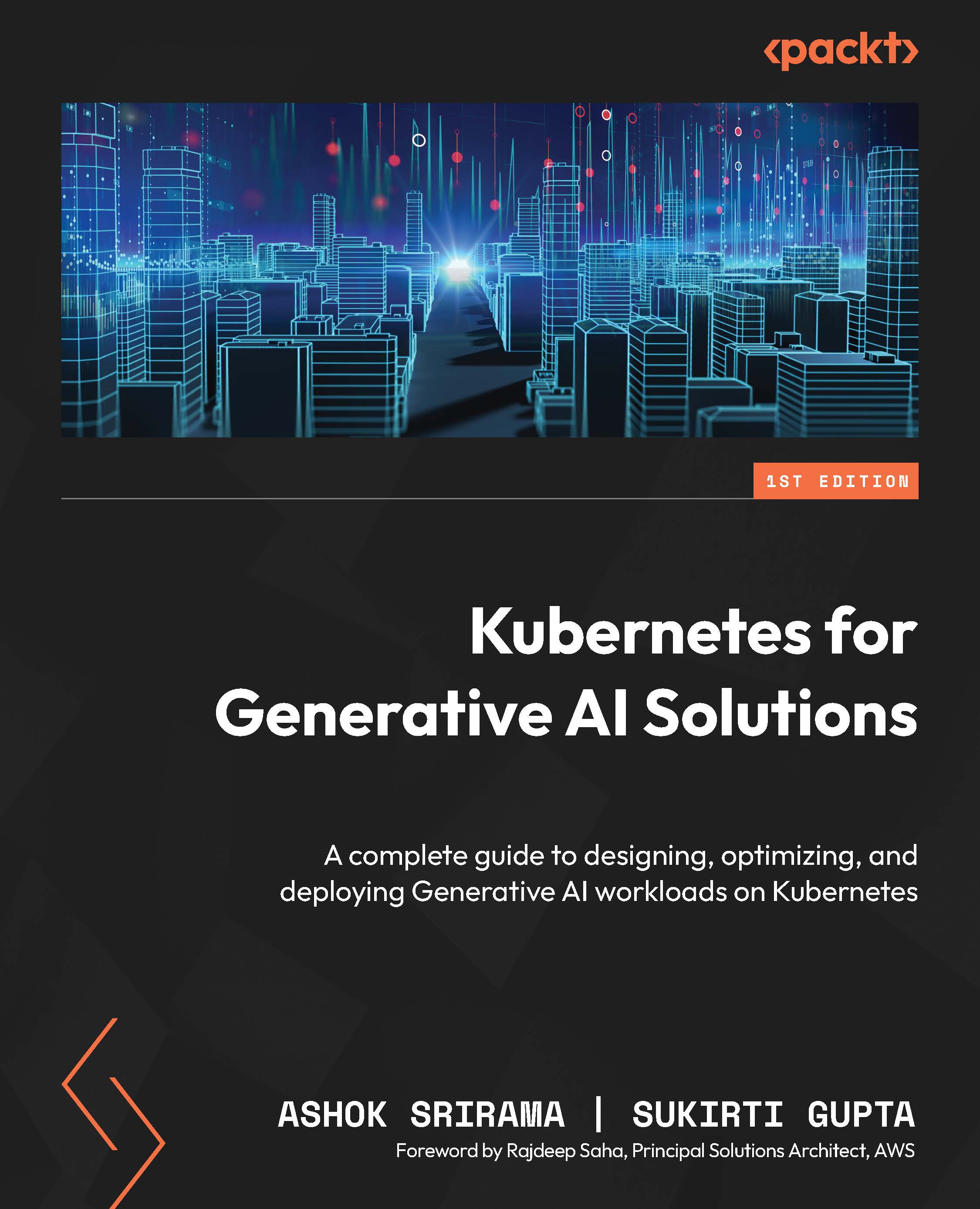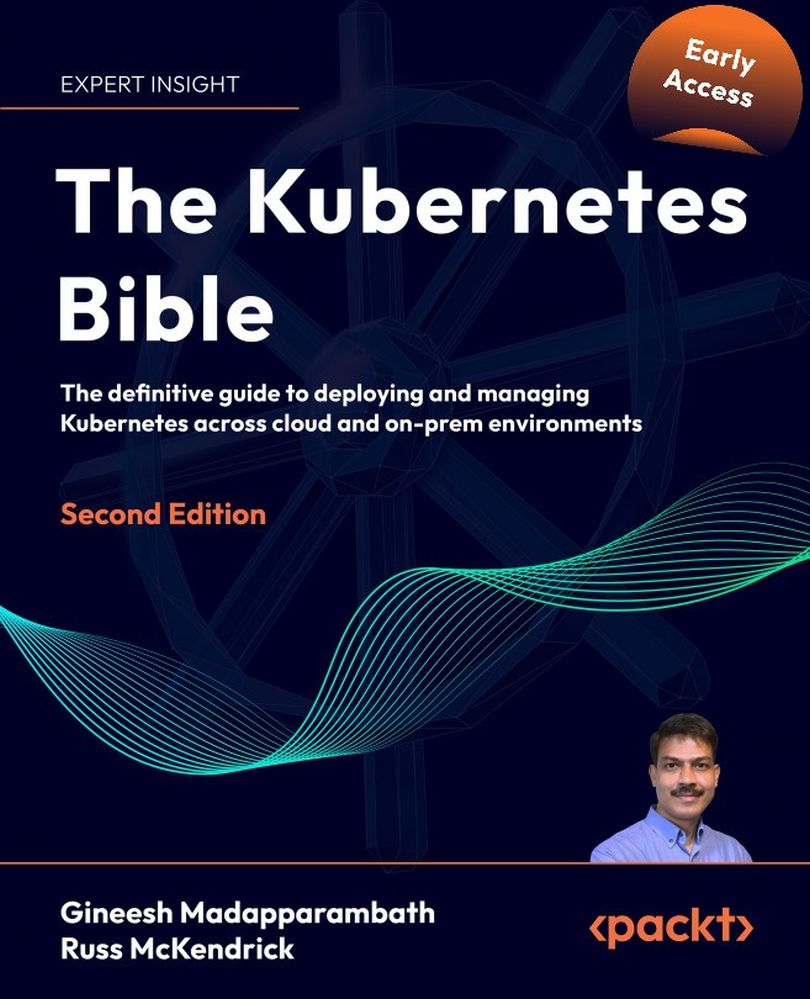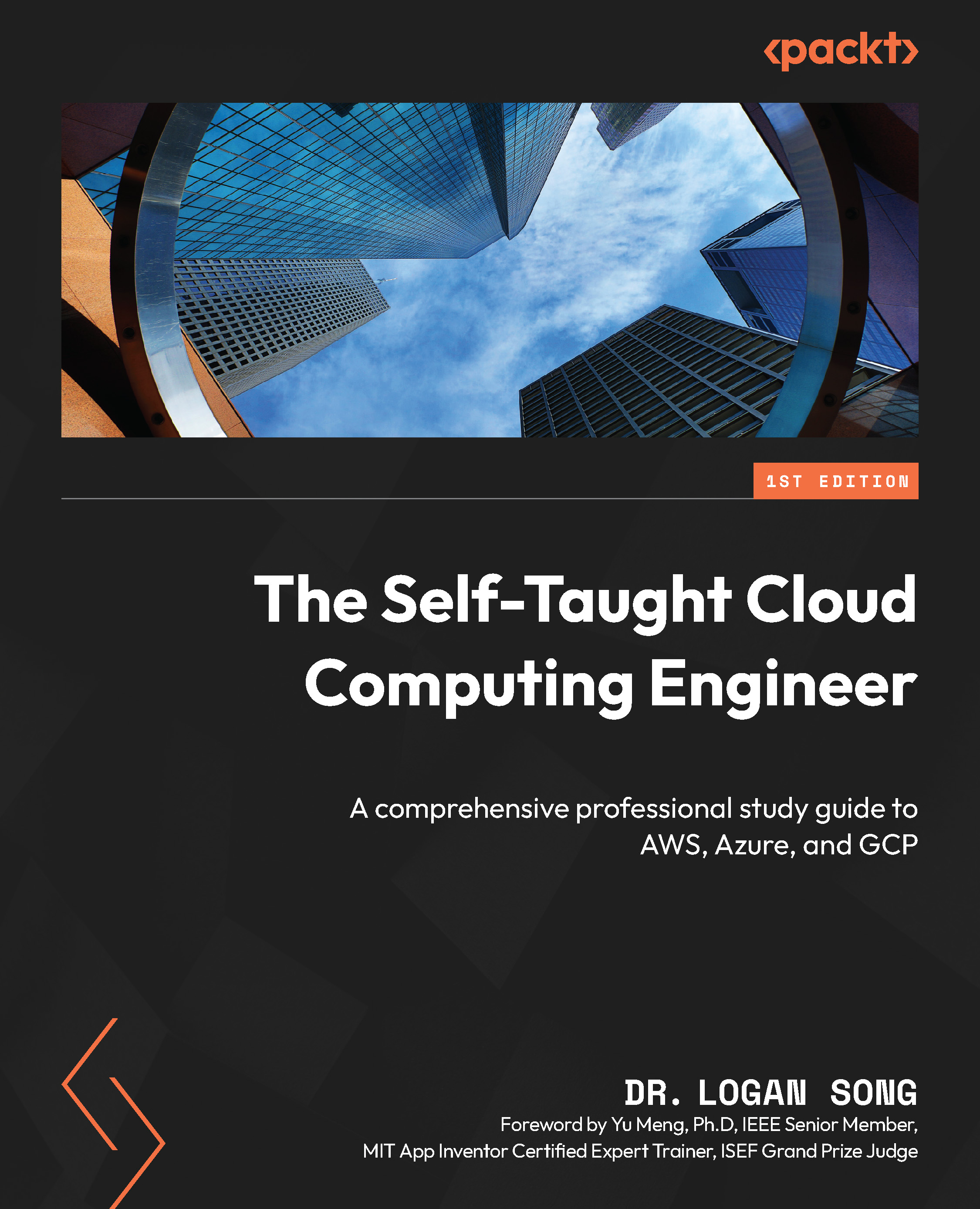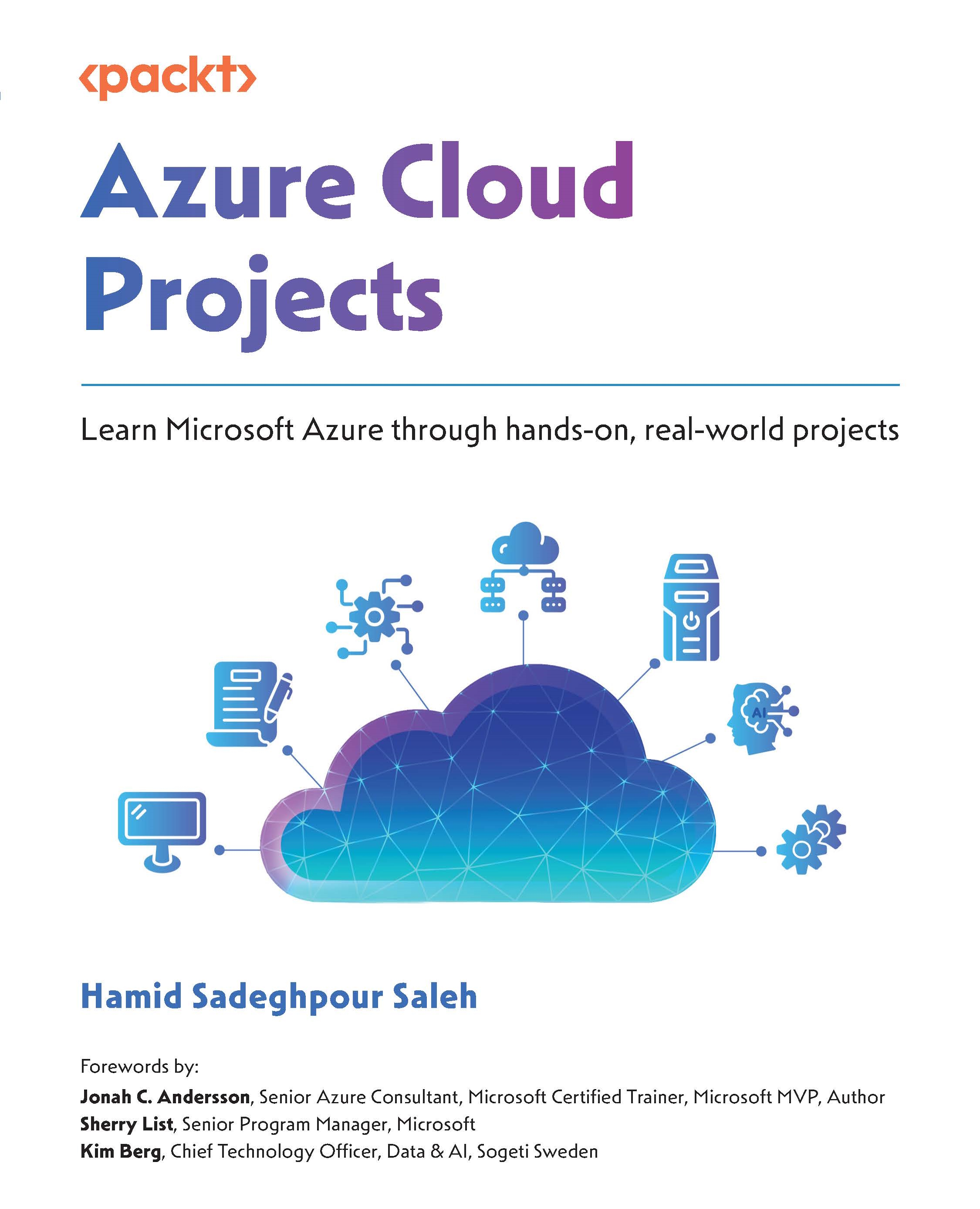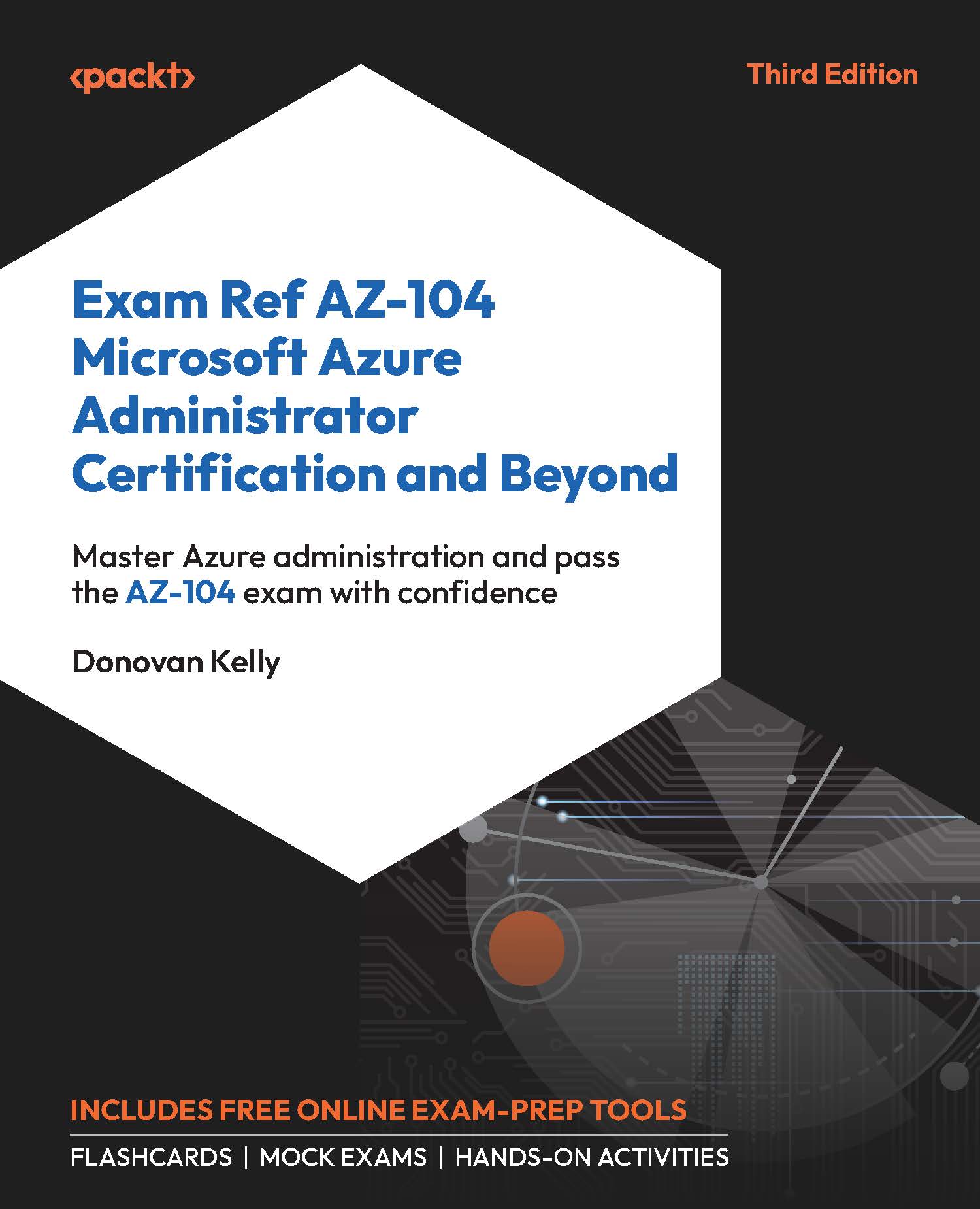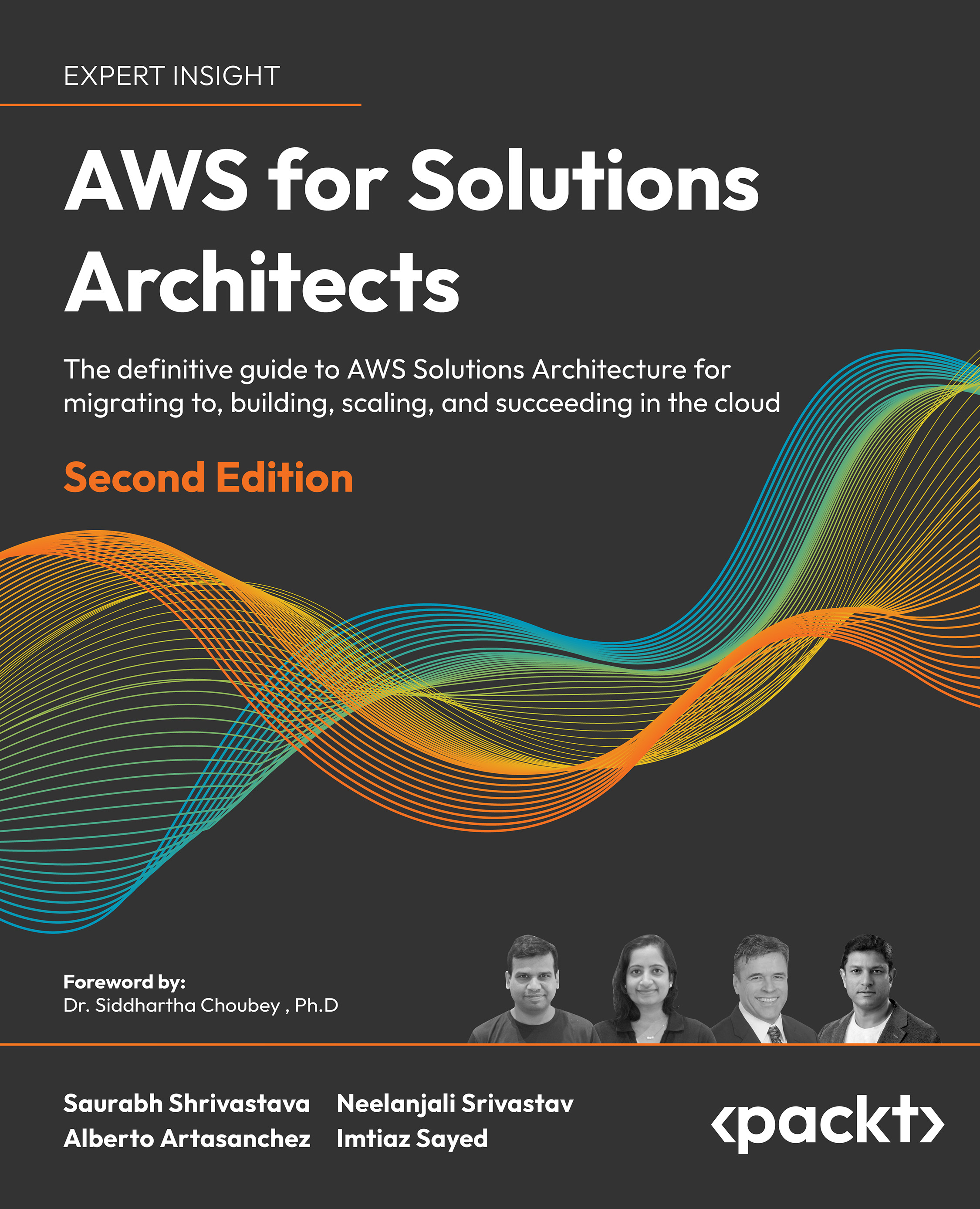Upgrading vCenter Server – Migrating from Microsoft Windows to VCSA
VMware with the release of vSphere 6.5 will now let you migrate an existing vCenter Server Windows installation, be it vCenter 5.5 or 6.0, to vCenter Server Appliance 6.5. This form of migration will let you move from any deployment model (embedded or external SSO/PSC) and any external database (Microsoft SQL, SQL Server Express, or Oracle). All the database contents will be migrated to an embedded PostgreSQL database within the appliance. Keep in mind that although it allows moving from any topology, it does not allow modifying the topology while migrating.
Note
VCSA is now a fully featured vCenter component bundle and supports only an embedded PostgreSQL database. VMware might do away with the Microsoft Windows version for the next release.
Virtual machine requirements, there are no operating system level requirements because this is an appliance and VMware is using the JeOS (Just Enough Operating System) version of Linux named the Photon OS with all the required libraries bundled.
However, it is important to understand the sizing requirements. The compute requirements for VCSA are similar to that of a Windows installation. If the upgrade requires an external Platform Service Controller, you will need a machine with at least two CPUs/vCPUs and 4 GB of Memory. Starting with two CPUs/vCPUs and 10 GB of memory up to 24 CPUs/vCPUs and 48 GB of memory, the compute requirements for the vCenter Server remains the same regardless of the type of database configured - embedded or external. The virtual machine storage requirements are stated slightly differently, though. If deployed alone, PSC will require 60 GB of storage space. For more details on the requirements, refer to the VMware vSphere 6.5 Upgrade Guide.
To perform this migration, you will need access to the vCenter Server Appliance 6.5 ISO downloaded from https://my.vmware.com/web/vmware/downloads. Also, because this will deploy a new appliance virtual machine, you will need to decide on the following factors:
- Placement location: This is is the vCenter inventory location where you would like to place the VCSA VM. The location could be a cluster, a resource pool or just a VM folder.
- Datastore: You will need to decide on an appropriate datastore to store the appliance.
Note
You will need access to a machine other than the one that is hosting vCenter 6.0/5.5 to complete the upgrade. It can even be a Linux or macOS machine.
The following procedure will walk you through the steps involved in migrating and upgrading a vCenter 5.5/6.0 installation to a vCenter Server 6.5 Appliance with an embedded database:
- Use the migration-assistant to perform the pre-checks and ready the source vCenter Server and its component servers for migration. Read the section Using the vCenter 6.5 Migration Assistant of this chapter for instructions.
- Once you have readied the vCenter and its components using migration-assistant, map the VCSA ISO to a non-vCenter machine because the source will be shut down during the migration.
- At the non-vCenter machine, browse the contents of the VCSA ISO ROM, navigate to
vcsa-ui-installer, and choose a subdirectory corresponding to your operating system (lin64, mac, and win32). In this case, we will navigate to the win32 directory and run the executable installer.exe as an administrator to bring up the vCenter Server Appliance 6.5 Installer window:
- On the
vCenter Server Appliance 6.5 Installer wizard window, click on Migrate to bring up the Migrate - Stage 1: Deploy appliance window. Click on Next to continue. - Click on the
Migrate - Stage 1: Deploy appliance window and then click on Next to continue.
- Accept the EULA and click on
Next to continue. - Supply the source Windows vCenter's FQDN/IP and the SSO administrator's password to proceed further:
- Click on
Yes to accept the source vCenter Server's SSL certificate.
- Supply the FQDN/IP and the credentials of the vCenter Server or ESXi host to deploy the VCSA VM:
- Click on
Yes to accept the vCenter/ESXi SSL certificate. - Select a datacenter or VM folder from the destination vCenter inventory and then click on
Next:
- Select a cluster or a host from the vCenter inventory to deploy the VCSA VM and Click on
Next to continue:
- Supply
VM name for the VCSA Appliance and set the Root password. Click on Next to continue.
- Choose an intended VCSA
Deployment size and Storage size. Click on Next to continue:
- Select a datastore for the VCSA VM and click on
Next to continue:
- Choose a port group and a temporary static IP configuration, which will enable the appliance VM to communicate with the source vCenter and migrate configuration and other data:
- On the
Ready to complete stage 1 screen, review the settings and click on Finish to start the deployment:
- Once the deployment is complete, click on
Continue to proceed to the stage-2 of the deployment process. Stage-2 is where you let VCSA VM connect to the source vCenter and initiate the data migration. - On the
Migrate - Stage 2 screen, click on Next to continue.
- You will be prompted with the same set of warnings generated by the migration-assistant. Click on
Close to continue. - The wizard will prompt you to join the same Active Directory domain as the source vCenter. Supply the credentials of an Active Directory user with the permissions to join a machine to the domain and click on
Next:
- On the
Select migration data screen, you can choose to migrate all or some of the historical data and the configuration or just the configuration. Select an intended option and click on Next to continue:
- Choose to either join or not join the VMware CEIP and click on
Next to continue. - On the
Ready to complete screen, review the settings and confirm that you have backed-up your vCenter Server by selecting the checkbox I have backed up the source vCenter Server and all the required data from the database and click on Finish to start the migration and configuration of the VCSA:
- You will be warned about the fact that the source vCenter will be shut down during this process. Click on
OK to acknowledge and continue. - The data migration will begin, and once done, it will shut down the source vCenter and configure the appliance VM.
- Once the process completes successfully, click on
Close. - You should now be able to login to the vSphere Web Client or the new HTML client to view and manage the new vCenter.
The migration process deploys a vCSA Appliance and imports the data from the vCenter windows installation. It retains vCenter Server's IP address, UUID, hostname, SSL certificates, and management object reference IDs; therefore once the installation is complete, the vCenter Server Windows machine is shutdown. If for any reason the upgrade fails and the vCenter Windows machine is shut down, all you need to do is to power-off the VCSA VM and power-on the vCenter Windows machine. The upgrade and migrate process will not make any changes to the source Windows machine.
 United States
United States
 Great Britain
Great Britain
 India
India
 Germany
Germany
 France
France
 Canada
Canada
 Russia
Russia
 Spain
Spain
 Brazil
Brazil
 Australia
Australia
 South Africa
South Africa
 Thailand
Thailand
 Ukraine
Ukraine
 Switzerland
Switzerland
 Slovakia
Slovakia
 Luxembourg
Luxembourg
 Hungary
Hungary
 Romania
Romania
 Denmark
Denmark
 Ireland
Ireland
 Estonia
Estonia
 Belgium
Belgium
 Italy
Italy
 Finland
Finland
 Cyprus
Cyprus
 Lithuania
Lithuania
 Latvia
Latvia
 Malta
Malta
 Netherlands
Netherlands
 Portugal
Portugal
 Slovenia
Slovenia
 Sweden
Sweden
 Argentina
Argentina
 Colombia
Colombia
 Ecuador
Ecuador
 Indonesia
Indonesia
 Mexico
Mexico
 New Zealand
New Zealand
 Norway
Norway
 South Korea
South Korea
 Taiwan
Taiwan
 Turkey
Turkey
 Czechia
Czechia
 Austria
Austria
 Greece
Greece
 Isle of Man
Isle of Man
 Bulgaria
Bulgaria
 Japan
Japan
 Philippines
Philippines
 Poland
Poland
 Singapore
Singapore
 Egypt
Egypt
 Chile
Chile
 Malaysia
Malaysia