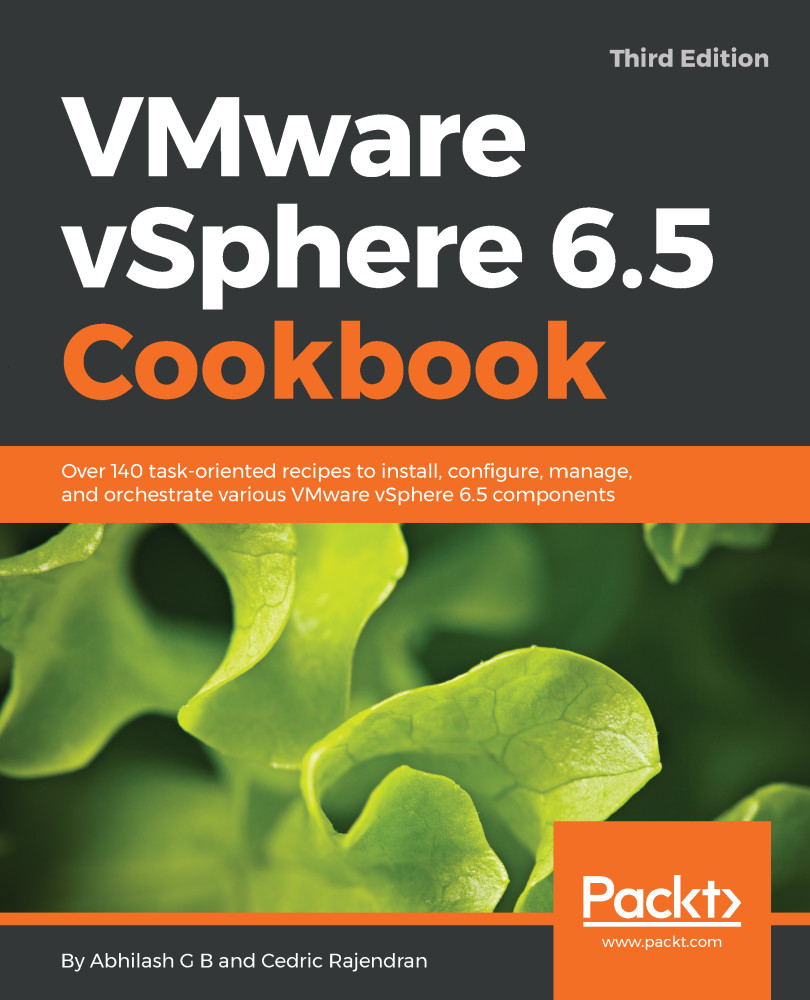Leveraging a VM/VA baseline to remediate a VM/VA
In this recipe, we will walk through the steps to leverage a VM/VA baseline and use it to upgrade virtual hardware of a virtual machine.
How to do it...
- Log in to vCenter and navigate to the target VM. Click on the
Update Managertab. Click onAttach Baseline...and then click onVM Hardware Upgradeto Match HostandOKto complete, as shown here:
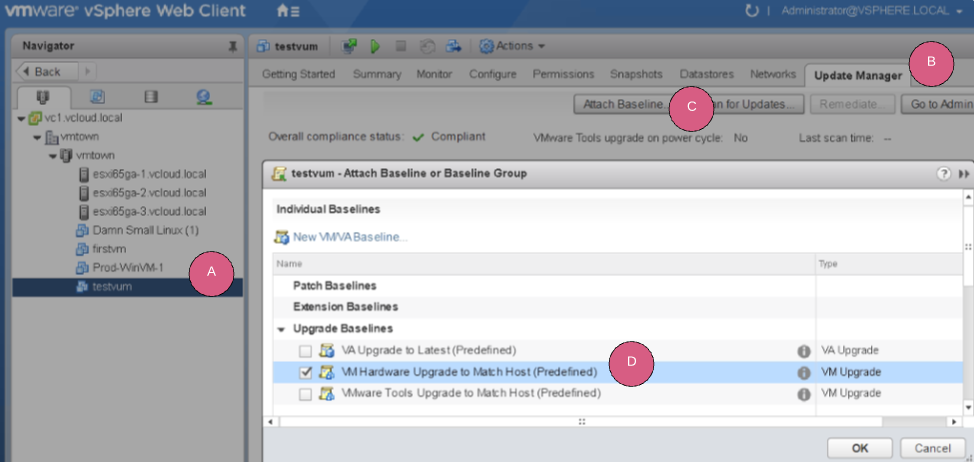
- Click on
Scan for Updates...and note that object is marked as non-compliant, as shown here:
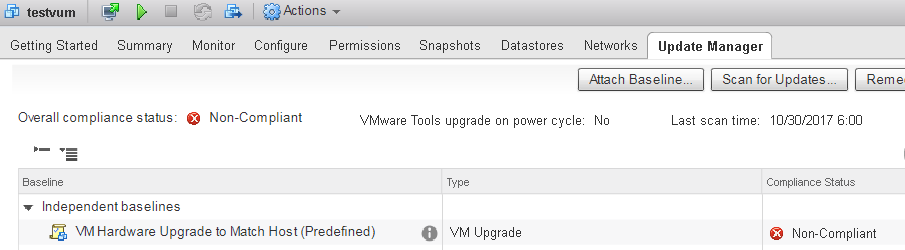
- Click on
Remediateand complete the wizard with default values. - Review the
Ready to completescreen and click onFinish,as shown in the following screenshot:
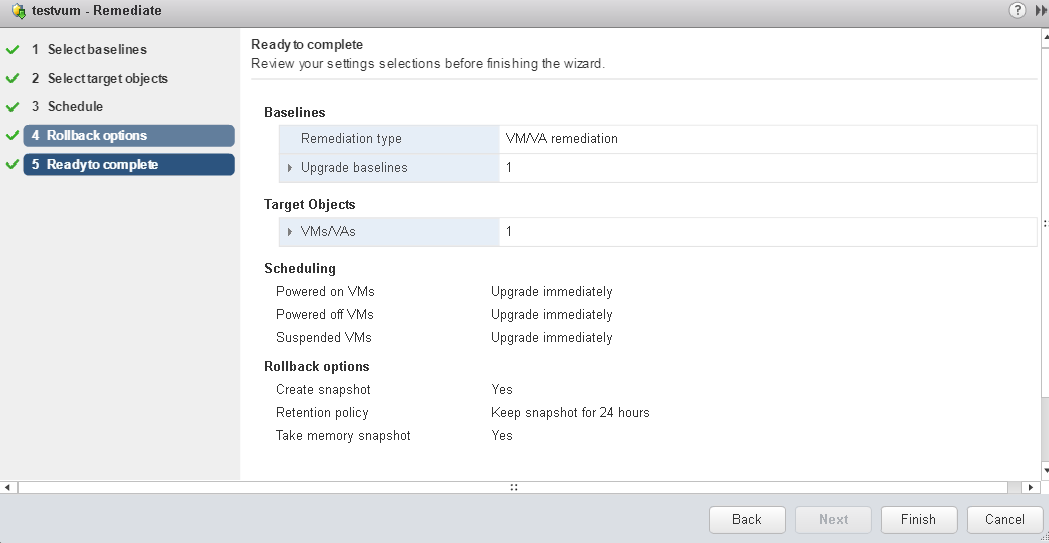
- Once the task is complete, notice that now the target VM is compliant:
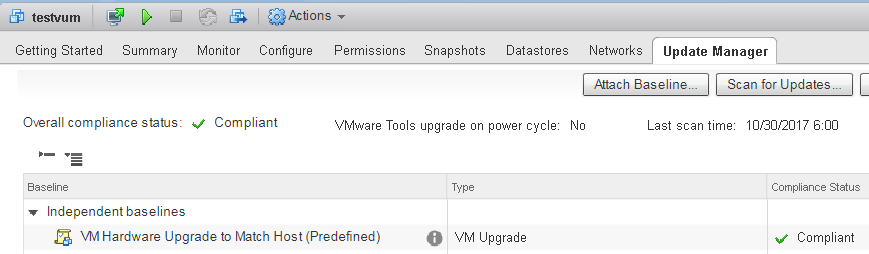
How it works...
VUM allows for virtual machine hardware, tools, and virtual appliance upgrade by creating the relevant baselines. In the previous recipe, a VM that was imported from a vSphere 5.x hardware had an older virtual hardware. The predefined baseline validates the virtual hardware...