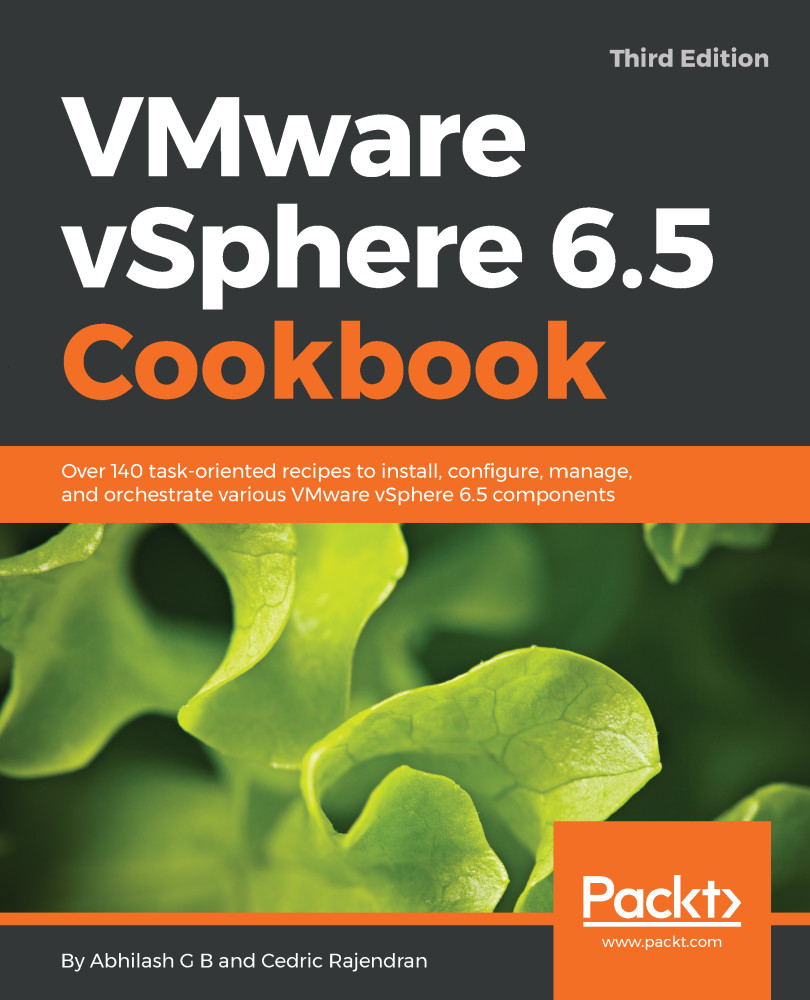Importing an ESXi image and updating a host
VUM also enables the vSphere administrator to import ESXi images and update the hosts. In this workflow, we copy over an image file (*.iso) to the VUM server and import the image that could be applied on the host. This also works as a quick workaround if there are any network connectivity or firewall issues in the environment. In the following recipe, we walk through the necessary steps to import an image file and upgrade a host.
Getting ready
Log in to My VMware portal with the appropriate privileges and download the ESXi image file.
How to do it...
- Log in to vCenter and navigate to the
Homepage. Click on theUpdate Managericon:
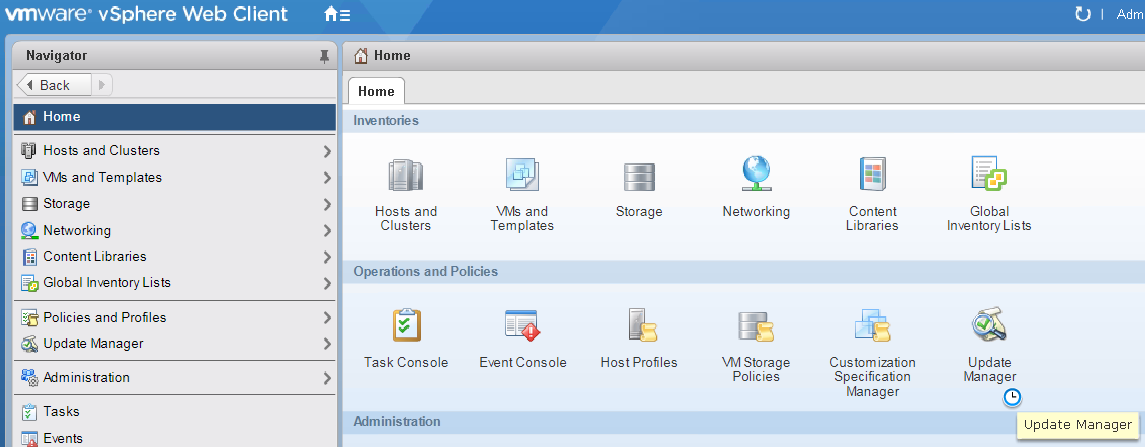
- Click on the
Managetab |ESXi Imagestab, and then click onImport ESXi Image...,as depicted in the following screenshot:
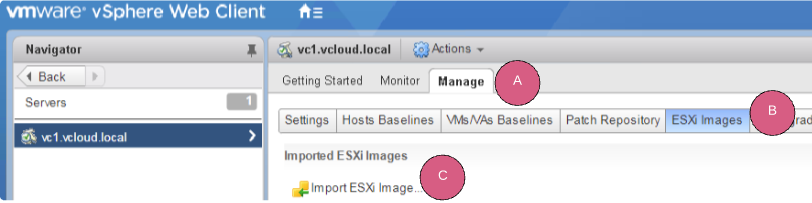
- Click on
Browseand navigate to the file on the local machine, as depicted in the following screenshot:
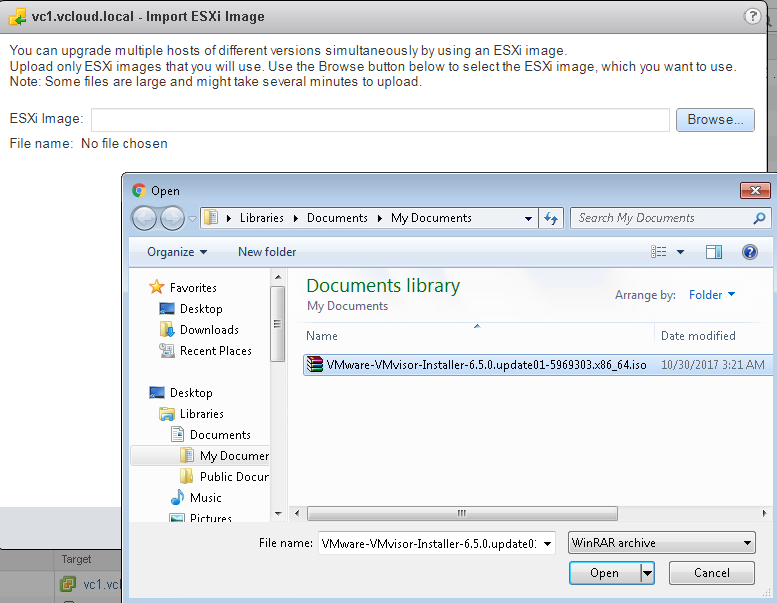
- Provide a suitable name and click on the
Host Upgraderadio button:

- Select the appropriate ESXi image...