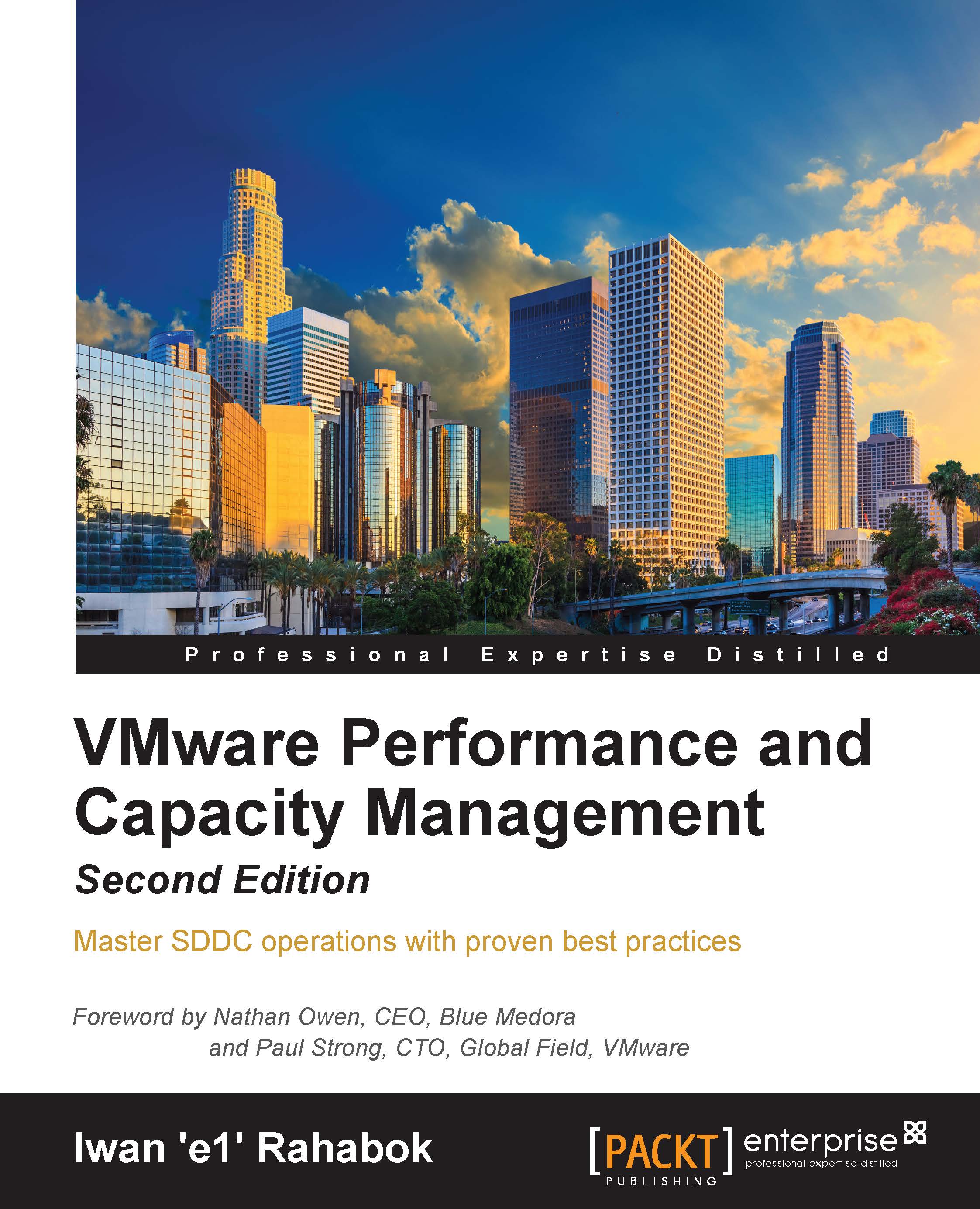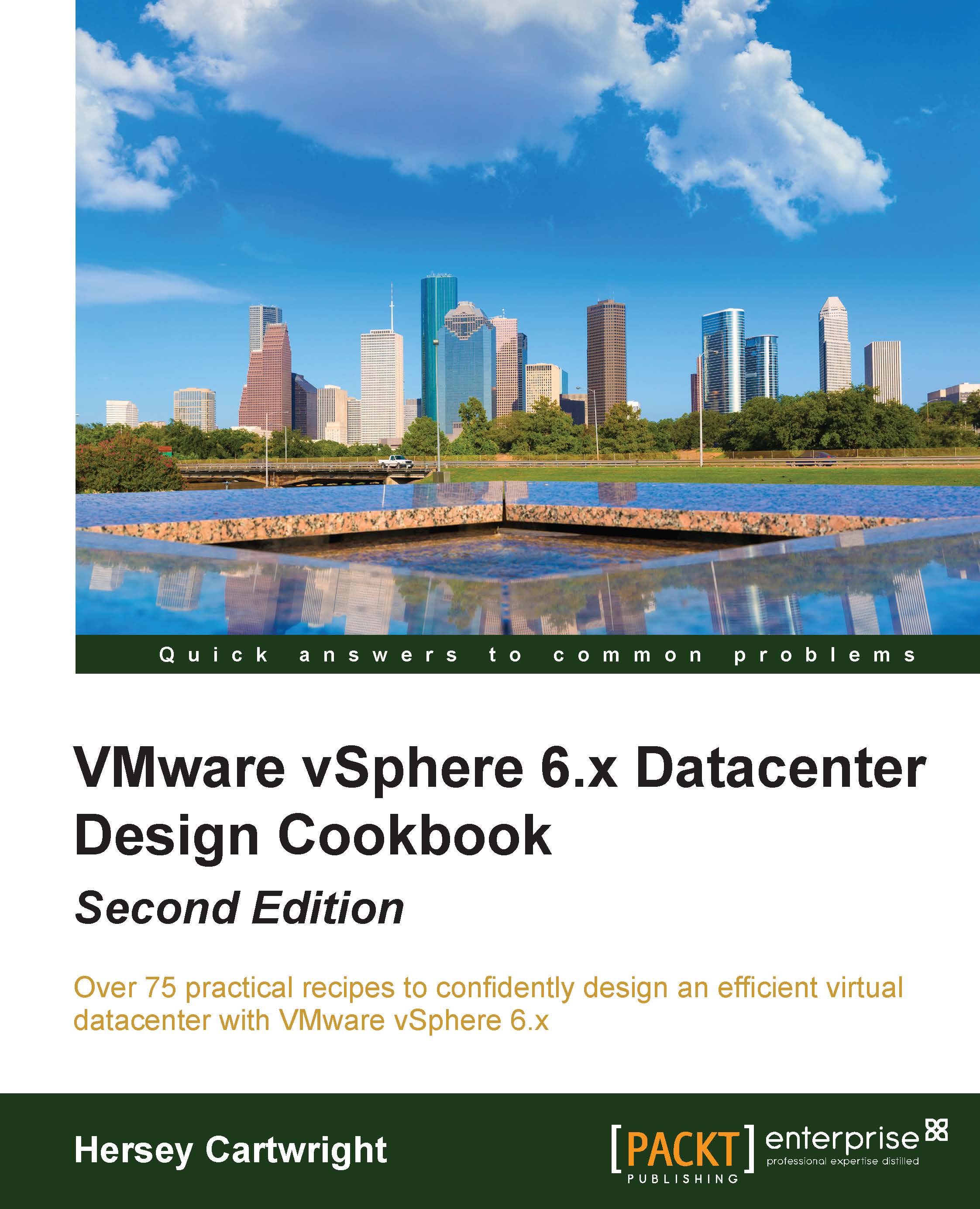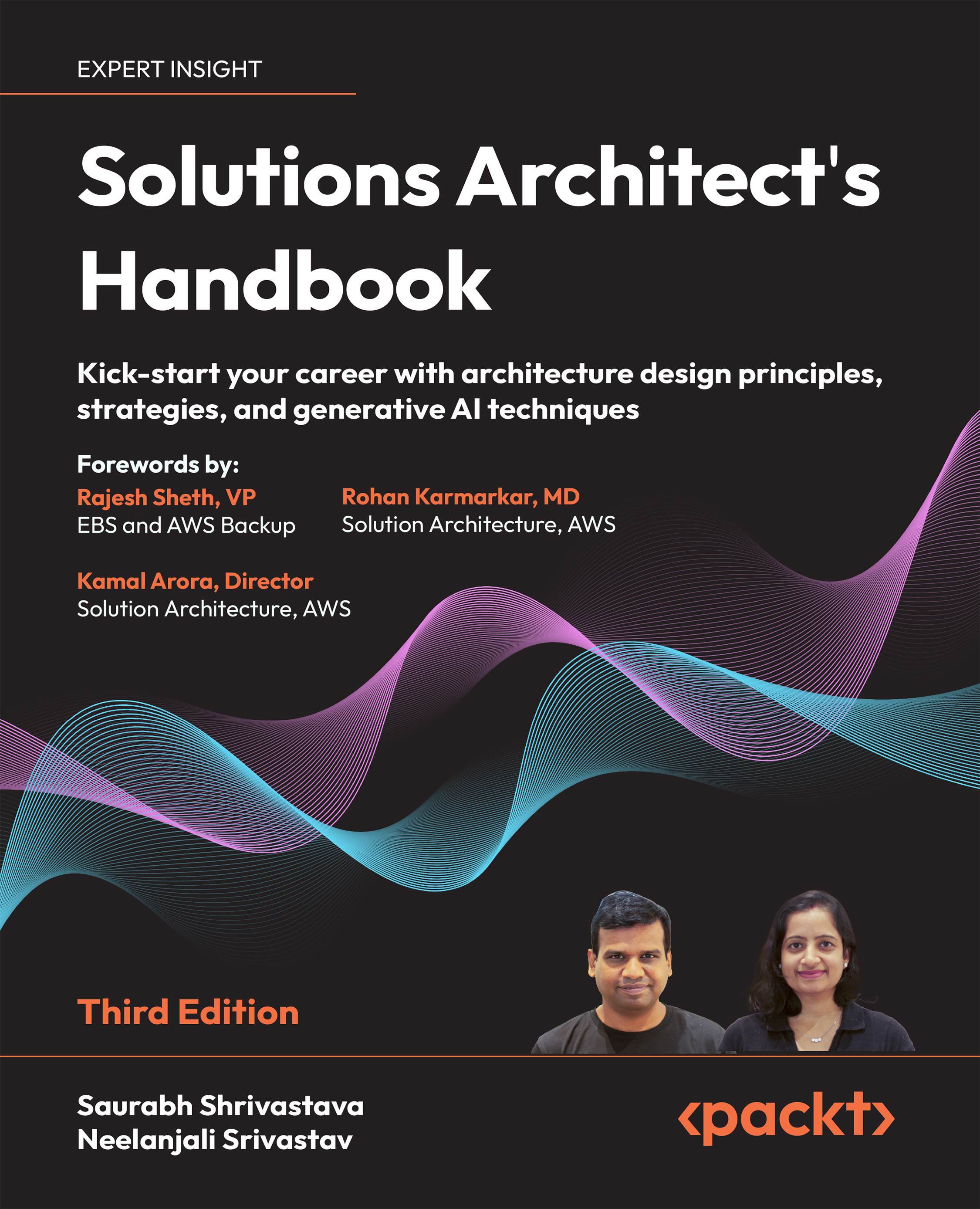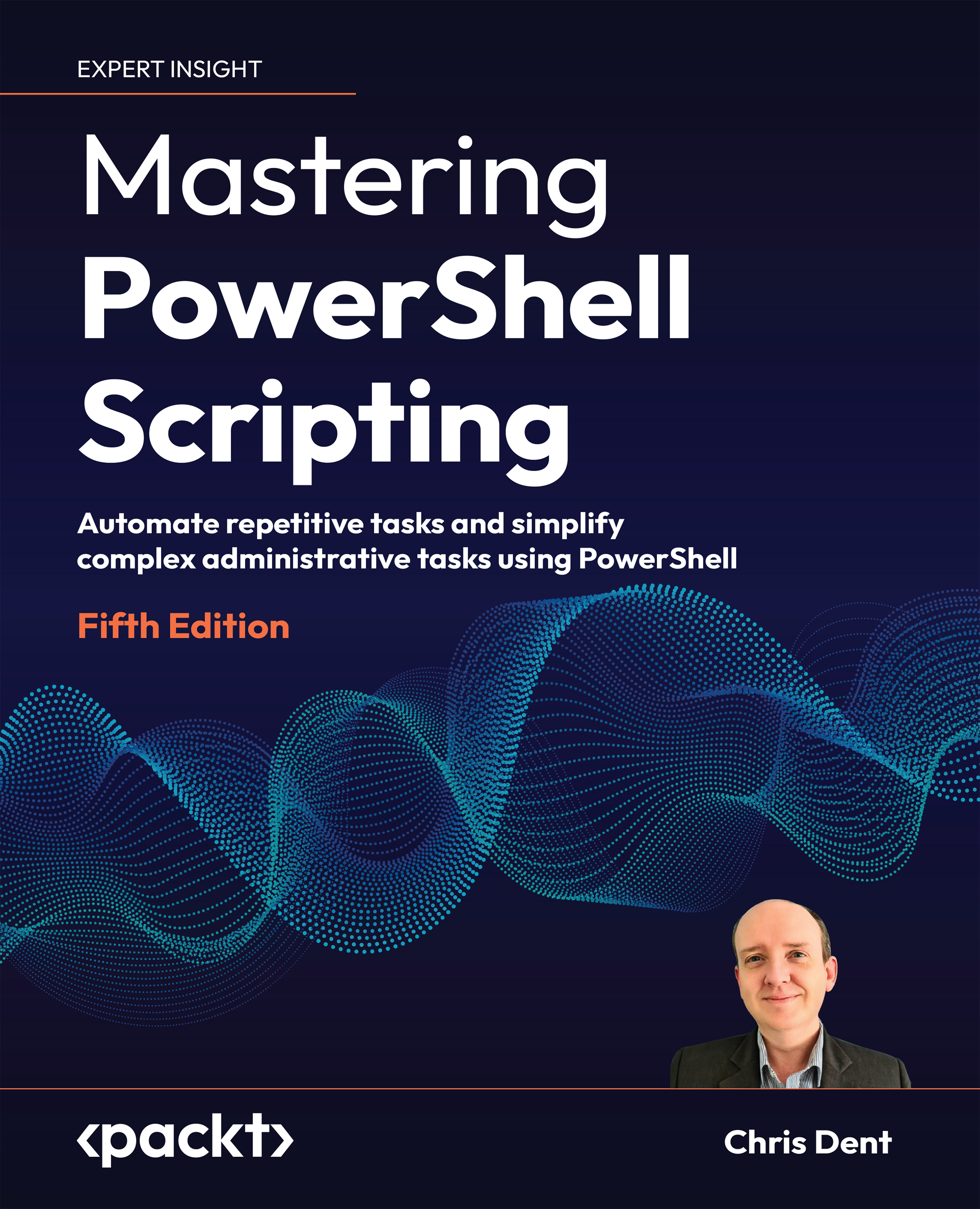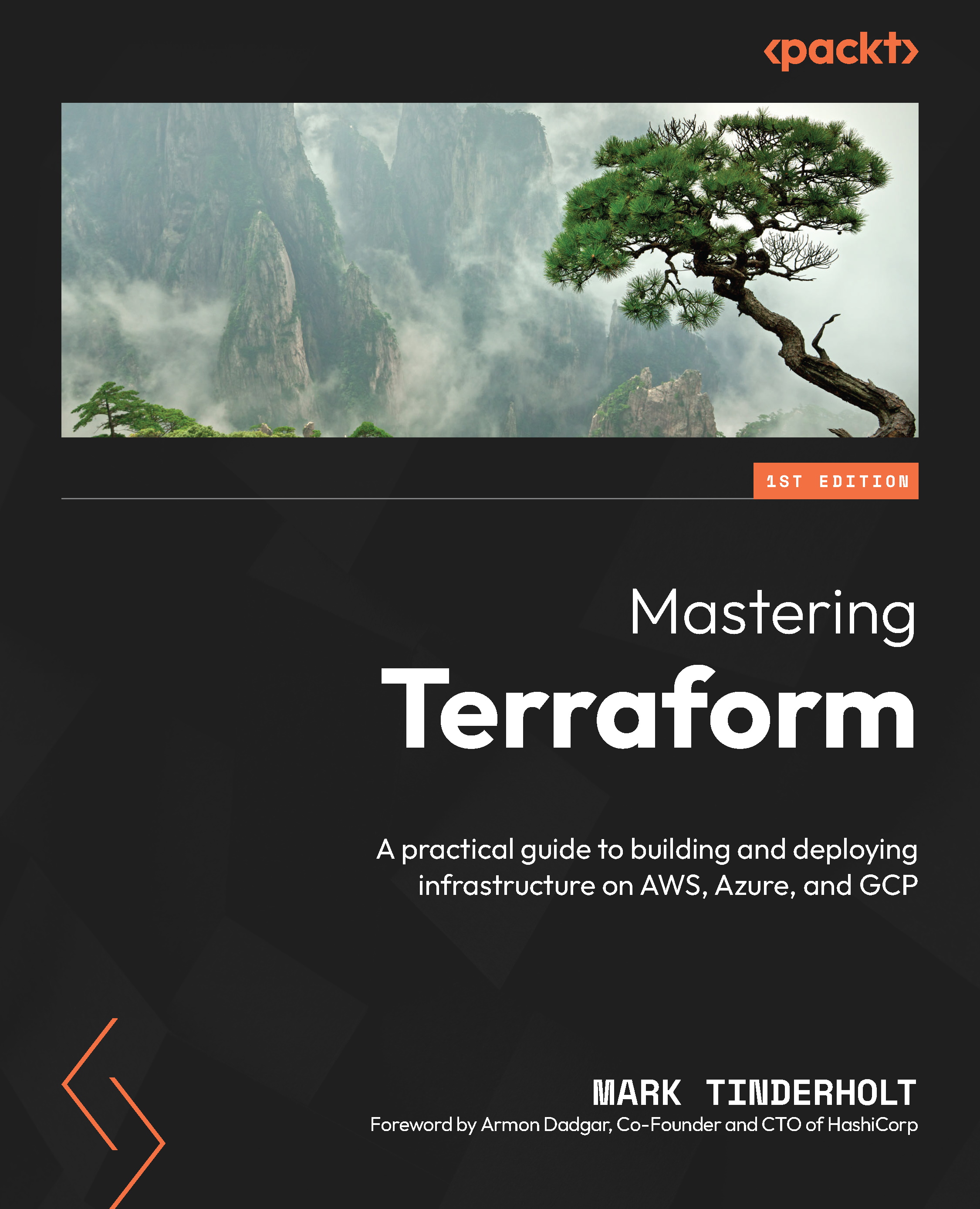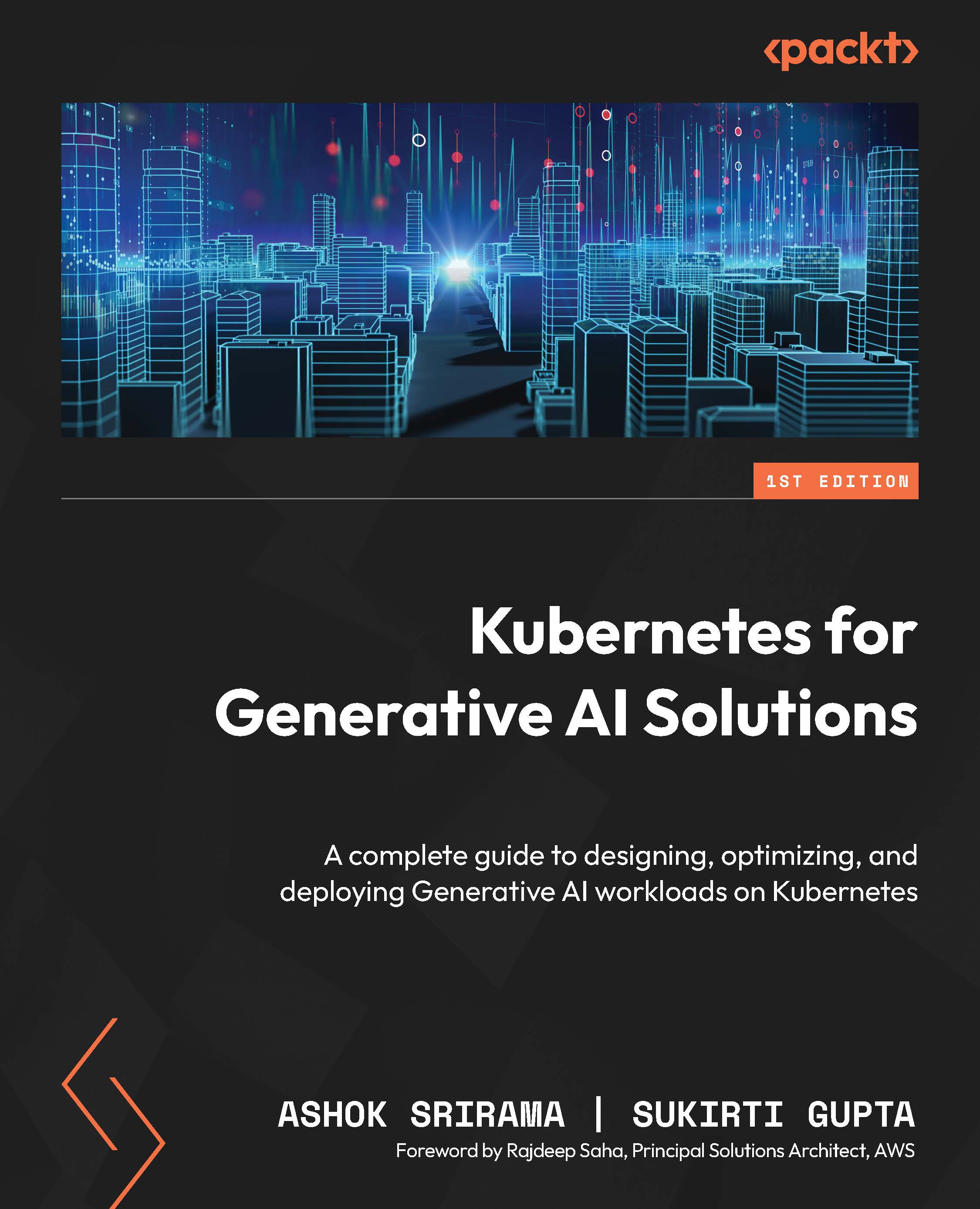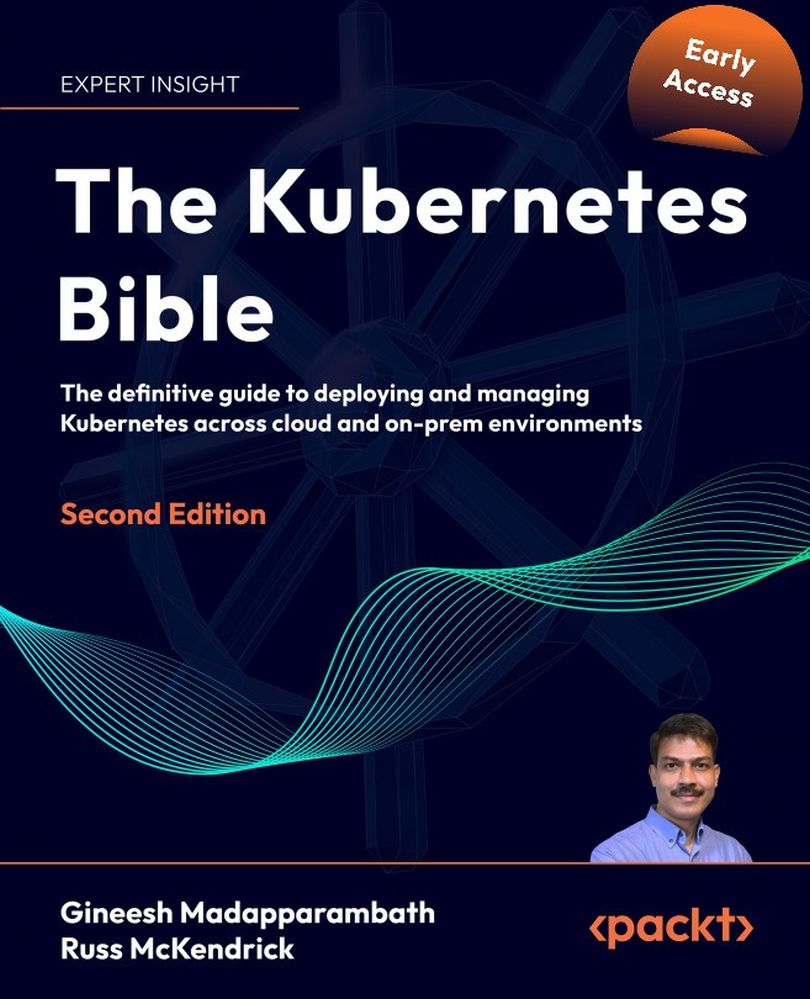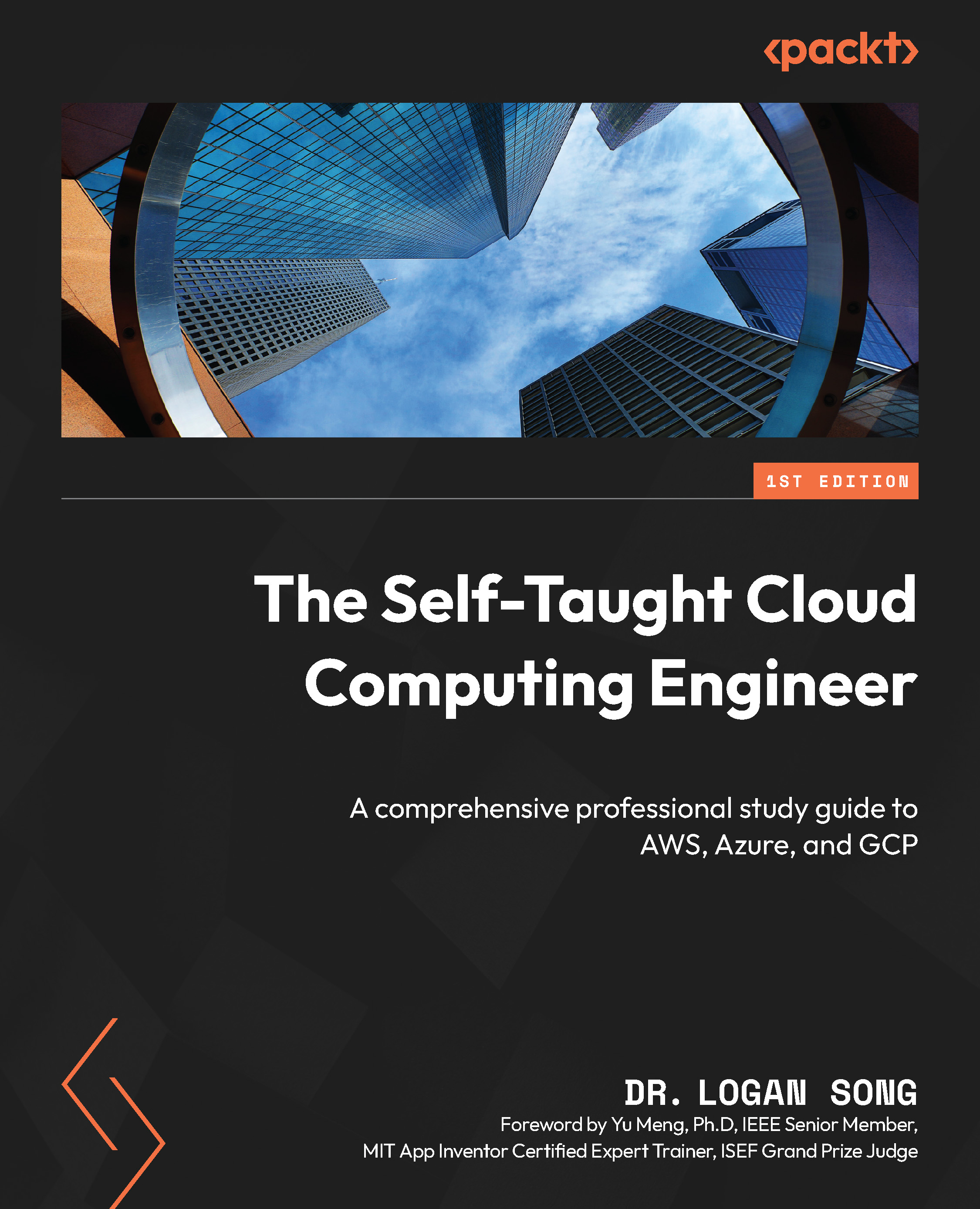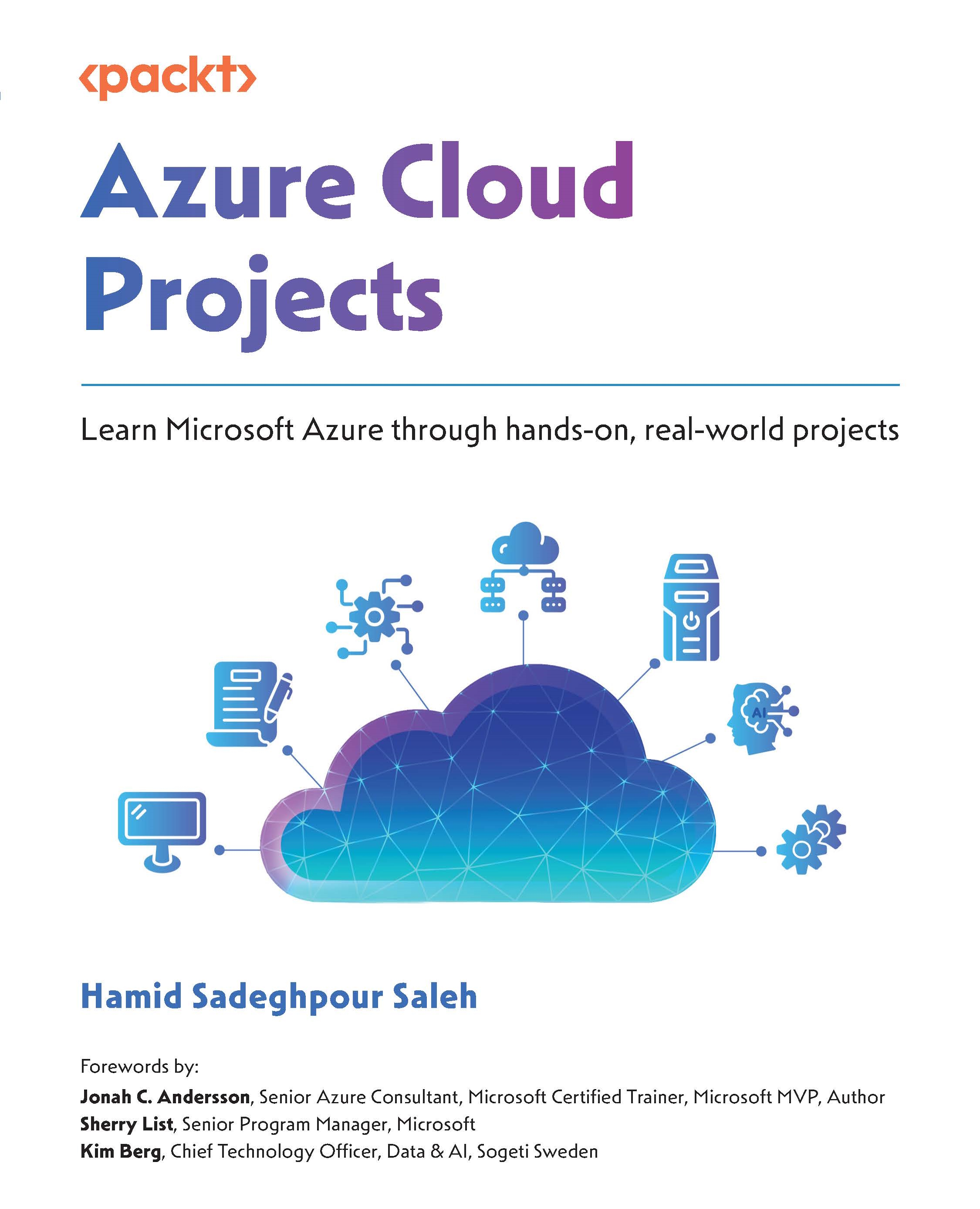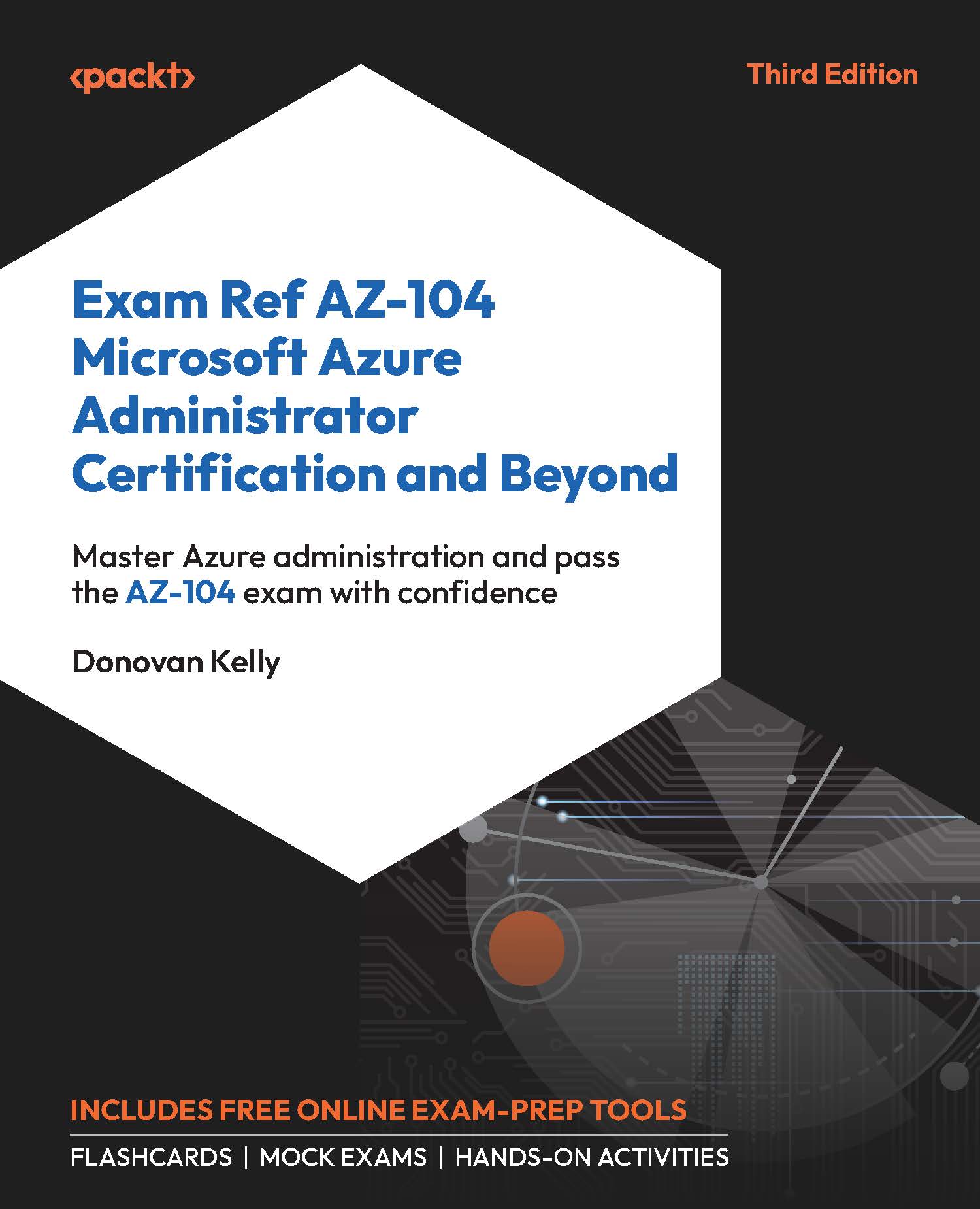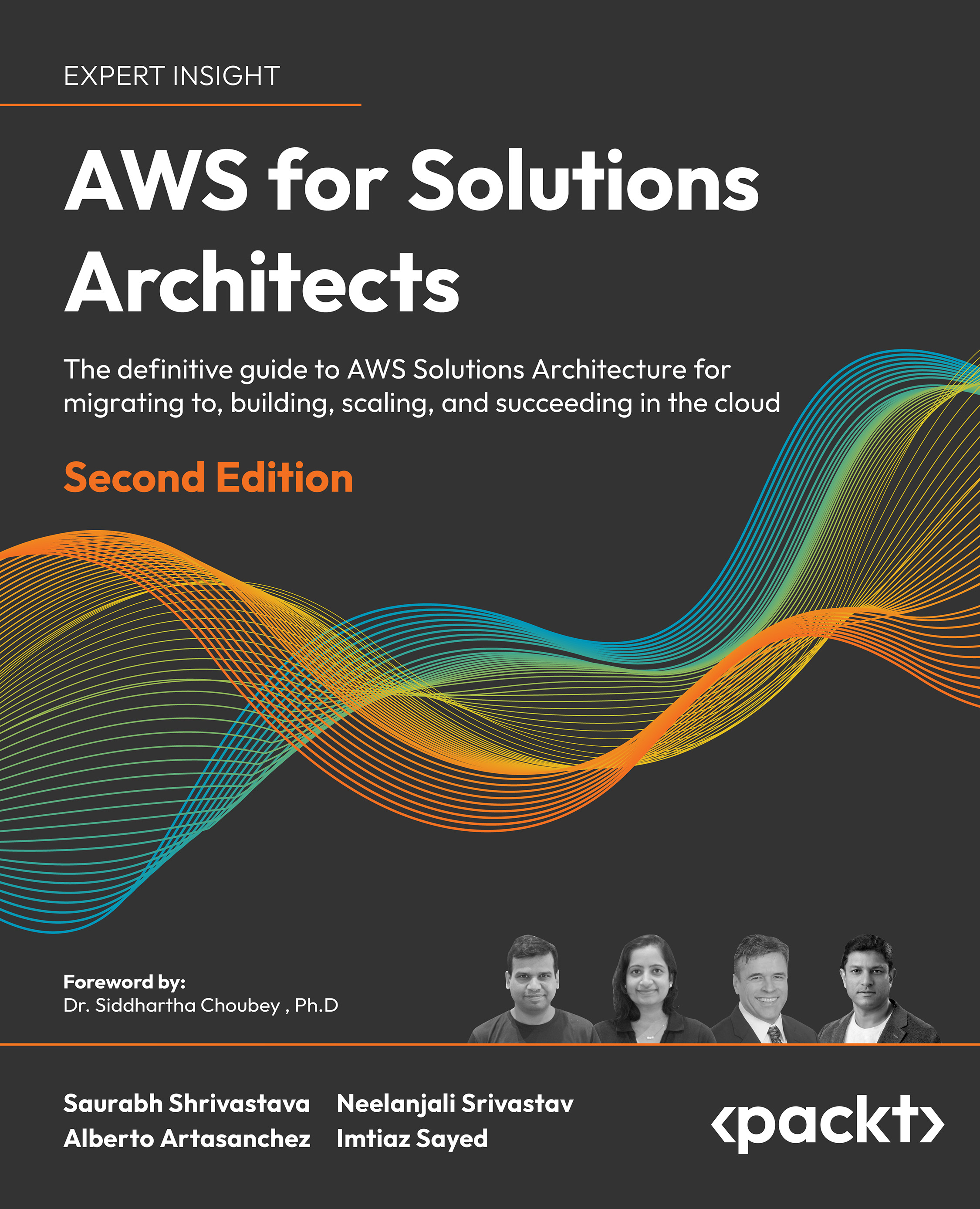Virtual Machine – it is not what you think!
A VM is not just a physical server that has been virtualized. Yes, there is a
Physical-to-Virtual (P2V) process; however, once it is virtualized, it takes on a new shape. This shape has many new and changed properties, and some old properties are no longer applicable or available. My apologies if the following is not the best analogy:
Tip
We P2V the soul, not the body.
On the surface, a VM looks like a physical server. So, let's actually look at VM properties. The following screenshot shows a VM's settings in vSphere 5.5. It looks familiar as it has a CPU, memory, hard disk, network adapter, and so on. However, look at it closely. Do you see any properties that you don't see in a physical server?
Let's highlight some of the virtual server properties that do not exist in a physical server. I'll focus on the properties that have an impact on management, as management is the topic of this book.
At the top of the dialog box, there are four tabs:
Virtual Hardware
VM Options
SDRS Rules
vApp Options
The Virtual Hardware tab is the only tab that has similar properties to a physical server. The other three tabs do not have their equivalent physical server counterparts. For example, SDRS Rules pertains to Storage DRS. It means that the VM storage can be automatically moved by vCenter. Its location in the data center is not static. This includes the drive where the OS resides (the C:\ drive in Windows systems). This directly impacts your server management tool. It has to have awareness of Storage DRS and can no longer assume that a VM is always located in the same datastore or
Logical Unit Number (LUN). Compare this with a physical server. Its OS typically resides on a local disk, which is part of the physical server. You don't want your physical server's OS drive being moved around in a data center, do you?
In the Virtual Hardware tab, notice the New device option at the bottom of the screen. Yes, you can add devices, some of them on the fly, while an OS such as Windows or Linux is running. All the VM's devices are defined in the software. This is a major difference compared to a physical server, where the physical hardware defines it and you cannot change it. With virtualization, you can have a VM with five sockets on an ESXi host with two sockets. Windows or Linux can run on five physical CPUs even though the underlying ESXi actually only runs on two physical CPUs.
Your server management tool needs to be aware of this and recognize that the new
Configuration Management Database (CMDB) is vCenter. vCenter is certainly not a CMDB product. We're only saying that in a situation when there is a conflict between vCenter and a CMDB product, the one you trust is vCenter. In a Software-Defined Data Center (SDDC), the need for a CMDB is further reduced.
The following screenshot shows a bit more detail. Look at the CPU device. Again, what do you see that does not exist in a physical server?
Let's highlight some of the options.
Look at the Reservation, Limit, and Shares options under CPU. None of them exist in a physical server, as a physical server is standalone by default. It does not share any resource on the motherboard (such as CPU or RAM) with another server. With these three levers, you can perform
Quality of Service (QoS) on a virtual data center. So, QoS is actually built into the platform. This has an impact on management, as the platform is able to do some of the management by itself. There is no need to get another console to do what the platform provides you out of the box.
Other properties in the previous screenshot, such as Hardware virtualization, Performance counters, HT Sharing, and CPU/MMU Virtualization, also do not exist in a physical server. It is beyond the scope of this book to explain every feature, and there are many blogs and technical papers freely available on the Internet that explain them. Two of my favorites are http://blogs.vmware.com/performance/ and http://www.vmware.com/vmtn/resources/.
The next screenshot shows the VM Options tab. Again, which properties do you see that do not exist in a physical server?
I'd like to highlight a few of the properties present in the VM Options tab. The VMware Tools property is a key component. It provides you with drivers and improves manageability. The VMware Tools property is not present in a physical server. A physical server has drivers, but none of them are from VMware. A VM, however, is different. Its motherboard (virtual motherboard, naturally) is defined and supplied by VMware. Hence, the drivers are supplied by VMware. The VMware Tools property is the mechanism of supplying those drivers. The VMware Tools property comes in different versions. So, now you need to be aware of VMware Tools and it is something you need to manage.
We've just covered a few VM properties from the VM settings dialog box. There are literally hundreds of properties in VMs that do not exist in physical systems. Even the same properties are implemented differently. For example, although vSphere supports
N_Port ID Virtualization (NPIV), the Guest OS does not see the
World Wide Name (WWN). This means that data center management tools have to be aware of the specific implementation of vSphere. And these properties change with every vSphere release. Notice the line right at the bottom of the screenshot. It says Compatibility: ESXi 5.5 and later (VM version 10). This is your VM motherboard. It has a dependency on the ESXi version and yes, this becomes another new thing to manage too.
Every vSphere release typically adds new properties too, making a VM more manageable than a physical machine and differentiating a VM further from a physical server.
 United States
United States
 Great Britain
Great Britain
 India
India
 Germany
Germany
 France
France
 Canada
Canada
 Russia
Russia
 Spain
Spain
 Brazil
Brazil
 Australia
Australia
 South Africa
South Africa
 Thailand
Thailand
 Ukraine
Ukraine
 Switzerland
Switzerland
 Slovakia
Slovakia
 Luxembourg
Luxembourg
 Hungary
Hungary
 Romania
Romania
 Denmark
Denmark
 Ireland
Ireland
 Estonia
Estonia
 Belgium
Belgium
 Italy
Italy
 Finland
Finland
 Cyprus
Cyprus
 Lithuania
Lithuania
 Latvia
Latvia
 Malta
Malta
 Netherlands
Netherlands
 Portugal
Portugal
 Slovenia
Slovenia
 Sweden
Sweden
 Argentina
Argentina
 Colombia
Colombia
 Ecuador
Ecuador
 Indonesia
Indonesia
 Mexico
Mexico
 New Zealand
New Zealand
 Norway
Norway
 South Korea
South Korea
 Taiwan
Taiwan
 Turkey
Turkey
 Czechia
Czechia
 Austria
Austria
 Greece
Greece
 Isle of Man
Isle of Man
 Bulgaria
Bulgaria
 Japan
Japan
 Philippines
Philippines
 Poland
Poland
 Singapore
Singapore
 Egypt
Egypt
 Chile
Chile
 Malaysia
Malaysia