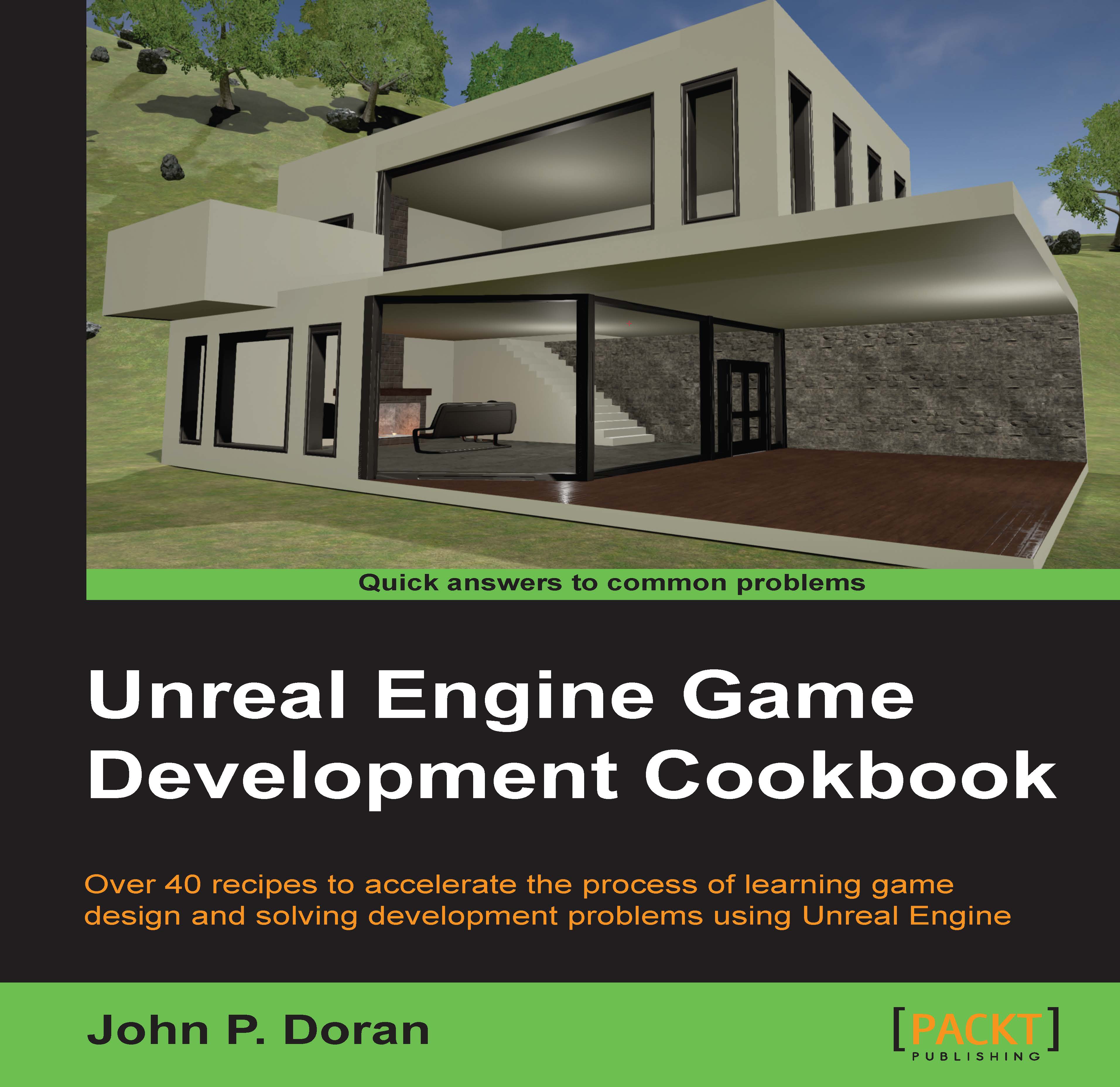Playing a Matinee via Blueprints
After you have your animation ready, we need to play it in the actual game.
Getting ready
Before we start working, you should have a level opened and have a completed Matinee. For assistance with this, check out the Creating an opening cutscene recipe.
How to do it…
You need to execute these steps to play a Matinee via Blueprints:
Exit out of the Matinee Editor if you are in it and back in the Game tab, select the
MatineeActorobject inside the scene (it looks like a clipboard) and then from the top toolbar, navigate to Blueprints | Open Level Blueprint.Note
Alternatively, you can go to the Scene Outliner tab and select the object from there, either by scrolling down until you see it or typing in
Matineein the Search bar above it.Once inside the Blueprint Editor, right-click inside the Event Graph tab and navigate to Call Function On Matinee Actor 0 | Cinematic | Play.
Tip
For the dropdowns, you need to click on the triangle on the left-hand side to expand it.
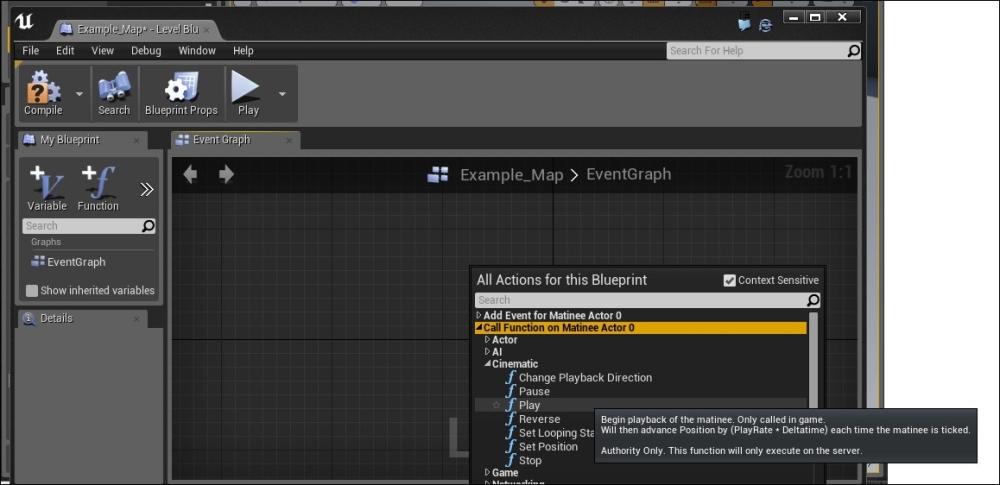
Adding...