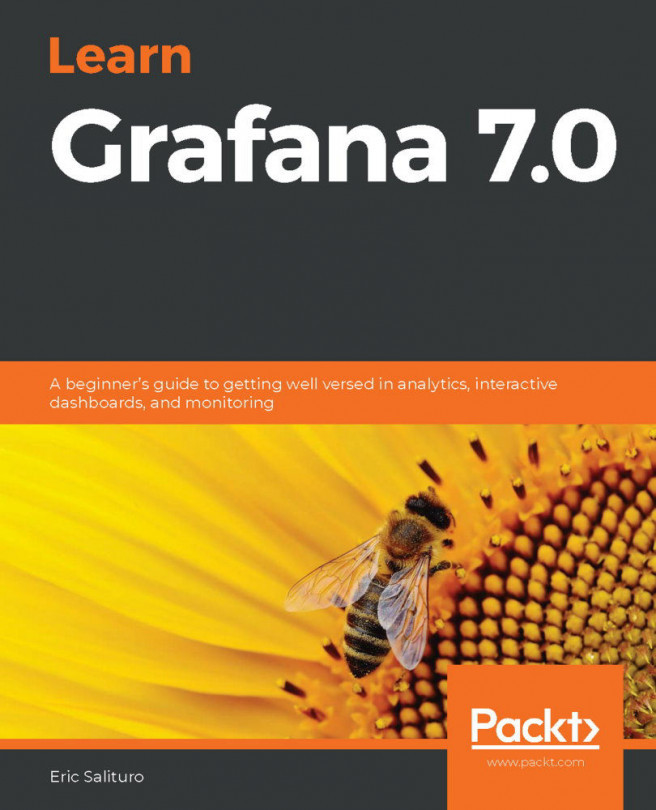Configuring Eventgen
We are almost there. Proceed by first downloading the exercise materials that will be used in this book. Open an administrator Command Prompt and make sure you are in the root of the Windows machine or Linux user shell. Download the ZIP file and extract it in your computer using https://github.com/PacktPublishing/Splunk-7-Essentials-Third-Edition.
The Eventgen configuration you will need for the exercises in this book has been packaged and is ready to go. We are not going into the details of how to configure Eventgen. If you are interested in learning more about Eventgen, visit the project page at http://github.com/splunk/eventgen.
Follow these instructions to proceed:
- Extract the project ZIP file into your local machine. Open an administrator console and use the change directory command to set where you extracted the file.
- Create a new
samplesdirectory in theDestinationsSplunk app. The path of this new directory will be$SPLUNK_HOME/etc/apps/destinations/samples:
Windows:C:> mkdir C:\Splunk\etc\apps\destinations\samples Linux:mkdir /splunk/etc/apps/destinations/samples
- Copy all the
*.samplefiles from/labs/chapter01/eventgenof the extracted project directory into the newly createdsamplesdirectory. Windows users can also copy and paste using a GUI:
Windows:C:> copy C:\splunk-essentials- master\labs\chapter01\eventgen*.sample C:\Splunk\etc\apps\destinations\samples Linux: cp /splunk-essentials- master/labs/chapter01/eventgen/*.sample /splunk/etc/apps/destinations/samples
- Now, copy the
eventgen.confinto the$SPLUNK_HOME/etc/apps/destinations/localdirectory. Windows users can also copy and paste using the GUI if you prefer:
Windows: C:> copy C:\splunk-essentials-master\labs\ chapter01\eventgen\eventgen.conf C:\Splunk\etc\apps\destinations\local Linux:cp /splunk-essentials-master/labs/chapter01/eventgen.conf /splunk/etc/apps/destinations/local
- Grant the
SYSTEMWindows account full access permissions to theeventgen.conffile. This is a very important step. You can either do it using the followingicaclscommand or change it using the Windows GUI. This step (Step 5) is not required for Linux users, who can move on to Step 6:
C:> icacls C:\Splunk\etc\apps\destinations\local\eventgen.conf
/grant SYSTEM:FA successful output of this command will look like this:
processed file: C:\Splunk\etc\apps\destinations\local\eventgen.confSuccessfully processed 1 files; Failed processing 0 files
- Restart Splunk.