Using the Reload button extension
In some use cases, we need to enable the user to reload the app by himself, but we shouldn't let the user open the Data load editor to do this action, or enter edit mode to push the Reload button under the Fields panel.
To solve this, we can use the Reload button extension.
Getting ready
To start this recipe, first you need to download the Reload button extension from Qlik Branch, by searching for the reload button in the search box:
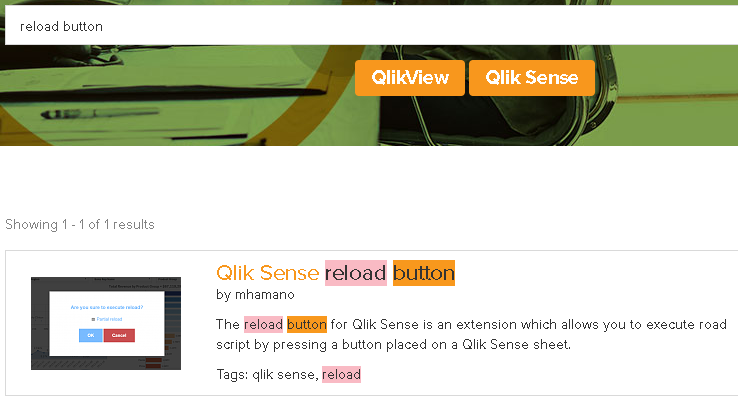
After downloading the extension, install the extension in your Qlik Sense Desktop or server, following the previous recipe about importing extensions.
The recipe explains how to use the extension to set a Reload button in your app.
How to do it…
- Open an existing app you already have access to the base data you load in the app.
- Edit an existing sheet.
- Make some space to add the
Reload button. - Search for the reload object in the
Custom objectspanel. - Drag and drop the
Reload buttonobject to the content area. - Add the following text as a footnote...
































































