Using the visual exploration menu
You can use the visual exploration menu to change some properties without editing the sheet. For example, you can change dimension order, change to an alternative dimension or measure, sort data, change coloring by dimension or measure, and change how labels are displayed.
Getting ready
For this recipe, we will reuse the charts used in the Creating treemaps recipe and the bar chart from the Using alternative dimensions and measures recipe.
How to do it…
- If you are in edit mode, click on
Done. - Hover your mouse over the
Treemapobject. - Click the
Slidersbutton at the top-right of the visualization, or right-click on the visualization and selectOpen Exploration menu.
- Open the
Presentationsection and set on in theValue labelsproperty. - The result should resemble the following screenshot:
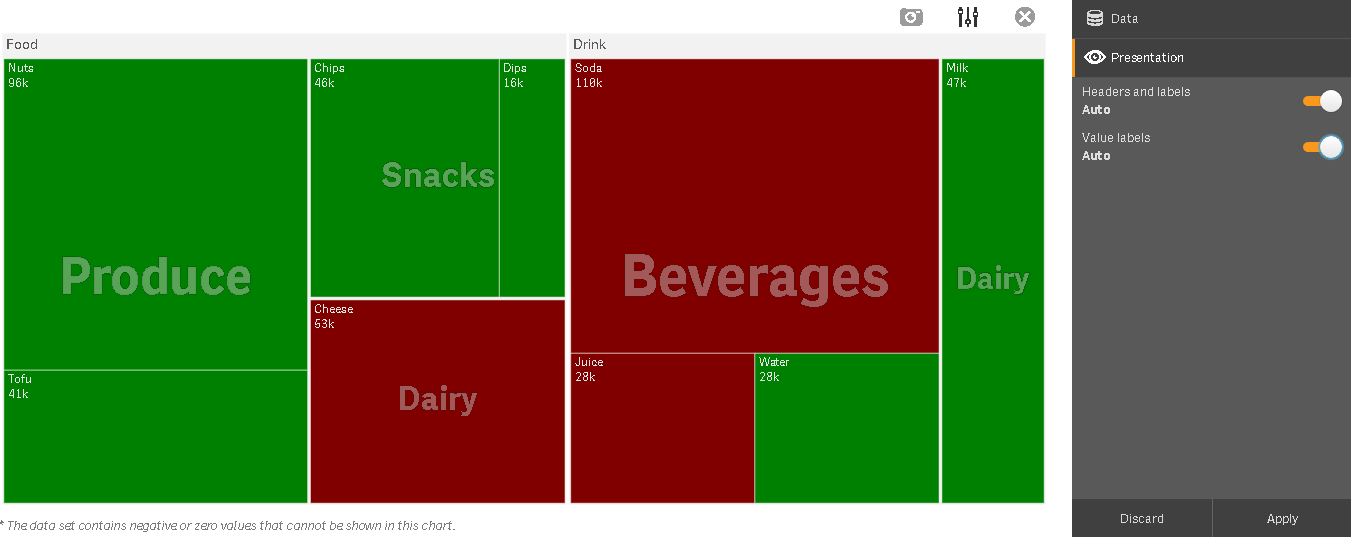
- The value labels are shown on each block.
- Click on
Close full screento close the menu and go back to visualization mode. - Now, go to the sheet with the bar chart created in the last...
































































