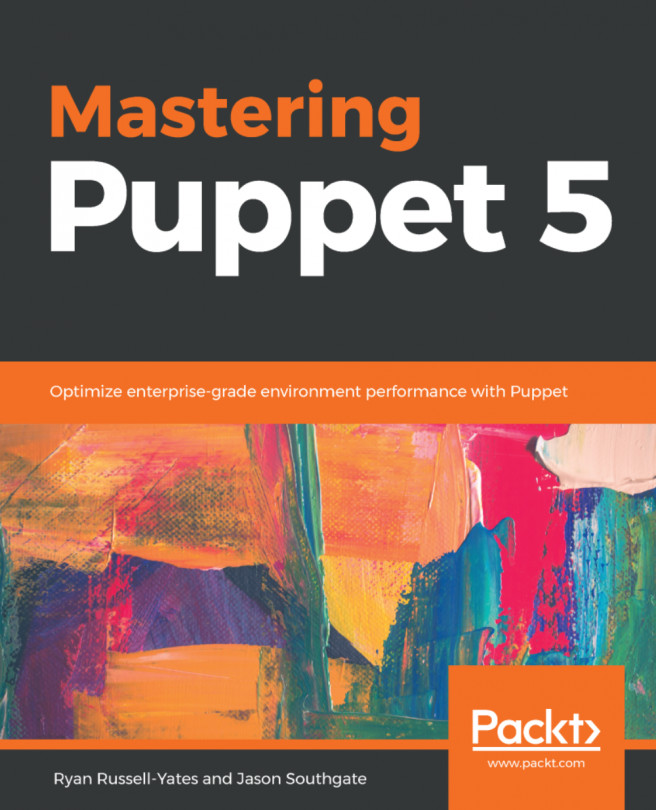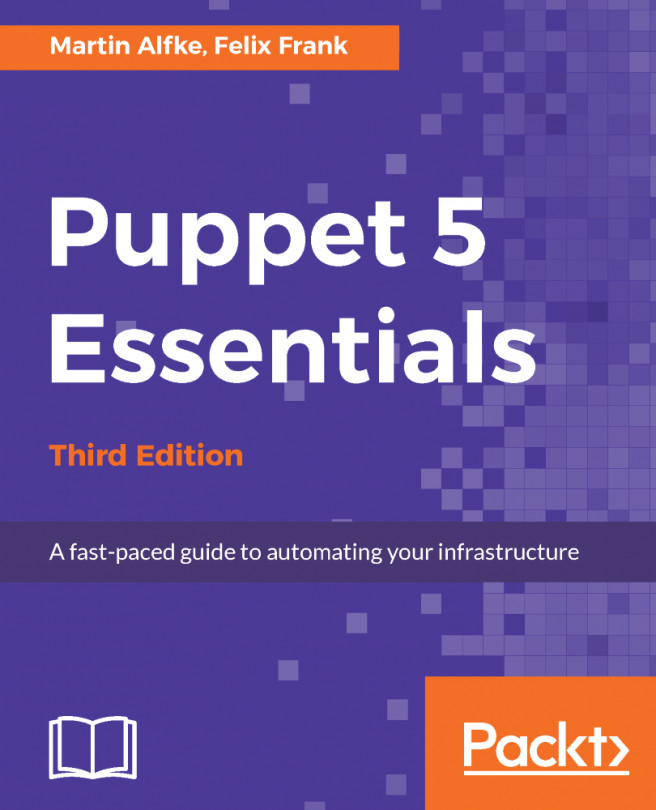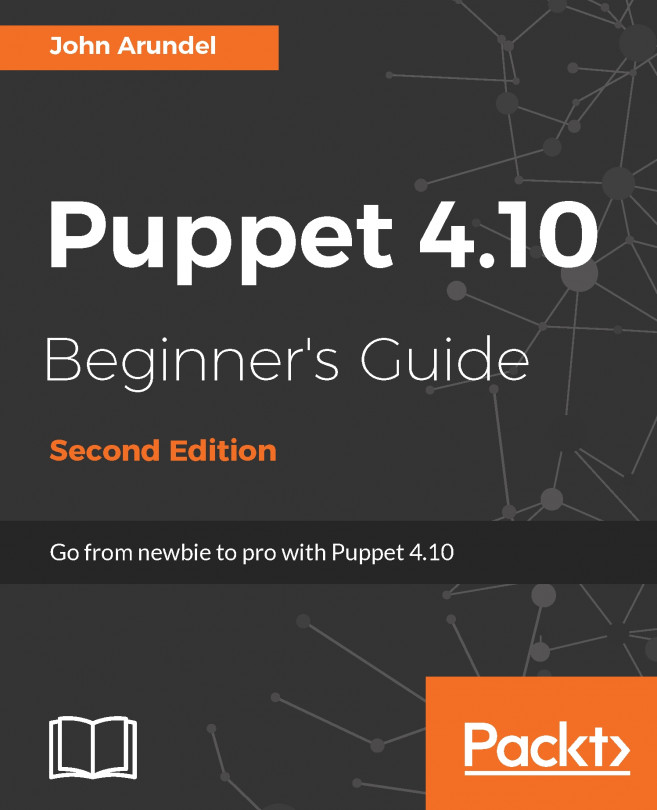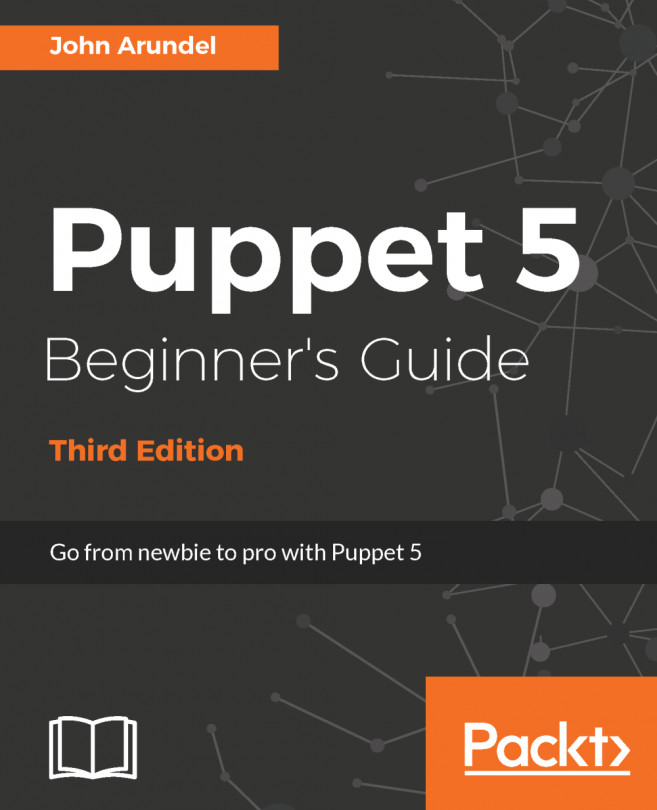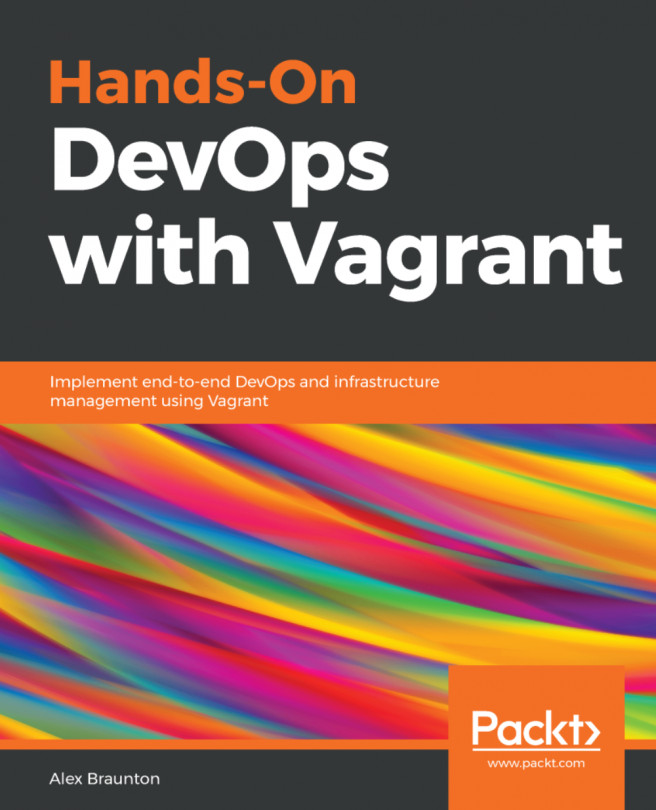Creating a manifest
If you already have some Puppet code (known as a Puppet manifest), you can skip this section and go on to the next. If not, we'll see how to create and apply a simple manifest.
How to do it...
To create and apply a simple manifest, follow these steps:
- With Puppet installed in the previous section, we can create a directory to contain our Puppet code:
t@cookbook:~$ mkdir -p .puppet/manifests t@cookbook:~$ cd .puppet/manifests t@cookbook:manifests$
- Within your manifests directory, create the
site.ppfile with the following content:
node default {
file { '/tmp/hello':
content => "Hello, world!\n",
}
}- Test your manifest with the
puppet applycommand. This will tell Puppet to read the manifest, compare it to the state of the machine, and make any necessary changes to that state:
t@cookbook:manifests$ puppet apply site.pp Notice: Compiled catalog for cookbook.example.com in environment production in 0.05 seconds Notice: /Stage[main]/Main/Node[default]/File[/tmp/hello]/ensure: defined content as '{md5}746308829575e17c3331bbcb00c0898b' Notice: Applied catalog in 0.07 seconds
- To see if Puppet did what we expected (created the
/tmp/hellofile with the Hello, world! content), run the following command:
t@cookbook:manifests$ cat /tmp/hello Hello, world!
Note that creating the file in /tmp did not require special permissions. We did not run Puppet via sudo. Puppet need not be run through sudo; there are cases where running via an unprivileged user can be useful.
There's more...
When several people are working on a code base, it's easy for style inconsistencies to creep in. Fortunately, there's a tool available that can automatically check your code for compliance with the style guide: puppet-lint. We'll see how to use this in the next section.