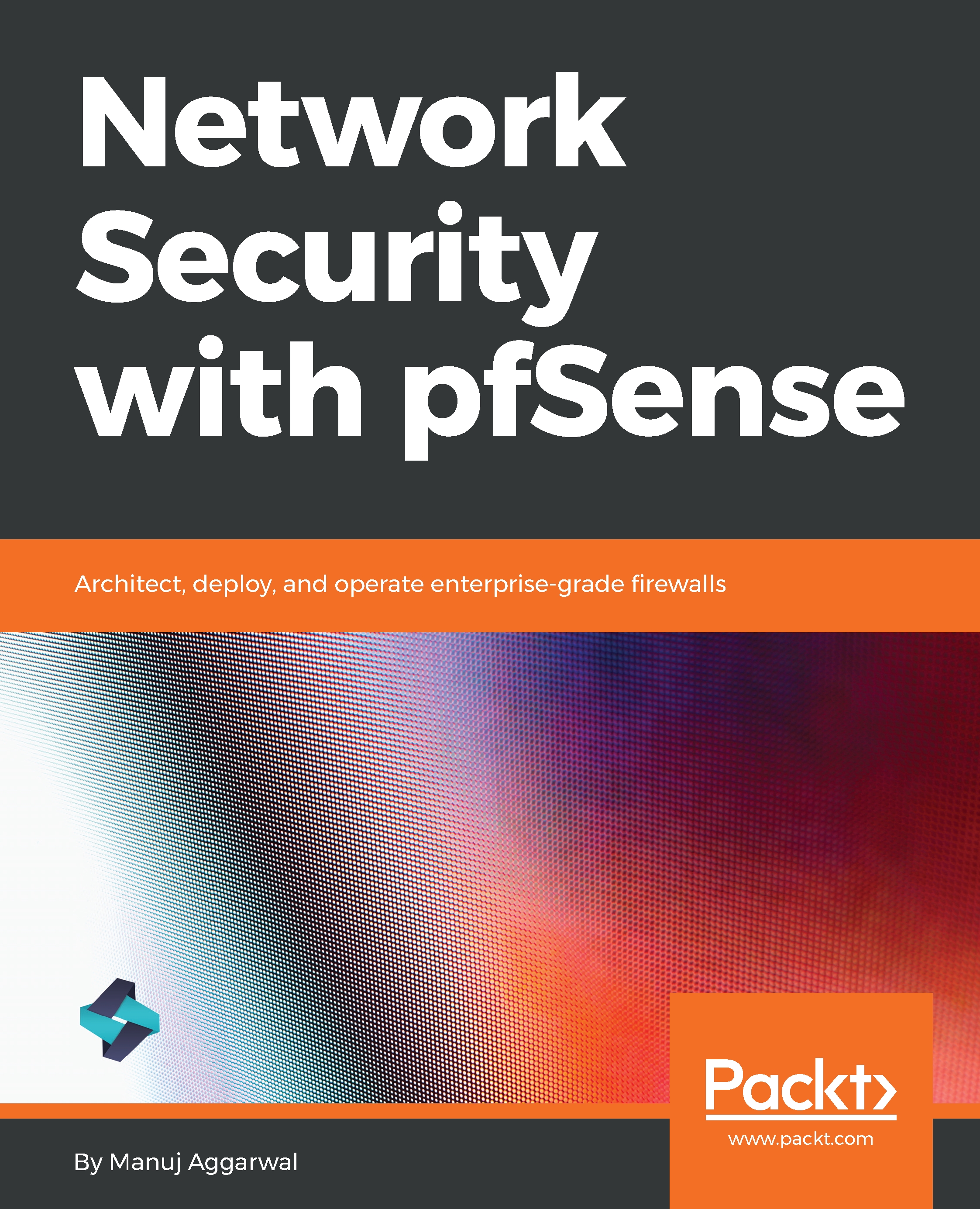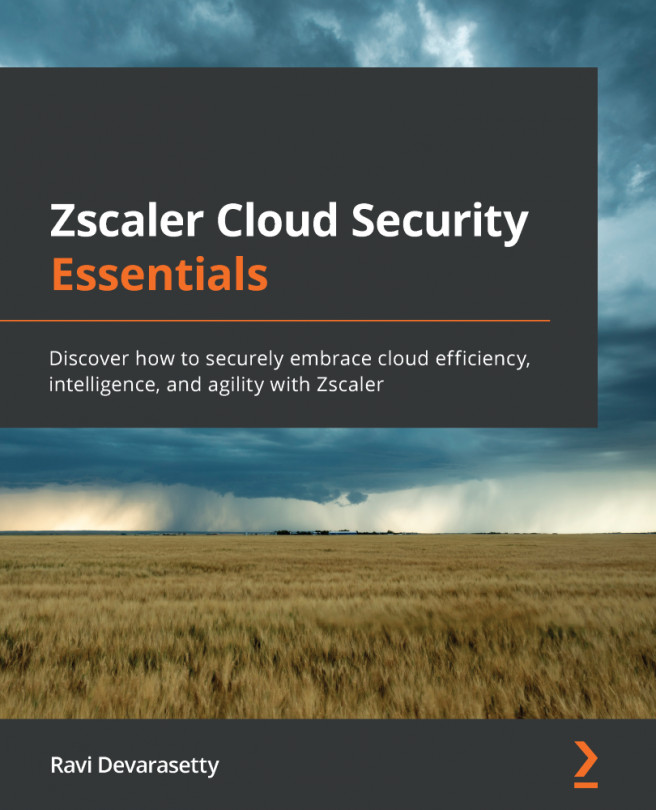Configuring IPsec tunnel
Now that you're familiar with the IPsec concepts, let's go ahead and implement a new IPsec tunnel in the pfSense server:
- Login to pfSense by inputting credentials and go to the pfSense dashboard.
- Now, let's go ahead and configure a new IPsec tunnel. Let's click
VPNon the top toolbar, and clickIPsec.
As you will see, right now there are no IPsec VPN tunnels configured here:
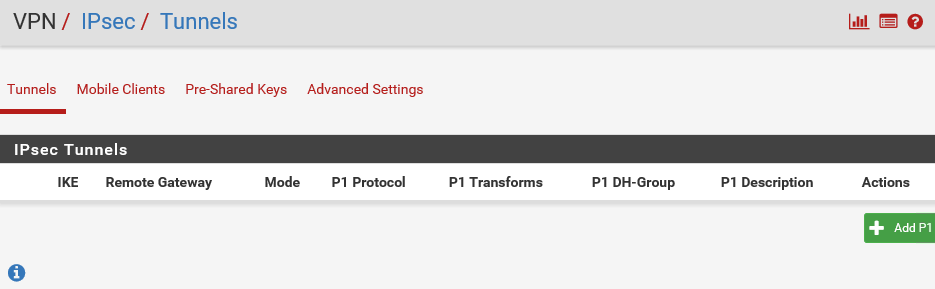
For this example, let's assume that this particular instance of pfSense is installed in Site A.
- Under the
Tunnelstab, click theAdd P1button. P1 here refers to Phase 1. Ensure that theDisabledcheckbox is not checked, otherwise the IPsec tunnel will not be enabled:
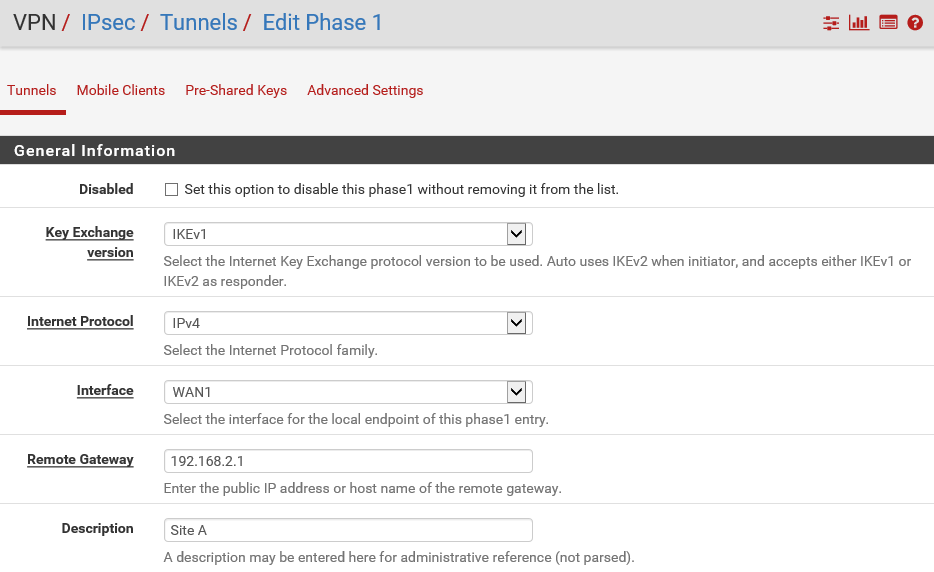
pfSense will suggest default values for most of these settings related to IPsec. The Internet Protocol for this IPsec tunnel is IPv4, which is what you want. The Interface is WAN1, which is also good. In the Description field, let's input Site A. In the Remote Gateway field, you need to enter the public IP address of the remote site...