Using the HTTP tool from the Statistics menu
In this recipe we will learn how to use HTTP statistical information of the data that runs over the network.
Getting ready
Start Wireshark, click on Statistics.
How to do it...
To view the HTTP statistics follow these steps:
From the Statistics menu, select HTTP. The following window will appear:
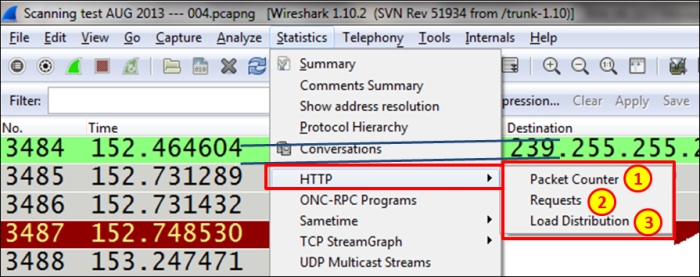
In the HTTP submenu, we have the following:
Packet Counter (marked as 1 in the preceding screenshot): This provides us with the number of packets to each website. This will help us to identify how many requests and responses we have had.
Requests (marked as 2 in the preceding screenshot): This is used to see request distribution to websites.
Load Distribution (marked as 3 in the preceding screenshot): This is used to see load distribution between websites.
We will perform the following steps to view the Packet Counter statistics:
Navigate to Statistics | HTTP | Packet Counter.
The following filter window will open:
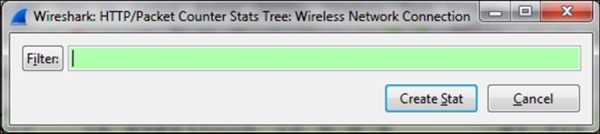
In this window, you configure a filter to...
























































