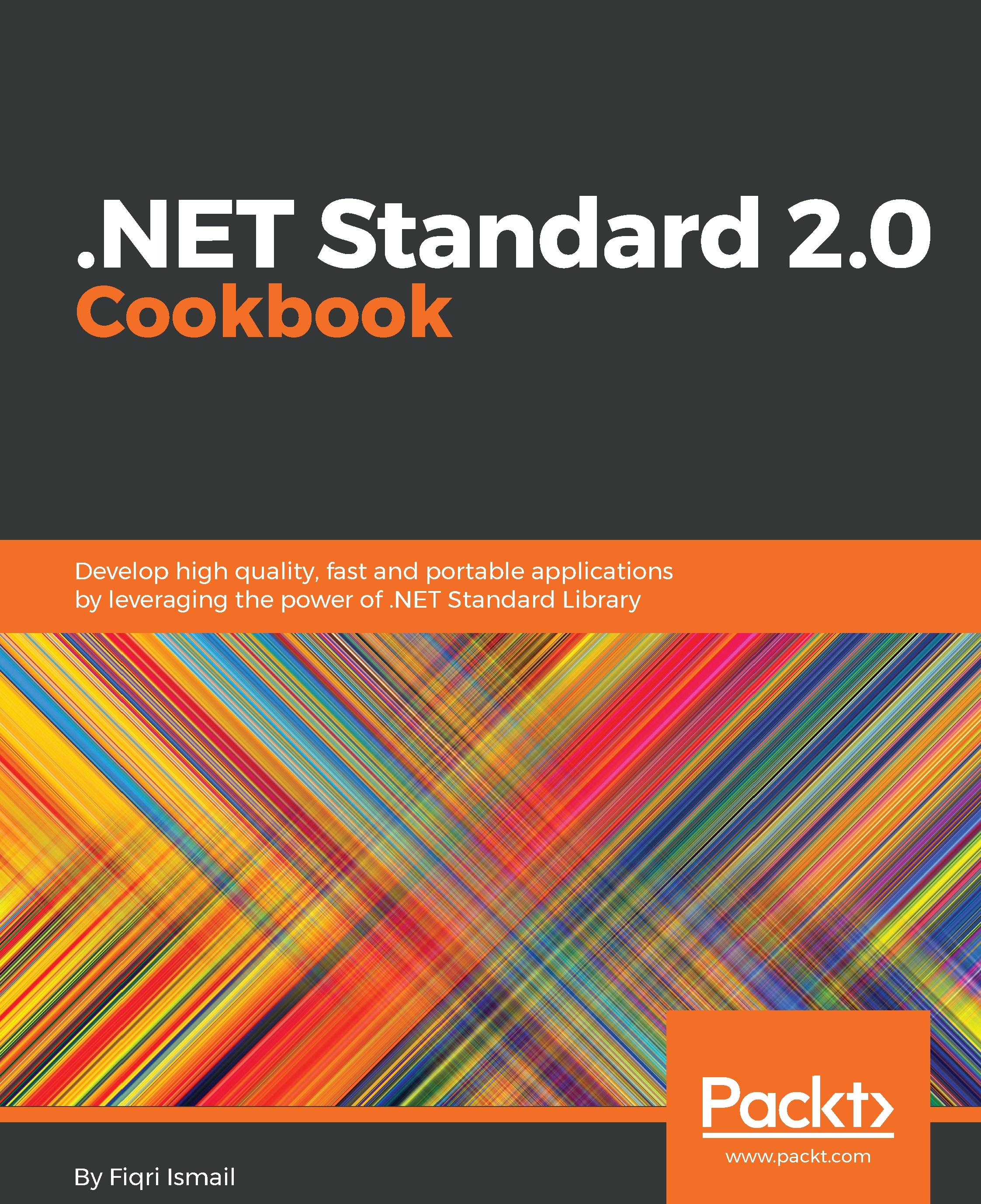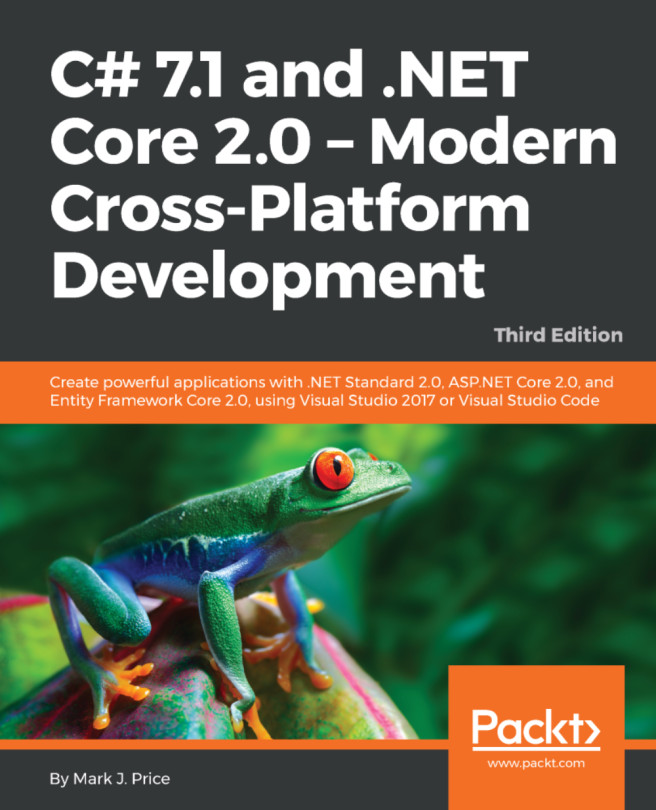Describing our library with Reflections
In this recipe, we will be building a class object that will have two public methods. After using a console application, we will be describing this class object using Reflections. A Reflection gives you the ability to read its own metadata of finding assemblies, type, and module information at runtime.
Getting ready
Make sure we have Visual Studio 2017 and all the updates installed. We will be starting with a blank solution. A blank solution is a very good starting point for any scale of project. Let's build our .NET Standard 2.0 library.
How to do it...
- Open Visual Studio 2017.
- Click
File|New|Projectand, in theNew Projecttemplate dialog box, selectVisual Studio Solutionsunder theOther Project Typesnode in the left-hand pane and thenBlank Solutionin the right-hand pane. - In the
Name:text box, typeChapter2.Reflectionsas the name of the solution. Select a preferred location under theLocation:drop-down list or clickBrowse...button and select...