Setting the availability of a resource or an activity
Every resource or activity that you add will have Common module settings. If conditional access and/or completion tracking is enabled for the site, Restrict access settings are also added. As each item comes with these settings, we'll go through them once in the following sections.
Using the visibility setting to show or hide a resource
Under Common module settings, the Visiblesetting determines whether this resource or activity is visible to students, as shown:
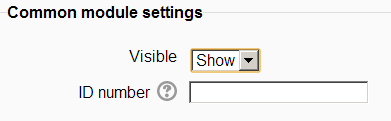
Teachers and site administrators can always see the item. Setting this to Hide will hide the item from the students. Teachers can hide some resources and activities at the beginning of a course and reveal them as the course progresses. Alternatively, you can keep an item hidden while you're developing it and reveal it only when it's complete.
Using the ID number to include a resource in the grade book
The ID numberfield enables you to add an identifying number to a resource. Remember...






























































