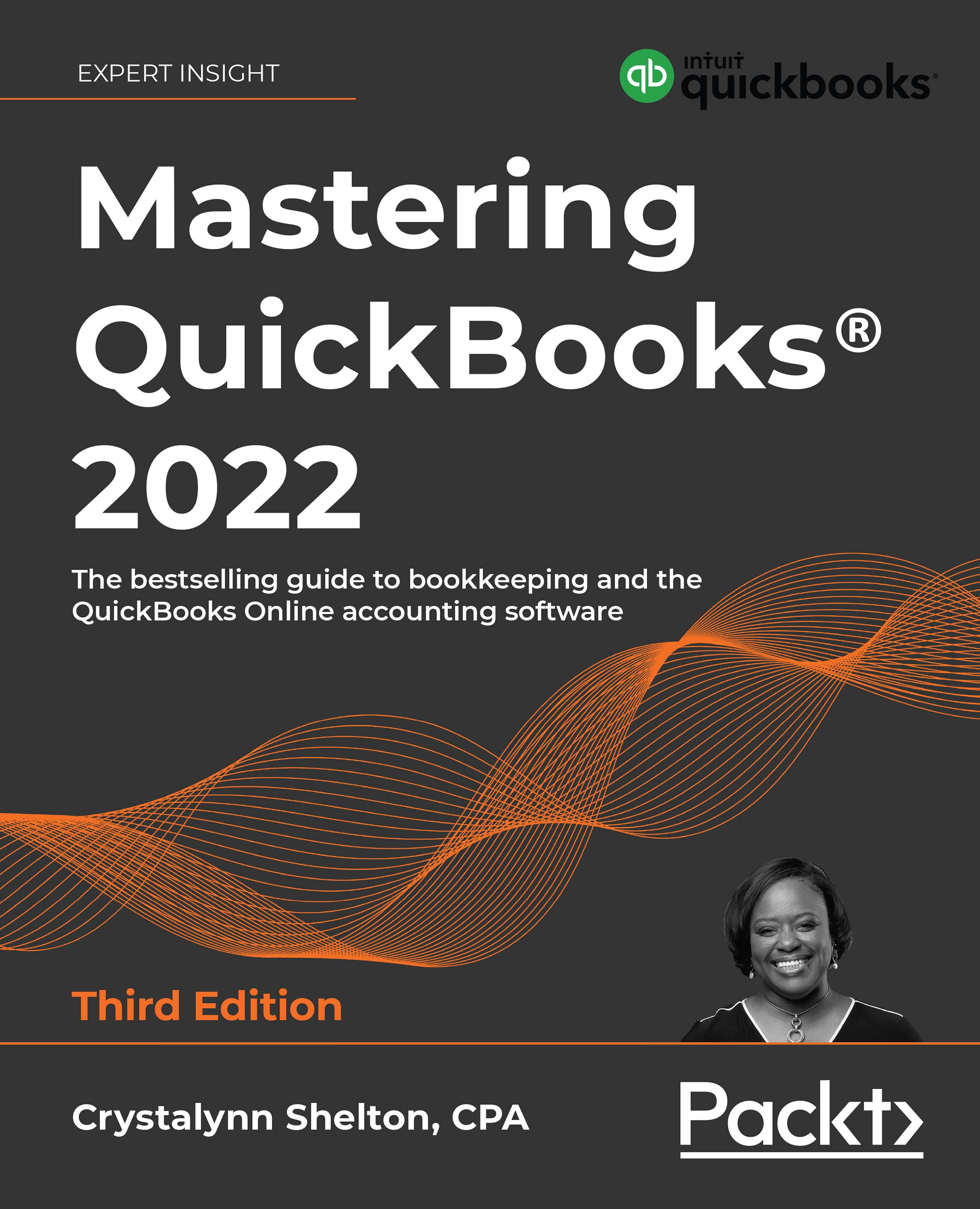Navigating in QuickBooks Online
QBO is a very intuitive software. The initial home page is customizable so you can see key data such as invoices, expenses, profit and loss, bank accounts, and sales. There are a variety of ways you can navigate within the program, including via these:
- Dashboards
- Left Navigation bar
- Icons
- Menus (including within the gear icon and the quick create menu)
Let's look at the QBO dashboard and left navigation bar first.
QuickBooks Online dashboard and left navigation bar
To explore what a QuickBooks dashboard looks like, we will use our sample company called Photos By Design:
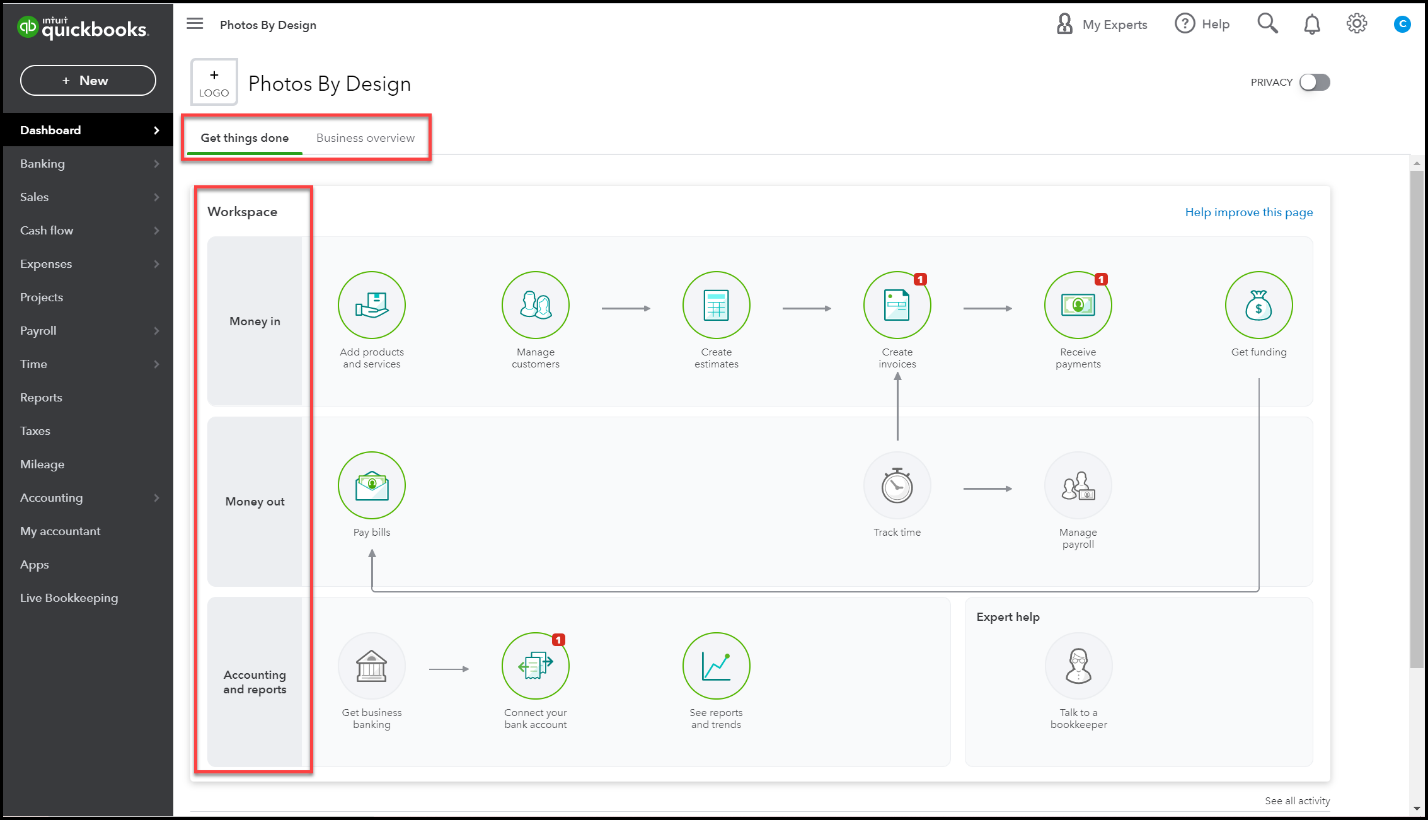
The Dashboard includes two views: Get things done and Business overview as indicated by the two tabs at the top of the screen. The Get things done view includes a workspace broken down by money in, money out, and accounting and reports. Icons that represent tasks associated with a particular transaction like money in appear in the order that they should be completed with arrows...