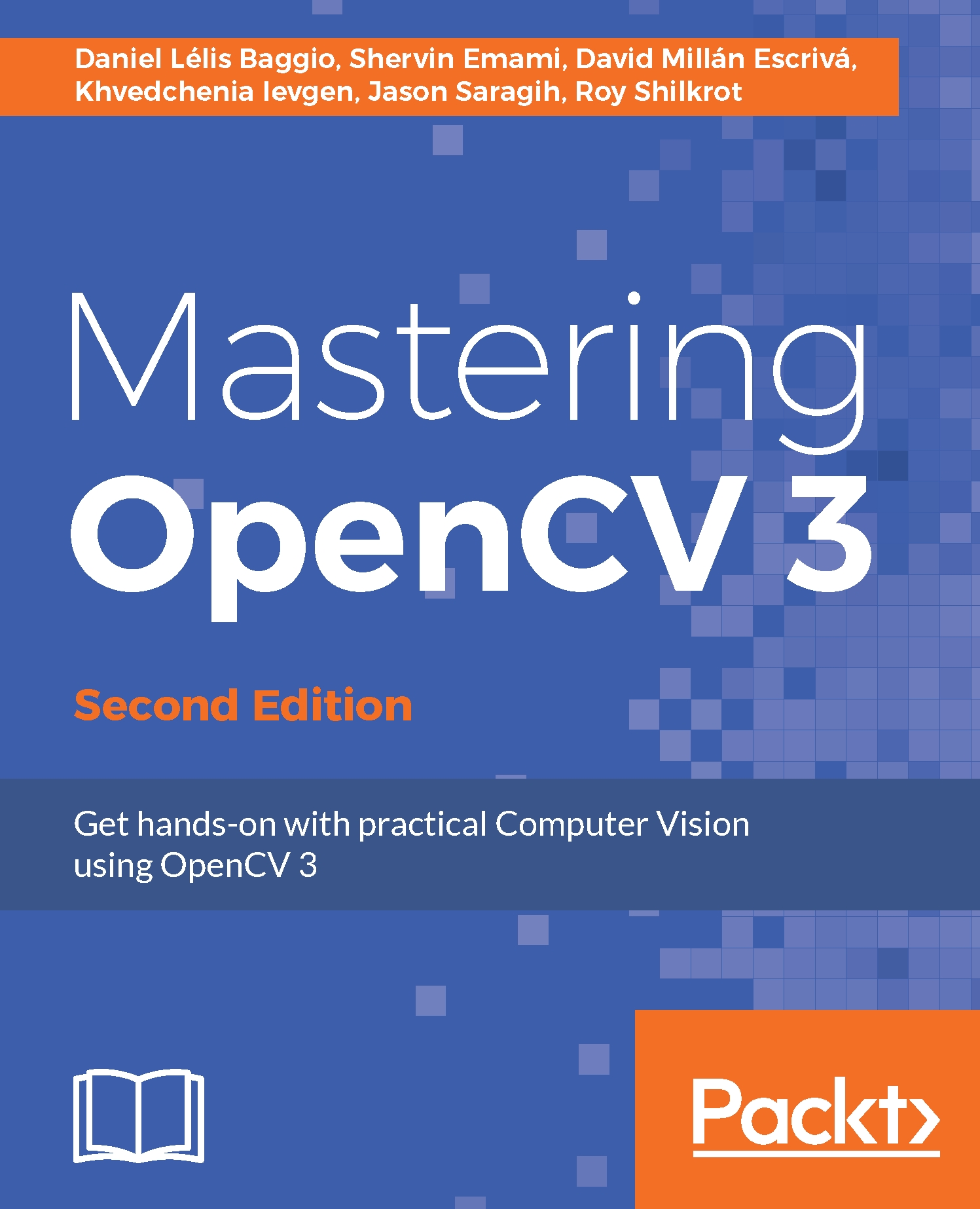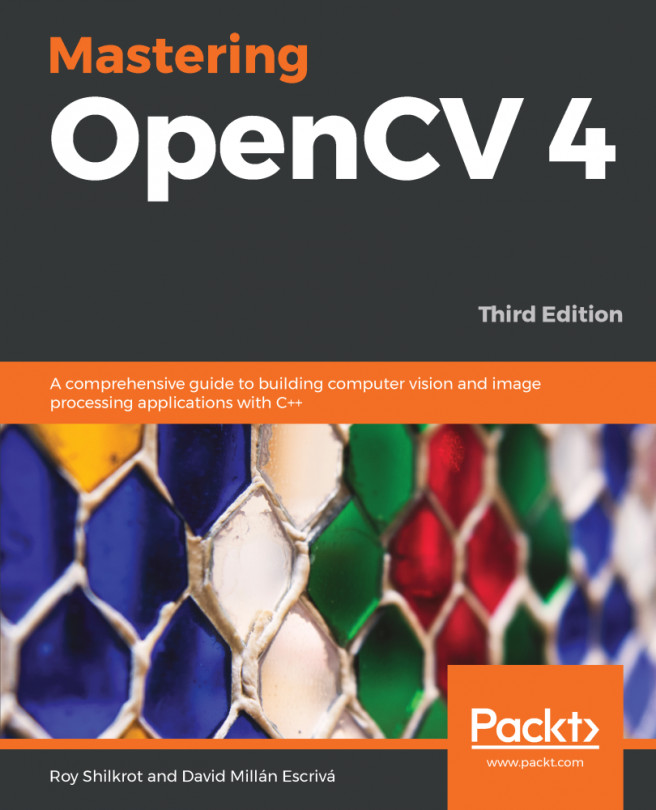Accessing the webcam
To access a computer's webcam or camera device, you can simply call the open() function on a cv::VideoCapture object (OpenCV's method of accessing your camera device), and pass 0 as the default camera ID number. Some computers have multiple cameras attached, or they do not work as default camera 0, so it is common practice to allow the user to pass the desired camera number as a command-line argument, in case they want to try camera 1, 2, or -1, for example. We will also try to set the camera resolution to 640x480 using cv::VideoCapture::set() to run faster on high-resolution cameras.
Note
Depending on your camera model, driver, or system, OpenCV might not change the properties of your camera. It is not important for this project, so don't worry if it does not work with your webcam.
You can put this code in the main() function of your main.cpp file:
int cameraNumber = 0;
if (argc> 1)
cameraNumber = atoi(argv[1]);
// Get access to the camera.
cv::VideoCapture camera;
camera.open(cameraNumber);
if (!camera.isOpened()) {
std::cerr<<"ERROR: Could not access the camera or video!"<<
std::endl;
exit(1);
}
// Try to set the camera resolution.
camera.set(cv::CV_CAP_PROP_FRAME_WIDTH, 640);
camera.set(cv::CV_CAP_PROP_FRAME_HEIGHT, 480);After the webcam has been initialized, you can grab the current camera image as a cv::Mat object (OpenCV's image container). You can grab each camera frame by using the C++ streaming operator from your cv::VideoCapture object into a cv::Mat object, just like if you were getting input from a console.
Note
OpenCV makes it very easy to capture frames from a video file (such as an AVI or MP4 file) or network stream instead of a webcam. Instead of passing an integer such as camera.open(0), pass a string such as camera.open("my_video.avi") and then grab frames just like it was a webcam. The source code provided with this book has an initCamera() function that opens a webcam, video file, or network stream.