Introducing App Clips
App Clips allow users to discover your app in a fast and lightweight manner. With App Clips, a user can quickly use a feature of your app even without having the app installed on their phone. Let's see an example of what an App Clip looks like:

Figure 1.1 − App Clip UI
App Clips should be lightweight, brief, and finish a user task in seconds. Let's see some use cases of App Clips:
- An App Clip to order coffee when you pass by the coffee shop door and tap on an NFC tag.
- An App Clip to rent an electric bike parked in the street, just by scanning a QR code on it. Also, you can use Sign in with Apple and Apple Pay to avoid forms and interface complexities, allowing you to rent the bike in seconds.
- An App Clip to pre-order from the menu in a restaurant and save time while you wait to be seated.
- An App Clip that triggers when you tap around NFC spots in an art gallery or a museum and displays augmented reality scenes on your iPhone.
As you can see, the possibilities with App Clips are endless. Now that we have covered what an App Clip is, we are going to explain the user's journey using an App Clip (from the invocation to the end). We will cover the invocation methods (how to trigger an App Clip to appear). Finally, we will explore the recommended guidelines when building an App Clip.
App Clip user journey
Let's now explore the whole process and steps in more detail, starting from when the user discovers your App Clip to when the user finishes the App Clip journey.
Let's imagine that we have an app to rent electric bikes on the street. There are several stages involved in the App Clip process:
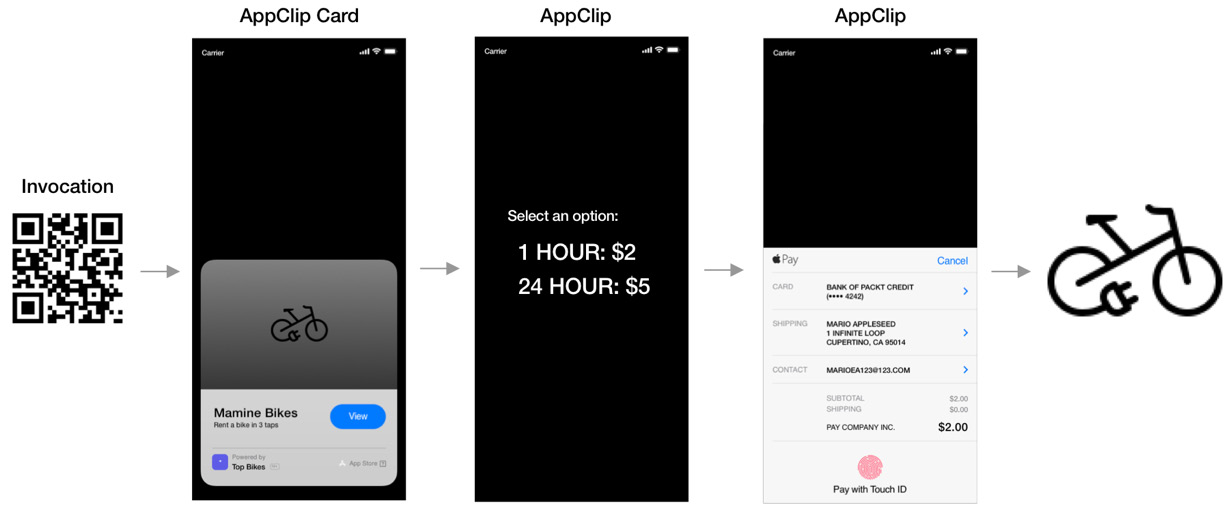
Figure 1.2 − App Clip process and steps
The steps of an AppClip are as follows:
- Invocation method: The App Clip invocation method is how the user can trigger and open an App Clip. For our example with the electric bike rental, a user scans a QR code placed in the bike with their device camera, and the App Clip opens on the home screen. The invocation method, in this case, is the QR code. We will explore more of them later in the chapter.
- User Journey: After the invocation, the App Clip presents some options for the user to choose from (for example, 1-hour rental for $2 and 24-hour rental for $5). The user makes the desired selections inside the App Clip.
- Accounts and Payment: In our rental bike example, our App Clip needs to identify which user is renting the bike, and the user needs to pay for the service. Some App Clips will not require a registered user account nor payment to work; this step is optional.
- Full app recommendation: When the rental of the bike is settled and ready, your App Clip can recommend the user to download your complete app, so the next time the user can use it instead of the App Clip. Suggesting the entire app is an optional step, but it is very much recommended.
Now that we have an overview of the high-level steps of an App Clip, let's review some parts in more detail.
App Clips invocation methods
We have seen that in order to display an App Clip, the user needs to invoke it or discover it. We discussed before that it could be invoked by a QR code, an NFC tag, or a link in a message. Here is a summary of the options available:
- App Clip codes: Each App Clip code includes a QR code and an NFC tag so that a user can scan it with their camera or tap on it. It also works with individual NFC tags and QR codes.
- Safari App Banner
- Links in messages
- Place cards in Maps
- The recently used App Clips category in the new App Library on iOS 14
Let's discuss now the recommended guidelines from Apple when designing and developing your App Clip.
App Clips guidelines
In order to make App Clips effective, lightweight, and easy to use for the user, Apple has several guidelines:
- Focus on the essential task of your app: Suppose that you have a coffee shop app with lots of different features, including allowing the user to collect points, order coffee, save user preferences, buy coffee gift cards, and so on. Your app should not display such a big set of functionalities all at once. The App Clip should only provide the most important task (for this example, just the feature to order coffee). If the user needs more features, they can download the full app.
- App Clips should be fast and easy to use from the start to the end of the process. Avoid using complex UIs, too many menus, detailed views, and other elements that can cause the user to spend too much time on it.
- App Clips should be small in size, so fast to download. Include all the assets necessary inside the App Clip but avoid big downloads.
- Avoid complex user account creation processes in your App Clip. Just 'Sign in with Apple'.
- Avoid requiring the user to enter complex and error-prone credit card forms and details. When necessary, try using Apple Pay.
- When users finish with the App Clip task, they can't go back to it. Your App Clip can suggest the user install the full app to keep users engaged later on. But do it in a non-intrusive, polite way, for example, after the user journey finishes and without making it mandatory.
- App Clips provide the option to send or schedule notifications up to 8 hours after launch in order to fulfil any required tasks. But it is not recommended to use this feature for purely marketing purposes.
In this section, you have learned what an App Clip is, the journey that a user will go through while using it, the different invocation methods, and the recommended guidelines when building an App Clip for your app. In Chapter 14, Creating an App Clip for Your App, we will create an App Clip for an existing app to see a practical example.
Now, let's jump into another exciting new feature that comes with iOS 14: WidgetKit.



































































