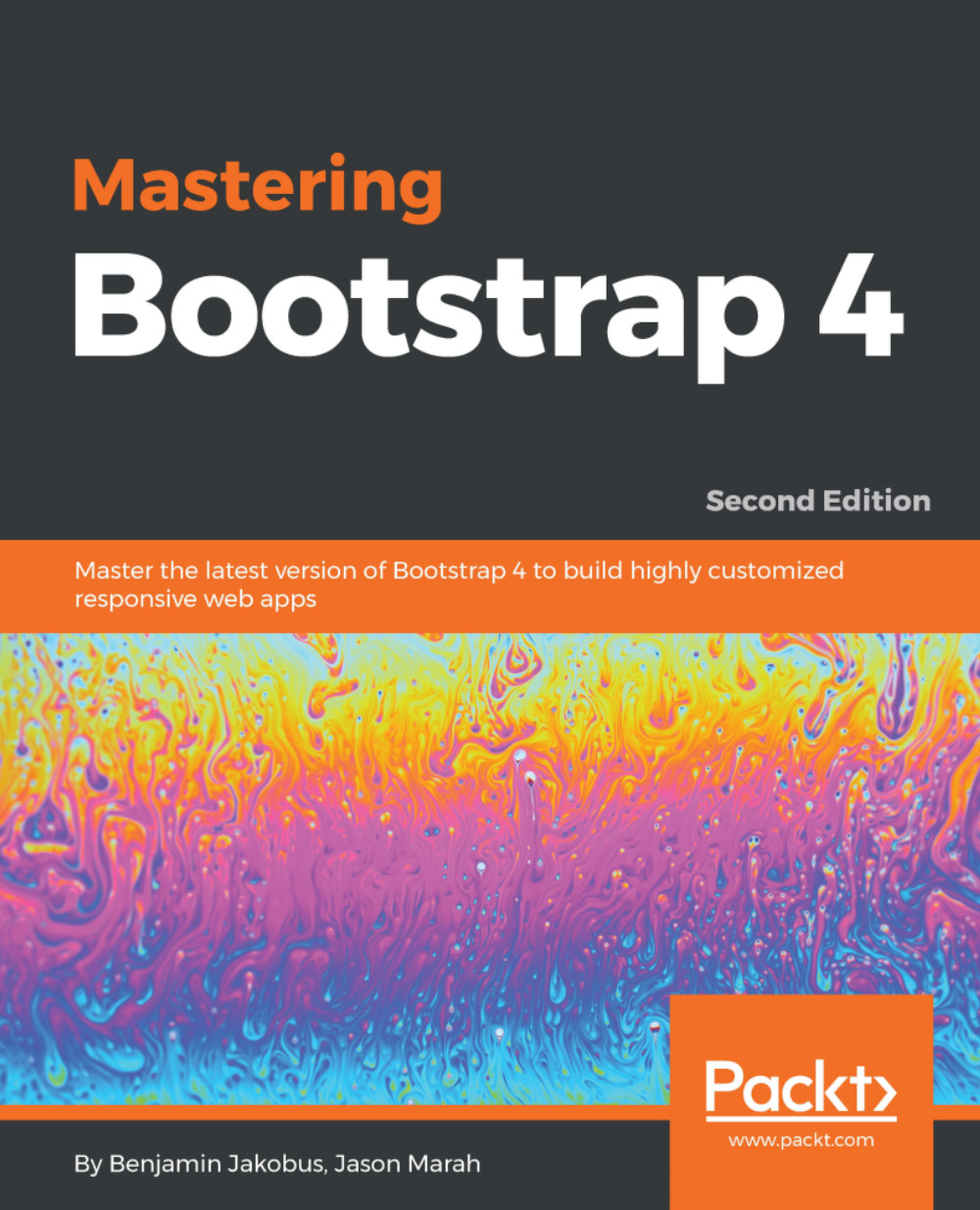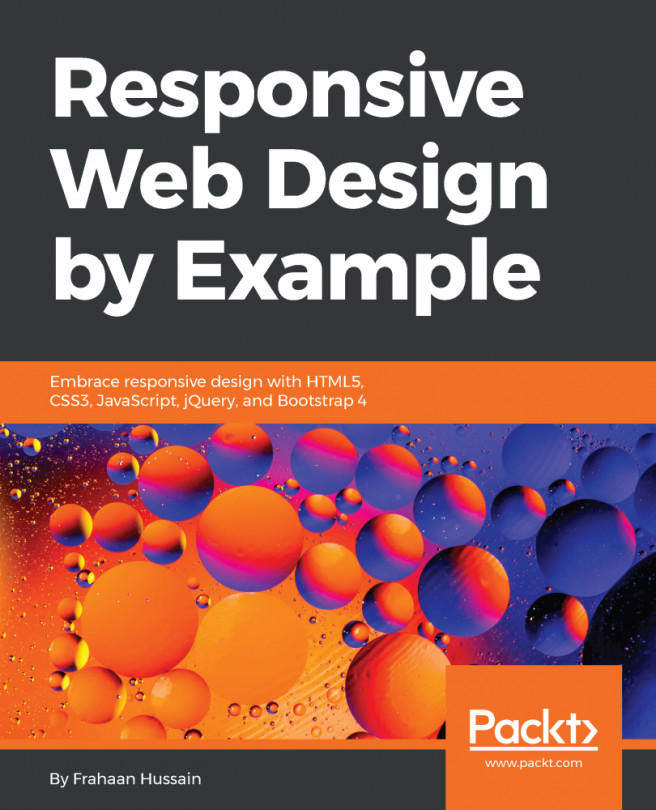Figures
If one requires just a figure on its own, and no media context, then Bootstrap's figure classes should be used. Although they do not fit into the current context of MyPhoto, Bootstrap's figure styling is a commonly used and important feature. As such, it is worth explaining the three classes that are to be used when creating a figure. The figure class sets the element's display to inline-block. This forces the element to behave just like inline elements but also allows it to have a set width and height. The figure-img class should be applied to img elements within the figure element, adjusting their bottom margin and line height. Lastly, the figure-caption class is used to denote captions and adjusts the font size (setting it to 90%) and the font color (setting it to #818a91). Observe the following code:
<figure class="figure">
<img src="/img/example.png" class="figure-img">
<figcaption class="figure-caption">Sample text.</figcaption></figure>...