Feel of data inside Repository - preview
Now that we have learned how to use Sources and Targets in PowerCenter. We will now start using these sources and targets in mappings. As mentioned earlier in the PowerCenter Designer, we only deal with the metadata of sources and targets, we do have an option to preview the data of the source and target that we imported by providing the path/connection for files or tables. This gives us an option to understand the data clearly before we move ahead with the next step.
Previewing the source data - flat files
Follow these steps to preview the data in source:
Drag and drop the ource from Navigator to Source Analyzer. We are using
EMP_FILEas our reference to preview data.
- Right-click on Source Definition, and click on
Preview Data...as shown in the following screenshot: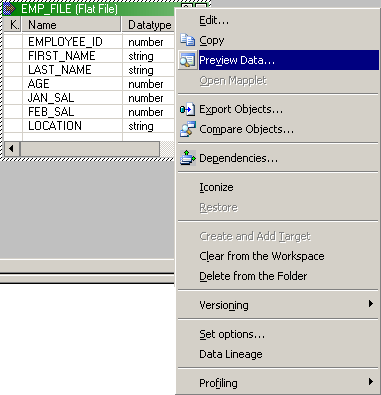
- A new window will pop up asking you to provide the path where your file is stored. Look at the following screenshot below for your reference:
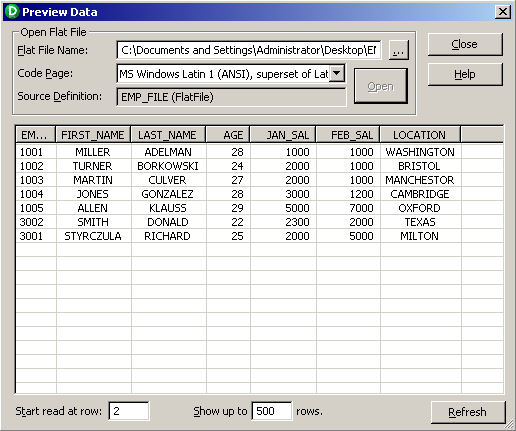
- Click on
Opento view the preview the data. - Once...



























































