Informatica users and authentications
The next step is to create a new Informatica user and assign roles and privileges to the Informatica user. This user will be used for logging in to the Informatica client screens in the future. We need to perform the following steps:
- Click on the
Securitytab on theAdministratorhome page, as shown in the following screenshot

- This screen allows you to create Informatica users and assign roles and responsibilities to them.
- To add a new user, click on
Actionsin the extreme right corner of the administrator home page, and click onCreate User:
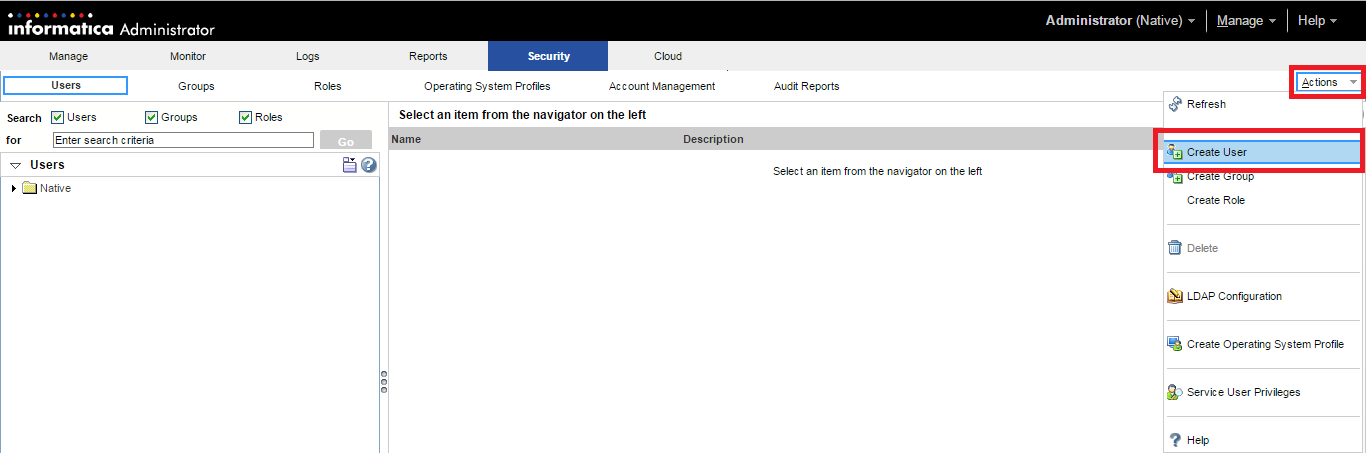
- In the next pop-up window, specify the username and password for the new user. The fields marked with are mandatory. The rest of the fields can be left vacant.
Note
It is very important to remember the username and password you define here, as this will be used for logging in to the client screens.
A user, learnwell, is created under Users, as you can see in the following screenshot:
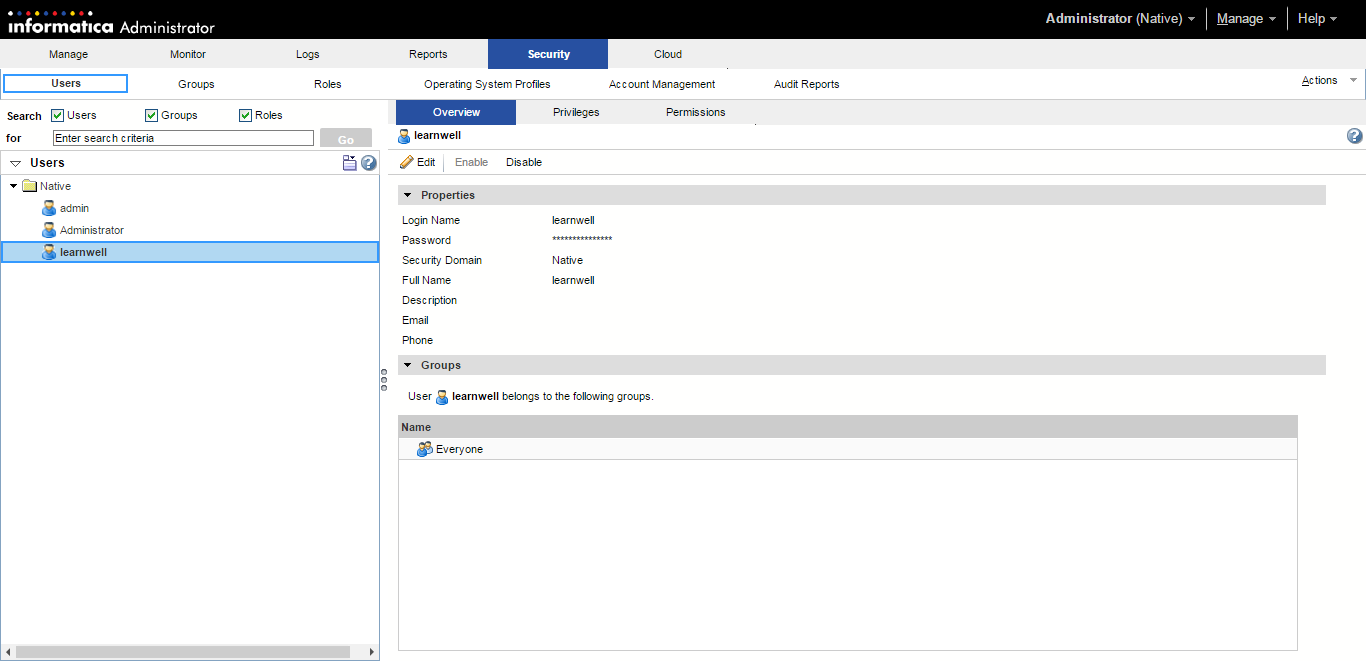
- The next step is to assign roles and...



























































