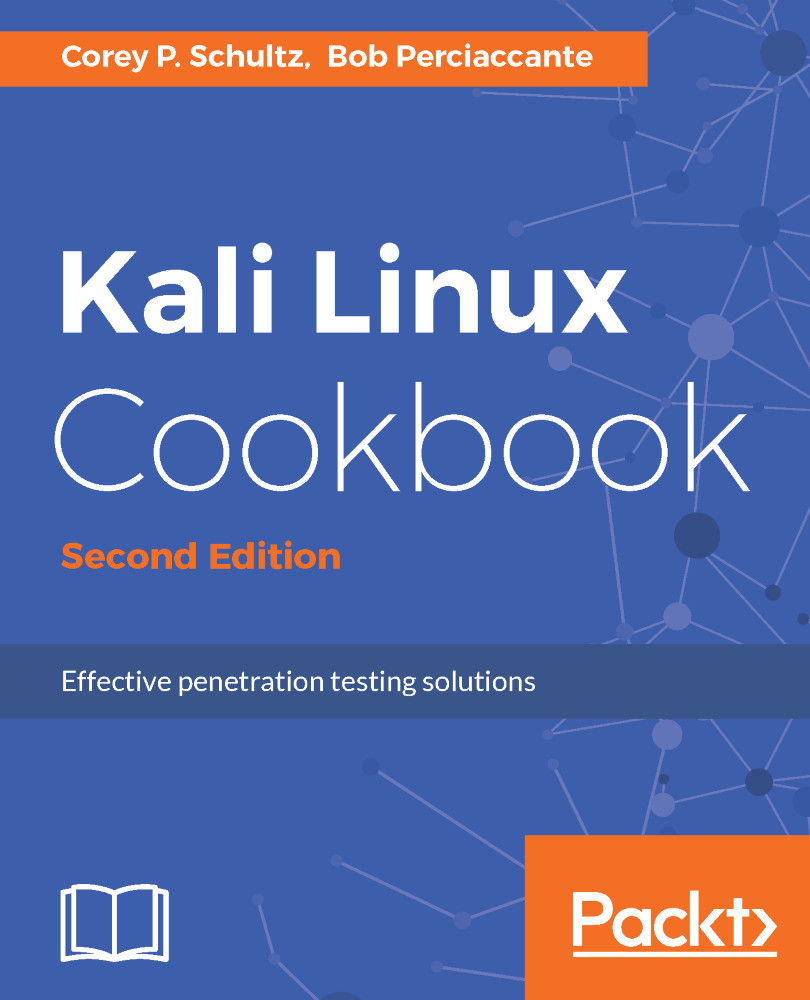Establishing a connection as an elevated user
In this recipe, we will establish a connection to a remote Windows computer. We will use the same skills that we learned in previous chapters to make our initial connection to the computer.
Getting ready
Let's ensure the following prerequisites:
- Your Kali Linux VM is powered up and you are logged in as root
- Your Windows XP VM is powered up
How to do it...
We will now connect to a Windows machine and elevate that connection to a privileged level:
- Validate the IP addresses of your Kali box and your Windows machine—you should have interfaces on both of your host-only networks on both boxes. In my case, my Kali VM is
192.168.56.10and my Windows XP VM is192.168.56.102. - Let's ensure we have NetBIOS over TCP enabled in Windows XP. Log in to your Windows XP VM as an administrator and click on
Start|Control Panel|Network Connections.
- Right-click on your
Local Area Connectionand click onProperties:
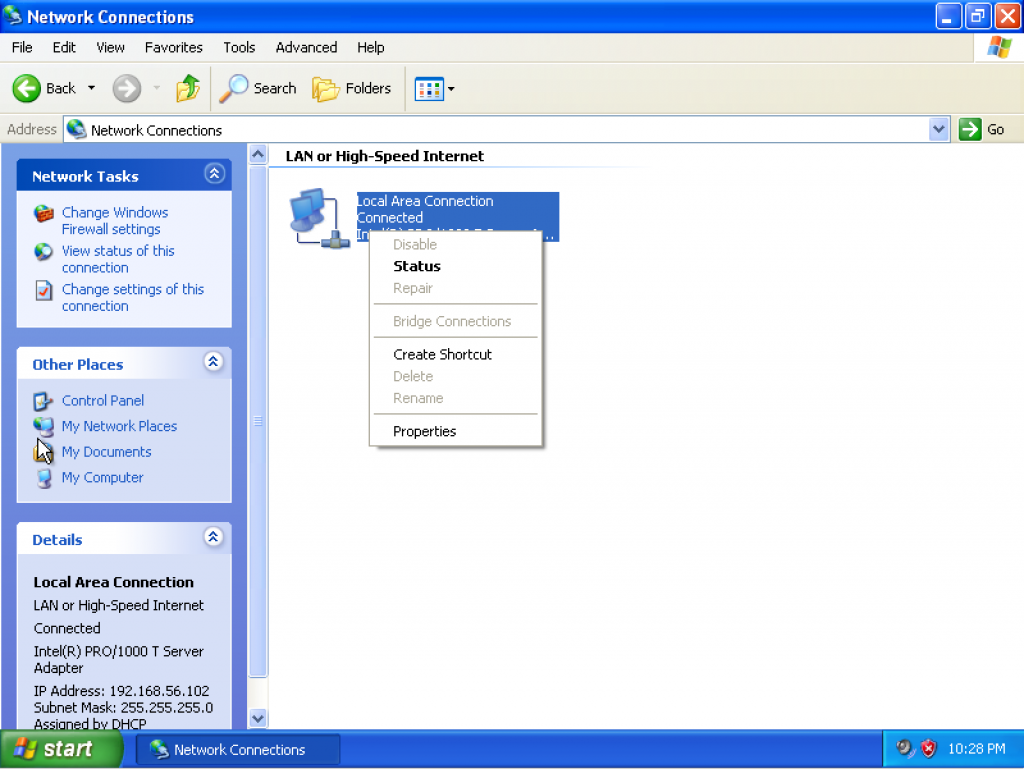
Windows network connection screen
- Click on the
Advanced...