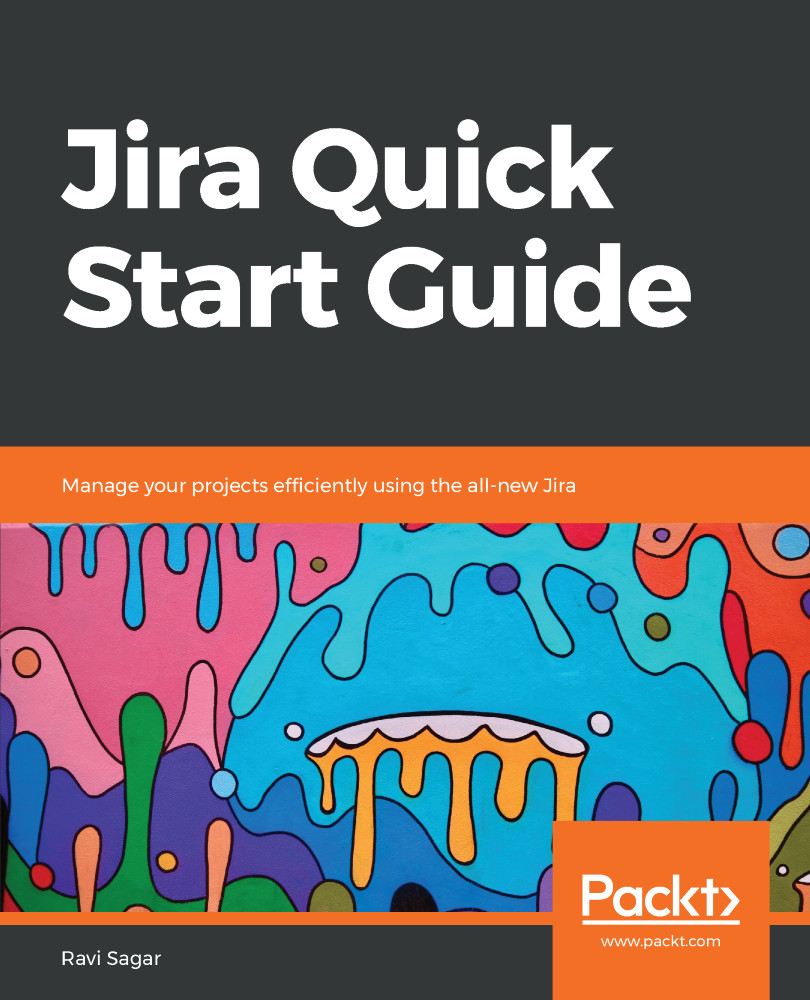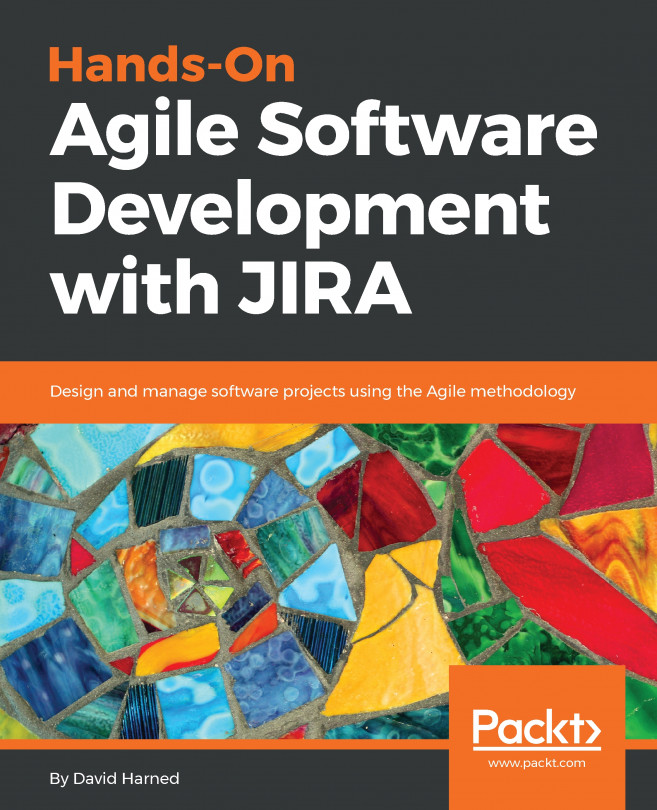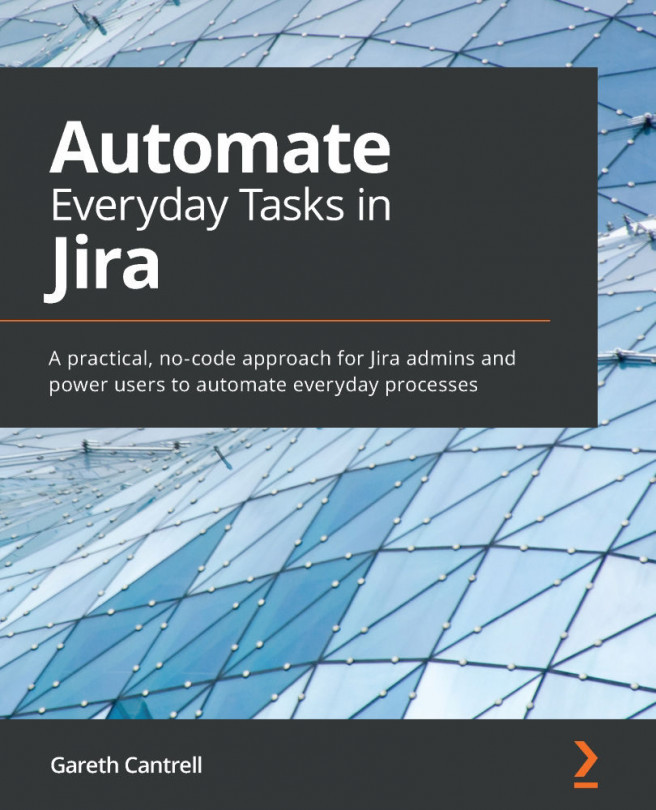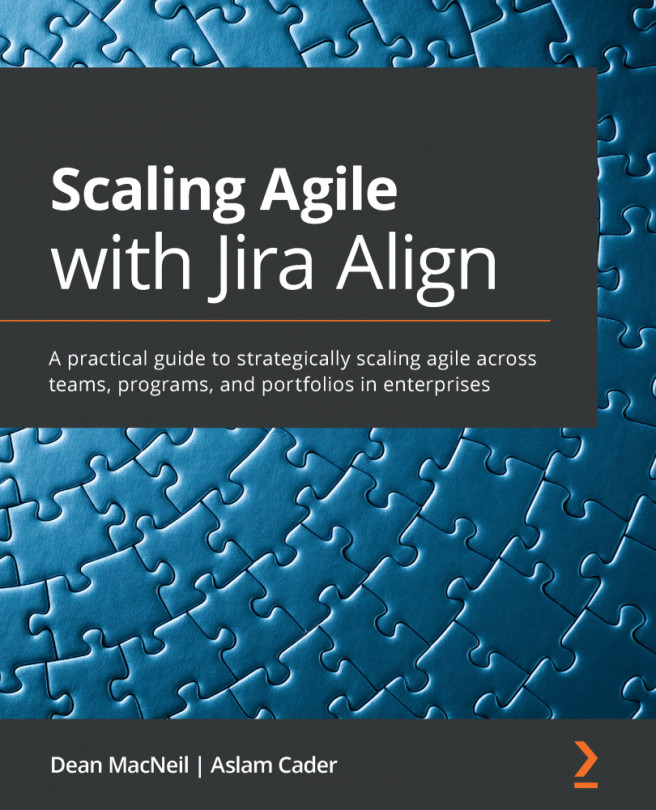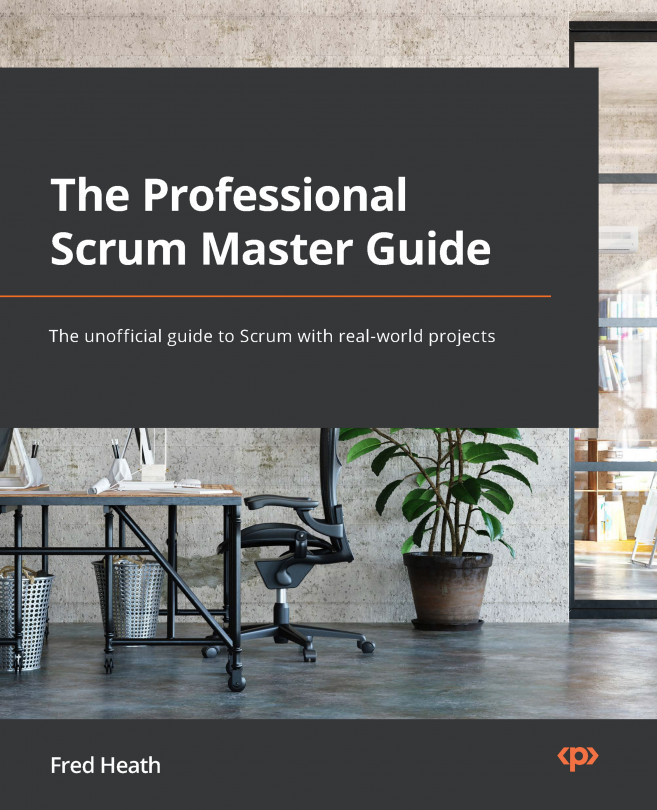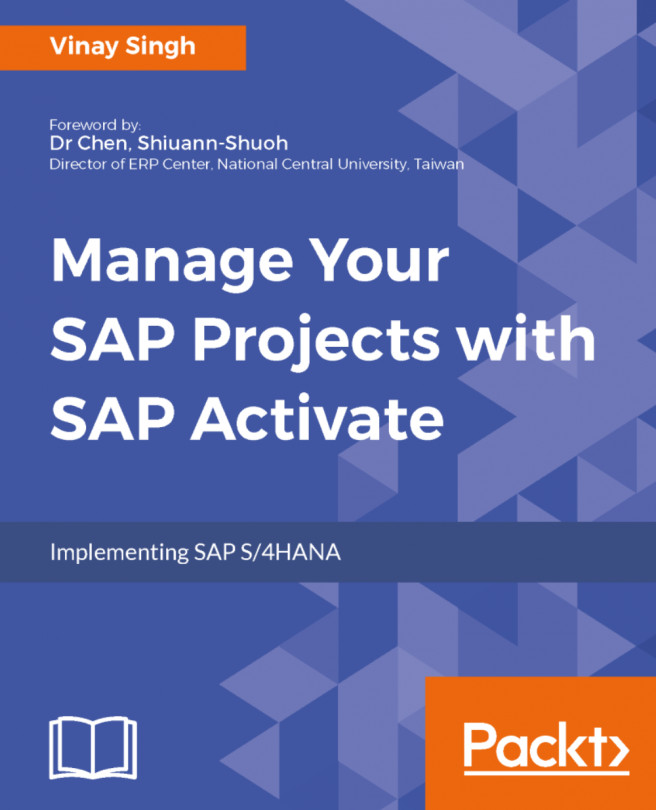Jira Core reports
In this book, we have looked at all three types of application in Jira. We began with Jira Core, which can be used by any business team in the company to track their day-to-day activities.
Let's first look at the in-built reports within a Jira Core-type project. To find these reports, go to the Reports section in your project sidebar and you will notice that here, the reports are grouped into three categories: Issue analysis, Forecast & management, and Other, as shown in the following screenshot:

Figure 1
Most of these reports are easy to configure and self-explanatory, but let's look at a number of key reports.
Average Age Report
The Average Age Report that follows shows the average age of unresolved issues for a project or filter. This helps you see whether your backlog is being kept up-to-date. Basically, it means the average number of days for which issues are in an unresolved state on a given date as follows:

Figure 2
In this report, when you see that the bar is increasing...