Step
The Step widget consist of two buttons, one to increment the value and another one to decrement the value. You can predefine the range of values and the size of a step that the Step widget can take.
Adding a Step widget
These steps will show you how to add a Step widget to the canvas:
- Tap the plus icon to open the
Widget Box. Then, tap theSTEP Hwidget. - A horizontal Step widget will be added to your canvas. The
STEPwidget consumes 500 energy:
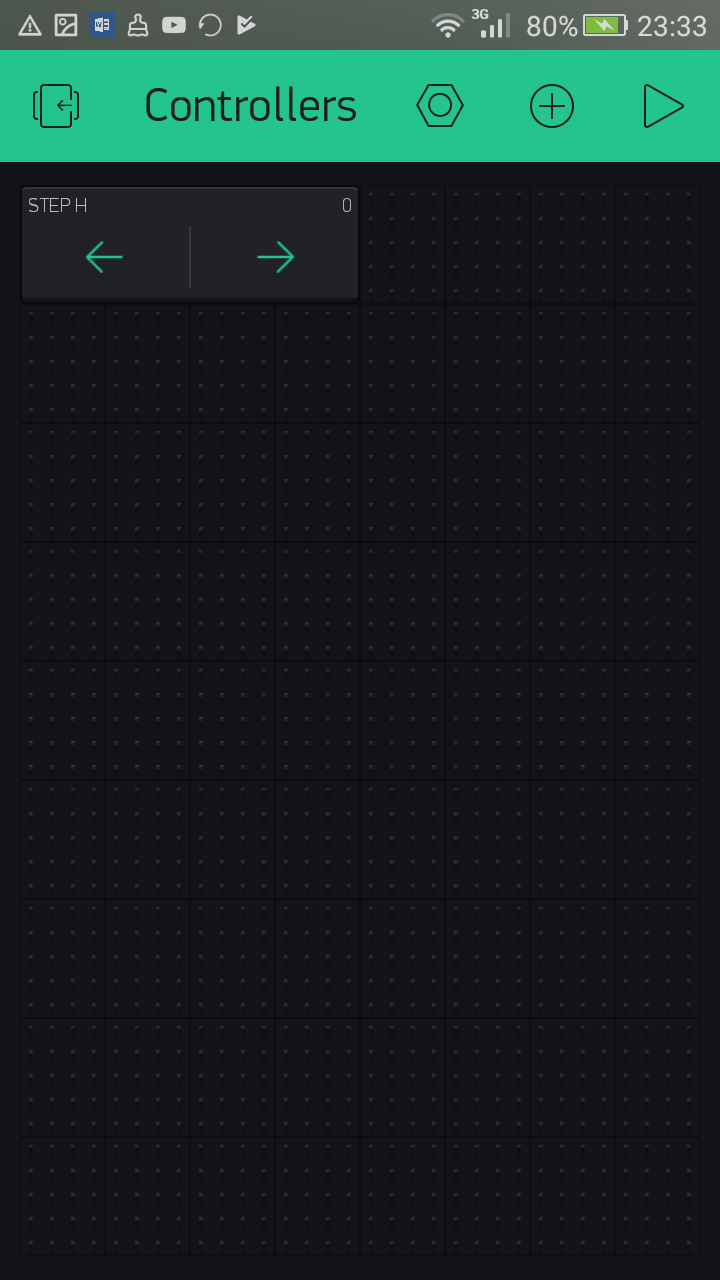
Horizontal Step widget
- If you want to add a vertical Step widget, tap
STEP Vin theWidget Box:
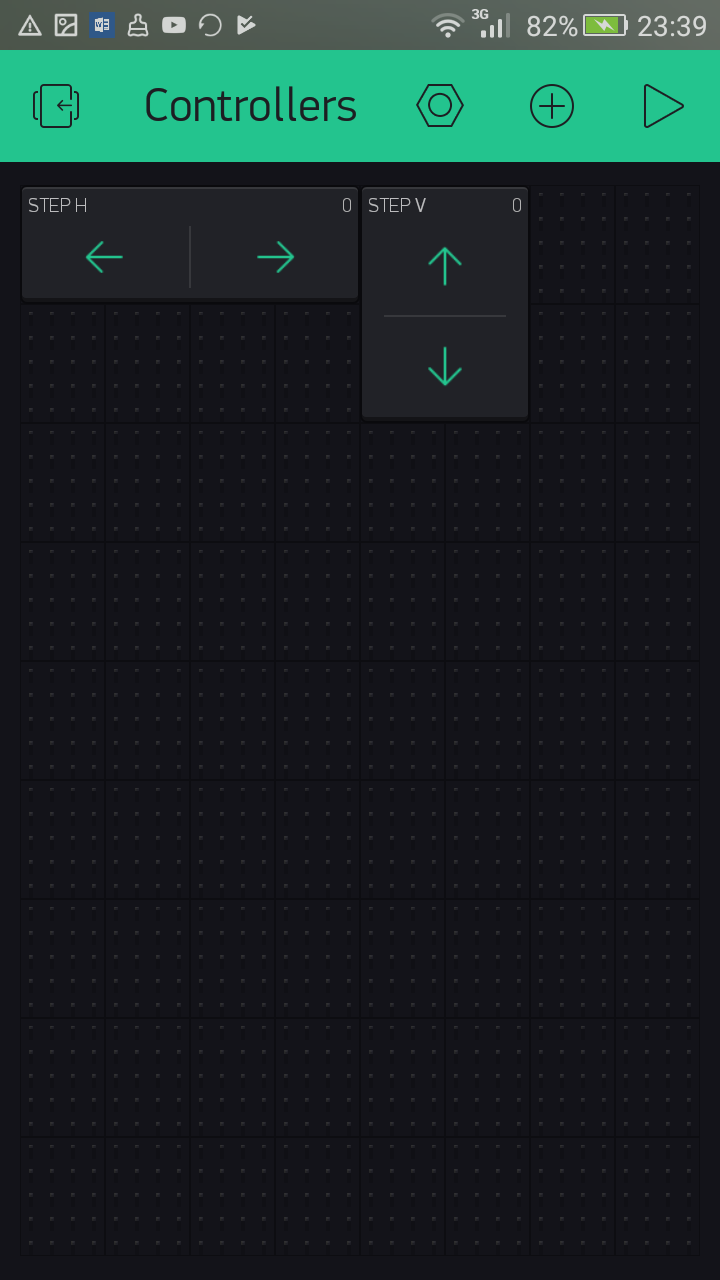
Step V (vertical step) widget
Using digital pins
Let's configure the Step widget to control the brightness of the LED attached to the Raspberry Pi BCM_GPIO pin 18 using digital pins:
- Tap
Slider Hto open theStep H Settingspage:
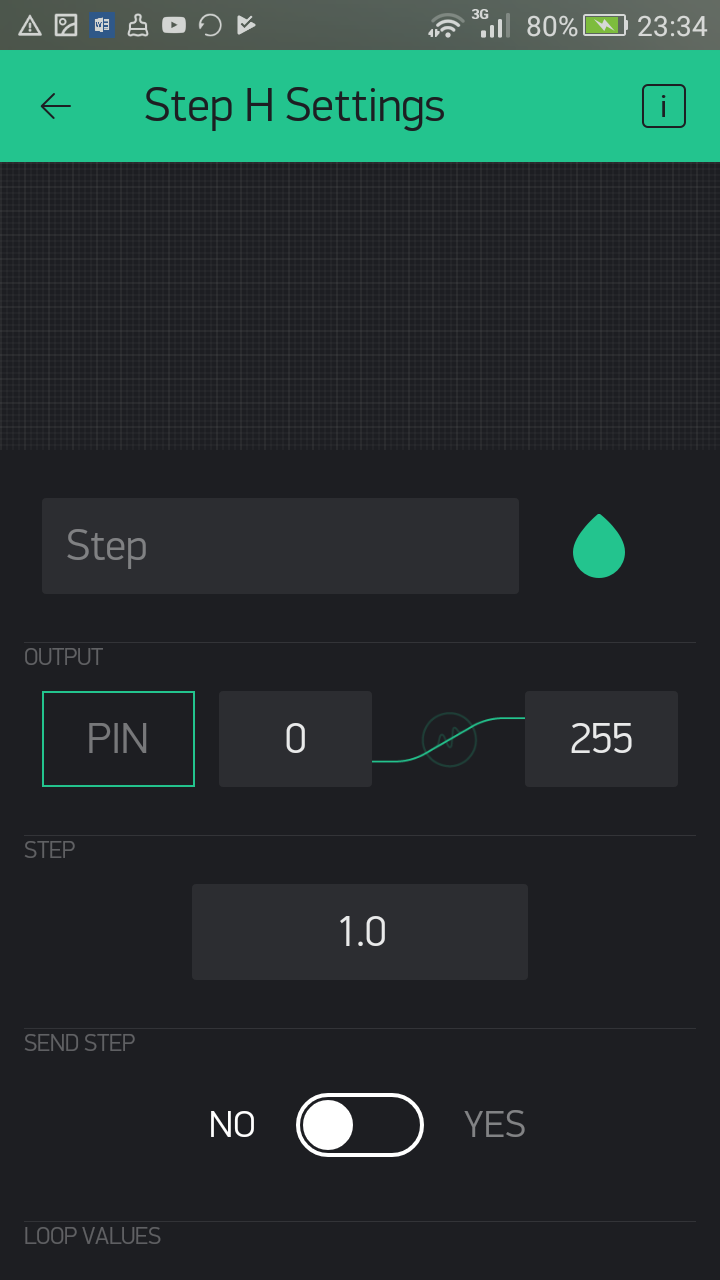
Step H Settings
- Tap
PINunderOUTPUT. ChooseDigital from the left-hand list andgp 18 PWMfrom the right-hand list. Then, tapOK. - By default,
OUTPUTranges from0to255. UnderOUTPUT, tap255and change its value to1023. This is the...




































































