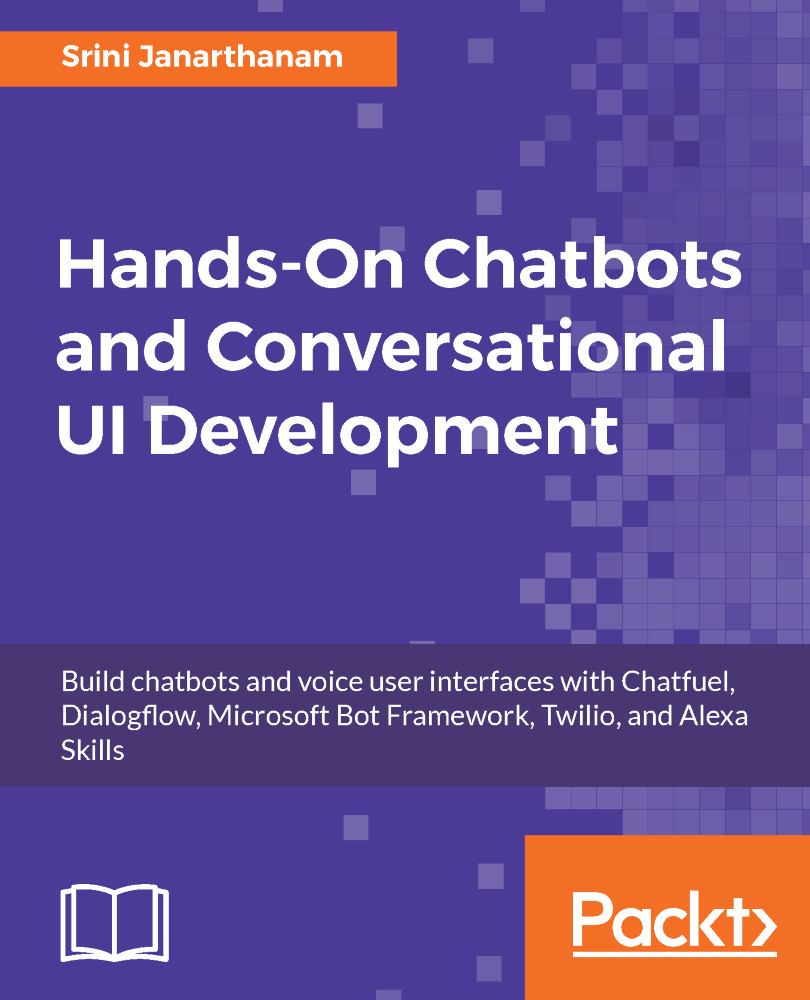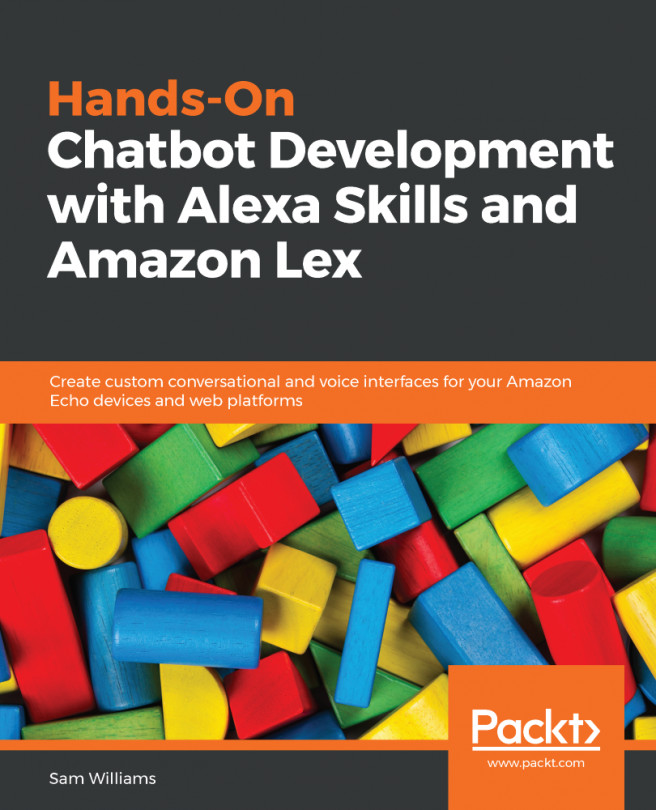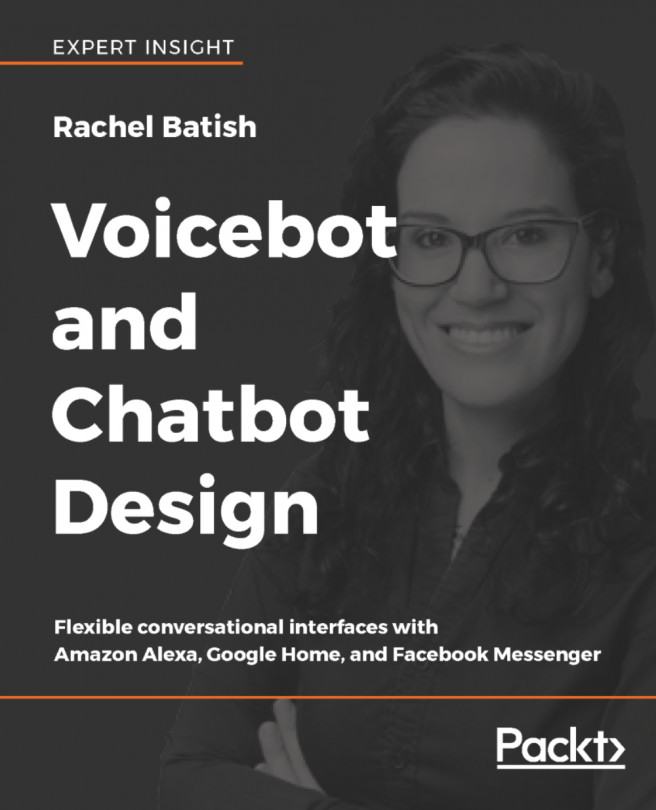Next steps
Now that we have brushed up on the basics, let's start building our bot:
- On the welcome block, click the default text and edit it. Hovering the mouse around the block can reveal options such as deleting the card, rearranging the order of the cards, and adding new cards between existing cards. Delete the
Main menubutton:
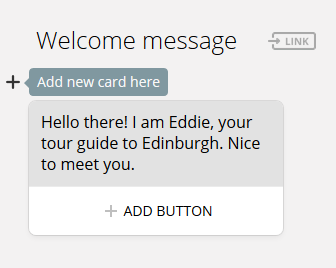
- Add a
Textcard. Let's add a follow-up text card and ask the user a question. - Add buttons for user responses. Click
ADD BUTTONand type in the name of the button. Ignore block names for now. Since they are incomplete, they will appear in red. Remember, you can add up to three buttons to a text card:
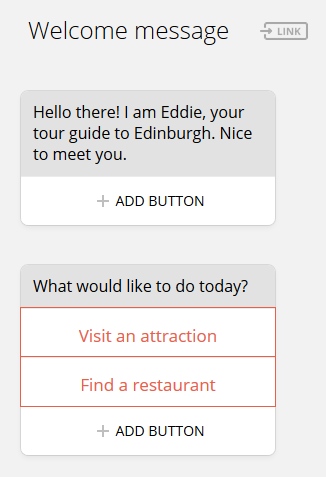
- Button responses need to be tied to blocks so that when users hit a button the chatbot would know what to do or say. Let's add a few blocks. To add a new block, click
ADD BLOCKin theBot Structuretab. This creates a new untitled block. On the right side, fill in the name of the block. Repeat the same for each block you want to build:
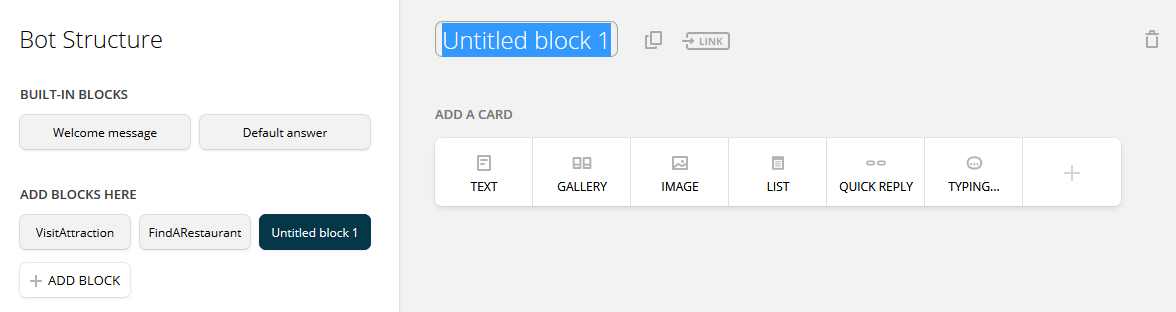
- Now, go back to the buttons and...