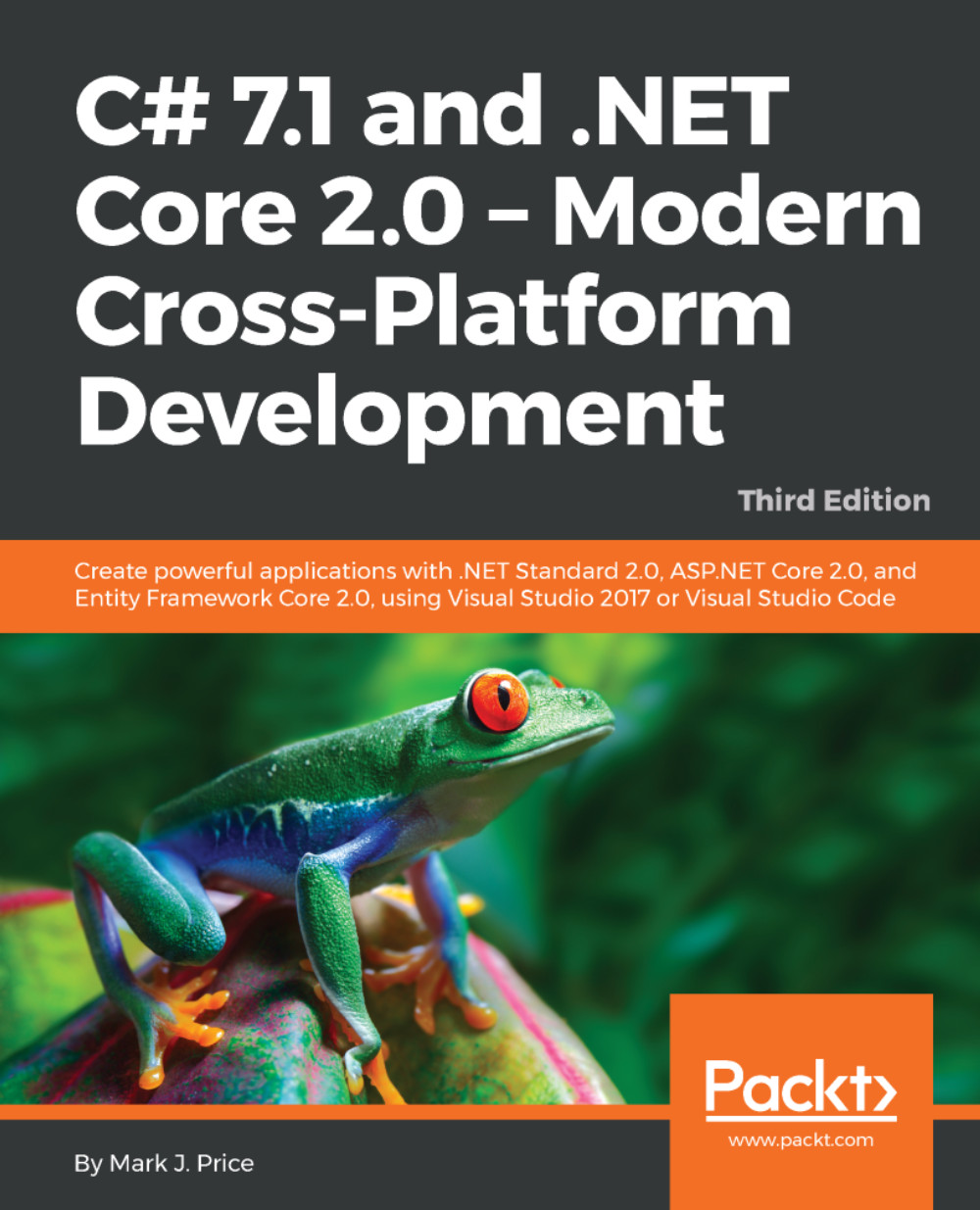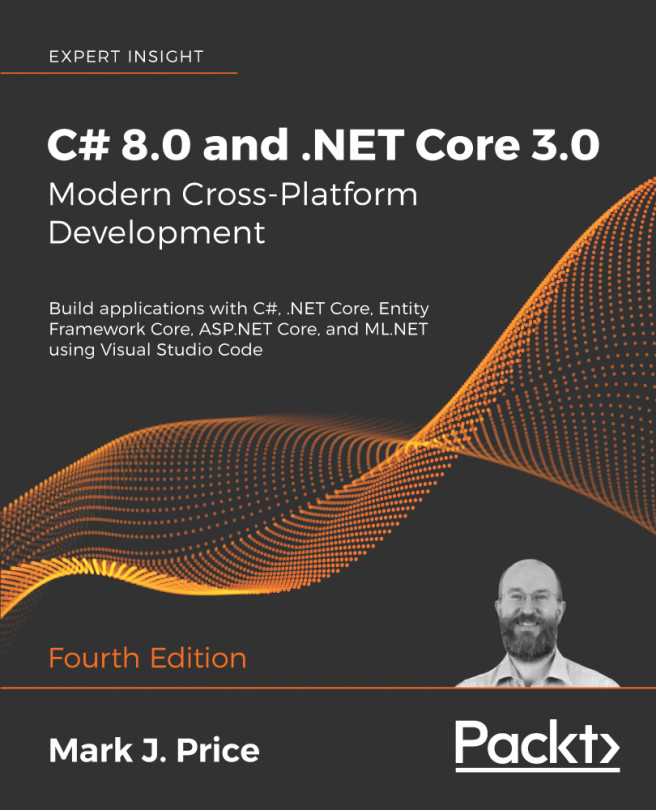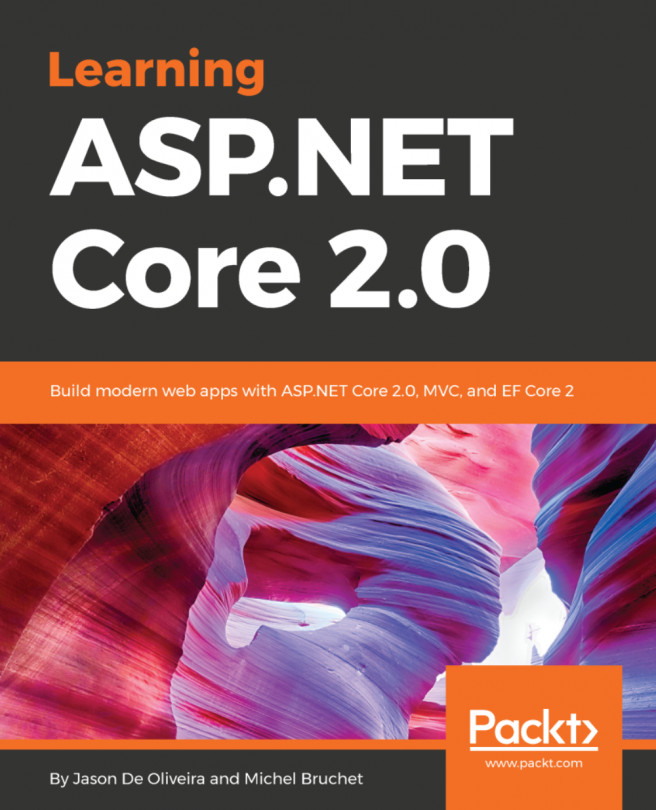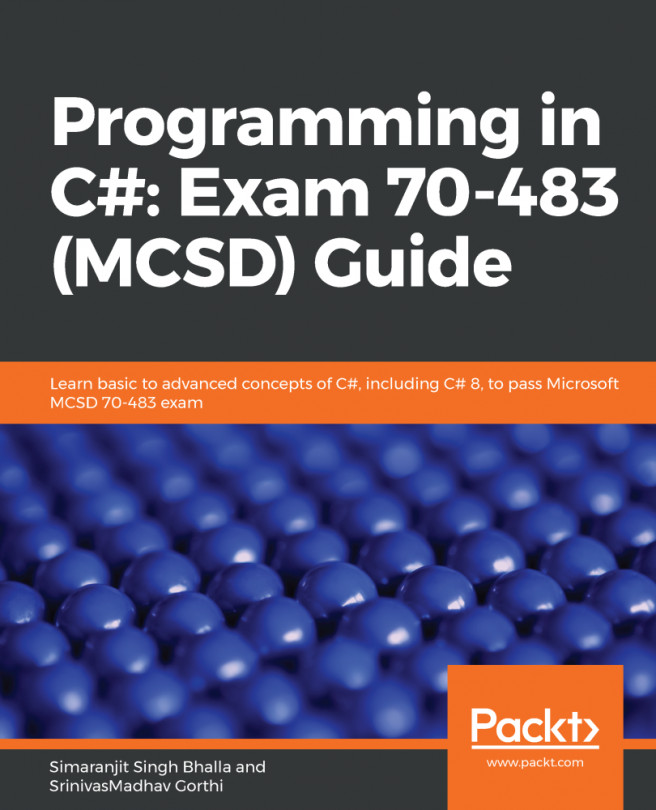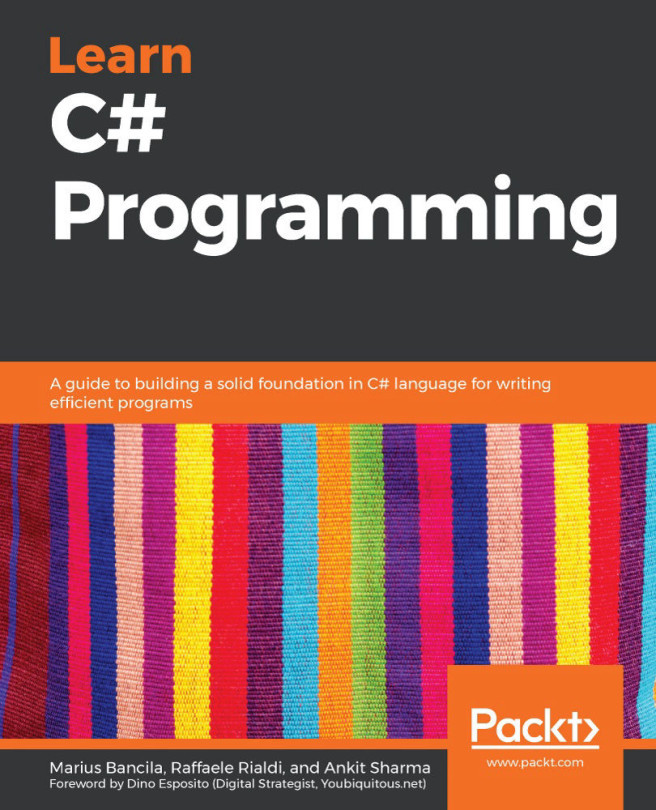Building apps using Windows Template Studio
To quickly get started building UWP apps, Microsoft has created the Windows Template Studio extension for Visual Studio. We will use it to create a new app that shows some of its features and good practices.
Installing Windows Template Studio
Navigate to Tools | Extensions and Updates..., select Online, enter Windows Template Studio in the search box, and click on Download, and then Close, as shown in the following screenshot:
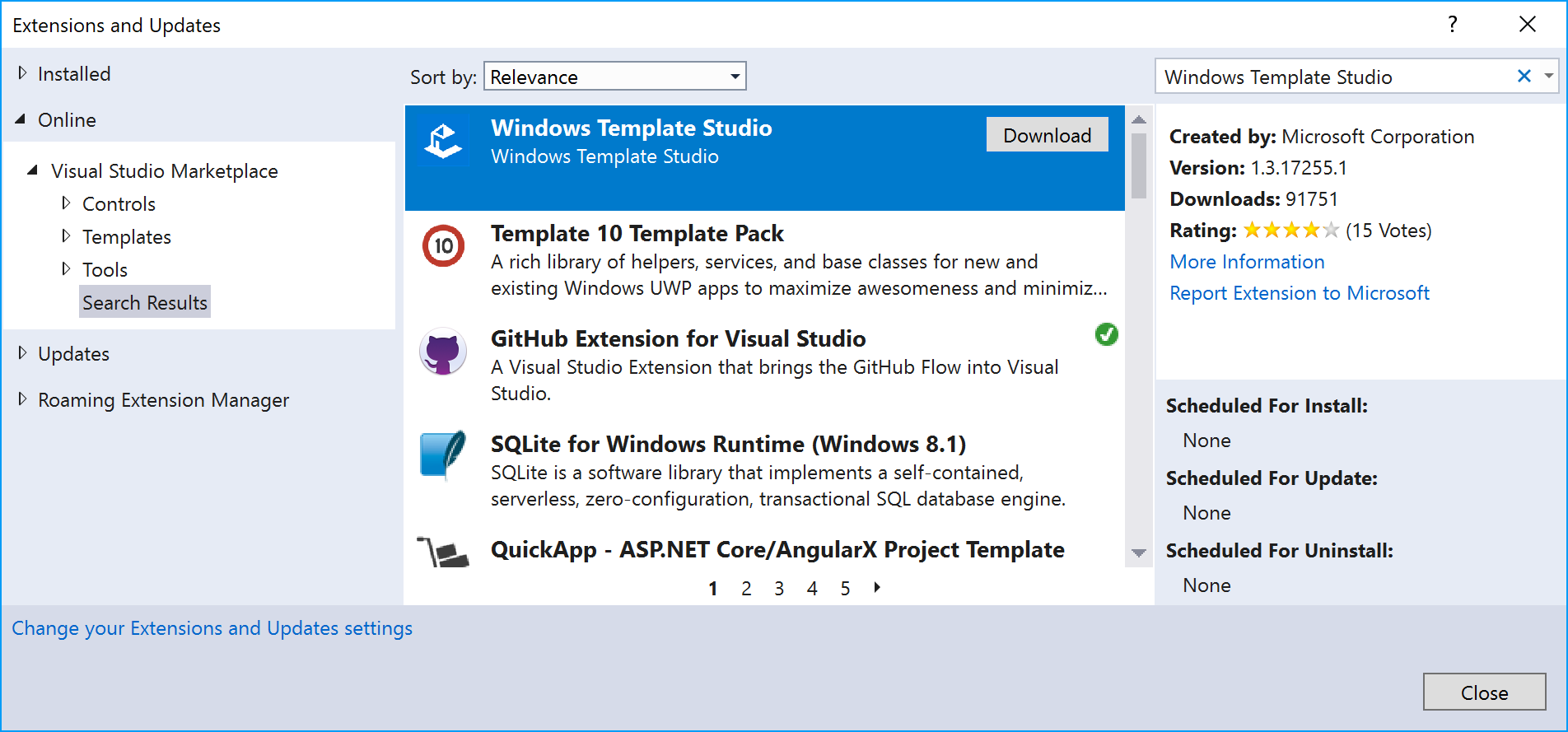
Exit Visual Studio 2017, and wait for the extension to install using the VSIX Installer.
Note
Currently, Windows Template Studio gets confused when used in a solution with multiple projects, so I recommend that you always create projects with it in a new solution. After the project is created, you can then manually add it to another solution.
Selecting project types, frameworks, pages, and features
Start Visual Studio 2017, open the Part3 solution, and go to File | New | Project....
In the New Project dialog, in the Installed list...