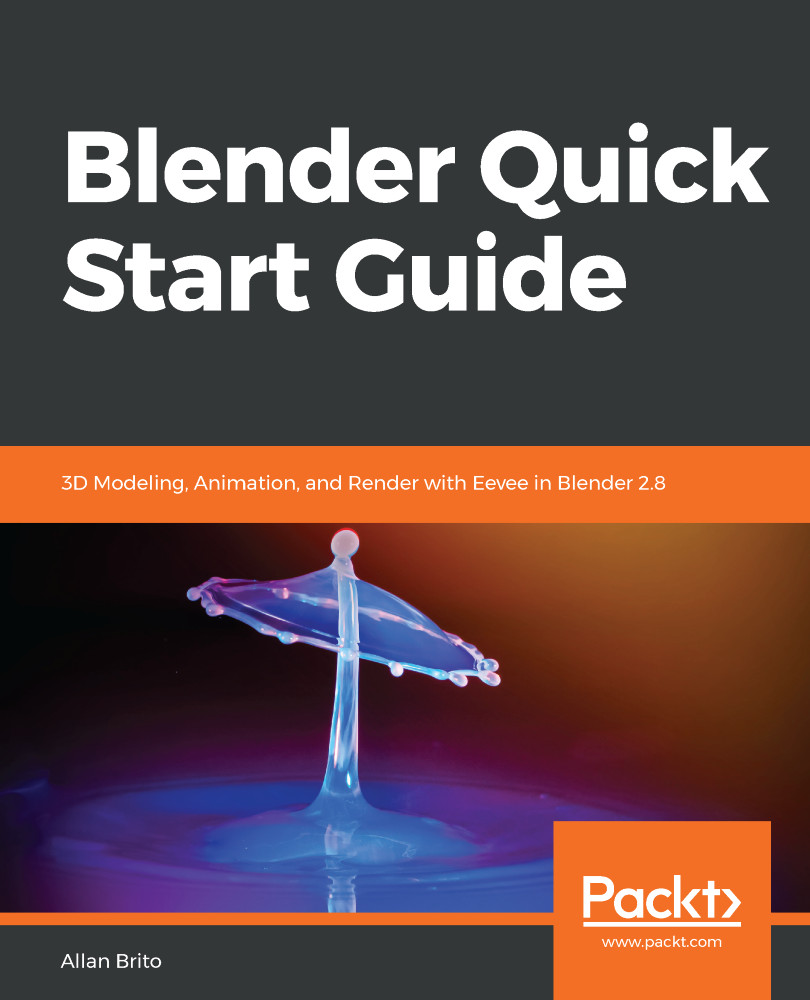How animation works in Blender 2.8
A key feature for most 3D tools, such as Blender, is the ability to create animations from 3D objects that you can render into a video. The video could go in all types of production, from feature films to your YouTube channel.
The easiest way to create animations in Blender is with the use of keyframes and interpolation. You can add keyframes to objects in the 3D View and all other windows in Blender. In the user interface, you will see that most properties in Blender can be animated.
Some properties that we will animate won't display a preview in 3D View, but you will be able to see the changes once we get the animation as a video.
Creating the scene for our animation
Before we start to dive into animation and how you can move things around in Blender, we must create a basic scene first. The project we will develop is a quick intro scene for a video. It could be the titles or intro scene for your YouTube channel.
The scene will be relatively simple and will...